BUICK LACROSSE 2009 Get To Know Guide
Manufacturer: BUICK, Model Year: 2009, Model line: LACROSSE, Model: BUICK LACROSSE 2009Pages: 20, PDF Size: 0.81 MB
Page 1 of 20
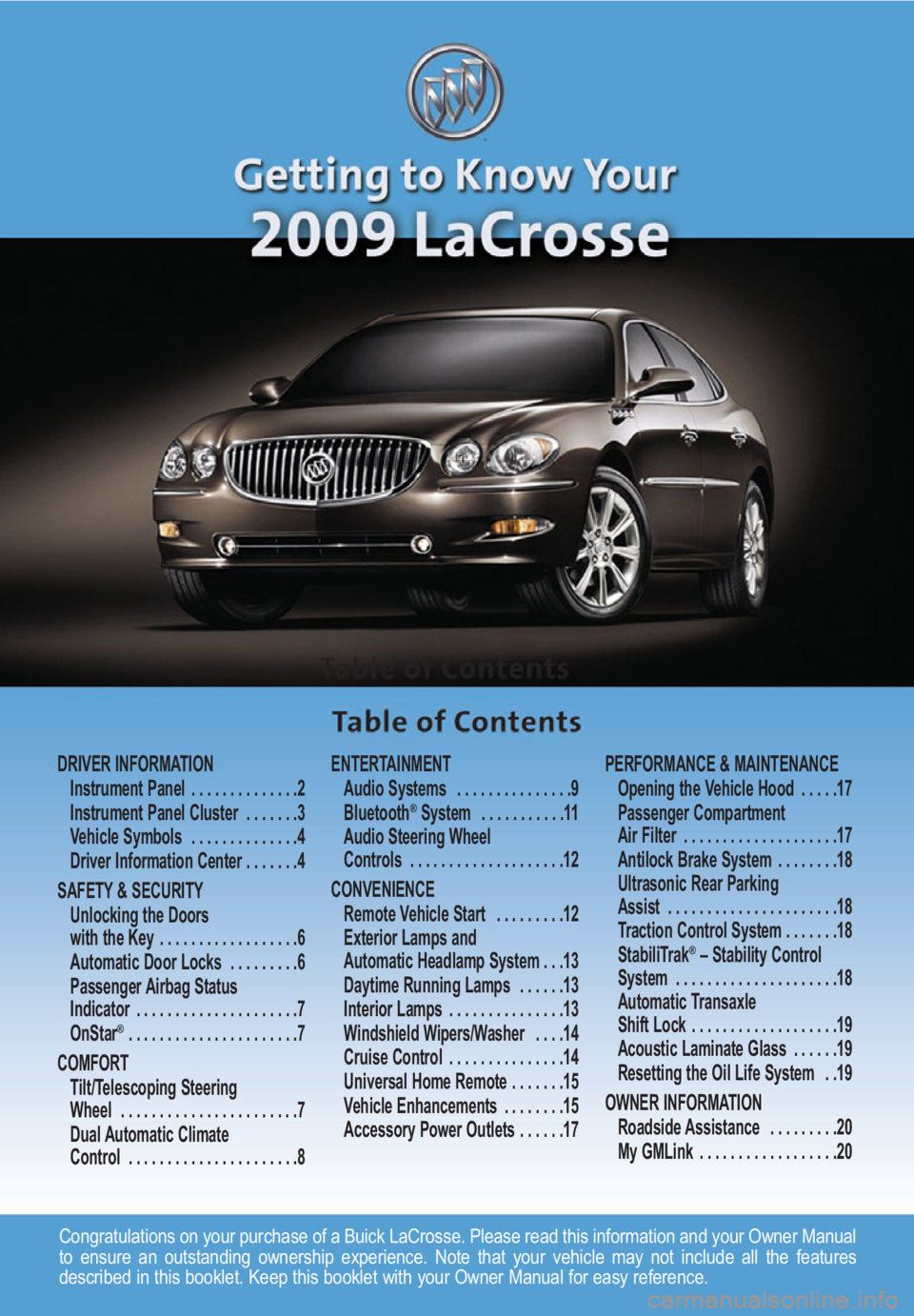
Congratulations on your purchase of a Buick LaCrosse. Please read this information and your Owner Manual
to ensure an outstanding ownership experience. Note that your vehicle may not include all the features
described in this booklet. Keep this booklet with your Owner Manual for easy reference.
DRIVER INFORMATION
Instrument Panel . . . . . . . . . . . . . .2
Instrument Panel Cluster . . . . . . .3
Vehicle Symbols . . . . . . . . . . . . . .4
Driver Information Center . . . . . . .4
SAFETY & SECURITY
Unlocking the Doors
with the Key . . . . . . . . . . . . . . . . . .6
Automatic Door Locks . . . . . . . . .6
Passenger Airbag Status
Indicator . . . . . . . . . . . . . . . . . . . . .7
OnStar
® . . . . . . . . . . . . . . . . . . . . . .7
COMFORT
Tilt/Telescoping Steering
Wheel . . . . . . . . . . . . . . . . . . . . . . .7
Dual Automatic Climate
Control . . . . . . . . . . . . . . . . . . . . . .8ENTERTAINMENT
Audio Systems . . . . . . . . . . . . . . .9
Bluetooth
®System . . . . . . . . . . .11
Audio Steering Wheel
Controls . . . . . . . . . . . . . . . . . . . .12
CONVENIENCE
Remote Vehicle Start . . . . . . . . .12
Exterior Lamps and
Automatic Headlamp System . . .13
Daytime Running Lamps . . . . . .13
Interior Lamps . . . . . . . . . . . . . . .13
Windshield Wipers/Washer . . . .14
Cruise Control . . . . . . . . . . . . . . .14
Universal Home Remote . . . . . . .15
Vehicle Enhancements . . . . . . . .15
Accessory Power Outlets . . . . . .17PERFORMANCE & MAINTENANCE
Opening the Vehicle Hood . . . . .17
Passenger Compartment
Air Filter . . . . . . . . . . . . . . . . . . . .17
Antilock Brake System . . . . . . . .18
Ultrasonic Rear Parking
Assist . . . . . . . . . . . . . . . . . . . . . .18
Traction Control System . . . . . . .18
StabiliTrak
®– Stability Control
System . . . . . . . . . . . . . . . . . . . . .18
Automatic Transaxle
Shift Lock . . . . . . . . . . . . . . . . . . .19
Acoustic Laminate Glass . . . . . .19
Resetting the Oil Life System . .19
OWNER INFORMATION
Roadside Assistance . . . . . . . . .20
My GMLink . . . . . . . . . . . . . . . . . .20
Page 2 of 20
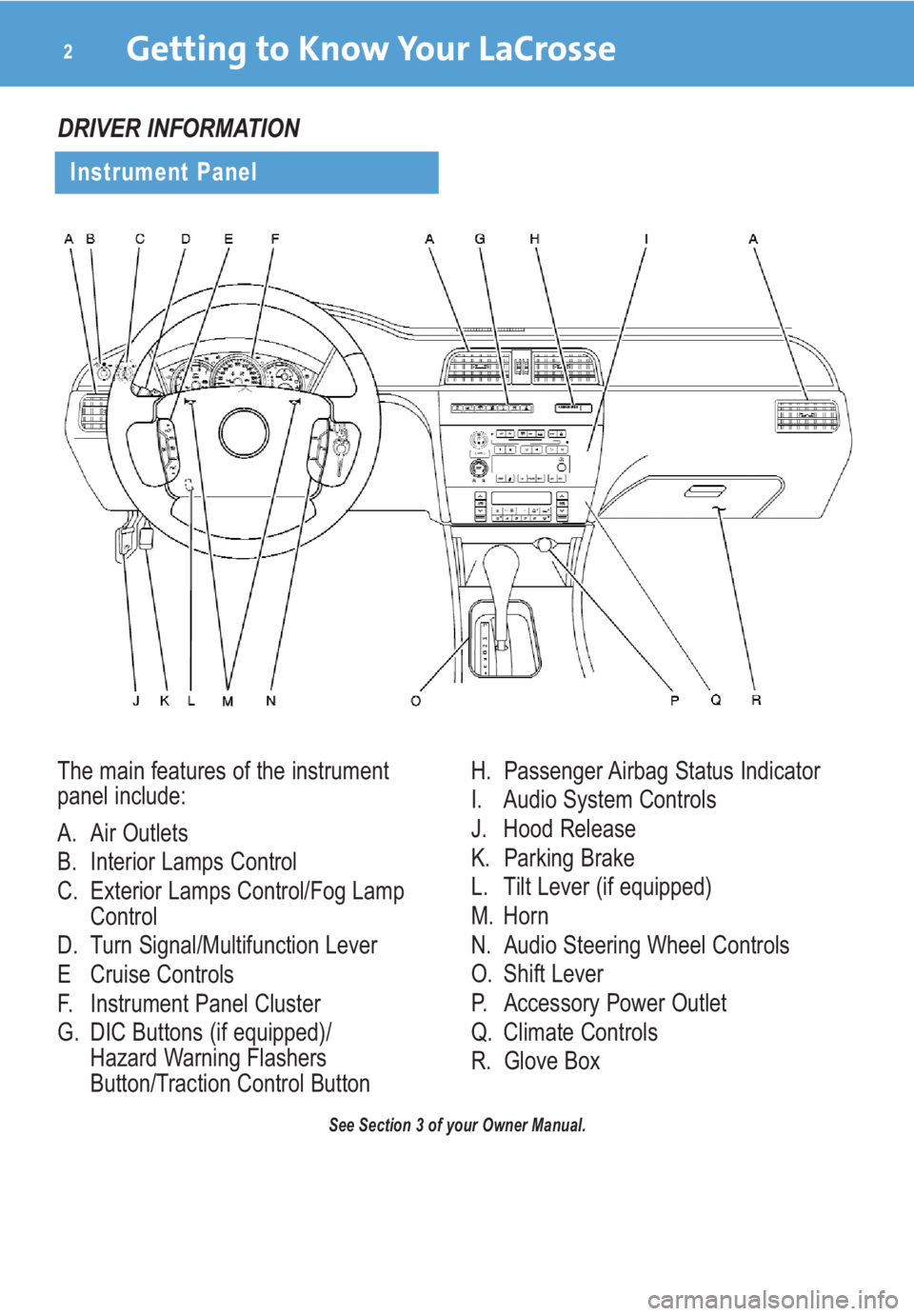
The main features of the instrument
panel include:
A. Air Outlets
B. Interior Lamps Control
C. Exterior Lamps Control/Fog Lamp
Control
D. Turn Signal/Multifunction Lever
E Cruise Controls
F. Instrument Panel Cluster
G. DIC Buttons (if equipped)/
Hazard Warning Flashers
Button/Traction Control ButtonH. Passenger Airbag Status Indicator
I. Audio System Controls
J. Hood Release
K. Parking Brake
L. Tilt Lever (if equipped)
M. Horn
N. Audio Steering Wheel Controls
O. Shift Lever
P. Accessory Power Outlet
Q. Climate Controls
R. Glove Box
Getting to Know Your LaCrosse2
See Section 3 of your Owner Manual.
DRIVER INFORMATION
Instrument Panel
Page 3 of 20
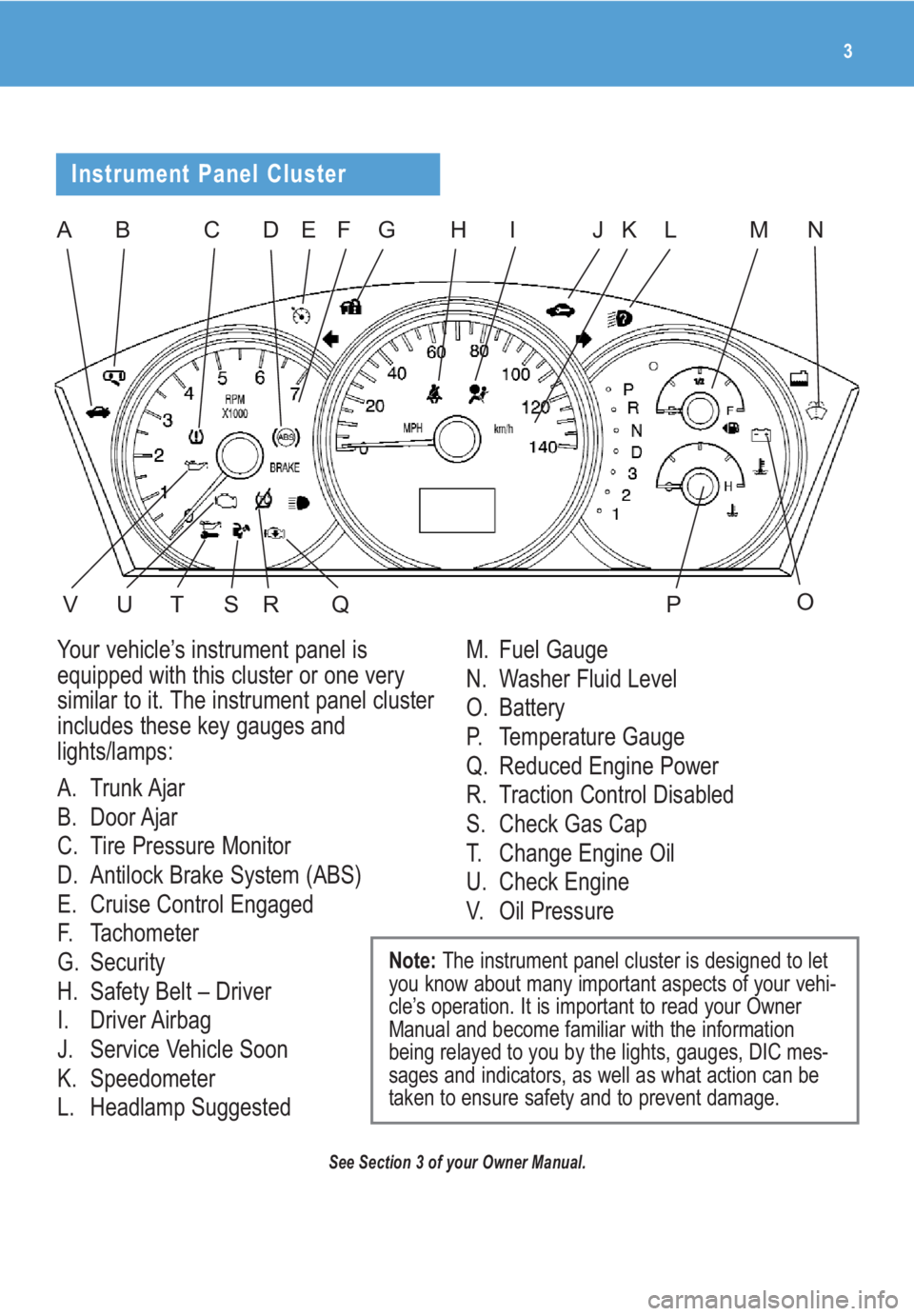
3
BDFGHIKLM
UT
E
O
NA
RSVQ
J
Your vehicle’s instrument panel is
equipped with this cluster or one very
similar to it. The instrument panel cluster
includes these key gauges and
lights/lamps:
A. Trunk Ajar
B. Door Ajar
C. Tire Pressure Monitor
D. Antilock Brake System (ABS)
E. Cruise Control Engaged
F. Tachometer
G. Security
H. Safety Belt – Driver
I. Driver Airbag
J. Service Vehicle Soon
K. Speedometer
L. Headlamp SuggestedM. Fuel Gauge
N. Washer Fluid Level
O. Battery
P. Temperature Gauge
Q. Reduced Engine Power
R. Traction Control Disabled
S. Check Gas Cap
T. Change Engine Oil
U. Check Engine
V. Oil Pressure
Note: The instrument panel cluster is designed to let
you know about many important aspects of your vehi-
cle’s operation. It is important to read your Owner
Manual and become familiar with the information
being relayed to you by the lights, gauges, DIC mes-
sages and indicators, as well as what action can be
taken to ensure safety and to prevent damage.
C
Instrument Panel Cluster
See Section 3 of your Owner Manual.
P
Page 4 of 20
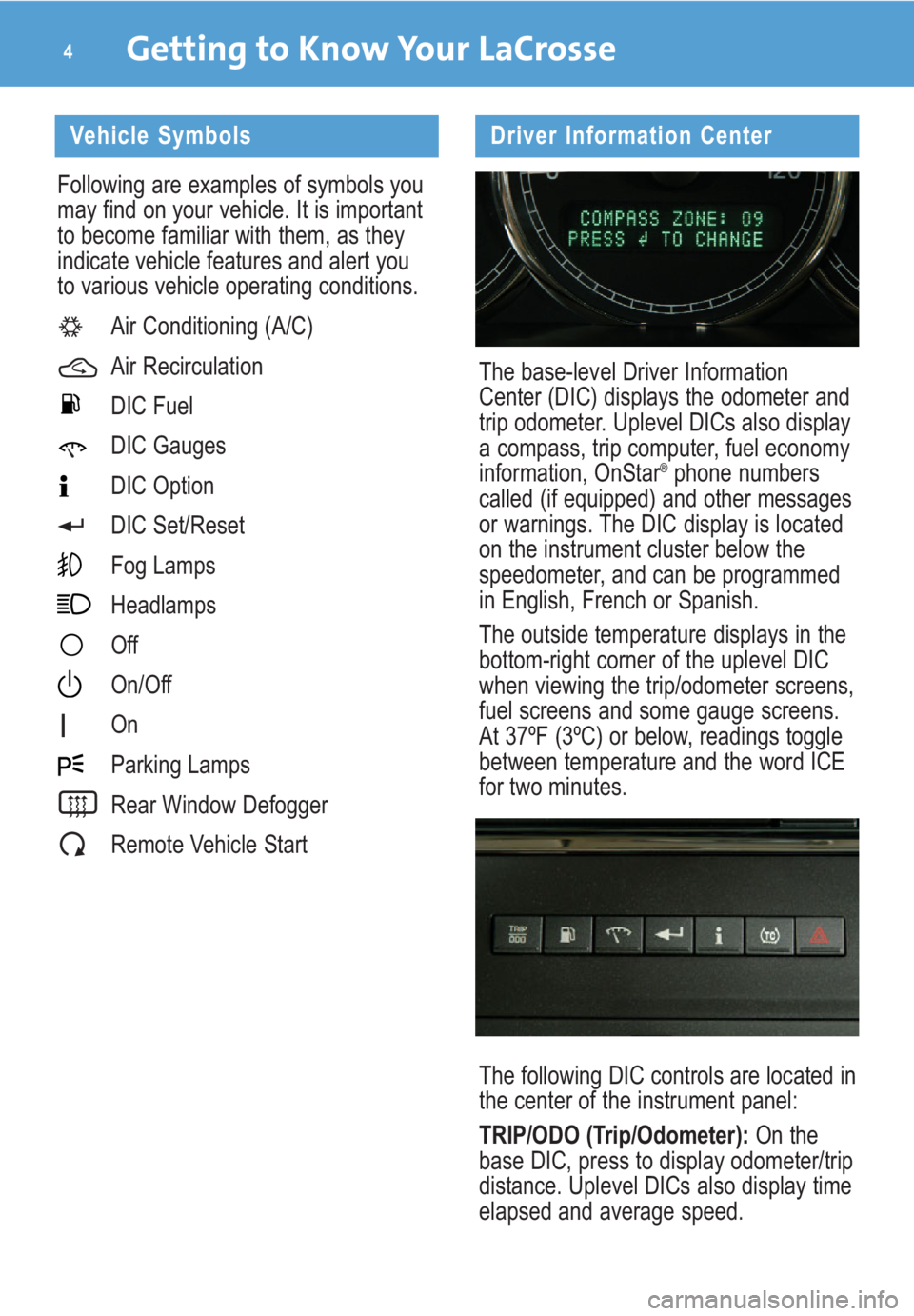
Getting to Know Your LaCrosse4
Driver Information Center
The base-level Driver Information
Center (DIC) displays the odometer and
trip odometer. Uplevel DICs also display
a compass, trip computer, fuel economy
information, OnStar
®phone numbers
called (if equipped) and other messages
or warnings. The DIC display is located
on the instrument cluster below the
speedometer, and can be programmed
in English, French or Spanish.
The outside temperature displays in the
bottom-right corner of the uplevel DIC
when viewing the trip/odometer screens,
fuel screens and some gauge screens.
At 37ºF (3ºC) or below, readings toggle
between temperature and the word ICE
for two minutes.
The following DIC controls are located in
the center of the instrument panel:
TRIP/ODO (Trip/Odometer):On the
base DIC, press to display odometer/trip
distance. Uplevel DICs also display time
elapsed and average speed.
Vehicle Symbols
Following are examples of symbols you
may find on your vehicle. It is important
to become familiar with them, as they
indicate vehicle features and alert you
to various vehicle operating conditions.
Air Conditioning (A/C)
Air Recirculation
DIC Fuel
DIC Gauges
DIC Option
DIC Set/Reset
Fog Lamps
Headlamps
Off
On/Off
On
Parking Lamps
Rear Window Defogger
Remote Vehicle Start
Page 5 of 20
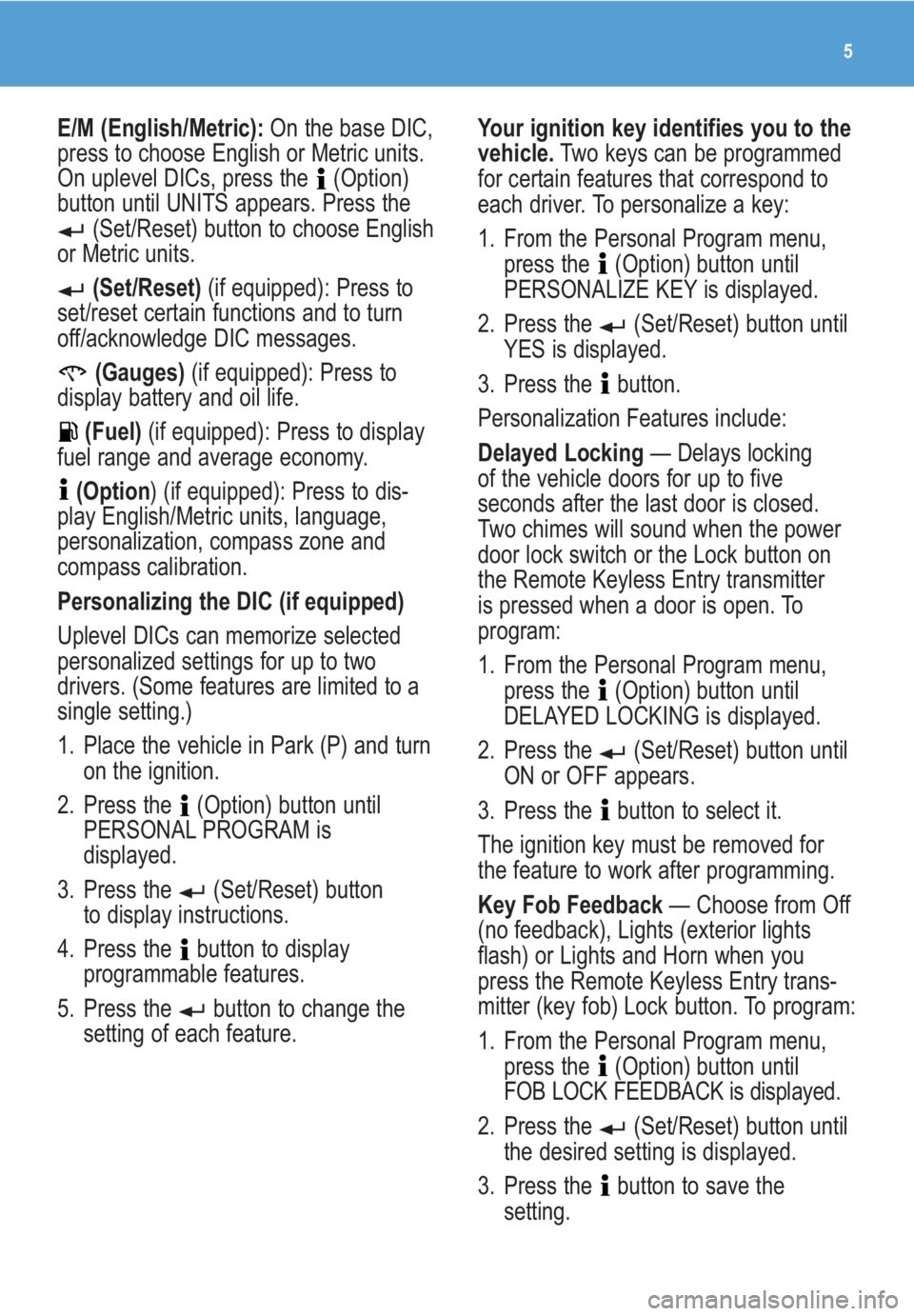
5
E/M (English/Metric):On the base DIC,
press to choose English or Metric units.
On uplevel DICs, press the (Option)
button until UNITS appears. Press the
(Set/Reset) button to choose English
or Metric units.
(Set/Reset)(if equipped): Press to
set/reset certain functions and to turn
off/acknowledge DIC messages.
(Gauges)(if equipped): Press to
display battery and oil life.
(Fuel)(if equipped): Press to display
fuel range and average economy.
(Option) (if equipped): Press to dis-
play English/Metric units, language,
personalization, compass zone and
compass calibration.
Personalizing the DIC (if equipped)
Uplevel DICs can memorize selected
personalized settings for up to two
drivers. (Some features are limited to a
single setting.)
1. Place the vehicle in Park (P) and turn
on the ignition.
2. Press the (Option) button until
PERSONAL PROGRAM is
displayed.
3. Press the (Set/Reset) button
to display instructions.
4. Press the button to display
programmable features.
5. Press the button to change the
setting of each feature.Your ignition key identifies you to the
vehicle.Two keys can be programmed
for certain features that correspond to
each driver. To personalize a key:
1. From the Personal Program menu,
press the (Option) button until
PERSONALIZE KEY is displayed.
2. Press the (Set/Reset) button until
YES is displayed.
3. Press the button.
Personalization Features include:
Delayed Locking— Delays locking
of the vehicle doors for up to five
seconds after the last door is closed.
Two chimes will sound when the power
door lock switch or the Lock button on
the Remote Keyless Entry transmitter
is pressed when a door is open. To
program:
1. From the Personal Program menu,
press the (Option) button until
DELAYED LOCKING is displayed.
2. Press the (Set/Reset) button until
ON or OFF appears.
3. Press the button to select it.
The ignition key must be removed for
the feature to work after programming.
Key Fob Feedback— Choose from Off
(no feedback), Lights (exterior lights
flash) or Lights and Horn when you
press the Remote Keyless Entry trans-
mitter (key fob) Lock button. To program:
1. From the Personal Program menu,
press the (Option) button until
FOB LOCK FEEDBACK is displayed.
2. Press the (Set/Reset) button until
the desired setting is displayed.
3. Press the button to save the
setting.
Page 6 of 20
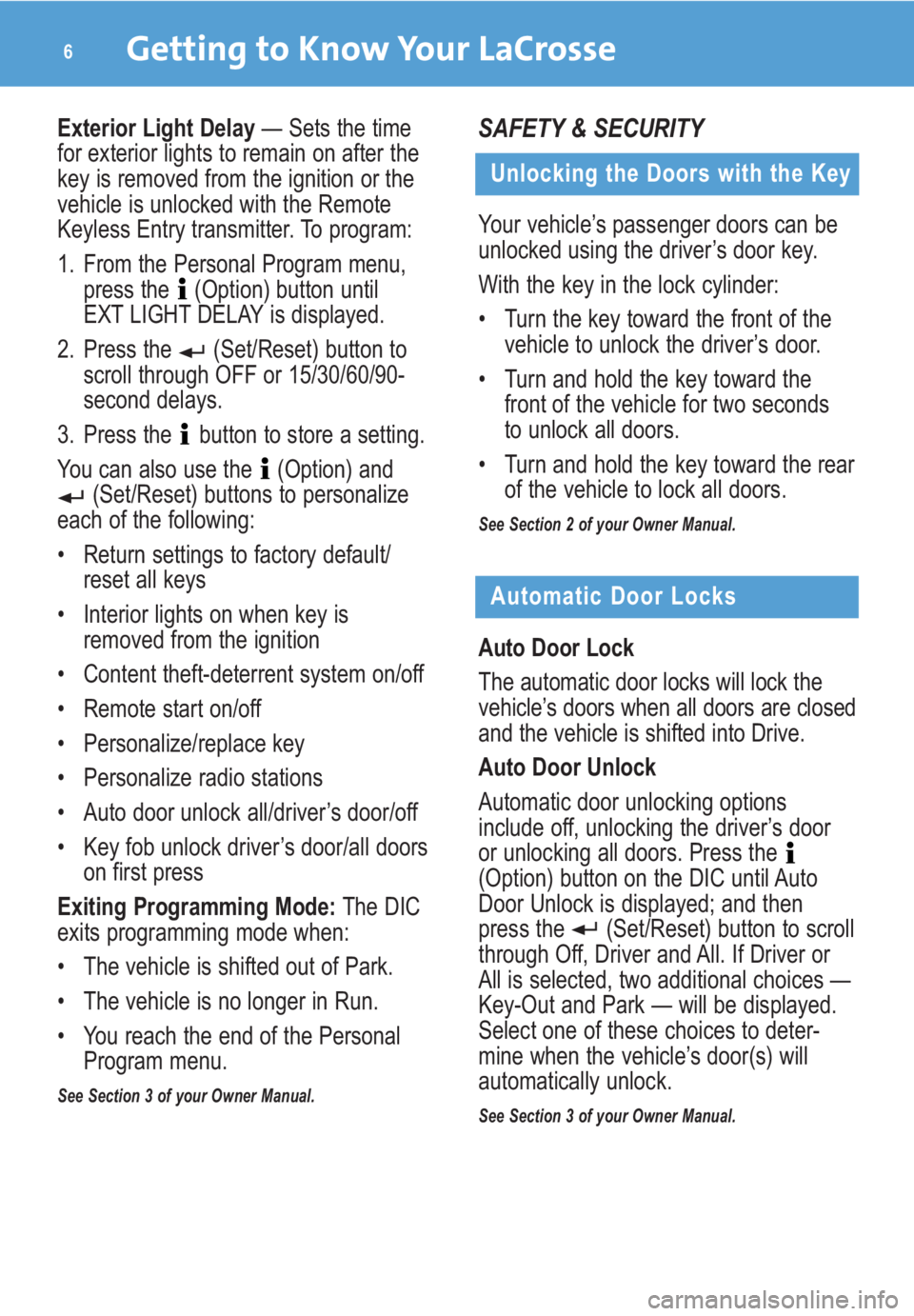
Getting to Know Your LaCrosse6
Unlocking the Doors with the Key
Your vehicle’s passenger doors can be
unlocked using the driver’s door key.
With the key in the lock cylinder:
• Turn the key toward the front of the
vehicle to unlock the driver’s door.
• Turn and hold the key toward the
front of the vehicle for two seconds
to unlock all doors.
• Turn and hold the key toward the rear
of the vehicle to lock all doors.
See Section 2 of your Owner Manual.
SAFETY & SECURITY
Automatic Door Locks
Auto Door Lock
The automatic door locks will lock the
vehicle’s doors when all doors are closed
and the vehicle is shifted into Drive.
Auto Door Unlock
Automatic door unlocking options
include off, unlocking the driver’s door
or unlocking all doors. Press the
(Option) button on the DIC until Auto
Door Unlock is displayed; and then
press the (Set/Reset) button to scroll
through Off, Driver and All. If Driver or
All is selected, two additional choices —
Key-Out and Park — will be displayed.
Select one of these choices to deter-
mine when the vehicle’s door(s) will
automatically unlock.
See Section 3 of your Owner Manual.
Exterior Light Delay— Sets the time
for exterior lights to remain on after the
key is removed from the ignition or the
vehicle is unlocked with the Remote
Keyless Entry transmitter. To program:
1. From the Personal Program menu,
press the (Option) button until
EXT LIGHT DELAY is displayed.
2. Press the (Set/Reset) button to
scroll through OFF or 15/30/60/90-
second delays.
3. Press the button to store a setting.
You can also use the (Option) and
(Set/Reset) buttons to personalize
each of the following:
• Return settings to factory default/
reset all keys
• Interior lights on when key is
removed from the ignition
• Content theft-deterrent system on/off
• Remote start on/off
• Personalize/replace key
• Personalize radio stations
• Auto door unlock all/driver’s door/off
• Key fob unlock driver’s door/all doors
on first press
Exiting Programming Mode:The DIC
exits programming mode when:
• The vehicle is shifted out of Park.
• The vehicle is no longer in Run.
• You reach the end of the Personal
Program menu.
See Section 3 of your Owner Manual.
Page 7 of 20
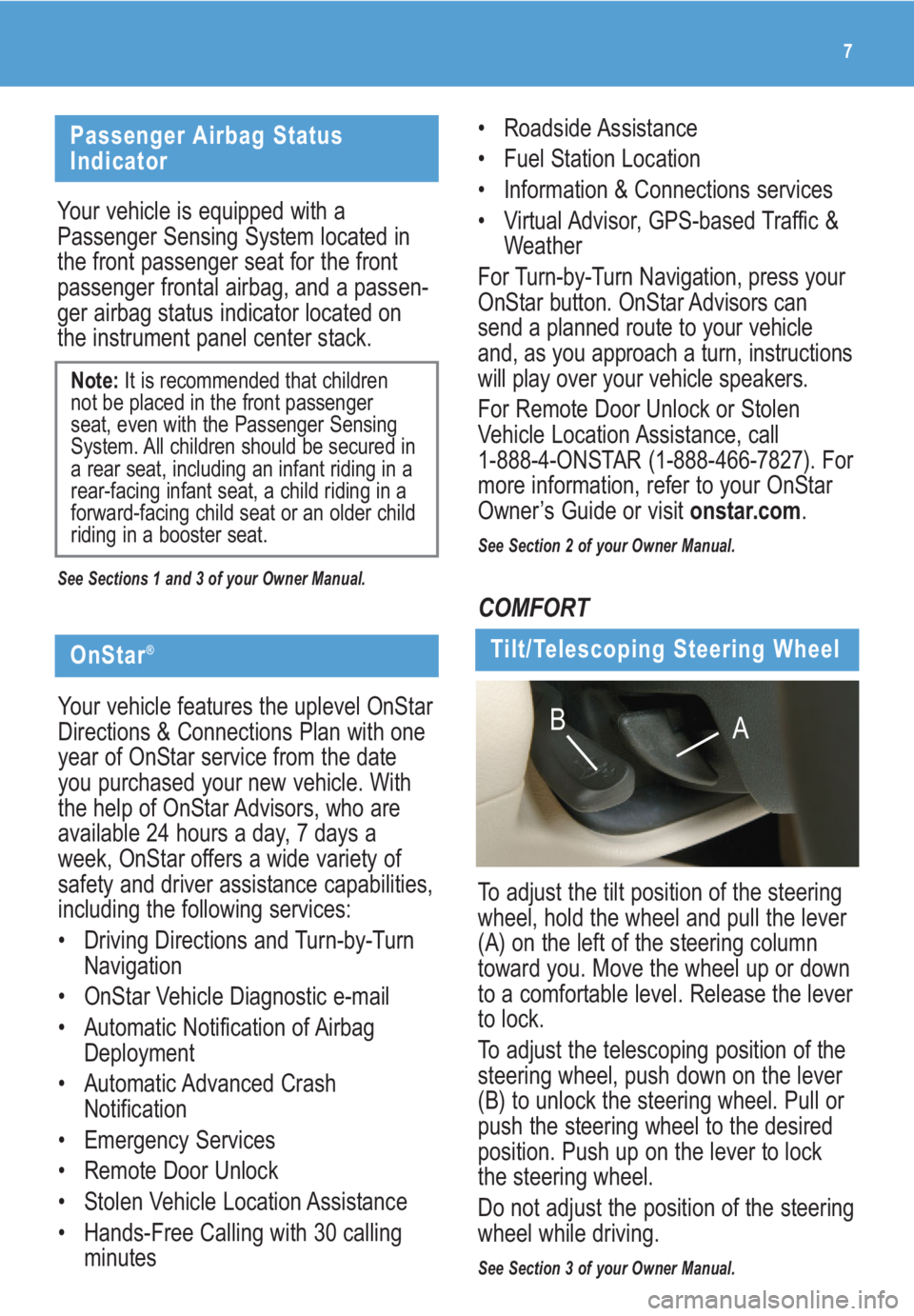
• Roadside Assistance
• Fuel Station Location
• Information & Connections services
• Virtual Advisor, GPS-based Traffic &
Weather
For Turn-by-Turn Navigation, press your
OnStar button. OnStar Advisors can
send a planned route to your vehicle
and, as you approach a turn, instructions
will play over your vehicle speakers.
For Remote Door Unlock or Stolen
Vehicle Location Assistance, call
1-888-4-ONSTAR (1-888-466-7827). For
more information, refer to your OnStar
Owner’s Guide or visit onstar.com.
See Section 2 of your Owner Manual.
7
Tilt/Telescoping Steering Wheel
To adjust the tilt position of the steering
wheel, hold the wheel and pull the lever
(A) on the left of the steering column
toward you. Move the wheel up or down
to a comfortable level. Release the lever
to lock.
To adjust the telescoping position of the
steering wheel, push down on the lever
(B) to unlock the steering wheel. Pull or
push the steering wheel to the desired
position. Push up on the lever to lock
the steering wheel.
Do not adjust the position of the steering
wheel while driving.
See Section 3 of your Owner Manual.
A B
Passenger Airbag Status
Indicator
Your vehicle is equipped with a
Passenger Sensing System located in
the front passenger seat for the front
passenger frontal airbag, and a passen-
ger airbag status indicator located on
the instrument panel center stack.
See Sections 1 and 3 of your Owner Manual.
Note:It is recommended that children
not be placed in the front passenger
seat, even with the Passenger Sensing
System. All children should be secured in
a rear seat, including an infant riding in a
rear-facing infant seat, a child riding in a
forward-facing child seat or an older child
riding in a booster seat.
COMFORT
OnStar®
Your vehicle features the uplevel OnStar
Directions & Connections Plan with one
year of OnStar service from the date
you purchased your new vehicle. With
the help of OnStar Advisors, who are
available 24 hours a day, 7 days a
week, OnStar offers a wide variety of
safety and driver assistance capabilities,
including the following services:
• Driving Directions and Turn-by-Turn
Navigation
• OnStar Vehicle Diagnostic e-mail
• Automatic Notification of Airbag
Deployment
• Automatic Advanced Crash
Notification
• Emergency Services
• Remote Door Unlock
• Stolen Vehicle Location Assistance
• Hands-Free Calling with 30 calling
minutes
Page 8 of 20
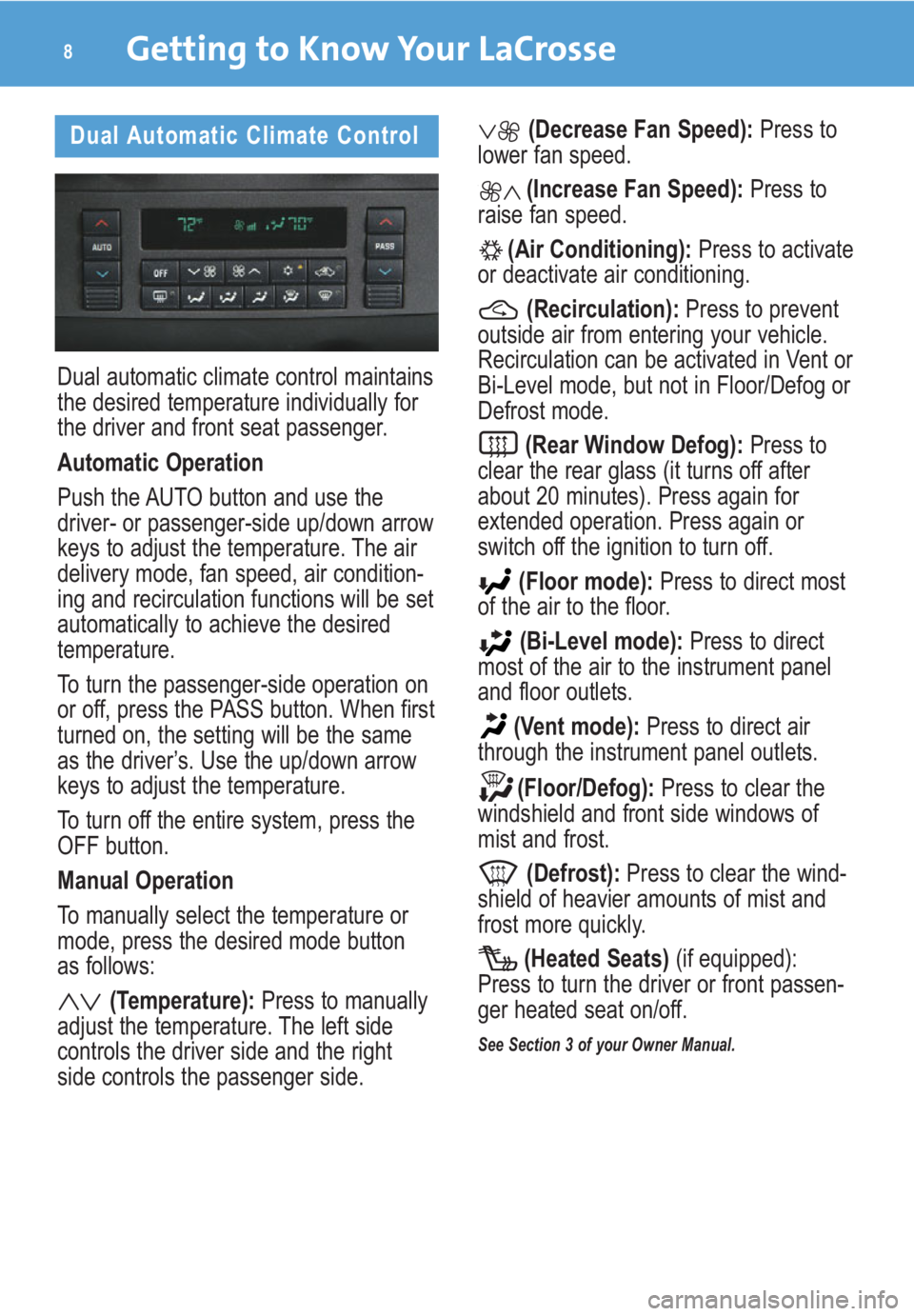
Getting to Know Your LaCrosse8
Dual Automatic Climate Control
Dual automatic climate control maintains
the desired temperature individually for
the driver and front seat passenger.
Automatic Operation
Push the AUTO button and use the
driver- or passenger-side up/down arrow
keys to adjust the temperature. The air
delivery mode, fan speed, air condition-
ing and recirculation functions will be set
automatically to achieve the desired
temperature.
To turn the passenger-side operation on
or off, press the PASS button. When first
turned on, the setting will be the same
as the driver’s. Use the up/down arrow
keys to adjust the temperature.
To turn off the entire system, press the
OFF button.
Manual Operation
To manually select the temperature or
mode, press the desired mode button
as follows:
(Temperature):Press to manually
adjust the temperature. The left side
controls the driver side and the right
side controls the passenger side.
(Decrease Fan Speed):Press to
lower fan speed.
(Increase Fan Speed):Press to
raise fan speed.
(Air Conditioning):Press to activate
or deactivate air conditioning.
(Recirculation):Press to prevent
outside air from entering your vehicle.
Recirculation can be activated in Vent or
Bi-Level mode, but not in Floor/Defog or
Defrost mode.
(Rear Window Defog):Press to
clear the rear glass (it turns off after
about 20 minutes). Press again for
extended operation. Press again or
switch off the ignition to turn off.
(Floor mode):Press to direct most
of the air to the floor.
(Bi-Level mode):Press to direct
most of the air to the instrument panel
and floor outlets.
(Vent mode):Press to direct air
through the instrument panel outlets.
(Floor/Defog):Press to clear the
windshield and front side windows of
mist and frost.
(Defrost):Press to clear the wind-
shield of heavier amounts of mist and
frost more quickly.
(Heated Seats) (if equipped):
Press to turn the driver or front passen-
ger heated seat on/off.
See Section 3 of your Owner Manual.
Page 9 of 20
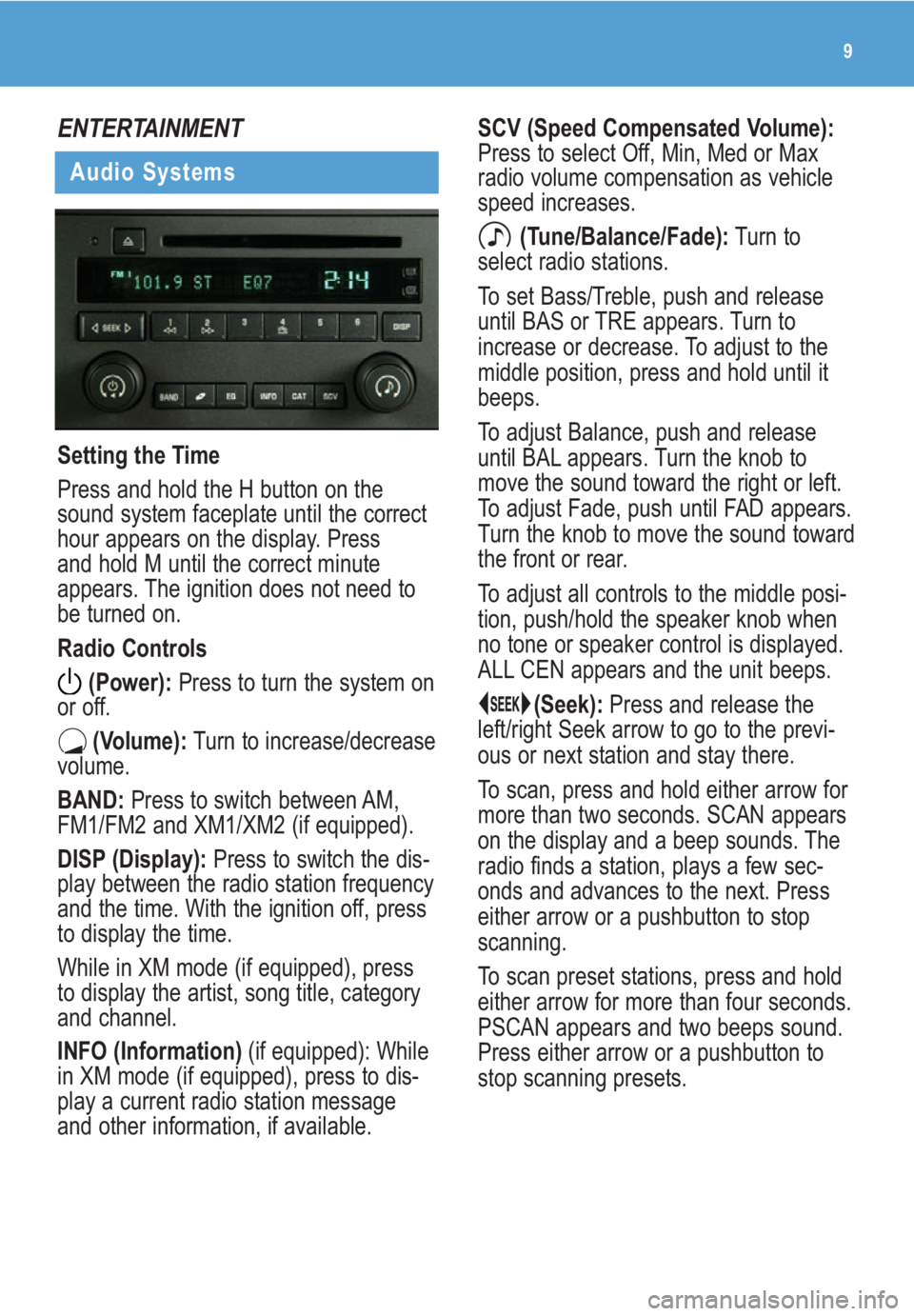
9
ENTERTAINMENT
Audio Systems
Setting the Time
Press and hold the H button on the
sound system faceplate until the correct
hour appears on the display. Press
and hold M until the correct minute
appears. The ignition does not need to
be turned on.
Radio Controls
(Power):Press to turn the system on
or off.
(Volume):Turn to increase/decrease
volume.
BAND:Press to switch between AM,
FM1/FM2 and XM1/XM2 (if equipped).
DISP (Display): Press to switch the dis-
play between the radio station frequency
and the time. With the ignition off, press
to display the time.
While in XM mode (if equipped), press
to display the artist, song title, category
and channel.
INFO (Information) (if equipped): While
in XM mode (if equipped), press to dis-
play a current radio station message
and other information, if available.
SCV (Speed Compensated Volume):
Press to select Off, Min, Med or Max
radio volume compensation as vehicle
speed increases.
(Tune/Balance/Fade):Turn to
select radio stations.
To set Bass/Treble, push and release
until BAS or TRE appears. Turn to
increase or decrease. To adjust to the
middle position, press and hold until it
beeps.
To adjust Balance, push and release
until BAL appears. Turn the knob to
move the sound toward the right or left.
To adjust Fade, push until FAD appears.
Turn the knob to move the sound toward
the front or rear.
To adjust all controls to the middle posi-
tion, push/hold the speaker knob when
no tone or speaker control is displayed.
ALL CEN appears and the unit beeps.
(Seek):Press and release the
left/right Seek arrow to go to the previ-
ous or next station and stay there.
To scan, press and hold either arrow for
more than two seconds. SCAN appears
on the display and a beep sounds. The
radio finds a station, plays a few sec-
onds and advances to the next. Press
either arrow or a pushbutton to stop
scanning.
To scan preset stations, press and hold
either arrow for more than four seconds.
PSCAN appears and two beeps sound.
Press either arrow or a pushbutton to
stop scanning presets.
Page 10 of 20
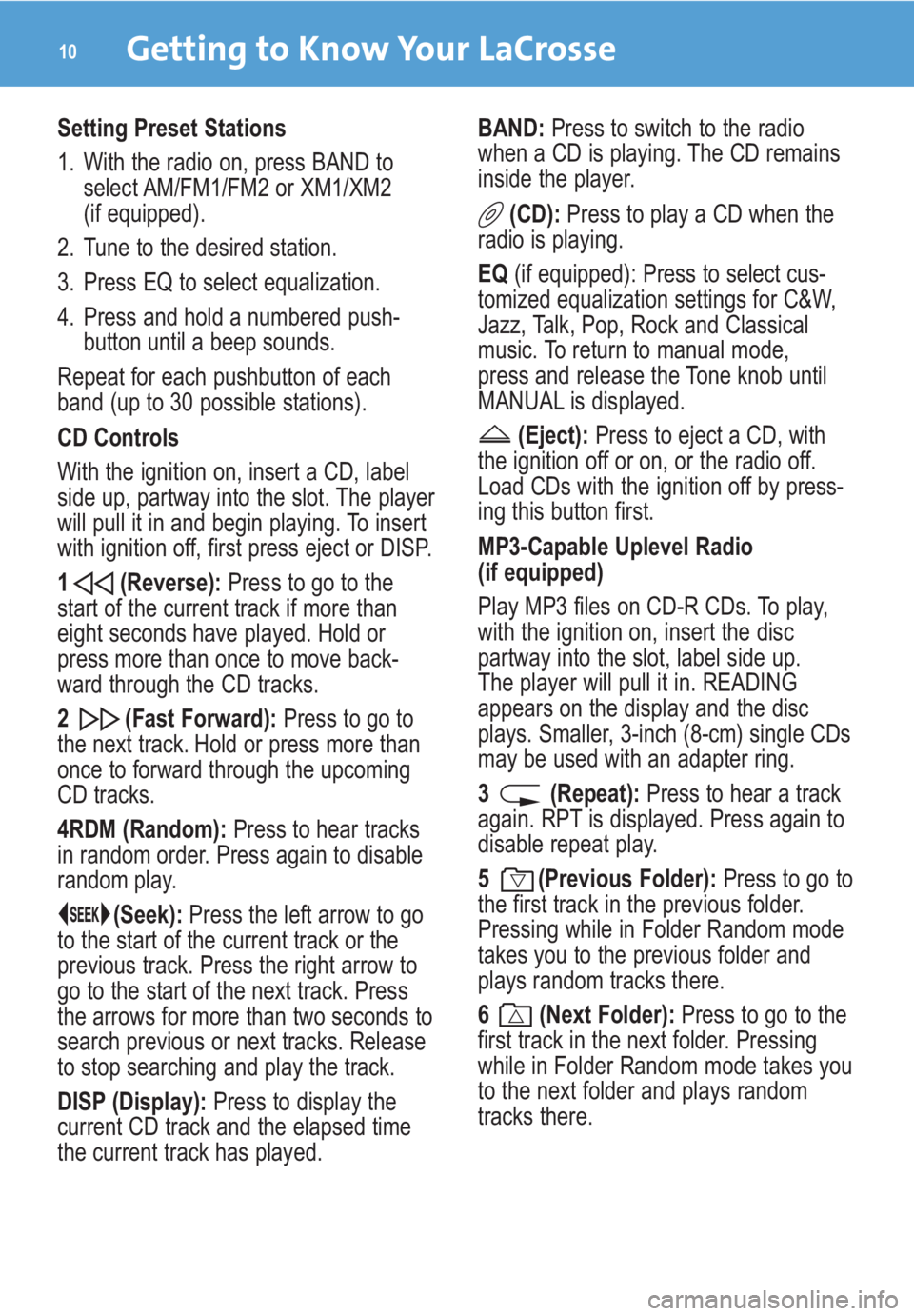
Getting to Know Your LaCrosse10
Setting Preset Stations
1. With the radio on, press BAND to
select AM/FM1/FM2 or XM1/XM2
(if equipped).
2. Tune to the desired station.
3. Press EQ to select equalization.
4. Press and hold a numbered push-
button until a beep sounds.
Repeat for each pushbutton of each
band (up to 30 possible stations).
CD Controls
With the ignition on, insert a CD, label
side up, partway into the slot. The player
will pull it in and begin playing. To insert
with ignition off, first press eject or DISP.
1 (Reverse):Press to go to the
start of the current track if more than
eight seconds have played. Hold or
press more than once to move back-
ward through the CD tracks.
2 (Fast Forward):Press to go to
the next track. Hold or press more than
once to forward through the upcoming
CD tracks.
4RDM (Random):Press to hear tracks
in random order. Press again to disable
random play.
(Seek):Press the left arrow to go
to the start of the current track or the
previous track. Press the right arrow to
go to the start of the next track. Press
the arrows for more than two seconds to
search previous or next tracks. Release
to stop searching and play the track.
DISP (Display):Press to display the
current CD track and the elapsed time
the current track has played.BAND:Press to switch to the radio
when a CD is playing. The CD remains
inside the player.
(CD):Press to play a CD when the
radio is playing.
EQ (if equipped): Press to select cus-
tomized equalization settings for C&W,
Jazz, Talk, Pop, Rock and Classical
music. To return to manual mode,
press and release the Tone knob until
MANUAL is displayed.
(Eject):Press to eject a CD, with
the ignition off or on, or the radio off.
Load CDs with the ignition off by press-
ing this button first.
MP3-Capable Uplevel Radio
(if equipped)
Play MP3 files on CD-R CDs. To play,
with the ignition on, insert the disc
partway into the slot, label side up.
The player will pull it in. READING
appears on the display and the disc
plays. Smaller, 3-inch (8-cm) single CDs
may be used with an adapter ring.
3 (Repeat):Press to hear a track
again. RPT is displayed. Press again to
disable repeat play.
5 (Previous Folder):Press to go to
the first track in the previous folder.
Pressing while in Folder Random mode
takes you to the previous folder and
plays random tracks there.
6 (Next Folder):Press to go to the
first track in the next folder. Pressing
while in Folder Random mode takes you
to the next folder and plays random
tracks there.