BUICK LACROSSE 2010 Owner's Manual
Manufacturer: BUICK, Model Year: 2010, Model line: LACROSSE, Model: BUICK LACROSSE 2010Pages: 414
Page 191 of 414
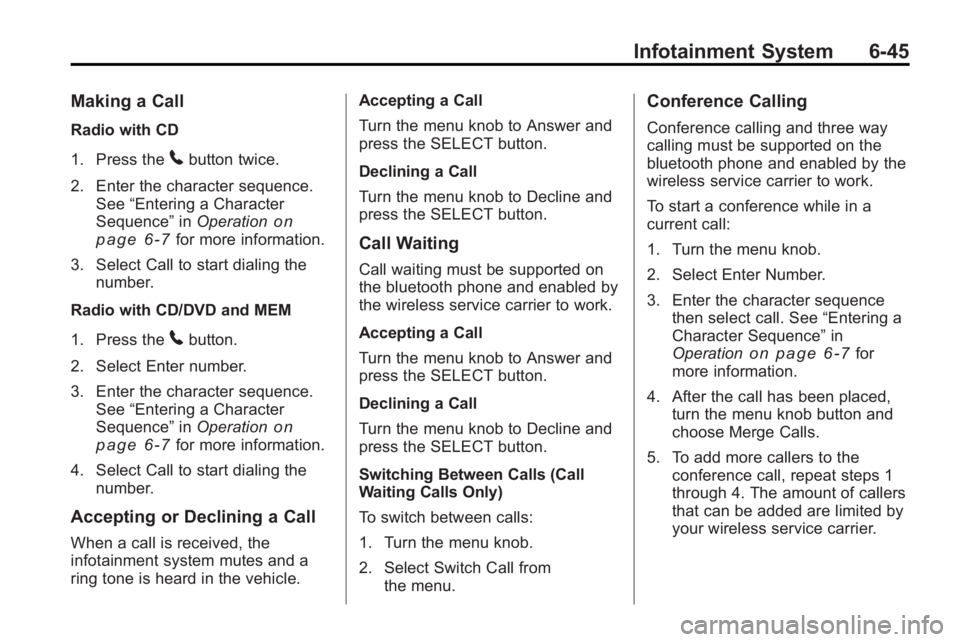
Infotainment System 6-45
Making a Call
Radio with CD
1. Press the
5button twice.
2. Enter the character sequence. See “Entering a Character
Sequence” inOperation
on
page 6‑7for more information.
3. Select Call to start dialing the number.
Radio with CD/DVD and MEM
1. Press the
5button.
2. Select Enter number.
3. Enter the character sequence. See “Entering a Character
Sequence” inOperation
on
page 6‑7for more information.
4. Select Call to start dialing the number.
Accepting or Declining a Call
When a call is received, the
infotainment system mutes and a
ring tone is heard in the vehicle. Accepting a Call
Turn the menu knob to Answer and
press the SELECT button.
Declining a Call
Turn the menu knob to Decline and
press the SELECT button.
Call Waiting
Call waiting must be supported on
the bluetooth phone and enabled by
the wireless service carrier to work.
Accepting a Call
Turn the menu knob to Answer and
press the SELECT button.
Declining a Call
Turn the menu knob to Decline and
press the SELECT button.
Switching Between Calls (Call
Waiting Calls Only)
To switch between calls:
1. Turn the menu knob.
2. Select Switch Call from
the menu.
Conference Calling
Conference calling and three way
calling must be supported on the
bluetooth phone and enabled by the
wireless service carrier to work.
To start a conference while in a
current call:
1. Turn the menu knob.
2. Select Enter Number.
3. Enter the character sequencethen select call. See “Entering a
Character Sequence” in
Operation
on page 6‑7for
more information.
4. After the call has been placed, turn the menu knob button and
choose Merge Calls.
5. To add more callers to the conference call, repeat steps 1
through 4. The amount of callers
that can be added are limited by
your wireless service carrier.
Page 192 of 414
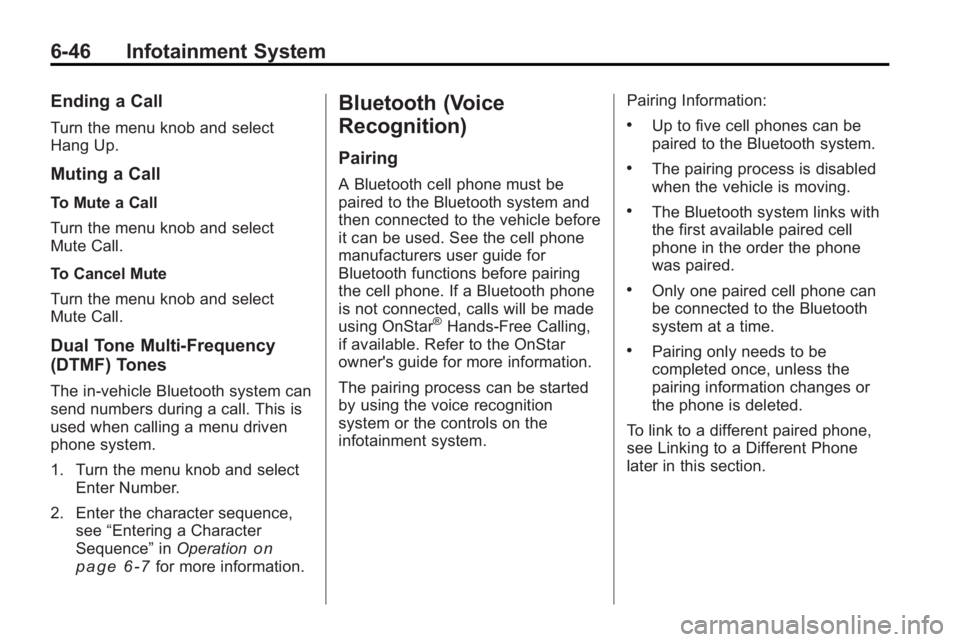
6-46 Infotainment System
Ending a Call
Turn the menu knob and select
Hang Up.
Muting a Call
To Mute a Call
Turn the menu knob and select
Mute Call.
To Cancel Mute
Turn the menu knob and select
Mute Call.
Dual Tone Multi-Frequency
(DTMF) Tones
The in-vehicle Bluetooth system can
send numbers during a call. This is
used when calling a menu driven
phone system.
1. Turn the menu knob and selectEnter Number.
2. Enter the character sequence, see “Entering a Character
Sequence” inOperation
on
page 6‑7for more information.
Bluetooth (Voice
Recognition)
Pairing
A Bluetooth cell phone must be
paired to the Bluetooth system and
then connected to the vehicle before
it can be used. See the cell phone
manufacturers user guide for
Bluetooth functions before pairing
the cell phone. If a Bluetooth phone
is not connected, calls will be made
using OnStar
®Hands-Free Calling,
if available. Refer to the OnStar
owner's guide for more information.
The pairing process can be started
by using the voice recognition
system or the controls on the
infotainment system. Pairing Information:
.Up to five cell phones can be
paired to the Bluetooth system.
.The pairing process is disabled
when the vehicle is moving.
.The Bluetooth system links with
the first available paired cell
phone in the order the phone
was paired.
.Only one paired cell phone can
be connected to the Bluetooth
system at a time.
.Pairing only needs to be
completed once, unless the
pairing information changes or
the phone is deleted.
To link to a different paired phone,
see Linking to a Different Phone
later in this section.
Page 193 of 414
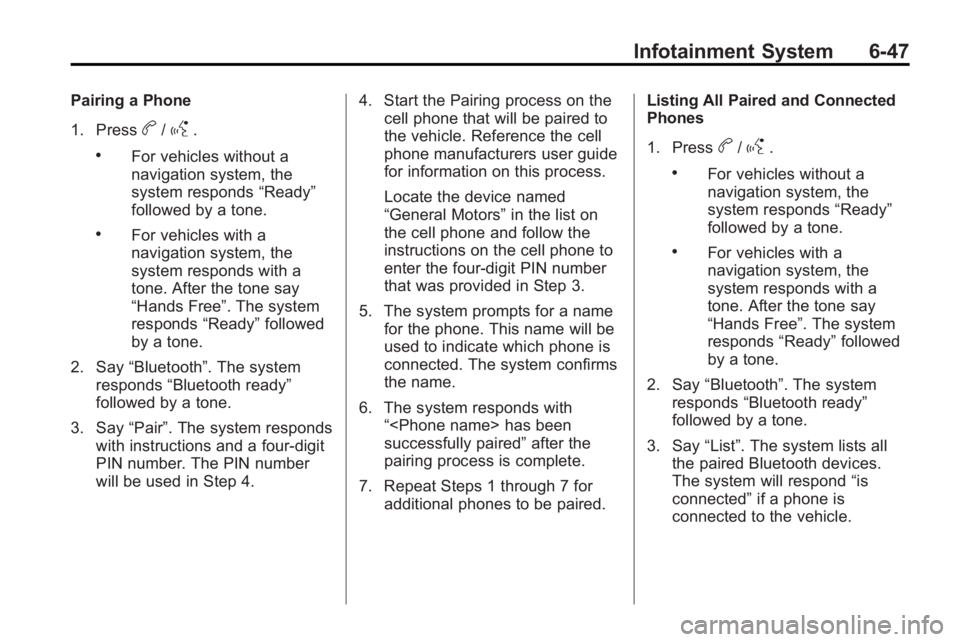
Infotainment System 6-47
Pairing a Phone
1. Press
b/g.
.For vehicles without a
navigation system, the
system responds“Ready”
followed by a tone.
.For vehicles with a
navigation system, the
system responds with a
tone. After the tone say
“Hands Free”. The system
responds “Ready”followed
by a tone.
2. Say “Bluetooth”. The system
responds “Bluetooth ready”
followed by a tone.
3. Say “Pair”. The system responds
with instructions and a four-digit
PIN number. The PIN number
will be used in Step 4. 4. Start the Pairing process on the
cell phone that will be paired to
the vehicle. Reference the cell
phone manufacturers user guide
for information on this process.
Locate the device named
“General Motors” in the list on
the cell phone and follow the
instructions on the cell phone to
enter the four-digit PIN number
that was provided in Step 3.
5. The system prompts for a name for the phone. This name will be
used to indicate which phone is
connected. The system confirms
the name.
6. The system responds with “
successfully paired” after the
pairing process is complete.
7. Repeat Steps 1 through 7 for additional phones to be paired. Listing All Paired and Connected
Phones
1. Press
b/g.
.For vehicles without a
navigation system, the
system responds
“Ready”
followed by a tone.
.For vehicles with a
navigation system, the
system responds with a
tone. After the tone say
“Hands Free”. The system
responds “Ready”followed
by a tone.
2. Say “Bluetooth”. The system
responds “Bluetooth ready”
followed by a tone.
3. Say “List”. The system lists all
the paired Bluetooth devices.
The system will respond “is
connected” if a phone is
connected to the vehicle.
Page 194 of 414
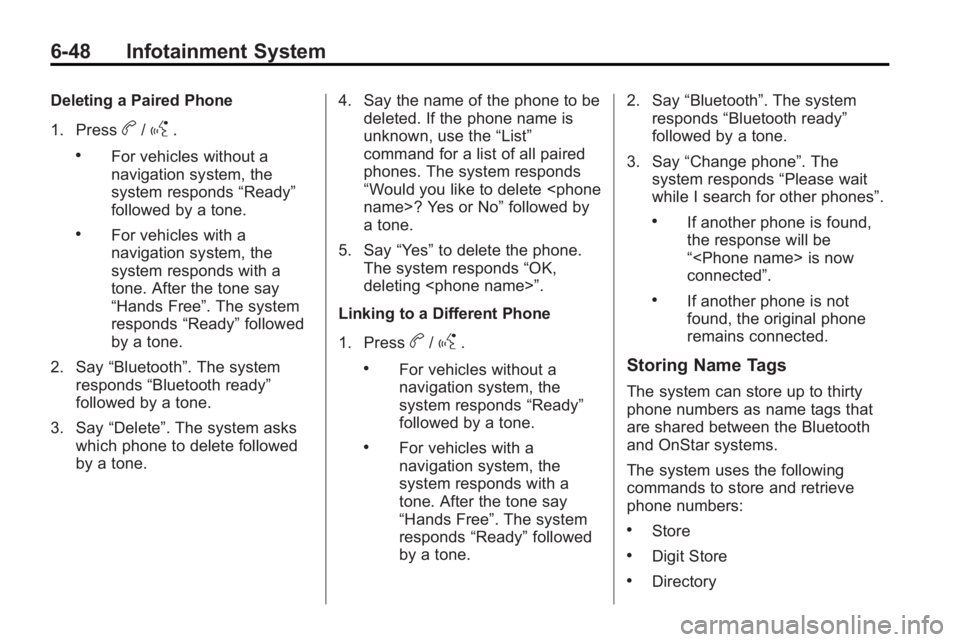
6-48 Infotainment System
Deleting a Paired Phone
1. Press
b/g.
.For vehicles without a
navigation system, the
system responds“Ready”
followed by a tone.
.For vehicles with a
navigation system, the
system responds with a
tone. After the tone say
“Hands Free”. The system
responds “Ready”followed
by a tone.
2. Say “Bluetooth”. The system
responds “Bluetooth ready”
followed by a tone.
3. Say “Delete”. The system asks
which phone to delete followed
by a tone. 4. Say the name of the phone to be
deleted. If the phone name is
unknown, use the “List”
command for a list of all paired
phones. The system responds
“Would you like to delete
a tone.
5. Say “Yes”to delete the phone.
The system responds “OK,
deleting
Linking to a Different Phone
1. Press
b/g.
.For vehicles without a
navigation system, the
system responds “Ready”
followed by a tone.
.For vehicles with a
navigation system, the
system responds with a
tone. After the tone say
“Hands Free”. The system
responds “Ready”followed
by a tone. 2. Say
“Bluetooth”. The system
responds “Bluetooth ready”
followed by a tone.
3. Say “Change phone”. The
system responds “Please wait
while I search for other phones”.
.If another phone is found,
the response will be
“
connected”.
.If another phone is not
found, the original phone
remains connected.
Storing Name Tags
The system can store up to thirty
phone numbers as name tags that
are shared between the Bluetooth
and OnStar systems.
The system uses the following
commands to store and retrieve
phone numbers:
.Store
.Digit Store
.Directory
Page 195 of 414
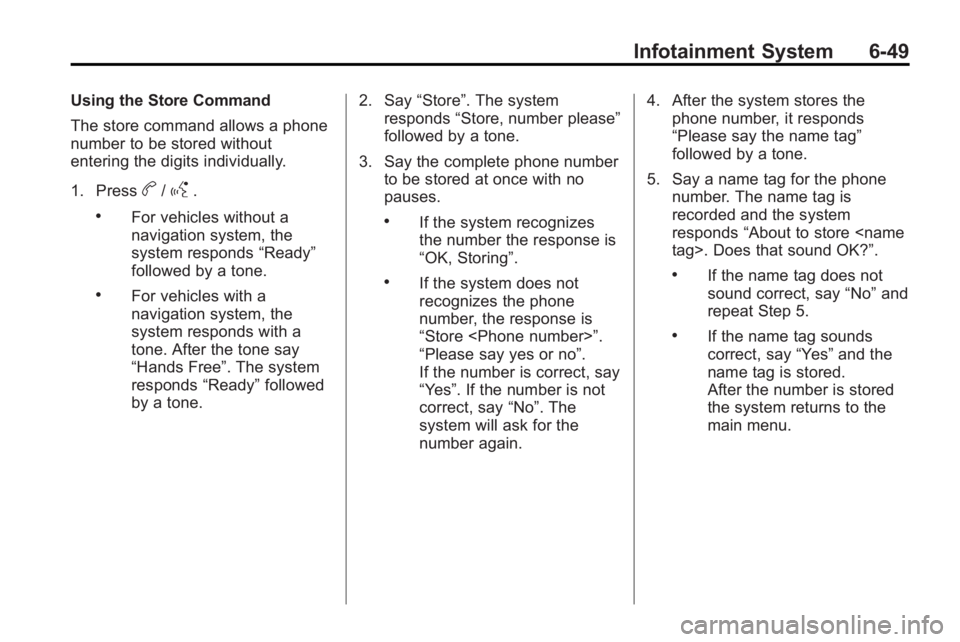
Infotainment System 6-49
Using the Store Command
The store command allows a phone
number to be stored without
entering the digits individually.
1. Press
b/g.
.For vehicles without a
navigation system, the
system responds“Ready”
followed by a tone.
.For vehicles with a
navigation system, the
system responds with a
tone. After the tone say
“Hands Free”. The system
responds “Ready”followed
by a tone. 2. Say
“Store”. The system
responds “Store, number please”
followed by a tone.
3. Say the complete phone number to be stored at once with no
pauses.
.If the system recognizes
the number the response is
“OK, Storing”.
.If the system does not
recognizes the phone
number, the response is
“Store
“Please say yes or no”.
If the number is correct, say
“Yes”. If the number is not
correct, say “No”. The
system will ask for the
number again. 4. After the system stores the
phone number, it responds
“Please say the name tag”
followed by a tone.
5. Say a name tag for the phone number. The name tag is
recorded and the system
responds “About to store
sound correct, say “No”and
repeat Step 5.
.If the name tag sounds
correct, say “Yes”and the
name tag is stored.
After the number is stored
the system returns to the
main menu.
Page 196 of 414
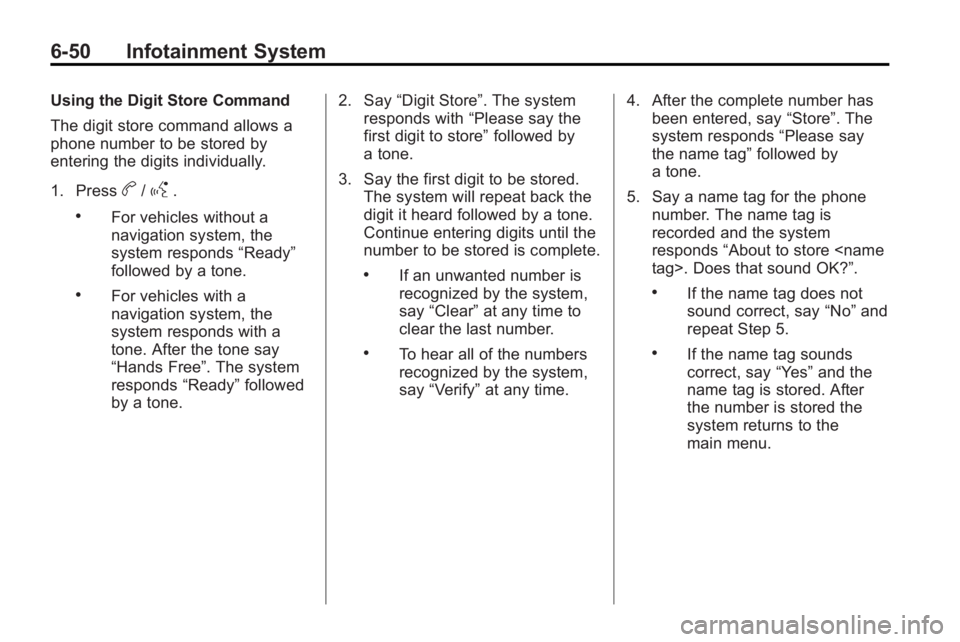
6-50 Infotainment System
Using the Digit Store Command
The digit store command allows a
phone number to be stored by
entering the digits individually.
1. Press
b/g.
.For vehicles without a
navigation system, the
system responds“Ready”
followed by a tone.
.For vehicles with a
navigation system, the
system responds with a
tone. After the tone say
“Hands Free”. The system
responds “Ready”followed
by a tone. 2. Say
“Digit Store”. The system
responds with “Please say the
first digit to store” followed by
a tone.
3. Say the first digit to be stored. The system will repeat back the
digit it heard followed by a tone.
Continue entering digits until the
number to be stored is complete.
.If an unwanted number is
recognized by the system,
say “Clear” at any time to
clear the last number.
.To hear all of the numbers
recognized by the system,
say “Verify” at any time. 4. After the complete number has
been entered, say “Store”. The
system responds “Please say
the name tag” followed by
a tone.
5. Say a name tag for the phone number. The name tag is
recorded and the system
responds “About to store
.If the name tag does not
sound correct, say “No”and
repeat Step 5.
.If the name tag sounds
correct, say “Yes”and the
name tag is stored. After
the number is stored the
system returns to the
main menu.
Page 197 of 414
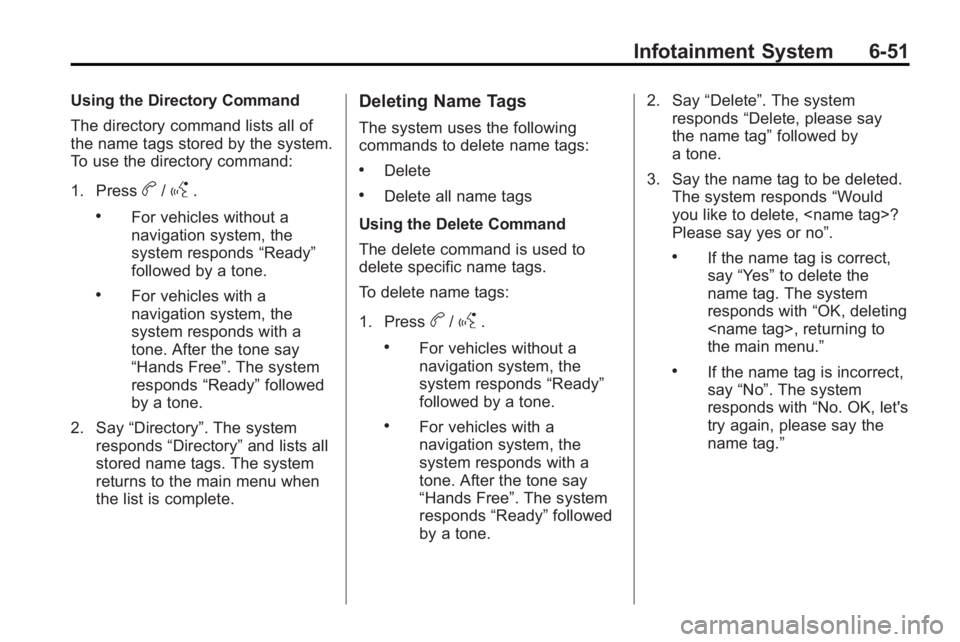
Infotainment System 6-51
Using the Directory Command
The directory command lists all of
the name tags stored by the system.
To use the directory command:
1. Press
b/g.
.For vehicles without a
navigation system, the
system responds“Ready”
followed by a tone.
.For vehicles with a
navigation system, the
system responds with a
tone. After the tone say
“Hands Free”. The system
responds “Ready”followed
by a tone.
2. Say “Directory”. The system
responds “Directory” and lists all
stored name tags. The system
returns to the main menu when
the list is complete.
Deleting Name Tags
The system uses the following
commands to delete name tags:
.Delete
.Delete all name tags
Using the Delete Command
The delete command is used to
delete specific name tags.
To delete name tags:
1. Press
b/g.
.For vehicles without a
navigation system, the
system responds “Ready”
followed by a tone.
.For vehicles with a
navigation system, the
system responds with a
tone. After the tone say
“Hands Free”. The system
responds “Ready”followed
by a tone. 2. Say
“Delete”. The system
responds “Delete, please say
the name tag” followed by
a tone.
3. Say the name tag to be deleted. The system responds “Would
you like to delete,
Please say yes or no”.
.If the name tag is correct,
say “Yes” to delete the
name tag. The system
responds with “OK, deleting
the main menu.”
.If the name tag is incorrect,
say “No”. The system
responds with “No. OK, let's
try again, please say the
name tag.”
Page 198 of 414
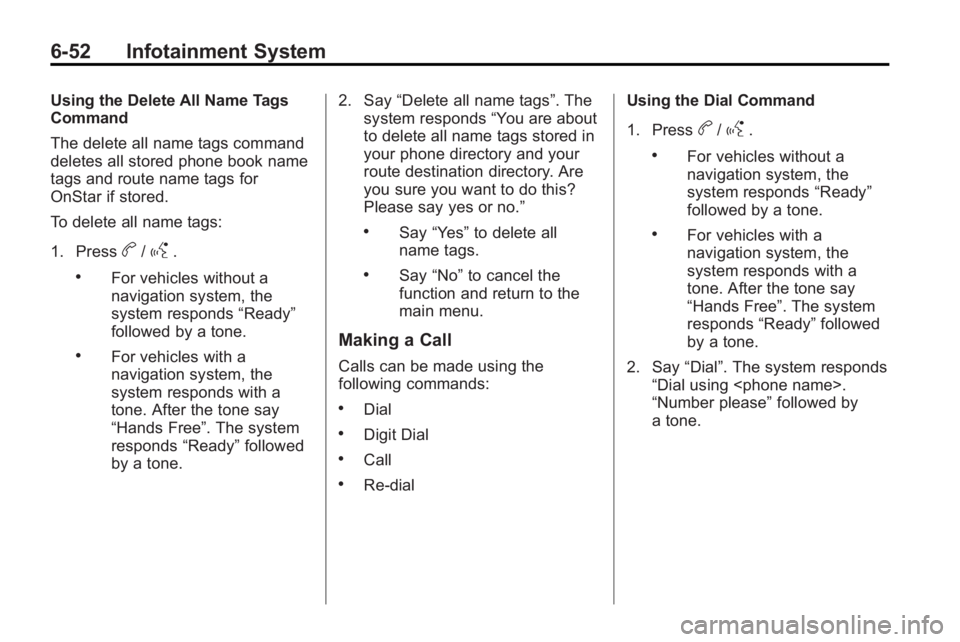
6-52 Infotainment System
Using the Delete All Name Tags
Command
The delete all name tags command
deletes all stored phone book name
tags and route name tags for
OnStar if stored.
To delete all name tags:
1. Press
b/g.
.For vehicles without a
navigation system, the
system responds“Ready”
followed by a tone.
.For vehicles with a
navigation system, the
system responds with a
tone. After the tone say
“Hands Free”. The system
responds “Ready”followed
by a tone. 2. Say
“Delete all name tags”. The
system responds “You are about
to delete all name tags stored in
your phone directory and your
route destination directory. Are
you sure you want to do this?
Please say yes or no.”
.Say “Yes” to delete all
name tags.
.Say “No” to cancel the
function and return to the
main menu.
Making a Call
Calls can be made using the
following commands:
.Dial
.Digit Dial
.Call
.Re-dial Using the Dial Command
1. Press
b/g.
.For vehicles without a
navigation system, the
system responds
“Ready”
followed by a tone.
.For vehicles with a
navigation system, the
system responds with a
tone. After the tone say
“Hands Free”. The system
responds “Ready”followed
by a tone.
2. Say “Dial”. The system responds
“Dial using
“Number please” followed by
a tone.
Page 199 of 414
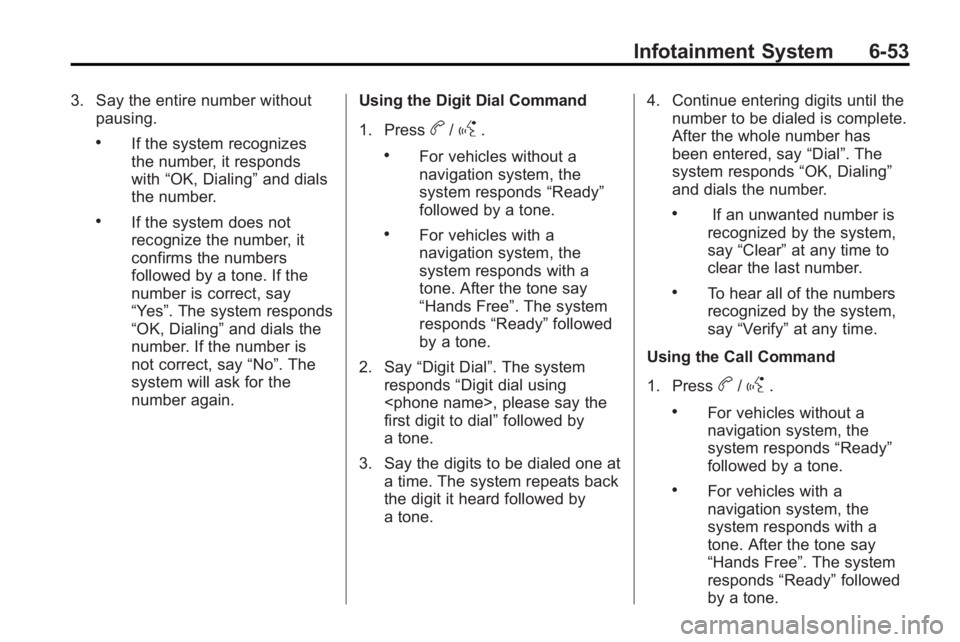
Infotainment System 6-53
3. Say the entire number withoutpausing.
.If the system recognizes
the number, it responds
with “OK, Dialing” and dials
the number.
.If the system does not
recognize the number, it
confirms the numbers
followed by a tone. If the
number is correct, say
“Yes”. The system responds
“OK, Dialing” and dials the
number. If the number is
not correct, say “No”. The
system will ask for the
number again. Using the Digit Dial Command
1. Press
b/g.
.For vehicles without a
navigation system, the
system responds
“Ready”
followed by a tone.
.For vehicles with a
navigation system, the
system responds with a
tone. After the tone say
“Hands Free”. The system
responds “Ready”followed
by a tone.
2. Say “Digit Dial”. The system
responds “Digit dial using
first digit to dial” followed by
a tone.
3. Say the digits to be dialed one at a time. The system repeats back
the digit it heard followed by
a tone. 4. Continue entering digits until the
number to be dialed is complete.
After the whole number has
been entered, say “Dial”. The
system responds “OK, Dialing”
and dials the number.
.If an unwanted number is
recognized by the system,
say “Clear” at any time to
clear the last number.
.To hear all of the numbers
recognized by the system,
say “Verify” at any time.
Using the Call Command
1. Press
b/g.
.For vehicles without a
navigation system, the
system responds “Ready”
followed by a tone.
.For vehicles with a
navigation system, the
system responds with a
tone. After the tone say
“Hands Free”. The system
responds “Ready”followed
by a tone.
Page 200 of 414
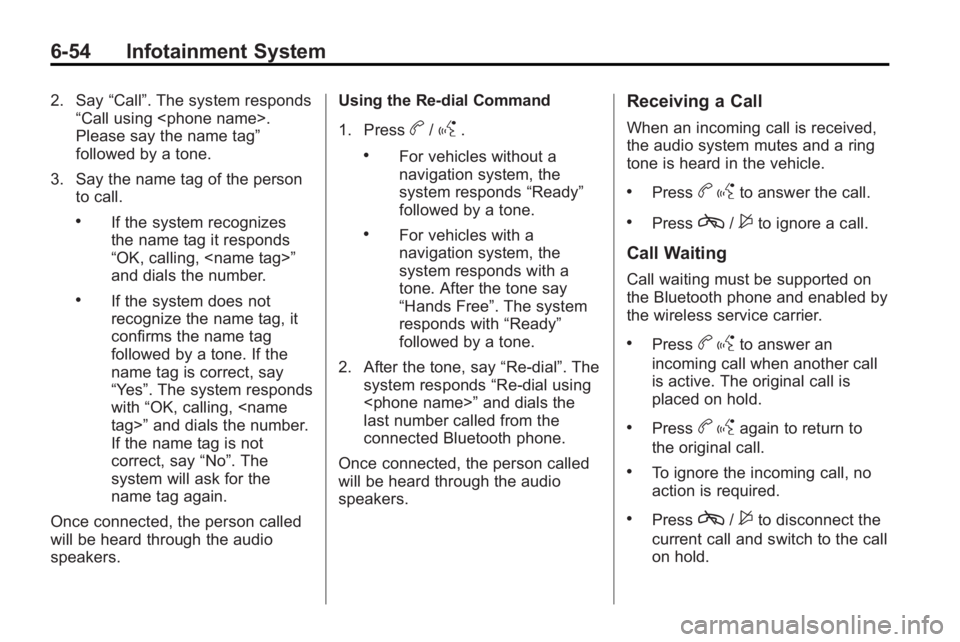
6-54 Infotainment System
2. Say“Call”. The system responds
“Call using
Please say the name tag”
followed by a tone.
3. Say the name tag of the person to call.
.If the system recognizes
the name tag it responds
“OK, calling,
and dials the number.
.If the system does not
recognize the name tag, it
confirms the name tag
followed by a tone. If the
name tag is correct, say
“Yes”. The system responds
with “OK, calling,
If the name tag is not
correct, say “No”. The
system will ask for the
name tag again.
Once connected, the person called
will be heard through the audio
speakers. Using the Re-dial Command
1. Press
b/g.
.For vehicles without a
navigation system, the
system responds
“Ready”
followed by a tone.
.For vehicles with a
navigation system, the
system responds with a
tone. After the tone say
“Hands Free”. The system
responds with “Ready”
followed by a tone.
2. After the tone, say “Re-dial”. The
system responds “Re-dial using
last number called from the
connected Bluetooth phone.
Once connected, the person called
will be heard through the audio
speakers.
Receiving a Call
When an incoming call is received,
the audio system mutes and a ring
tone is heard in the vehicle.
.Pressb gto answer the call.
.Pressc/$to ignore a call.
Call Waiting
Call waiting must be supported on
the Bluetooth phone and enabled by
the wireless service carrier.
.Pressbgto answer an
incoming call when another call
is active. The original call is
placed on hold.
.Pressb gagain to return to
the original call.
.To ignore the incoming call, no
action is required.
.Pressc/$to disconnect the
current call and switch to the call
on hold.