buttons BUICK LACROSSE 2013 Get To Know Guide
[x] Cancel search | Manufacturer: BUICK, Model Year: 2013, Model line: LACROSSE, Model: BUICK LACROSSE 2013Pages: 102, PDF Size: 0.85 MB
Page 30 of 102
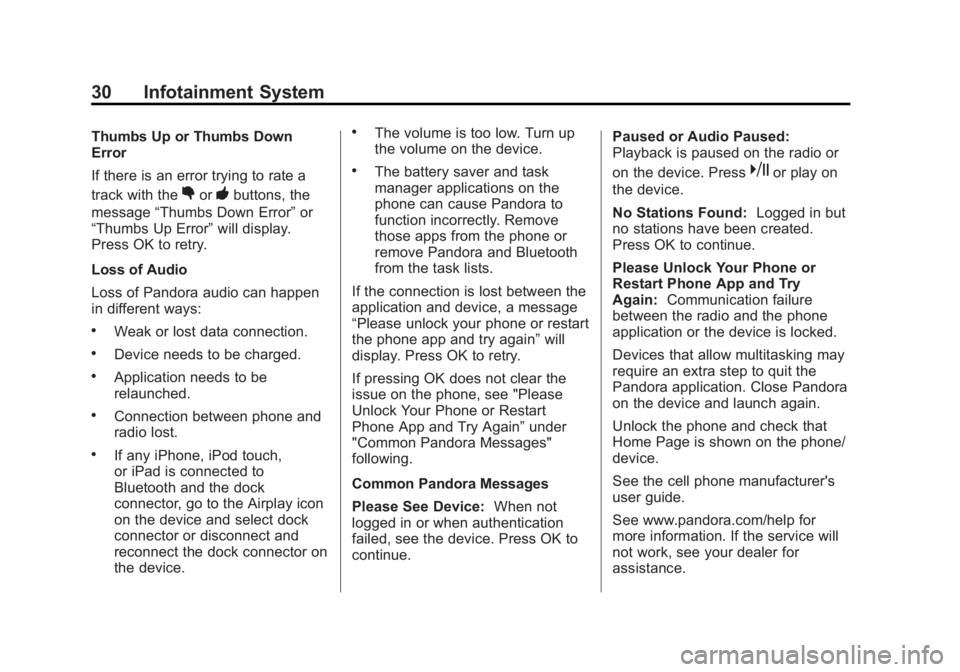
Black plate (30,1)Buick LaCrosse Infotainment System - 2013 - CRC - 12/12/12
30 Infotainment System
Thumbs Up or Thumbs Down
Error
If there is an error trying to rate a
track with the
,or-buttons, the
message “Thumbs Down Error” or
“Thumbs Up Error” will display.
Press OK to retry.
Loss of Audio
Loss of Pandora audio can happen
in different ways:
.Weak or lost data connection.
.Device needs to be charged.
.Application needs to be
relaunched.
.Connection between phone and
radio lost.
.If any iPhone, iPod touch,
or iPad is connected to
Bluetooth and the dock
connector, go to the Airplay icon
on the device and select dock
connector or disconnect and
reconnect the dock connector on
the device.
.The volume is too low. Turn up
the volume on the device.
.The battery saver and task
manager applications on the
phone can cause Pandora to
function incorrectly. Remove
those apps from the phone or
remove Pandora and Bluetooth
from the task lists.
If the connection is lost between the
application and device, a message
“Please unlock your phone or restart
the phone app and try again” will
display. Press OK to retry.
If pressing OK does not clear the
issue on the phone, see "Please
Unlock Your Phone or Restart
Phone App and Try Again” under
"Common Pandora Messages"
following.
Common Pandora Messages
Please See Device: When not
logged in or when authentication
failed, see the device. Press OK to
continue. Paused or Audio Paused:
Playback is paused on the radio or
on the device. Presskor play on
the device.
No Stations Found: Logged in but
no stations have been created.
Press OK to continue.
Please Unlock Your Phone or
Restart Phone App and Try
Again: Communication failure
between the radio and the phone
application or the device is locked.
Devices that allow multitasking may
require an extra step to quit the
Pandora application. Close Pandora
on the device and launch again.
Unlock the phone and check that
Home Page is shown on the phone/
device.
See the cell phone manufacturer's
user guide.
See www.pandora.com/help for
more information. If the service will
not work, see your dealer for
assistance.
Page 51 of 102
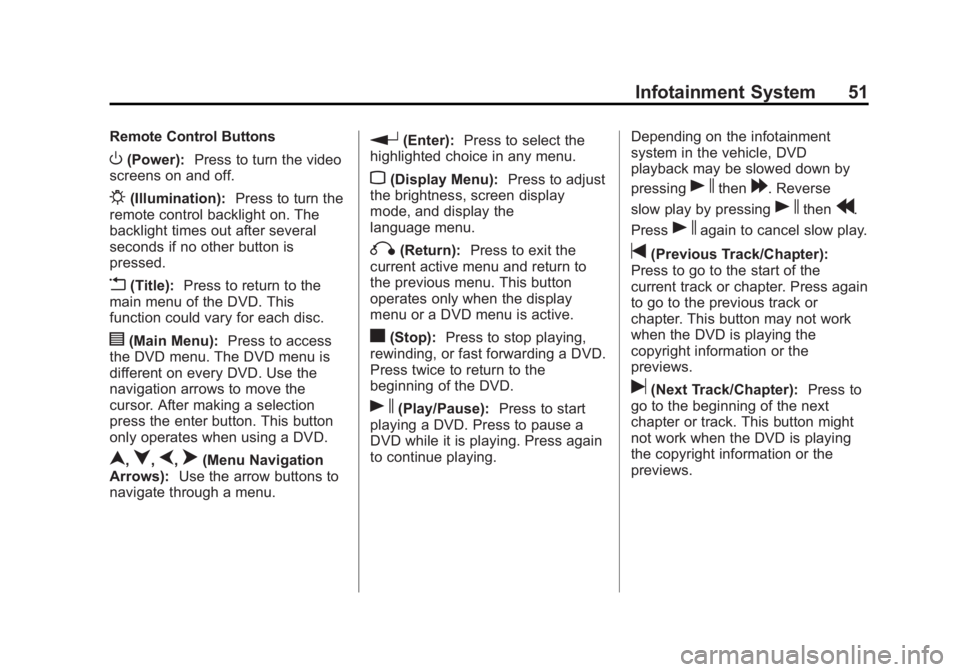
Black plate (51,1)Buick LaCrosse Infotainment System - 2013 - CRC - 12/12/12
Infotainment System 51
Remote Control Buttons
O(Power):Press to turn the video
screens on and off.
P(Illumination): Press to turn the
remote control backlight on. The
backlight times out after several
seconds if no other button is
pressed.
v(Title): Press to return to the
main menu of the DVD. This
function could vary for each disc.
y(Main Menu): Press to access
the DVD menu. The DVD menu is
different on every DVD. Use the
navigation arrows to move the
cursor. After making a selection
press the enter button. This button
only operates when using a DVD.
n,q,p,o(Menu Navigation
Arrows): Use the arrow buttons to
navigate through a menu.
r(Enter): Press to select the
highlighted choice in any menu.
z(Display Menu): Press to adjust
the brightness, screen display
mode, and display the
language menu.
q(Return): Press to exit the
current active menu and return to
the previous menu. This button
operates only when the display
menu or a DVD menu is active.
c(Stop): Press to stop playing,
rewinding, or fast forwarding a DVD.
Press twice to return to the
beginning of the DVD.
s(Play/Pause): Press to start
playing a DVD. Press to pause a
DVD while it is playing. Press again
to continue playing. Depending on the infotainment
system in the vehicle, DVD
playback may be slowed down by
pressing
sthen[. Reverse
slow play by pressing
sthenr.
Press
sagain to cancel slow play.
t(Previous Track/Chapter):
Press to go to the start of the
current track or chapter. Press again
to go to the previous track or
chapter. This button may not work
when the DVD is playing the
copyright information or the
previews.
u(Next Track/Chapter): Press to
go to the beginning of the next
chapter or track. This button might
not work when the DVD is playing
the copyright information or the
previews.
Page 55 of 102
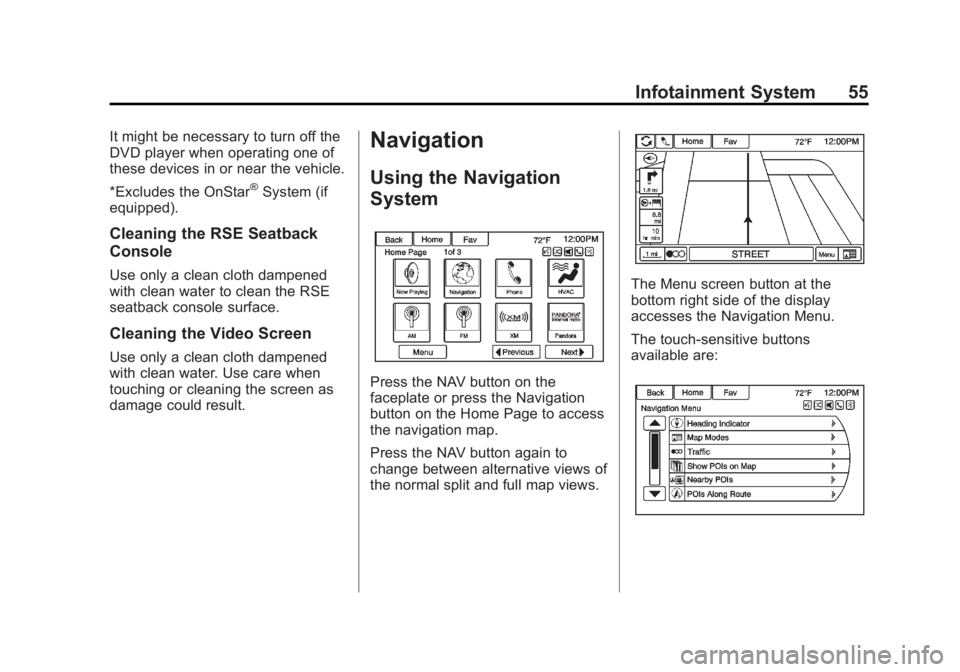
Black plate (55,1)Buick LaCrosse Infotainment System - 2013 - CRC - 12/12/12
Infotainment System 55
It might be necessary to turn off the
DVD player when operating one of
these devices in or near the vehicle.
*Excludes the OnStar
®System (if
equipped).
Cleaning the RSE Seatback
Console
Use only a clean cloth dampened
with clean water to clean the RSE
seatback console surface.
Cleaning the Video Screen
Use only a clean cloth dampened
with clean water. Use care when
touching or cleaning the screen as
damage could result.
Navigation
Using the Navigation
System
Press the NAV button on the
faceplate or press the Navigation
button on the Home Page to access
the navigation map.
Press the NAV button again to
change between alternative views of
the normal split and full map views.
The Menu screen button at the
bottom right side of the display
accesses the Navigation Menu.
The touch-sensitive buttons
available are:
Page 71 of 102
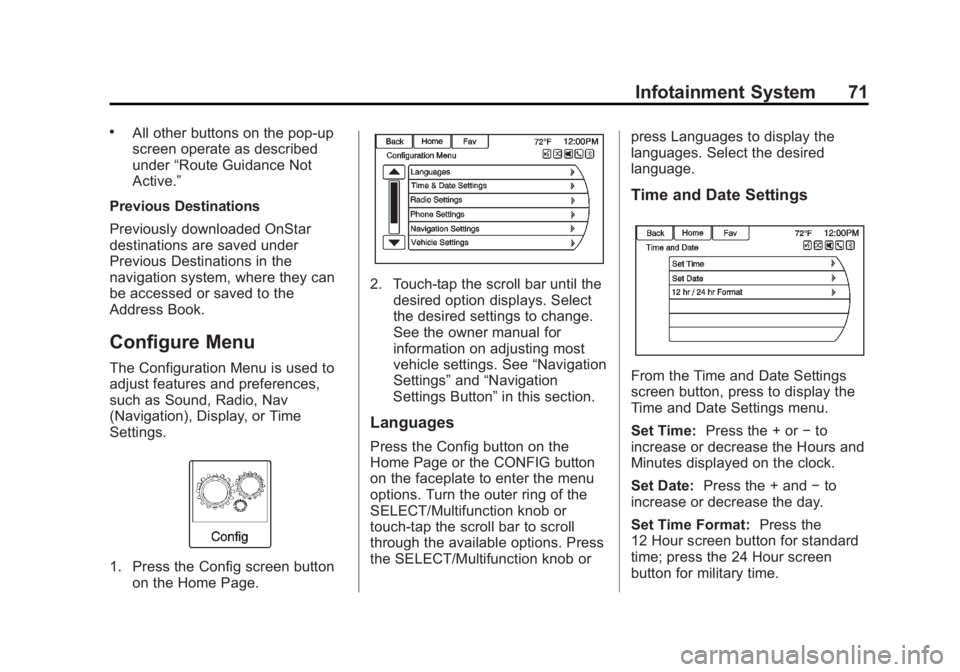
Black plate (71,1)Buick LaCrosse Infotainment System - 2013 - CRC - 12/12/12
Infotainment System 71
.All other buttons on the pop-up
screen operate as described
under“Route Guidance Not
Active.”
Previous Destinations
Previously downloaded OnStar
destinations are saved under
Previous Destinations in the
navigation system, where they can
be accessed or saved to the
Address Book.
Configure Menu
The Configuration Menu is used to
adjust features and preferences,
such as Sound, Radio, Nav
(Navigation), Display, or Time
Settings.
1. Press the Config screen button on the Home Page.
2. Touch-tap the scroll bar until thedesired option displays. Select
the desired settings to change.
See the owner manual for
information on adjusting most
vehicle settings. See “Navigation
Settings” and“Navigation
Settings Button” in this section.
Languages
Press the Config button on the
Home Page or the CONFIG button
on the faceplate to enter the menu
options. Turn the outer ring of the
SELECT/Multifunction knob or
touch-tap the scroll bar to scroll
through the available options. Press
the SELECT/Multifunction knob or press Languages to display the
languages. Select the desired
language.
Time and Date Settings
From the Time and Date Settings
screen button, press to display the
Time and Date Settings menu.
Set Time:
Press the + or −to
increase or decrease the Hours and
Minutes displayed on the clock.
Set Date: Press the + and −to
increase or decrease the day.
Set Time Format: Press the
12 Hour screen button for standard
time; press the 24 Hour screen
button for military time.
Page 76 of 102
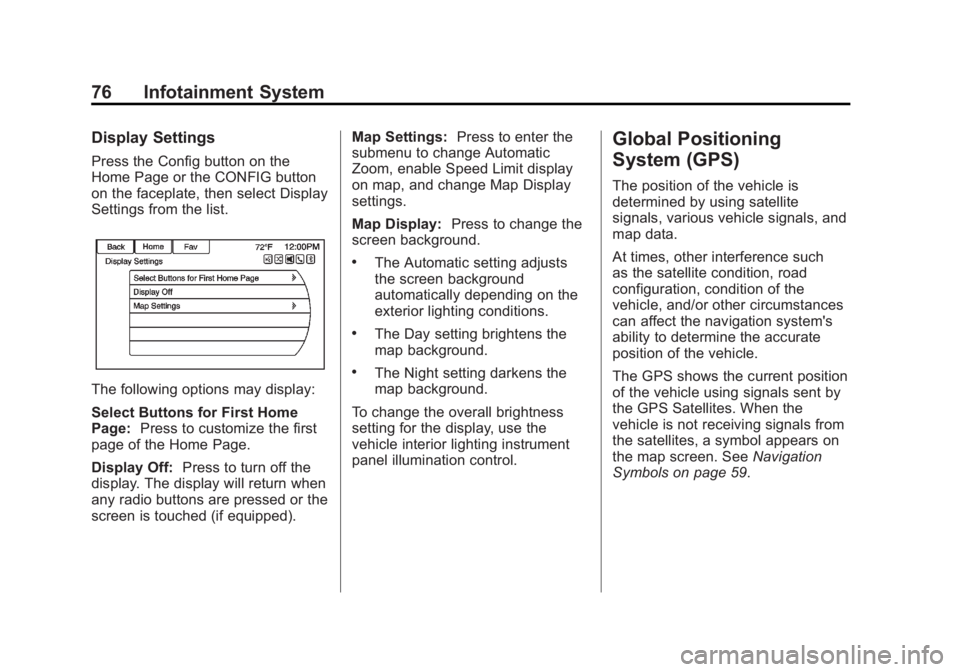
Black plate (76,1)Buick LaCrosse Infotainment System - 2013 - CRC - 12/12/12
76 Infotainment System
Display Settings
Press the Config button on the
Home Page or the CONFIG button
on the faceplate, then select Display
Settings from the list.
The following options may display:
Select Buttons for First Home
Page:Press to customize the first
page of the Home Page.
Display Off: Press to turn off the
display. The display will return when
any radio buttons are pressed or the
screen is touched (if equipped). Map Settings:
Press to enter the
submenu to change Automatic
Zoom, enable Speed Limit display
on map, and change Map Display
settings.
Map Display: Press to change the
screen background.
.The Automatic setting adjusts
the screen background
automatically depending on the
exterior lighting conditions.
.The Day setting brightens the
map background.
.The Night setting darkens the
map background.
To change the overall brightness
setting for the display, use the
vehicle interior lighting instrument
panel illumination control.
Global Positioning
System (GPS)
The position of the vehicle is
determined by using satellite
signals, various vehicle signals, and
map data.
At times, other interference such
as the satellite condition, road
configuration, condition of the
vehicle, and/or other circumstances
can affect the navigation system's
ability to determine the accurate
position of the vehicle.
The GPS shows the current position
of the vehicle using signals sent by
the GPS Satellites. When the
vehicle is not receiving signals from
the satellites, a symbol appears on
the map screen. See Navigation
Symbols on page 59.
Page 85 of 102
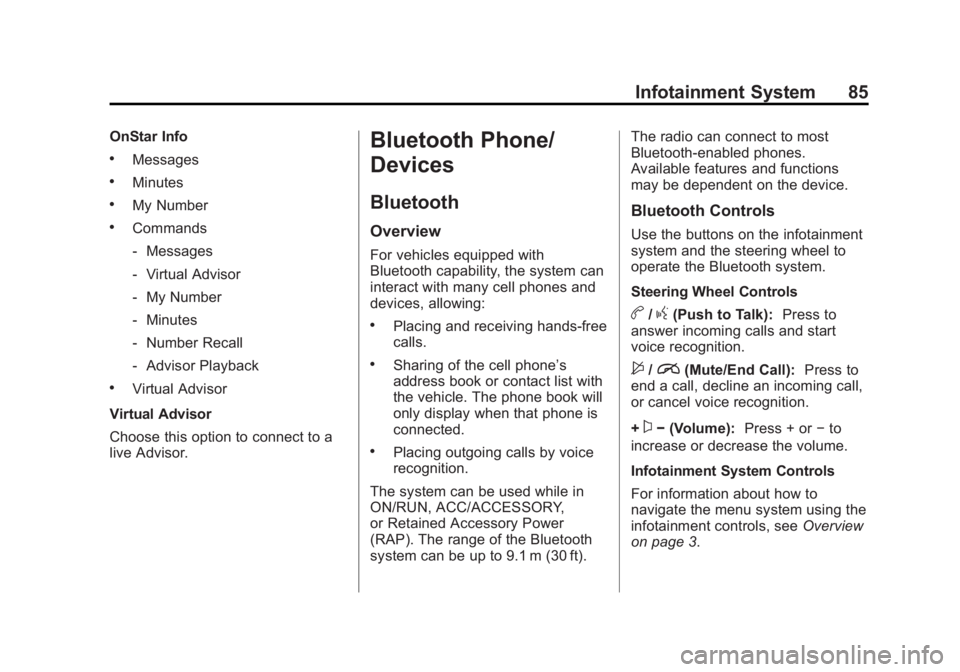
Black plate (85,1)Buick LaCrosse Infotainment System - 2013 - CRC - 12/12/12
Infotainment System 85
OnStar Info
.Messages
.Minutes
.My Number
.Commands
‐Messages
‐ Virtual Advisor
‐ My Number
‐ Minutes
‐ Number Recall
‐ Advisor Playback
.Virtual Advisor
Virtual Advisor
Choose this option to connect to a
live Advisor.
Bluetooth Phone/
Devices
Bluetooth
Overview
For vehicles equipped with
Bluetooth capability, the system can
interact with many cell phones and
devices, allowing:
.Placing and receiving hands-free
calls.
.Sharing of the cell phone’s
address book or contact list with
the vehicle. The phone book will
only display when that phone is
connected.
.Placing outgoing calls by voice
recognition.
The system can be used while in
ON/RUN, ACC/ACCESSORY,
or Retained Accessory Power
(RAP). The range of the Bluetooth
system can be up to 9.1 m (30 ft). The radio can connect to most
Bluetooth-enabled phones.
Available features and functions
may be dependent on the device.
Bluetooth Controls
Use the buttons on the infotainment
system and the steering wheel to
operate the Bluetooth system.
Steering Wheel Controls
b/g(Push to Talk):
Press to
answer incoming calls and start
voice recognition.
$/i(Mute/End Call): Press to
end a call, decline an incoming call,
or cancel voice recognition.
+
x− (Volume): Press + or−to
increase or decrease the volume.
Infotainment System Controls
For information about how to
navigate the menu system using the
infotainment controls, see Overview
on page 3.
Page 100 of 102
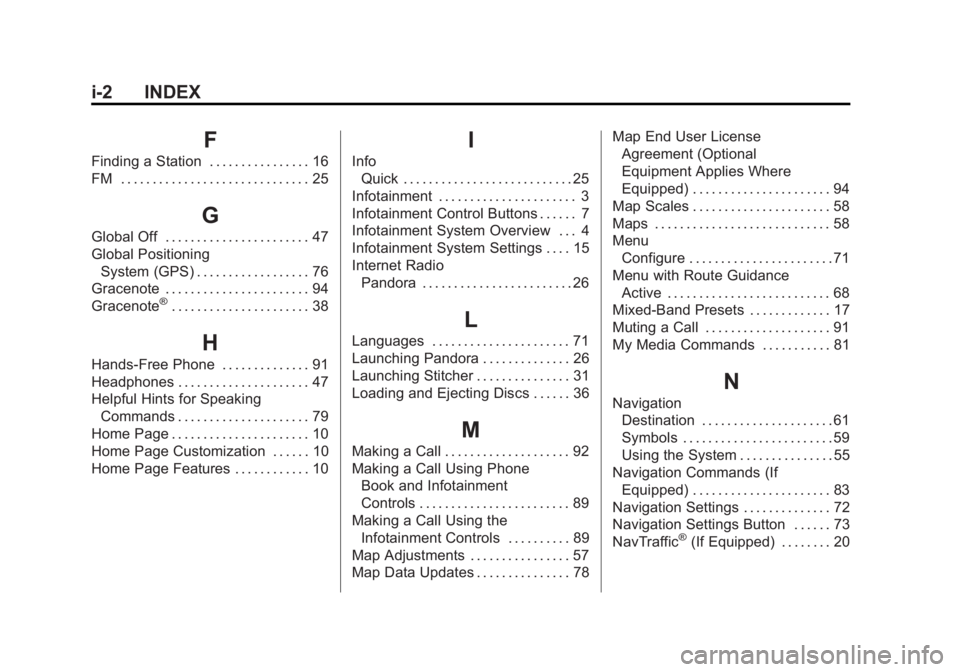
Black plate (2,1)Buick LaCrosse Infotainment System - 2013 - CRC - 12/12/12
i-2 INDEX
F
Finding a Station . . . . . . . . . . . . . . . . 16
FM . . . . . . . . . . . . . . . . . . . . . . . . . . . . . . 25
G
Global Off . . . . . . . . . . . . . . . . . . . . . . . 47
Global PositioningSystem (GPS) . . . . . . . . . . . . . . . . . . 76
Gracenote . . . . . . . . . . . . . . . . . . . . . . . 94
Gracenote
®. . . . . . . . . . . . . . . . . . . . . . 38
H
Hands-Free Phone . . . . . . . . . . . . . . 91
Headphones . . . . . . . . . . . . . . . . . . . . . 47
Helpful Hints for Speaking
Commands . . . . . . . . . . . . . . . . . . . . . 79
Home Page . . . . . . . . . . . . . . . . . . . . . . 10
Home Page Customization . . . . . . 10
Home Page Features . . . . . . . . . . . . 10
I
Info Quick . . . . . . . . . . . . . . . . . . . . . . . . . . . 25
Infotainment . . . . . . . . . . . . . . . . . . . . . . 3
Infotainment Control Buttons . . . . . . 7
Infotainment System Overview . . . 4
Infotainment System Settings . . . . 15
Internet Radio Pandora . . . . . . . . . . . . . . . . . . . . . . . . 26
L
Languages . . . . . . . . . . . . . . . . . . . . . . 71
Launching Pandora . . . . . . . . . . . . . . 26
Launching Stitcher . . . . . . . . . . . . . . . 31
Loading and Ejecting Discs . . . . . . 36
M
Making a Call . . . . . . . . . . . . . . . . . . . . 92
Making a Call Using PhoneBook and Infotainment
Controls . . . . . . . . . . . . . . . . . . . . . . . . 89
Making a Call Using the Infotainment Controls . . . . . . . . . . 89
Map Adjustments . . . . . . . . . . . . . . . . 57
Map Data Updates . . . . . . . . . . . . . . . 78 Map End User License
Agreement (Optional
Equipment Applies Where
Equipped) . . . . . . . . . . . . . . . . . . . . . . 94
Map Scales . . . . . . . . . . . . . . . . . . . . . . 58
Maps . . . . . . . . . . . . . . . . . . . . . . . . . . . . 58
Menu Configure . . . . . . . . . . . . . . . . . . . . . . . 71
Menu with Route Guidance Active . . . . . . . . . . . . . . . . . . . . . . . . . . 68
Mixed-Band Presets . . . . . . . . . . . . . 17
Muting a Call . . . . . . . . . . . . . . . . . . . . 91
My Media Commands . . . . . . . . . . . 81
N
Navigation
Destination . . . . . . . . . . . . . . . . . . . . . 61
Symbols . . . . . . . . . . . . . . . . . . . . . . . . 59
Using the System . . . . . . . . . . . . . . . 55
Navigation Commands (If Equipped) . . . . . . . . . . . . . . . . . . . . . . 83
Navigation Settings . . . . . . . . . . . . . . 72
Navigation Settings Button . . . . . . 73
NavTraffic
®(If Equipped) . . . . . . . . 20
Page 101 of 102
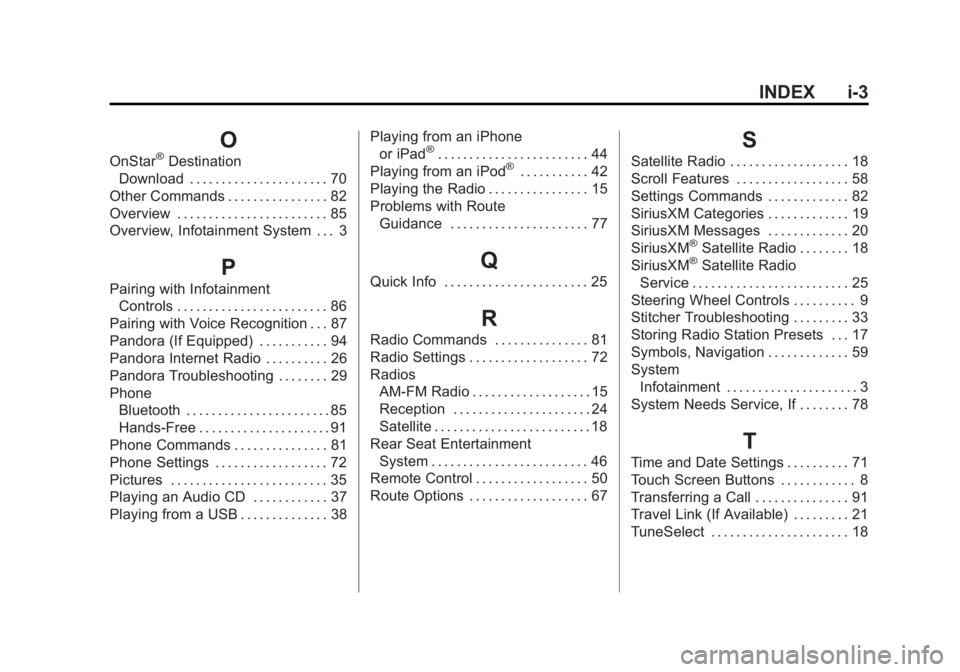
Black plate (3,1)Buick LaCrosse Infotainment System - 2013 - CRC - 12/12/12
INDEX i-3
O
OnStar®Destination
Download . . . . . . . . . . . . . . . . . . . . . . 70
Other Commands . . . . . . . . . . . . . . . . 82
Overview . . . . . . . . . . . . . . . . . . . . . . . . 85
Overview, Infotainment System . . . 3
P
Pairing with Infotainment Controls . . . . . . . . . . . . . . . . . . . . . . . . 86
Pairing with Voice Recognition . . . 87
Pandora (If Equipped) . . . . . . . . . . . 94
Pandora Internet Radio . . . . . . . . . . 26
Pandora Troubleshooting . . . . . . . . 29
Phone Bluetooth . . . . . . . . . . . . . . . . . . . . . . . 85
Hands-Free . . . . . . . . . . . . . . . . . . . . . 91
Phone Commands . . . . . . . . . . . . . . . 81
Phone Settings . . . . . . . . . . . . . . . . . . 72
Pictures . . . . . . . . . . . . . . . . . . . . . . . . . 35
Playing an Audio CD . . . . . . . . . . . . 37
Playing from a USB . . . . . . . . . . . . . . 38 Playing from an iPhone
or iPad
®. . . . . . . . . . . . . . . . . . . . . . . . 44
Playing from an iPod®. . . . . . . . . . . 42
Playing the Radio . . . . . . . . . . . . . . . . 15
Problems with Route Guidance . . . . . . . . . . . . . . . . . . . . . . 77
Q
Quick Info . . . . . . . . . . . . . . . . . . . . . . . 25
R
Radio Commands . . . . . . . . . . . . . . . 81
Radio Settings . . . . . . . . . . . . . . . . . . . 72
RadiosAM-FM Radio . . . . . . . . . . . . . . . . . . . 15
Reception . . . . . . . . . . . . . . . . . . . . . . 24
Satellite . . . . . . . . . . . . . . . . . . . . . . . . . 18
Rear Seat Entertainment System . . . . . . . . . . . . . . . . . . . . . . . . . 46
Remote Control . . . . . . . . . . . . . . . . . . 50
Route Options . . . . . . . . . . . . . . . . . . . 67
S
Satellite Radio . . . . . . . . . . . . . . . . . . . 18
Scroll Features . . . . . . . . . . . . . . . . . . 58
Settings Commands . . . . . . . . . . . . . 82
SiriusXM Categories . . . . . . . . . . . . . 19
SiriusXM Messages . . . . . . . . . . . . . 20
SiriusXM
®Satellite Radio . . . . . . . . 18
SiriusXM®Satellite Radio
Service . . . . . . . . . . . . . . . . . . . . . . . . . 25
Steering Wheel Controls . . . . . . . . . . 9
Stitcher Troubleshooting . . . . . . . . . 33
Storing Radio Station Presets . . . 17
Symbols, Navigation . . . . . . . . . . . . . 59
System Infotainment . . . . . . . . . . . . . . . . . . . . . 3
System Needs Service, If . . . . . . . . 78
T
Time and Date Settings . . . . . . . . . . 71
Touch Screen Buttons . . . . . . . . . . . . 8
Transferring a Call . . . . . . . . . . . . . . . 91
Travel Link (If Available) . . . . . . . . . 21
TuneSelect . . . . . . . . . . . . . . . . . . . . . . 18