BUICK LACROSSE 2013 Get To Know Guide
Manufacturer: BUICK, Model Year: 2013, Model line: LACROSSE, Model: BUICK LACROSSE 2013Pages: 102, PDF Size: 0.85 MB
Page 51 of 102
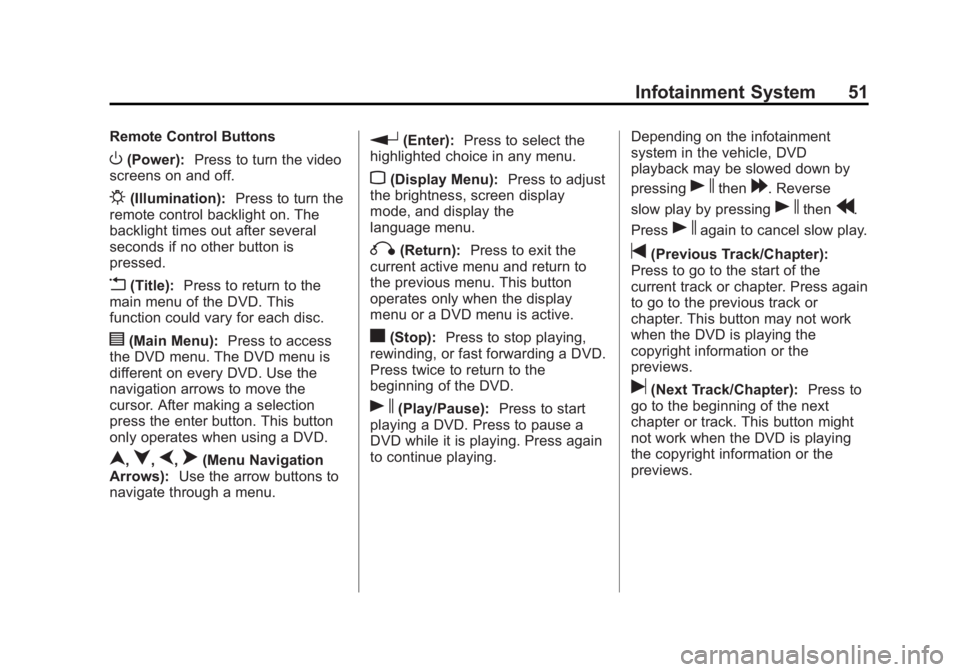
Black plate (51,1)Buick LaCrosse Infotainment System - 2013 - CRC - 12/12/12
Infotainment System 51
Remote Control Buttons
O(Power):Press to turn the video
screens on and off.
P(Illumination): Press to turn the
remote control backlight on. The
backlight times out after several
seconds if no other button is
pressed.
v(Title): Press to return to the
main menu of the DVD. This
function could vary for each disc.
y(Main Menu): Press to access
the DVD menu. The DVD menu is
different on every DVD. Use the
navigation arrows to move the
cursor. After making a selection
press the enter button. This button
only operates when using a DVD.
n,q,p,o(Menu Navigation
Arrows): Use the arrow buttons to
navigate through a menu.
r(Enter): Press to select the
highlighted choice in any menu.
z(Display Menu): Press to adjust
the brightness, screen display
mode, and display the
language menu.
q(Return): Press to exit the
current active menu and return to
the previous menu. This button
operates only when the display
menu or a DVD menu is active.
c(Stop): Press to stop playing,
rewinding, or fast forwarding a DVD.
Press twice to return to the
beginning of the DVD.
s(Play/Pause): Press to start
playing a DVD. Press to pause a
DVD while it is playing. Press again
to continue playing. Depending on the infotainment
system in the vehicle, DVD
playback may be slowed down by
pressing
sthen[. Reverse
slow play by pressing
sthenr.
Press
sagain to cancel slow play.
t(Previous Track/Chapter):
Press to go to the start of the
current track or chapter. Press again
to go to the previous track or
chapter. This button may not work
when the DVD is playing the
copyright information or the
previews.
u(Next Track/Chapter): Press to
go to the beginning of the next
chapter or track. This button might
not work when the DVD is playing
the copyright information or the
previews.
Page 52 of 102
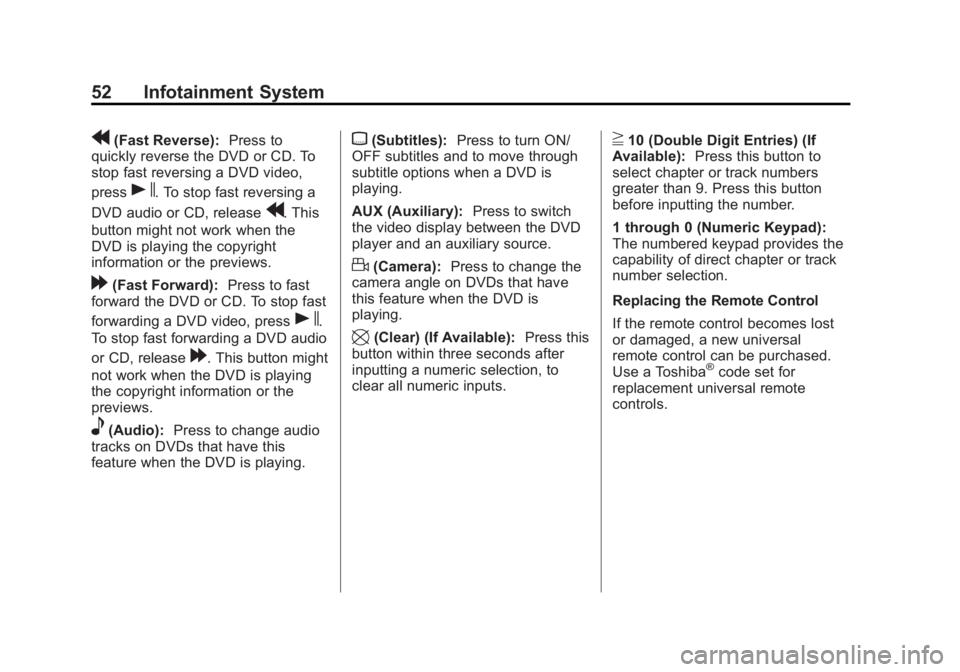
Black plate (52,1)Buick LaCrosse Infotainment System - 2013 - CRC - 12/12/12
52 Infotainment System
r(Fast Reverse):Press to
quickly reverse the DVD or CD. To
stop fast reversing a DVD video,
press
s. To stop fast reversing a
DVD audio or CD, release
r. This
button might not work when the
DVD is playing the copyright
information or the previews.
[(Fast Forward): Press to fast
forward the DVD or CD. To stop fast
forwarding a DVD video, press
s.
To stop fast forwarding a DVD audio
or CD, release
[. This button might
not work when the DVD is playing
the copyright information or the
previews.
e(Audio): Press to change audio
tracks on DVDs that have this
feature when the DVD is playing.
{(Subtitles): Press to turn ON/
OFF subtitles and to move through
subtitle options when a DVD is
playing.
AUX (Auxiliary): Press to switch
the video display between the DVD
player and an auxiliary source.
d(Camera): Press to change the
camera angle on DVDs that have
this feature when the DVD is
playing.
\(Clear) (If Available): Press this
button within three seconds after
inputting a numeric selection, to
clear all numeric inputs.
}10 (Double Digit Entries) (If
Available): Press this button to
select chapter or track numbers
greater than 9. Press this button
before inputting the number.
1 through 0 (Numeric Keypad):
The numbered keypad provides the
capability of direct chapter or track
number selection.
Replacing the Remote Control
If the remote control becomes lost
or damaged, a new universal
remote control can be purchased.
Use a Toshiba
®code set for
replacement universal remote
controls.
Page 53 of 102
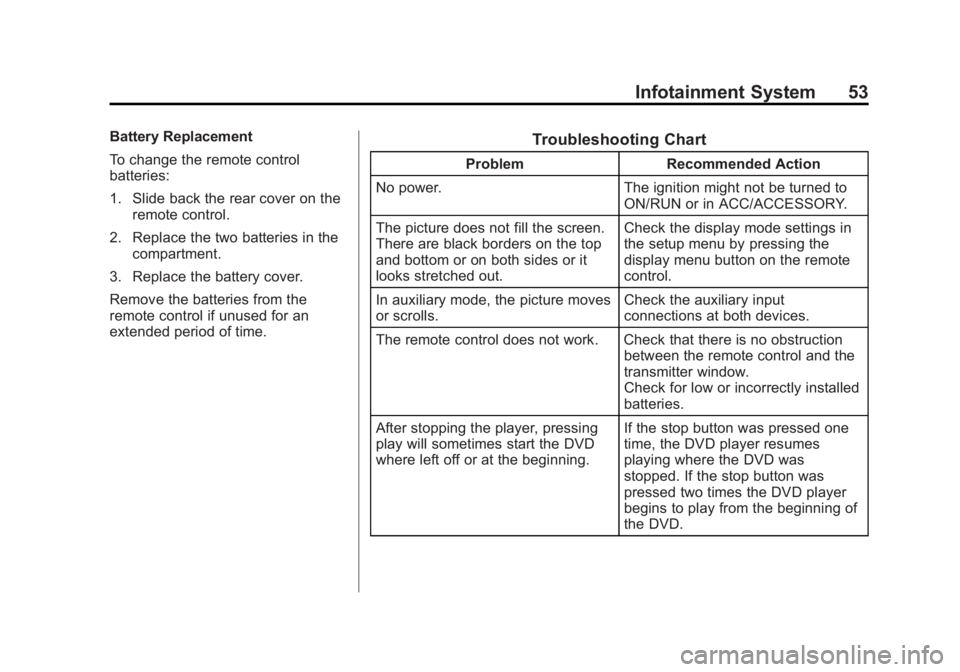
Black plate (53,1)Buick LaCrosse Infotainment System - 2013 - CRC - 12/12/12
Infotainment System 53
Battery Replacement
To change the remote control
batteries:
1. Slide back the rear cover on theremote control.
2. Replace the two batteries in the compartment.
3. Replace the battery cover.
Remove the batteries from the
remote control if unused for an
extended period of time.Troubleshooting Chart
Problem Recommended Action
No power. The ignition might not be turned to
ON/RUN or in ACC/ACCESSORY.
The picture does not fill the screen.
There are black borders on the top
and bottom or on both sides or it
looks stretched out. Check the display mode settings in
the setup menu by pressing the
display menu button on the remote
control.
In auxiliary mode, the picture moves
or scrolls. Check the auxiliary input
connections at both devices.
The remote control does not work. Check that there is no obstruction between the remote control and the
transmitter window.
Check for low or incorrectly installed
batteries.
After stopping the player, pressing
play will sometimes start the DVD
where left off or at the beginning. If the stop button was pressed one
time, the DVD player resumes
playing where the DVD was
stopped. If the stop button was
pressed two times the DVD player
begins to play from the beginning of
the DVD.
Page 54 of 102
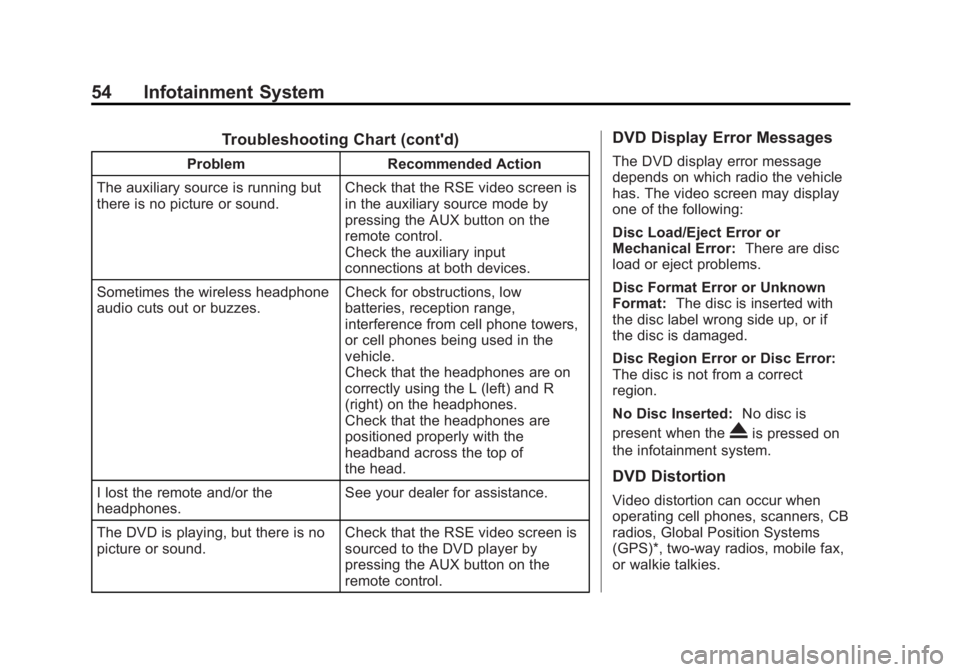
Black plate (54,1)Buick LaCrosse Infotainment System - 2013 - CRC - 12/12/12
54 Infotainment System
Troubleshooting Chart (cont'd)
ProblemRecommended Action
The auxiliary source is running but
there is no picture or sound. Check that the RSE video screen is
in the auxiliary source mode by
pressing the AUX button on the
remote control.
Check the auxiliary input
connections at both devices.
Sometimes the wireless headphone
audio cuts out or buzzes. Check for obstructions, low
batteries, reception range,
interference from cell phone towers,
or cell phones being used in the
vehicle.
Check that the headphones are on
correctly using the L (left) and R
(right) on the headphones.
Check that the headphones are
positioned properly with the
headband across the top of
the head.
I lost the remote and/or the
headphones. See your dealer for assistance.
The DVD is playing, but there is no
picture or sound. Check that the RSE video screen is
sourced to the DVD player by
pressing the AUX button on the
remote control.
DVD Display Error Messages
The DVD display error message
depends on which radio the vehicle
has. The video screen may display
one of the following:
Disc Load/Eject Error or
Mechanical Error:
There are disc
load or eject problems.
Disc Format Error or Unknown
Format: The disc is inserted with
the disc label wrong side up, or if
the disc is damaged.
Disc Region Error or Disc Error:
The disc is not from a correct
region.
No Disc Inserted: No disc is
present when the
Xis pressed on
the infotainment system.
DVD Distortion
Video distortion can occur when
operating cell phones, scanners, CB
radios, Global Position Systems
(GPS)*, two-way radios, mobile fax,
or walkie talkies.
Page 55 of 102
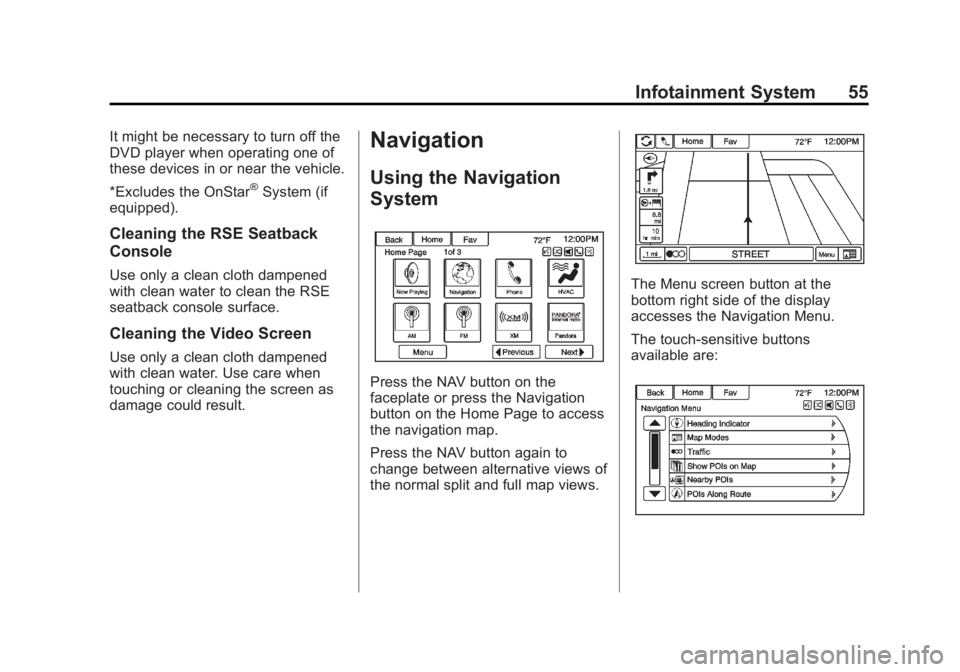
Black plate (55,1)Buick LaCrosse Infotainment System - 2013 - CRC - 12/12/12
Infotainment System 55
It might be necessary to turn off the
DVD player when operating one of
these devices in or near the vehicle.
*Excludes the OnStar
®System (if
equipped).
Cleaning the RSE Seatback
Console
Use only a clean cloth dampened
with clean water to clean the RSE
seatback console surface.
Cleaning the Video Screen
Use only a clean cloth dampened
with clean water. Use care when
touching or cleaning the screen as
damage could result.
Navigation
Using the Navigation
System
Press the NAV button on the
faceplate or press the Navigation
button on the Home Page to access
the navigation map.
Press the NAV button again to
change between alternative views of
the normal split and full map views.
The Menu screen button at the
bottom right side of the display
accesses the Navigation Menu.
The touch-sensitive buttons
available are:
Page 56 of 102

Black plate (56,1)Buick LaCrosse Infotainment System - 2013 - CRC - 12/12/12
56 Infotainment System
Heading Indicator
Press Heading Indicator to display
the Map View. There are three
indicator settings:
.2D North Up: Displays North at
the top of the map screen
regardless of the direction the
vehicle is traveling.
.2D Heading Up: Displays the
direction the vehicle is traveling.
The shaded triangle icon points
North.
.3D Heading Up: Is the same as
2D Heading Up, but the map is
in 3D.Map Modes
Press to change the view of the
maps while using the navigation
function. The system offers a variety
of full and split views. Some views
are only selectable when route
guidance is active.
An alternative method to change the
view of the maps would be to press
the map mode icon. Traffic
Press Traffic to display the Traffic
Menu. Press the desired option.
Options available are:
.All Traffic Events: Press to view
all reported traffic events while
on or off a planned route.
.Traffic Events on Route: Press
to view traffic events while on a
planned route.
.Traffic Settings: Press to
customize traffic options. This
feature can also be accessed by
pressing the traffic light screen
button displayed at the left lower
Page 57 of 102

Black plate (57,1)Buick LaCrosse Infotainment System - 2013 - CRC - 12/12/12
Infotainment System 57
side of the map screen. See
Configure Menu on page 71in
this section.
POIs Nearby
Press to display a search list of
nearby POIs. Select the
desired POI.
POIs Along Route
Press to display a search list of
POIs that lie along or near the route
to the destination. Select the
desired POI. Show POIs on Map
Press to customize which major POI
categories are displayed on
the map.
Switch Route Time/Destination
Press to customize the Arrival/
Travel time and Waypoint/
Destination information displayed in
the main map screen.
Current Position Information
Press to display a split screen
showing detailed information about
the vehicle position. This feature
can also be accessed by pressingthe vehicle information tab on the
lower center of the display. The
location can be saved to the
Address Book by pressing Save in
the split screen.
Destination Information
Press to display a split map screen
showing the next waypoint/
destination. The location can be
saved to the Address Book by
pressing Save in the split screen.
Map Adjustments
The system lets you adjust the scale
of view on the map. Also, as you
drive, the map scrolls automatically
based on the direction of travel.
Page 58 of 102
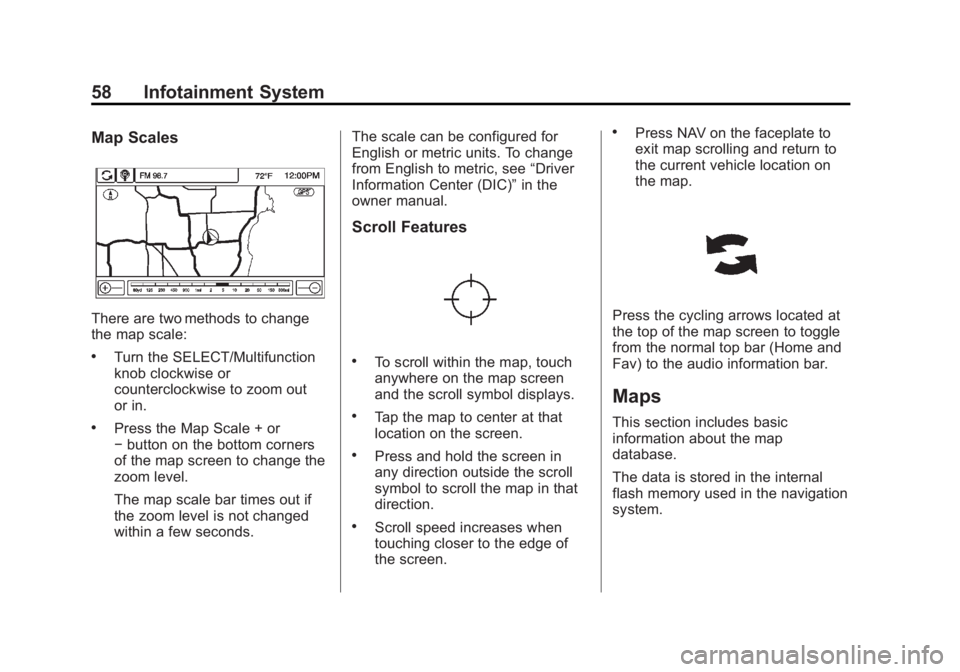
Black plate (58,1)Buick LaCrosse Infotainment System - 2013 - CRC - 12/12/12
58 Infotainment System
Map Scales
There are two methods to change
the map scale:
.Turn the SELECT/Multifunction
knob clockwise or
counterclockwise to zoom out
or in.
.Press the Map Scale + or
−button on the bottom corners
of the map screen to change the
zoom level.
The map scale bar times out if
the zoom level is not changed
within a few seconds. The scale can be configured for
English or metric units. To change
from English to metric, see
“Driver
Information Center (DIC)” in the
owner manual.
Scroll Features
.To scroll within the map, touch
anywhere on the map screen
and the scroll symbol displays.
.Tap the map to center at that
location on the screen.
.Press and hold the screen in
any direction outside the scroll
symbol to scroll the map in that
direction.
.Scroll speed increases when
touching closer to the edge of
the screen.
.Press NAV on the faceplate to
exit map scrolling and return to
the current vehicle location on
the map.
Press the cycling arrows located at
the top of the map screen to toggle
from the normal top bar (Home and
Fav) to the audio information bar.
Maps
This section includes basic
information about the map
database.
The data is stored in the internal
flash memory used in the navigation
system.
Page 59 of 102

Black plate (59,1)Buick LaCrosse Infotainment System - 2013 - CRC - 12/12/12
Infotainment System 59
Detailed Areas
Road network attributes are
contained in the map database for
detailed areas. Attributes include
information such as street names,
street addresses, and turn
restrictions. A detailed area includes
all major highways, service roads,
and residential roads. The detailed
areas include points of interest
(POIs) such as restaurants, airports,
banks, hospitals, police stations,
gas stations, tourist attractions, and
historical monuments. The map
database may not include data for
newly constructed areas or map
database corrections after the
production of the infotainment
system. The navigation system
provides full route guidance in the
detailed map areas.
Navigation Symbols
Following are the most common
symbols that appear on a map
screen.
The vehicle symbol indicates the
current position and heading
direction of the vehicle on the map.
The destination symbol marks the
final destination after a route has
been planned.
The waypoint symbol marks one or
more set waypoints.
A waypoint is a stopover destination
point added to the planned route.
Page 60 of 102
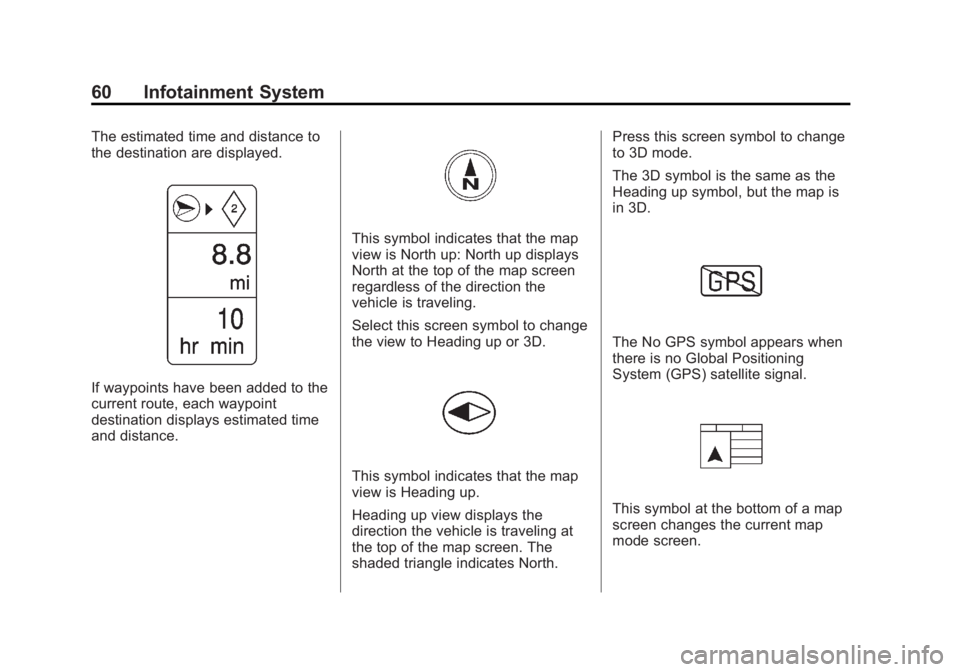
Black plate (60,1)Buick LaCrosse Infotainment System - 2013 - CRC - 12/12/12
60 Infotainment System
The estimated time and distance to
the destination are displayed.
If waypoints have been added to the
current route, each waypoint
destination displays estimated time
and distance.
This symbol indicates that the map
view is North up: North up displays
North at the top of the map screen
regardless of the direction the
vehicle is traveling.
Select this screen symbol to change
the view to Heading up or 3D.
This symbol indicates that the map
view is Heading up.
Heading up view displays the
direction the vehicle is traveling at
the top of the map screen. The
shaded triangle indicates North.Press this screen symbol to change
to 3D mode.
The 3D symbol is the same as the
Heading up symbol, but the map is
in 3D.
The No GPS symbol appears when
there is no Global Positioning
System (GPS) satellite signal.
This symbol at the bottom of a map
screen changes the current map
mode screen.