lock BUICK LACROSSE 2013 Get To Know Guide
[x] Cancel search | Manufacturer: BUICK, Model Year: 2013, Model line: LACROSSE, Model: BUICK LACROSSE 2013Pages: 102, PDF Size: 0.85 MB
Page 5 of 102
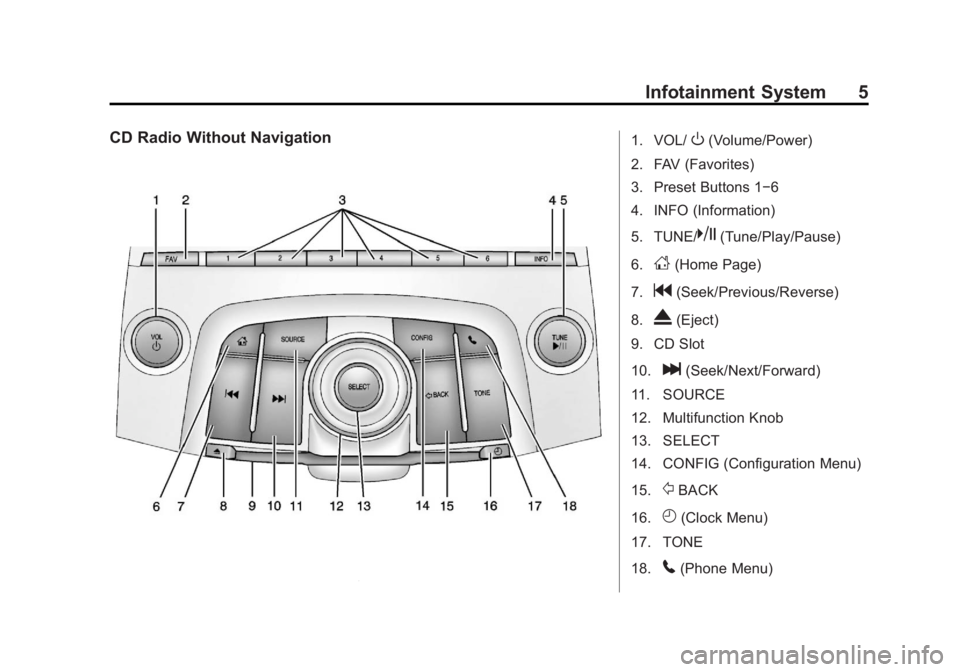
Black plate (5,1)Buick LaCrosse Infotainment System - 2013 - CRC - 12/12/12
Infotainment System 5
CD Radio Without Navigation1. VOL/O(Volume/Power)
2. FAV (Favorites)
3. Preset Buttons 1−6
4. INFO (Information)
5. TUNE/
k(Tune/Play/Pause)
6.
D(Home Page)
7.
g(Seek/Previous/Reverse)
8.
X(Eject)
9. CD Slot
10.
l(Seek/Next/Forward)
11. SOURCE
12. Multifunction Knob
13. SELECT
14. CONFIG (Configuration Menu)
15.
/BACK
16.
H(Clock Menu)
17. TONE
18.
5(Phone Menu)
Page 6 of 102
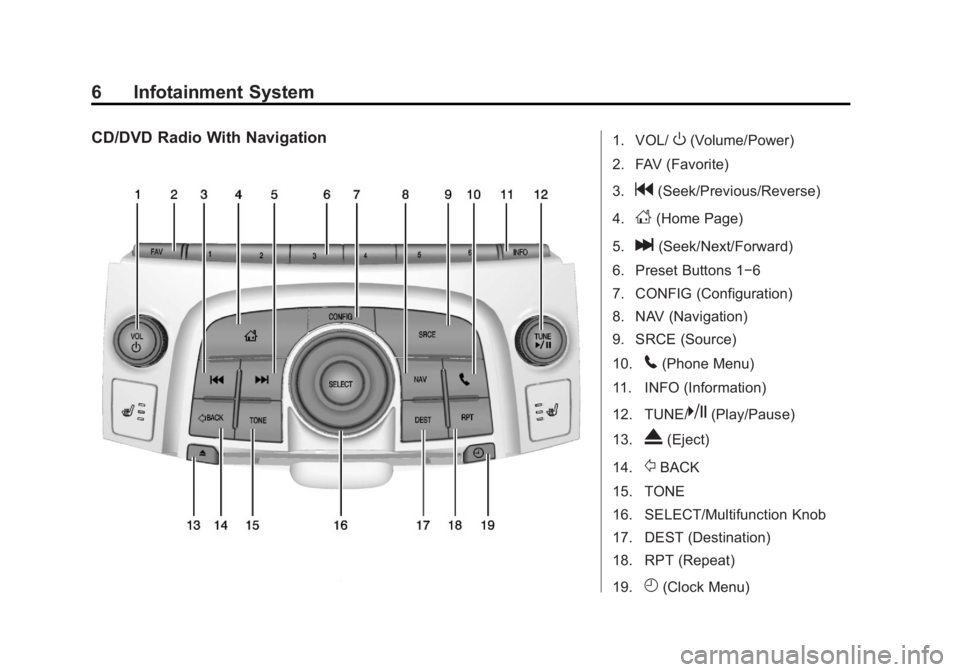
Black plate (6,1)Buick LaCrosse Infotainment System - 2013 - CRC - 12/12/12
6 Infotainment System
CD/DVD Radio With Navigation1. VOL/O(Volume/Power)
2. FAV (Favorite)
3.
g(Seek/Previous/Reverse)
4.
D(Home Page)
5.
l(Seek/Next/Forward)
6. Preset Buttons 1−6
7. CONFIG (Configuration)
8. NAV (Navigation)
9. SRCE (Source)
10.
5(Phone Menu)
11. INFO (Information)
12. TUNE/
k(Play/Pause)
13.
X(Eject)
14.
/BACK
15. TONE
16. SELECT/Multifunction Knob
17. DEST (Destination)
18. RPT (Repeat)
19.
H(Clock Menu)
Page 7 of 102
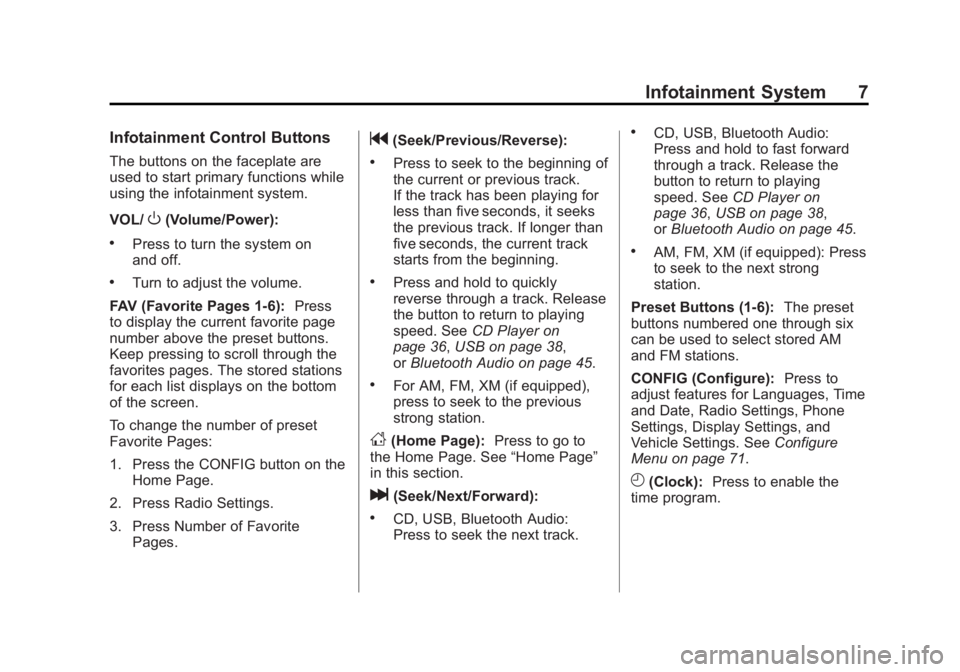
Black plate (7,1)Buick LaCrosse Infotainment System - 2013 - CRC - 12/12/12
Infotainment System 7
Infotainment Control Buttons
The buttons on the faceplate are
used to start primary functions while
using the infotainment system.
VOL/
O(Volume/Power):
.Press to turn the system on
and off.
.Turn to adjust the volume.
FAV (Favorite Pages 1-6): Press
to display the current favorite page
number above the preset buttons.
Keep pressing to scroll through the
favorites pages. The stored stations
for each list displays on the bottom
of the screen.
To change the number of preset
Favorite Pages:
1. Press the CONFIG button on the
Home Page.
2. Press Radio Settings.
3. Press Number of Favorite Pages.
g(Seek/Previous/Reverse):
.Press to seek to the beginning of
the current or previous track.
If the track has been playing for
less than five seconds, it seeks
the previous track. If longer than
five seconds, the current track
starts from the beginning.
.Press and hold to quickly
reverse through a track. Release
the button to return to playing
speed. See CD Player on
page 36, USB on page 38,
or Bluetooth Audio on page 45.
.For AM, FM, XM (if equipped),
press to seek to the previous
strong station.
D(Home Page): Press to go to
the Home Page. See “Home Page”
in this section.
l(Seek/Next/Forward):
.CD, USB, Bluetooth Audio:
Press to seek the next track.
.CD, USB, Bluetooth Audio:
Press and hold to fast forward
through a track. Release the
button to return to playing
speed. See CD Player on
page 36, USB on page 38,
or Bluetooth Audio on page 45.
.AM, FM, XM (if equipped): Press
to seek to the next strong
station.
Preset Buttons (1-6): The preset
buttons numbered one through six
can be used to select stored AM
and FM stations.
CONFIG (Configure): Press to
adjust features for Languages, Time
and Date, Radio Settings, Phone
Settings, Display Settings, and
Vehicle Settings. See Configure
Menu on page 71.
H(Clock): Press to enable the
time program.
Page 15 of 102
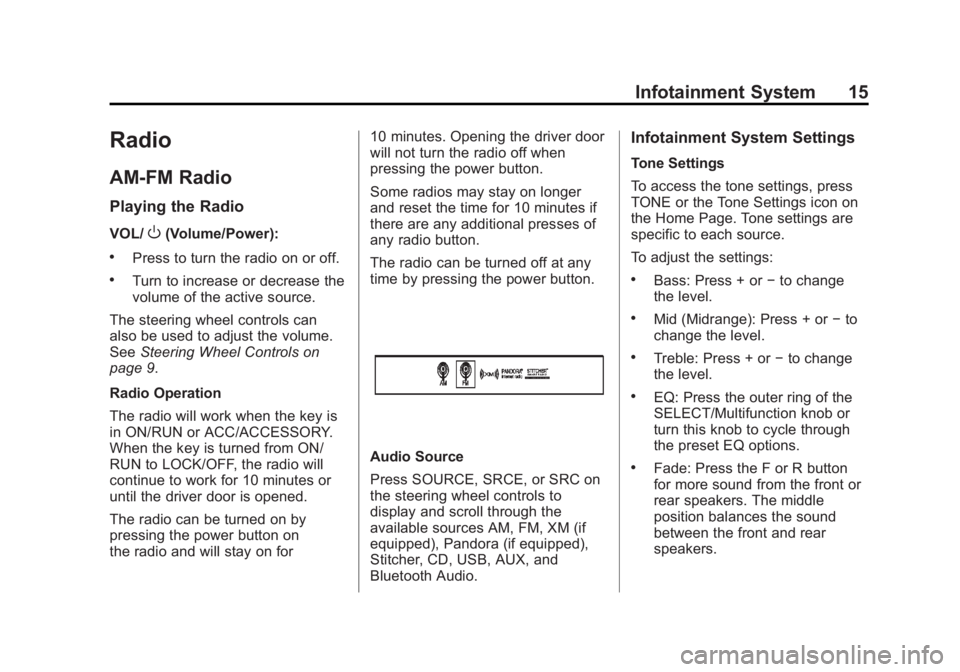
Black plate (15,1)Buick LaCrosse Infotainment System - 2013 - CRC - 12/12/12
Infotainment System 15
Radio
AM-FM Radio
Playing the Radio
VOL/O(Volume/Power):
.Press to turn the radio on or off.
.Turn to increase or decrease the
volume of the active source.
The steering wheel controls can
also be used to adjust the volume.
See Steering Wheel Controls on
page 9.
Radio Operation
The radio will work when the key is
in ON/RUN or ACC/ACCESSORY.
When the key is turned from ON/
RUN to LOCK/OFF, the radio will
continue to work for 10 minutes or
until the driver door is opened.
The radio can be turned on by
pressing the power button on
the radio and will stay on for 10 minutes. Opening the driver door
will not turn the radio off when
pressing the power button.
Some radios may stay on longer
and reset the time for 10 minutes if
there are any additional presses of
any radio button.
The radio can be turned off at any
time by pressing the power button.
Audio Source
Press SOURCE, SRCE, or SRC on
the steering wheel controls to
display and scroll through the
available sources AM, FM, XM (if
equipped), Pandora (if equipped),
Stitcher, CD, USB, AUX, and
Bluetooth Audio.
Infotainment System Settings
Tone Settings
To access the tone settings, press
TONE or the Tone Settings icon on
the Home Page. Tone settings are
specific to each source.
To adjust the settings:
.Bass: Press + or
−to change
the level.
.Mid (Midrange): Press + or −to
change the level.
.Treble: Press + or −to change
the level.
.EQ: Press the outer ring of the
SELECT/Multifunction knob or
turn this knob to cycle through
the preset EQ options.
.Fade: Press the F or R button
for more sound from the front or
rear speakers. The middle
position balances the sound
between the front and rear
speakers.
Page 20 of 102
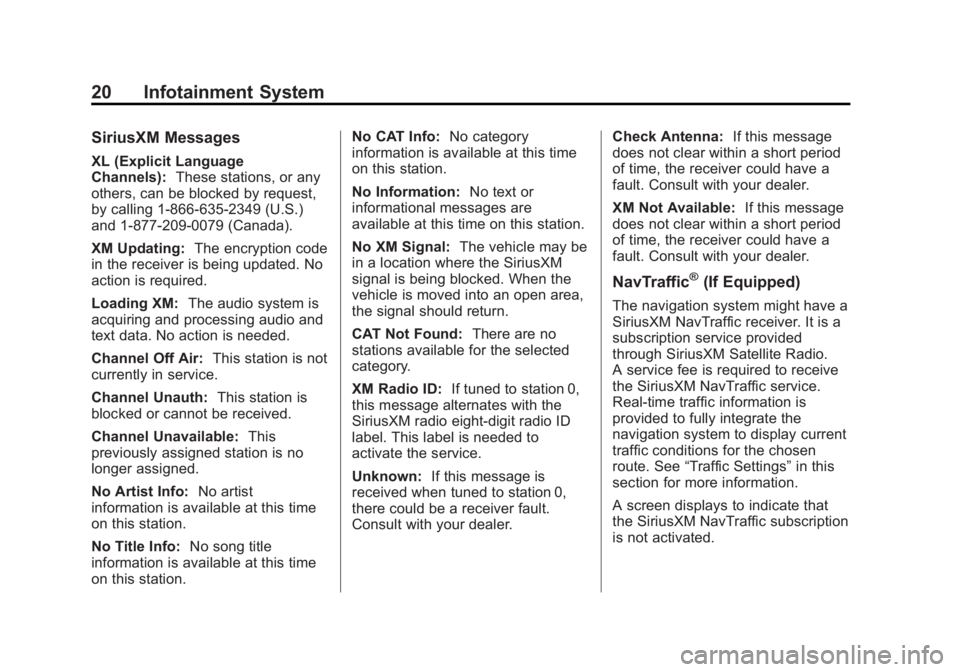
Black plate (20,1)Buick LaCrosse Infotainment System - 2013 - CRC - 12/12/12
20 Infotainment System
SiriusXM Messages
XL (Explicit Language
Channels):These stations, or any
others, can be blocked by request,
by calling 1-866-635-2349 (U.S.)
and 1-877-209-0079 (Canada).
XM Updating: The encryption code
in the receiver is being updated. No
action is required.
Loading XM: The audio system is
acquiring and processing audio and
text data. No action is needed.
Channel Off Air: This station is not
currently in service.
Channel Unauth: This station is
blocked or cannot be received.
Channel Unavailable: This
previously assigned station is no
longer assigned.
No Artist Info: No artist
information is available at this time
on this station.
No Title Info: No song title
information is available at this time
on this station. No CAT Info:
No category
information is available at this time
on this station.
No Information: No text or
informational messages are
available at this time on this station.
No XM Signal: The vehicle may be
in a location where the SiriusXM
signal is being blocked. When the
vehicle is moved into an open area,
the signal should return.
CAT Not Found: There are no
stations available for the selected
category.
XM Radio ID: If tuned to station 0,
this message alternates with the
SiriusXM radio eight-digit radio ID
label. This label is needed to
activate the service.
Unknown: If this message is
received when tuned to station 0,
there could be a receiver fault.
Consult with your dealer. Check Antenna:
If this message
does not clear within a short period
of time, the receiver could have a
fault. Consult with your dealer.
XM Not Available: If this message
does not clear within a short period
of time, the receiver could have a
fault. Consult with your dealer.
NavTraffic®(If Equipped)
The navigation system might have a
SiriusXM NavTraffic receiver. It is a
subscription service provided
through SiriusXM Satellite Radio.
A service fee is required to receive
the SiriusXM NavTraffic service.
Real-time traffic information is
provided to fully integrate the
navigation system to display current
traffic conditions for the chosen
route. See “Traffic Settings” in this
section for more information.
A screen displays to indicate that
the SiriusXM NavTraffic subscription
is not activated.
Page 24 of 102

Black plate (24,1)Buick LaCrosse Infotainment System - 2013 - CRC - 12/12/12
24 Infotainment System
Weather Along the Route
If a destination is set, there is the
option to view weather conditions
for up to three locations along the
route:
.Current vehicle position.
.Midway point from current
position to final destination.
.Current weather condition of the
destination city.
Weather Alerts
From the XM Weather Menu, press
the Weather Alerts screen button
to display any current weather
advisory warnings in effect near the
current position. Weather Around Other Cities
Select this option to view weather
conditions around or in a specific
city entered by name or selected
from the map.
Restore to Current Location
Press the Restore Current Location
screen button to display the weather
condition for the city where the
vehicle is currently located, if the
system was modified to view
weather conditions in another city.
Troubleshooting
XM Travel Link services use the
SiriusXM
®Satellite Signal and GPS
Satellite Signal to provide this
feature.
When the vehicle is started, it can
take up to five minutes for the radio
to receive the Travel Link services. Travel Link Messages
No GPS Signal:
Move the vehicle
into a position that is visible to
the sky.
Acquiring Signal: Radio is
downloading the activation
information or not receiving a good
signal. Move the vehicle to open sky
and restart the vehicle.
No XM Signal: Reception is
blocked. Move the vehicle into
open sky.
Radio Reception
Frequency interference and static
can occur during normal radio
reception if items such as cell phone
chargers, vehicle convenience
accessories, and external electronic
devices are plugged into the
accessory power outlet. If there is
interference or static, unplug the
item from the accessory power
outlet.
Page 26 of 102
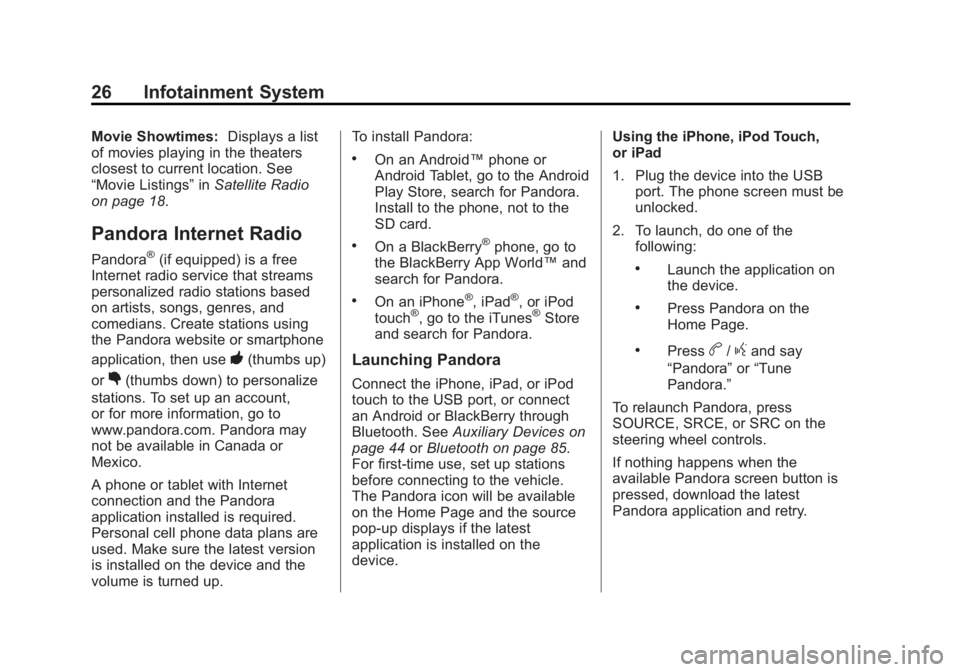
Black plate (26,1)Buick LaCrosse Infotainment System - 2013 - CRC - 12/12/12
26 Infotainment System
Movie Showtimes:Displays a list
of movies playing in the theaters
closest to current location. See
“Movie Listings” inSatellite Radio
on page 18.
Pandora Internet Radio
Pandora®(if equipped) is a free
Internet radio service that streams
personalized radio stations based
on artists, songs, genres, and
comedians. Create stations using
the Pandora website or smartphone
application, then use
-(thumbs up)
or
,(thumbs down) to personalize
stations. To set up an account,
or for more information, go to
www.pandora.com. Pandora may
not be available in Canada or
Mexico.
A phone or tablet with Internet
connection and the Pandora
application installed is required.
Personal cell phone data plans are
used. Make sure the latest version
is installed on the device and the
volume is turned up. To install Pandora:
.On an Android™
phone or
Android Tablet, go to the Android
Play Store, search for Pandora.
Install to the phone, not to the
SD card.
.On a BlackBerry®phone, go to
the BlackBerry App World™ and
search for Pandora.
.On an iPhone®, iPad®, or iPod
touch®, go to the iTunes®Store
and search for Pandora.
Launching Pandora
Connect the iPhone, iPad, or iPod
touch to the USB port, or connect
an Android or BlackBerry through
Bluetooth. See Auxiliary Devices on
page 44 orBluetooth on page 85.
For first-time use, set up stations
before connecting to the vehicle.
The Pandora icon will be available
on the Home Page and the source
pop-up displays if the latest
application is installed on the
device. Using the iPhone, iPod Touch,
or iPad
1. Plug the device into the USB
port. The phone screen must be
unlocked.
2. To launch, do one of the following:
.Launch the application on
the device.
.Press Pandora on the
Home Page.
.Pressb/gand say
“Pandora” or“Tune
Pandora.”
To relaunch Pandora, press
SOURCE, SRCE, or SRC on the
steering wheel controls.
If nothing happens when the
available Pandora screen button is
pressed, download the latest
Pandora application and retry.
Page 27 of 102
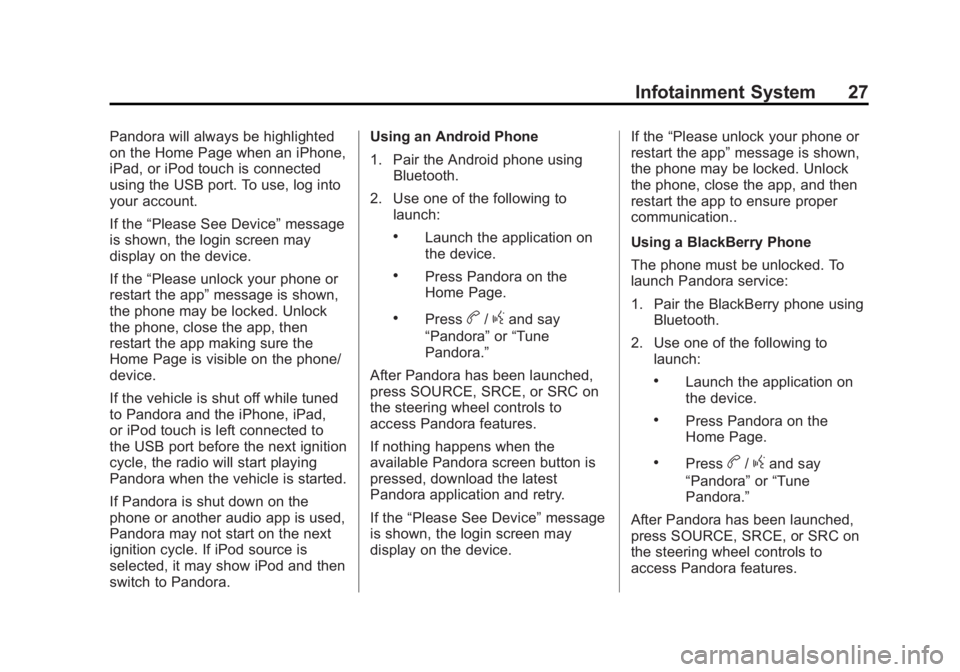
Black plate (27,1)Buick LaCrosse Infotainment System - 2013 - CRC - 12/12/12
Infotainment System 27
Pandora will always be highlighted
on the Home Page when an iPhone,
iPad, or iPod touch is connected
using the USB port. To use, log into
your account.
If the“Please See Device” message
is shown, the login screen may
display on the device.
If the “Please unlock your phone or
restart the app” message is shown,
the phone may be locked. Unlock
the phone, close the app, then
restart the app making sure the
Home Page is visible on the phone/
device.
If the vehicle is shut off while tuned
to Pandora and the iPhone, iPad,
or iPod touch is left connected to
the USB port before the next ignition
cycle, the radio will start playing
Pandora when the vehicle is started.
If Pandora is shut down on the
phone or another audio app is used,
Pandora may not start on the next
ignition cycle. If iPod source is
selected, it may show iPod and then
switch to Pandora. Using an Android Phone
1. Pair the Android phone using
Bluetooth.
2. Use one of the following to launch:
.Launch the application on
the device.
.Press Pandora on the
Home Page.
.Pressb/gand say
“Pandora” or“Tune
Pandora.”
After Pandora has been launched,
press SOURCE, SRCE, or SRC on
the steering wheel controls to
access Pandora features.
If nothing happens when the
available Pandora screen button is
pressed, download the latest
Pandora application and retry.
If the “Please See Device” message
is shown, the login screen may
display on the device. If the
“Please unlock your phone or
restart the app” message is shown,
the phone may be locked. Unlock
the phone, close the app, and then
restart the app to ensure proper
communication..
Using a BlackBerry Phone
The phone must be unlocked. To
launch Pandora service:
1. Pair the BlackBerry phone using Bluetooth.
2. Use one of the following to launch:
.Launch the application on
the device.
.Press Pandora on the
Home Page.
.Pressb/gand say
“Pandora” or“Tune
Pandora.”
After Pandora has been launched,
press SOURCE, SRCE, or SRC on
the steering wheel controls to
access Pandora features.
Page 28 of 102
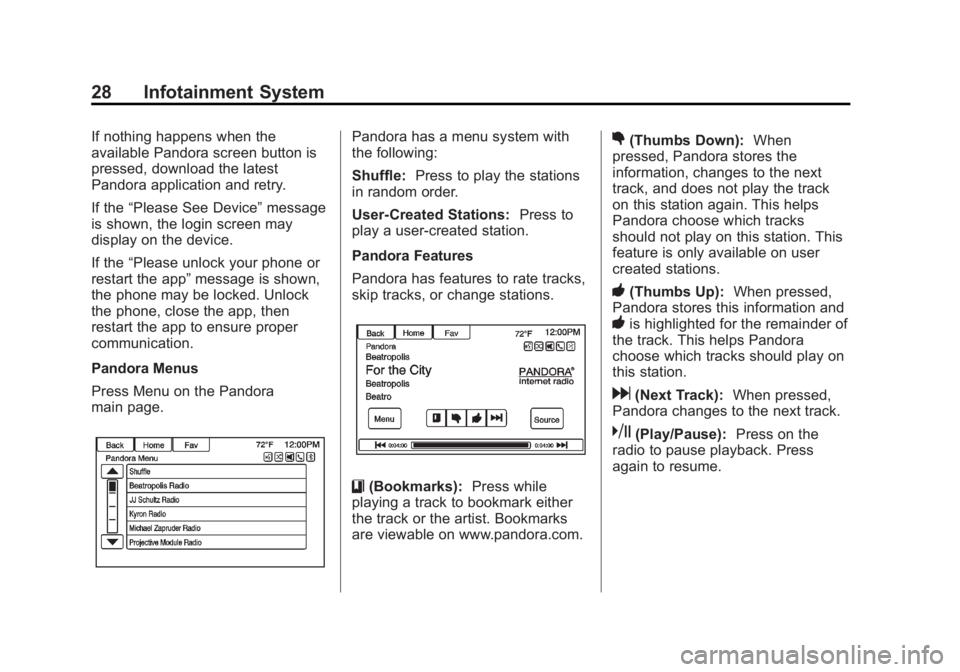
Black plate (28,1)Buick LaCrosse Infotainment System - 2013 - CRC - 12/12/12
28 Infotainment System
If nothing happens when the
available Pandora screen button is
pressed, download the latest
Pandora application and retry.
If the“Please See Device” message
is shown, the login screen may
display on the device.
If the “Please unlock your phone or
restart the app” message is shown,
the phone may be locked. Unlock
the phone, close the app, then
restart the app to ensure proper
communication.
Pandora Menus
Press Menu on the Pandora
main page.Pandora has a menu system with
the following:
Shuffle: Press to play the stations
in random order.
User-Created Stations: Press to
play a user-created station.
Pandora Features
Pandora has features to rate tracks,
skip tracks, or change stations.
}(Bookmarks): Press while
playing a track to bookmark either
the track or the artist. Bookmarks
are viewable on www.pandora.com.
,(Thumbs Down): When
pressed, Pandora stores the
information, changes to the next
track, and does not play the track
on this station again. This helps
Pandora choose which tracks
should not play on this station. This
feature is only available on user
created stations.
-(Thumbs Up): When pressed,
Pandora stores this information and
-is highlighted for the remainder of
the track. This helps Pandora
choose which tracks should play on
this station.
d(Next Track): When pressed,
Pandora changes to the next track.
k(Play/Pause): Press on the
radio to pause playback. Press
again to resume.
Page 29 of 102
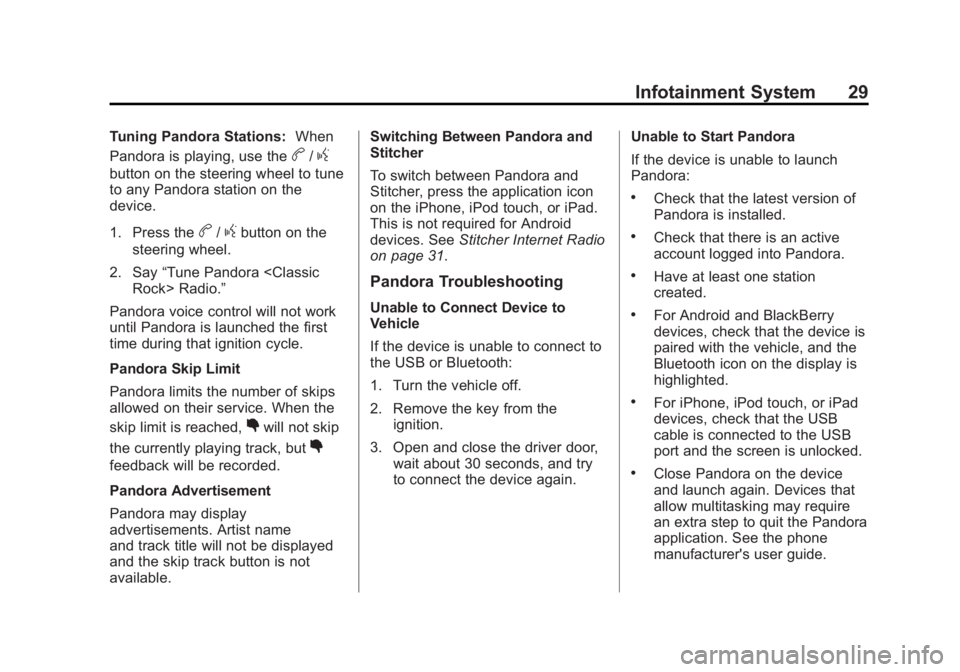
Black plate (29,1)Buick LaCrosse Infotainment System - 2013 - CRC - 12/12/12
Infotainment System 29
Tuning Pandora Stations:When
Pandora is playing, use the
b/g
button on the steering wheel to tune
to any Pandora station on the
device.
1. Press the
b/gbutton on the
steering wheel.
2. Say “Tune Pandora
Pandora voice control will not work
until Pandora is launched the first
time during that ignition cycle.
Pandora Skip Limit
Pandora limits the number of skips
allowed on their service. When the
skip limit is reached,
,will not skip
the currently playing track, but
,
feedback will be recorded.
Pandora Advertisement
Pandora may display
advertisements. Artist name
and track title will not be displayed
and the skip track button is not
available. Switching Between Pandora and
Stitcher
To switch between Pandora and
Stitcher, press the application icon
on the iPhone, iPod touch, or iPad.
This is not required for Android
devices. See
Stitcher Internet Radio
on page 31.
Pandora Troubleshooting
Unable to Connect Device to
Vehicle
If the device is unable to connect to
the USB or Bluetooth:
1. Turn the vehicle off.
2. Remove the key from the ignition.
3. Open and close the driver door, wait about 30 seconds, and try
to connect the device again. Unable to Start Pandora
If the device is unable to launch
Pandora:
.Check that the latest version of
Pandora is installed.
.Check that there is an active
account logged into Pandora.
.Have at least one station
created.
.For Android and BlackBerry
devices, check that the device is
paired with the vehicle, and the
Bluetooth icon on the display is
highlighted.
.For iPhone, iPod touch, or iPad
devices, check that the USB
cable is connected to the USB
port and the screen is unlocked.
.Close Pandora on the device
and launch again. Devices that
allow multitasking may require
an extra step to quit the Pandora
application. See the phone
manufacturer's user guide.