heater BUICK LACROSSE 2013 Get To Know Guide
[x] Cancel search | Manufacturer: BUICK, Model Year: 2013, Model line: LACROSSE, Model: BUICK LACROSSE 2013Pages: 102, PDF Size: 0.85 MB
Page 14 of 102
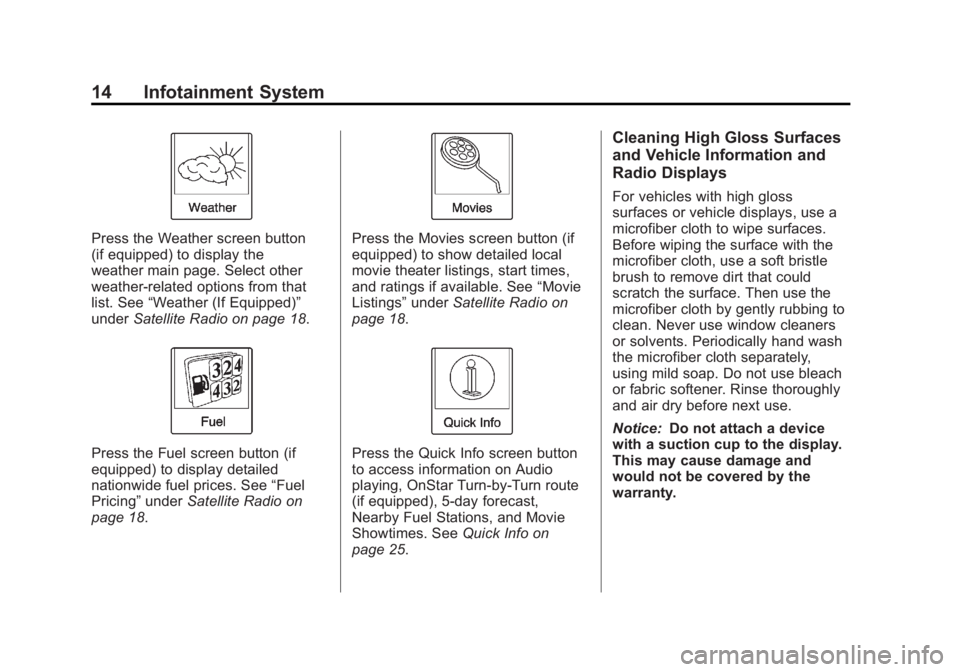
Black plate (14,1)Buick LaCrosse Infotainment System - 2013 - CRC - 12/12/12
14 Infotainment System
Press the Weather screen button
(if equipped) to display the
weather main page. Select other
weather-related options from that
list. See“Weather (If Equipped)”
under Satellite Radio on page 18.
Press the Fuel screen button (if
equipped) to display detailed
nationwide fuel prices. See “Fuel
Pricing” underSatellite Radio on
page 18.
Press the Movies screen button (if
equipped) to show detailed local
movie theater listings, start times,
and ratings if available. See “Movie
Listings” underSatellite Radio on
page 18.
Press the Quick Info screen button
to access information on Audio
playing, OnStar Turn-by-Turn route
(if equipped), 5-day forecast,
Nearby Fuel Stations, and Movie
Showtimes. See Quick Info on
page 25.
Cleaning High Gloss Surfaces
and Vehicle Information and
Radio Displays
For vehicles with high gloss
surfaces or vehicle displays, use a
microfiber cloth to wipe surfaces.
Before wiping the surface with the
microfiber cloth, use a soft bristle
brush to remove dirt that could
scratch the surface. Then use the
microfiber cloth by gently rubbing to
clean. Never use window cleaners
or solvents. Periodically hand wash
the microfiber cloth separately,
using mild soap. Do not use bleach
or fabric softener. Rinse thoroughly
and air dry before next use.
Notice: Do not attach a device
with a suction cup to the display.
This may cause damage and
would not be covered by the
warranty.
Page 21 of 102
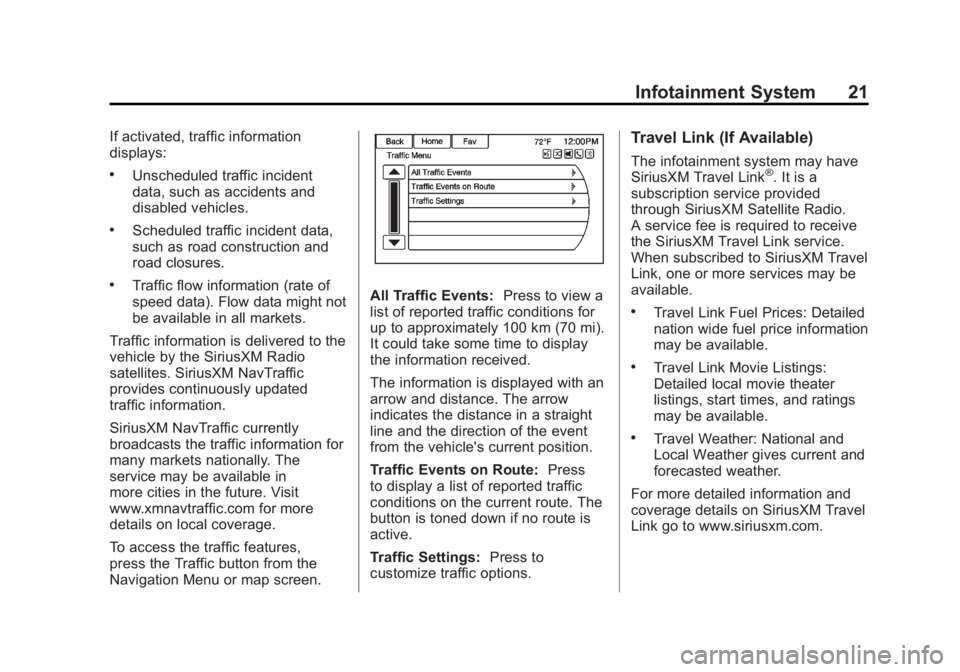
Black plate (21,1)Buick LaCrosse Infotainment System - 2013 - CRC - 12/12/12
Infotainment System 21
If activated, traffic information
displays:
.Unscheduled traffic incident
data, such as accidents and
disabled vehicles.
.Scheduled traffic incident data,
such as road construction and
road closures.
.Traffic flow information (rate of
speed data). Flow data might not
be available in all markets.
Traffic information is delivered to the
vehicle by the SiriusXM Radio
satellites. SiriusXM NavTraffic
provides continuously updated
traffic information.
SiriusXM NavTraffic currently
broadcasts the traffic information for
many markets nationally. The
service may be available in
more cities in the future. Visit
www.xmnavtraffic.com for more
details on local coverage.
To access the traffic features,
press the Traffic button from the
Navigation Menu or map screen.All Traffic Events: Press to view a
list of reported traffic conditions for
up to approximately 100 km (70 mi).
It could take some time to display
the information received.
The information is displayed with an
arrow and distance. The arrow
indicates the distance in a straight
line and the direction of the event
from the vehicle's current position.
Traffic Events on Route: Press
to display a list of reported traffic
conditions on the current route. The
button is toned down if no route is
active.
Traffic Settings: Press to
customize traffic options.
Travel Link (If Available)
The infotainment system may have
SiriusXM Travel Link®. It is a
subscription service provided
through SiriusXM Satellite Radio.
A service fee is required to receive
the SiriusXM Travel Link service.
When subscribed to SiriusXM Travel
Link, one or more services may be
available.
.Travel Link Fuel Prices: Detailed
nation wide fuel price information
may be available.
.Travel Link Movie Listings:
Detailed local movie theater
listings, start times, and ratings
may be available.
.Travel Weather: National and
Local Weather gives current and
forecasted weather.
For more detailed information and
coverage details on SiriusXM Travel
Link go to www.siriusxm.com.
Page 22 of 102
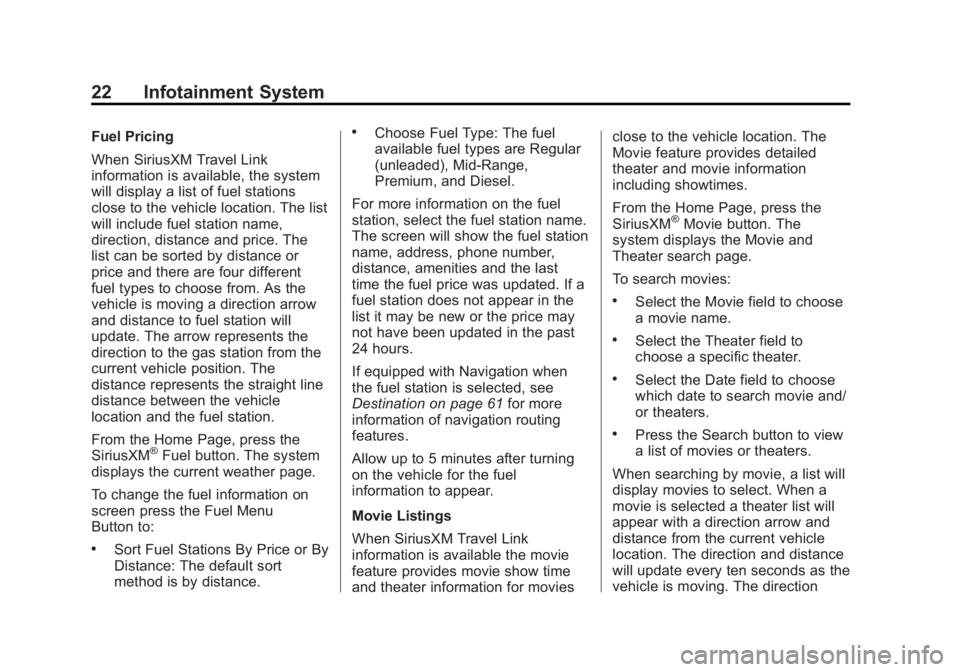
Black plate (22,1)Buick LaCrosse Infotainment System - 2013 - CRC - 12/12/12
22 Infotainment System
Fuel Pricing
When SiriusXM Travel Link
information is available, the system
will display a list of fuel stations
close to the vehicle location. The list
will include fuel station name,
direction, distance and price. The
list can be sorted by distance or
price and there are four different
fuel types to choose from. As the
vehicle is moving a direction arrow
and distance to fuel station will
update. The arrow represents the
direction to the gas station from the
current vehicle position. The
distance represents the straight line
distance between the vehicle
location and the fuel station.
From the Home Page, press the
SiriusXM
®Fuel button. The system
displays the current weather page.
To change the fuel information on
screen press the Fuel Menu
Button to:
.Sort Fuel Stations By Price or By
Distance: The default sort
method is by distance.
.Choose Fuel Type: The fuel
available fuel types are Regular
(unleaded), Mid-Range,
Premium, and Diesel.
For more information on the fuel
station, select the fuel station name.
The screen will show the fuel station
name, address, phone number,
distance, amenities and the last
time the fuel price was updated. If a
fuel station does not appear in the
list it may be new or the price may
not have been updated in the past
24 hours.
If equipped with Navigation when
the fuel station is selected, see
Destination on page 61 for more
information of navigation routing
features.
Allow up to 5 minutes after turning
on the vehicle for the fuel
information to appear.
Movie Listings
When SiriusXM Travel Link
information is available the movie
feature provides movie show time
and theater information for movies close to the vehicle location. The
Movie feature provides detailed
theater and movie information
including showtimes.
From the Home Page, press the
SiriusXM
®Movie button. The
system displays the Movie and
Theater search page.
To search movies:
.Select the Movie field to choose
a movie name.
.Select the Theater field to
choose a specific theater.
.Select the Date field to choose
which date to search movie and/
or theaters.
.Press the Search button to view
a list of movies or theaters.
When searching by movie, a list will
display movies to select. When a
movie is selected a theater list will
appear with a direction arrow and
distance from the current vehicle
location. The direction and distance
will update every ten seconds as the
vehicle is moving. The direction
Page 23 of 102
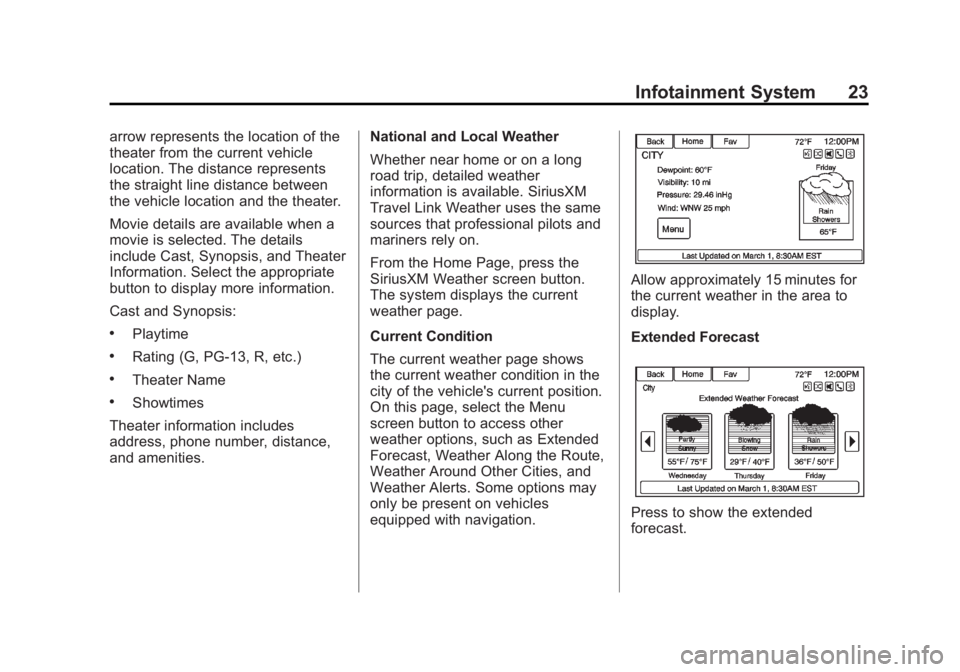
Black plate (23,1)Buick LaCrosse Infotainment System - 2013 - CRC - 12/12/12
Infotainment System 23
arrow represents the location of the
theater from the current vehicle
location. The distance represents
the straight line distance between
the vehicle location and the theater.
Movie details are available when a
movie is selected. The details
include Cast, Synopsis, and Theater
Information. Select the appropriate
button to display more information.
Cast and Synopsis:
.Playtime
.Rating (G, PG-13, R, etc.)
.Theater Name
.Showtimes
Theater information includes
address, phone number, distance,
and amenities. National and Local Weather
Whether near home or on a long
road trip, detailed weather
information is available. SiriusXM
Travel Link Weather uses the same
sources that professional pilots and
mariners rely on.
From the Home Page, press the
SiriusXM Weather screen button.
The system displays the current
weather page.
Current Condition
The current weather page shows
the current weather condition in the
city of the vehicle's current position.
On this page, select the Menu
screen button to access other
weather options, such as Extended
Forecast, Weather Along the Route,
Weather Around Other Cities, and
Weather Alerts. Some options may
only be present on vehicles
equipped with navigation.
Allow approximately 15 minutes for
the current weather in the area to
display.
Extended Forecast
Press to show the extended
forecast.
Page 26 of 102
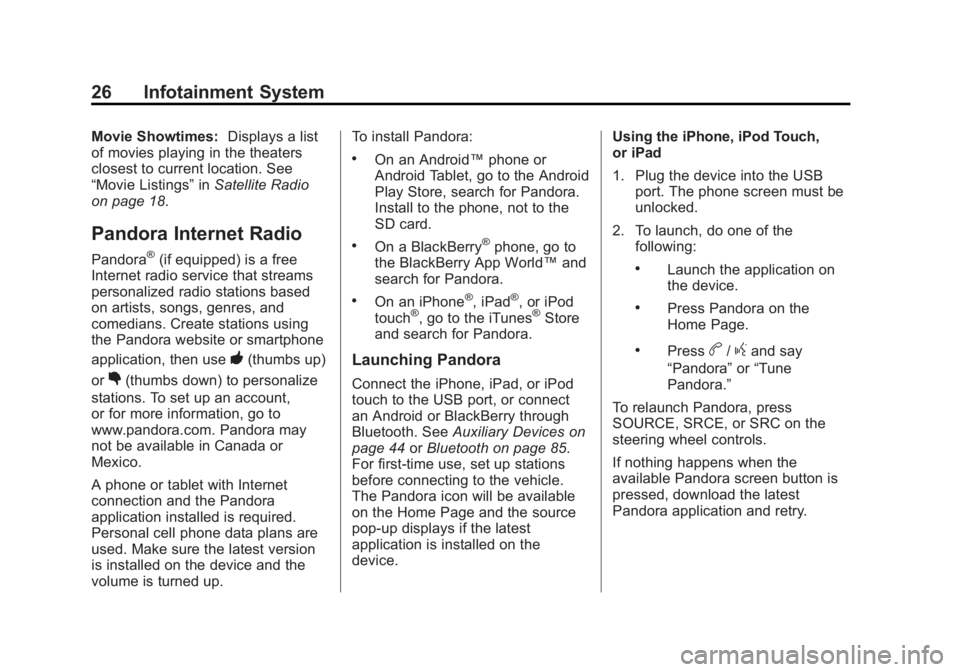
Black plate (26,1)Buick LaCrosse Infotainment System - 2013 - CRC - 12/12/12
26 Infotainment System
Movie Showtimes:Displays a list
of movies playing in the theaters
closest to current location. See
“Movie Listings” inSatellite Radio
on page 18.
Pandora Internet Radio
Pandora®(if equipped) is a free
Internet radio service that streams
personalized radio stations based
on artists, songs, genres, and
comedians. Create stations using
the Pandora website or smartphone
application, then use
-(thumbs up)
or
,(thumbs down) to personalize
stations. To set up an account,
or for more information, go to
www.pandora.com. Pandora may
not be available in Canada or
Mexico.
A phone or tablet with Internet
connection and the Pandora
application installed is required.
Personal cell phone data plans are
used. Make sure the latest version
is installed on the device and the
volume is turned up. To install Pandora:
.On an Android™
phone or
Android Tablet, go to the Android
Play Store, search for Pandora.
Install to the phone, not to the
SD card.
.On a BlackBerry®phone, go to
the BlackBerry App World™ and
search for Pandora.
.On an iPhone®, iPad®, or iPod
touch®, go to the iTunes®Store
and search for Pandora.
Launching Pandora
Connect the iPhone, iPad, or iPod
touch to the USB port, or connect
an Android or BlackBerry through
Bluetooth. See Auxiliary Devices on
page 44 orBluetooth on page 85.
For first-time use, set up stations
before connecting to the vehicle.
The Pandora icon will be available
on the Home Page and the source
pop-up displays if the latest
application is installed on the
device. Using the iPhone, iPod Touch,
or iPad
1. Plug the device into the USB
port. The phone screen must be
unlocked.
2. To launch, do one of the following:
.Launch the application on
the device.
.Press Pandora on the
Home Page.
.Pressb/gand say
“Pandora” or“Tune
Pandora.”
To relaunch Pandora, press
SOURCE, SRCE, or SRC on the
steering wheel controls.
If nothing happens when the
available Pandora screen button is
pressed, download the latest
Pandora application and retry.