audio BUICK LACROSSE 2014 Get To Know Guide
[x] Cancel search | Manufacturer: BUICK, Model Year: 2014, Model line: LACROSSE, Model: BUICK LACROSSE 2014Pages: 20, PDF Size: 1.67 MB
Page 2 of 20

2
Exterior Lamps Control/Instrument Panel
Illumination Control Head-Up Display
ControlsF
(behind steering wheel) Driver
Information Center
Tilt/Telescope
Steering Wheel Lever Windshield
Wipers Lever
Cruise Control/Forward Collision Alert
F/Heated Steering WheelF/
Voice Recognition Buttons
Storage
Compartment
Instrument Panel
Symbols
Low Fuel
Traction Control Off
Engine Coolant Temperature
Cruise Control Set
Adaptive Cruise Control
Low Tire Pressure
StabiliTrak Active
StabiliTrak Off
Security
Check Engine
Oil Pressure
Brake System
Charging System
Safety Belt Reminder
Airbag Readiness
Antilock Brake System
Lane Change Alert/ Side Blind Zone Alert
Lane Departure Warning
Audio Steering
Wheel Controls/
Driver Information Center Controls
Page 8 of 20

8
Infotainment System
Refer to your Owner Manual for important safety information about using \
the infotainment system
while driving.
The infotainment system controls include the audio system buttons and to\
uch screen.
See your Infotainment System Owner Manual.
Power/
Volume Additional Pages:
Touch to view
additional pages of applications (if equipped)
Applications:
Touch the
screen icon
to access the application
Interaction Selector: Display
favorite radio stations TUNE/MENU:
Tune radio
stations/Open
and select menus
MEDIA:
Select the
media sourceEject disc
SEEK:
Previous/Next radio station, track or file◄BACK:
Move back
one level in the menusRADIO:
Select AM, FM, XM♦
Home page
F Optional equipment
Page 9 of 20
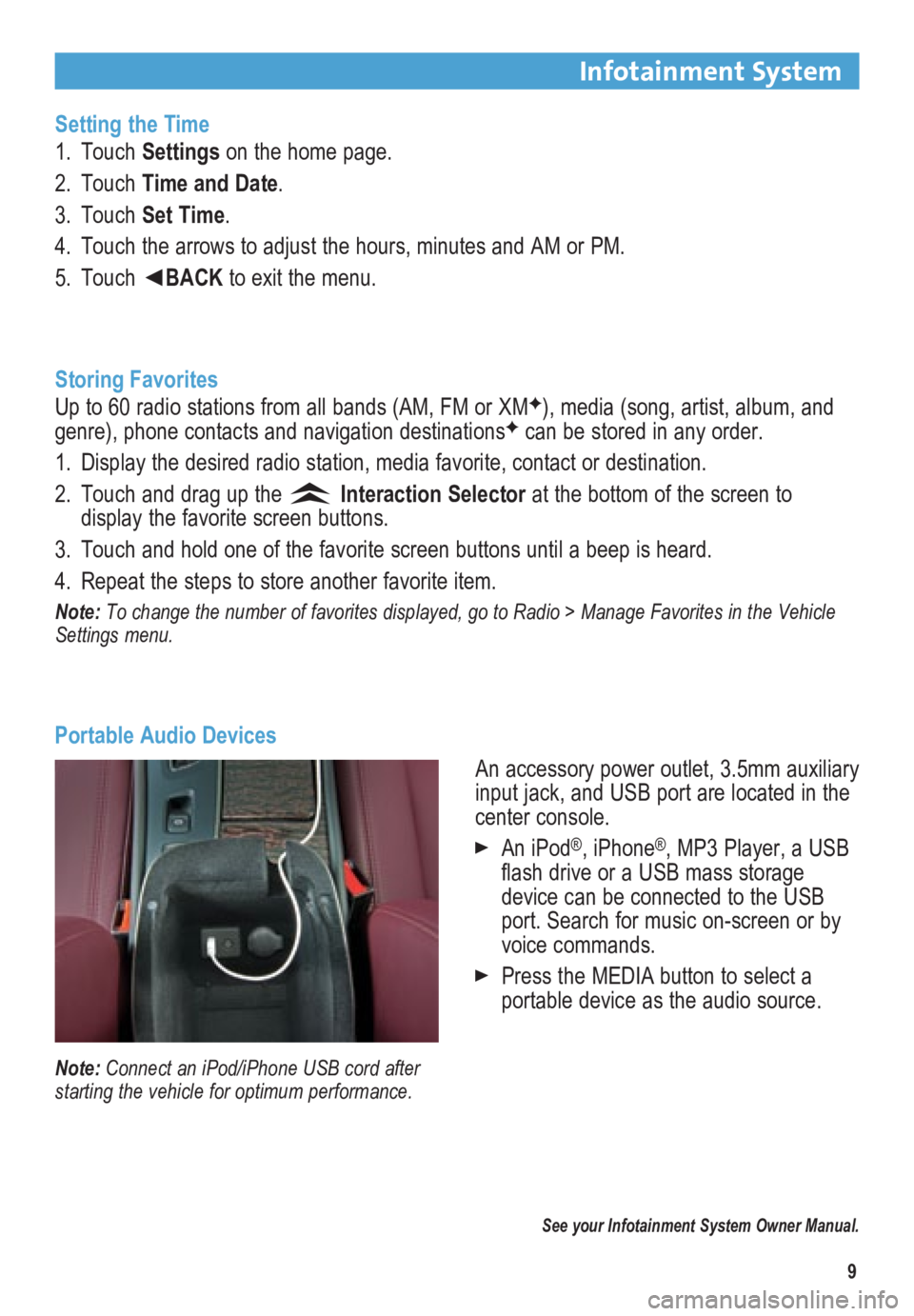
9
Infotainment System
Setting the Time
1. Touch Settings on the home page.
2. Touch Time and Date.
3. Touch Set Time.
4. Touch the arrows to adjust the hours, minutes and AM or PM.
5. Touch ◄BACK to exit the menu.
Storing Favorites
Up to 60 radio stations from all bands (AM, FM or XM
F), media (song, artist, album, and
genre), phone contacts and navigation destinationsF can be stored in any order.
1. Display the desired radio station, media favorite, contact or destination.
2. Touch and drag up the
Interaction Selector at the bottom of the screen to
display the favorite screen buttons.
3. Touch and hold one of the favorite screen buttons until a beep is heard.\
4. Repeat the steps to store another favorite item.
Note: To change the number of favorites displayed, go to Radio > Manage Favorites in the Vehicle
Settings menu.
Portable Audio Devices
See your Infotainment System Owner Manual.
Note: Connect an iPod/iPhone USB cord after
starting the vehicle for optimum performance.
An accessory power outlet, 3.5mm auxiliary
input jack, and USB port are located in the
center console.
An iPod®, iPhone®, MP3 Player, a USB
flash drive or a USB mass storage
device can be connected to the USB
port. Search for music on-screen or by
voice commands.
Press the MEDIA button to select a
portable device as the audio source.
Page 10 of 20
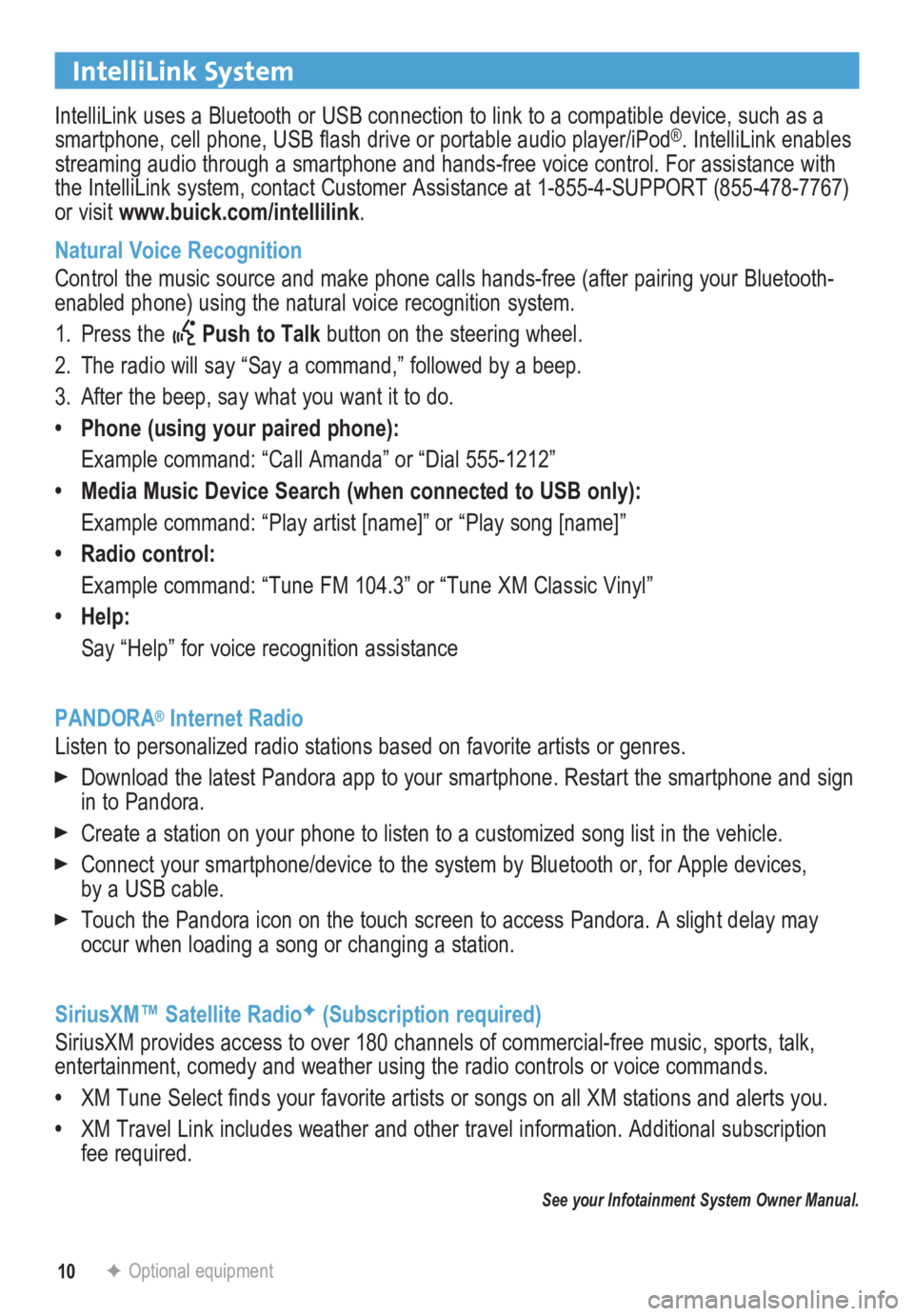
10
IntelliLink System
IntelliLink uses a Bluetooth or USB connection to link to a compatible device, such as a
smartphone, cell phone, USB flash drive or portable audio player/iPod®. IntelliLink enables
streaming audio through a smartphone and hands-free voice control. For a\
ssistance with
the IntelliLink system, contact Customer Assistance at 1-855-4-SUPPORT (855-478-7767)
or visit www.buick.com/intellilink.
Natural Voice Recognition
Control the music source and make phone calls hands-free (after pairing\
your Bluetooth-
enabled phone) using the natural voice recognition system.
1. Press the
Push to Talk button on the steering wheel.
2. The radio will say “Say a command,” followed by a beep.
3. After the beep, say what you want it to do.
• Phone (using your paired phone):
Example command: “Call Amanda” or “Dial 555-1212”
• Media Music Device Search (when connected to USB only):
Example command: “Play artist [name]” or “Play song [name]”
• Radio control:
Example command: “Tune FM 104.3” or “Tune XM Classic Vinyl”
• Help:
Say “Help” for voice recognition assistance
PANDORA
® Internet Radio
Listen to personalized radio stations based on favorite artists or genres.
Download the latest Pandora app to your smartphone. Restart the smartpho\
ne and sign
in to Pandora.
Create a station on your phone to listen to a customized song list in the vehicle.
Connect your smartphone/device to the system by Bluetooth or, for Apple devices,
by a USB cable.
Touch the Pandora icon on the touch screen to access Pandora. A slight delay may
occur when loading a song or changing a station.
SiriusXM™ Satellite Radio
F (Subscription required)
SiriusXM provides access to over 180 channels of commercial-free music, sports, talk,
entertainment, comedy and weather using the radio controls or voice comm\
ands.
• XM Tune Select finds your favorite artists or songs on all XM stations and alerts you.
• XM Travel Link includes weather and other travel information. Additional\
subscription
fee required.
See your Infotainment System Owner Manual.
F Optional equipment
Page 11 of 20
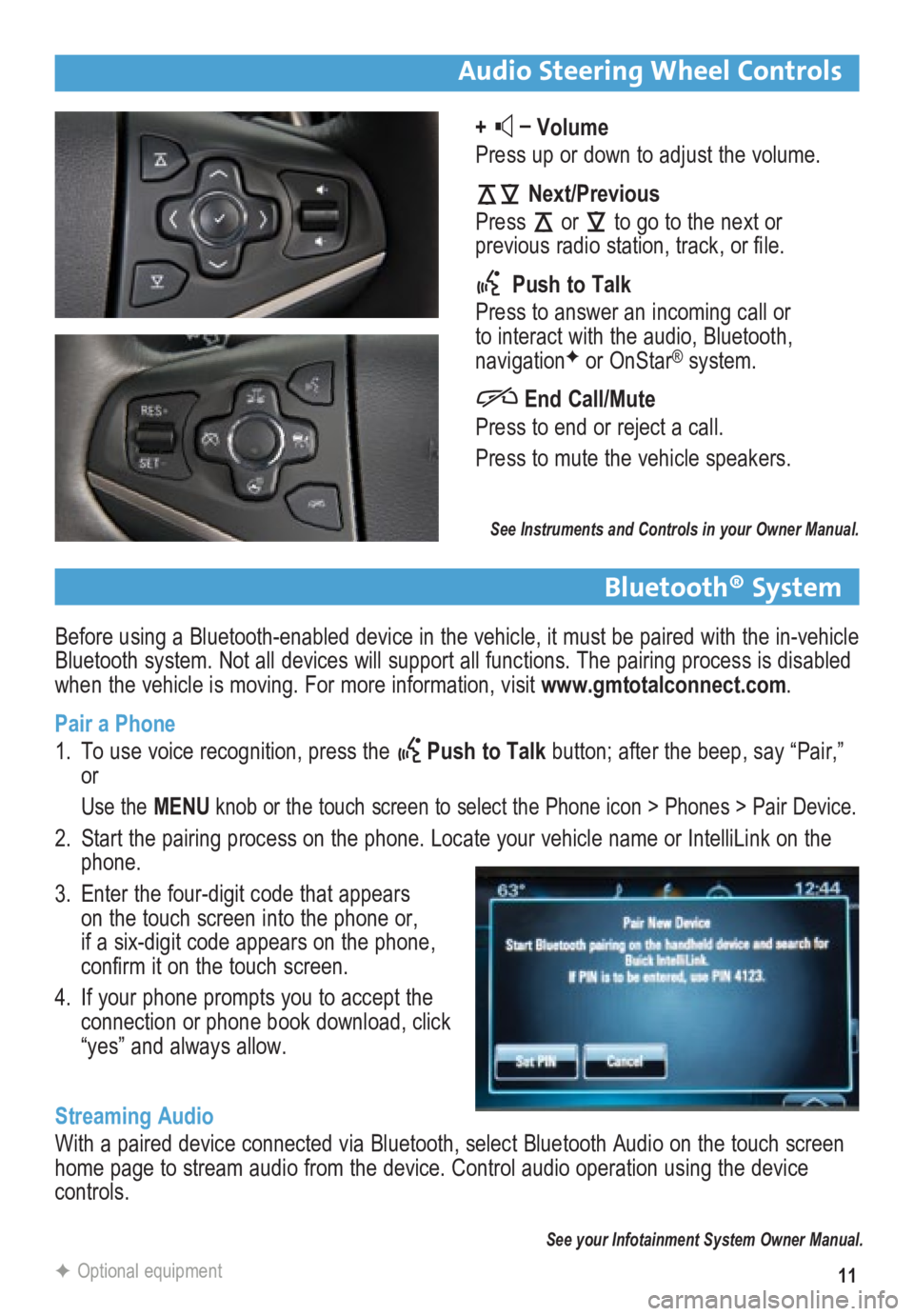
11
Before using a Bluetooth-enabled device in the vehicle, it must be paired with the in-vehicle
Bluetooth system. Not all devices will support all functions. The pairing process is disabled
when the vehicle is moving. For more information, visit www.gmtotalconnect.com.
Pair a Phone
1. To use voice recognition, press the
Push to Talk button; after the beep, say “Pair,”
or
Use the MENU knob or the touch screen to select the Phone icon > Phones > Pair Devic\
e.
2. Start the pairing process on the phone. Locate your vehicle name or Inte\
lliLink on the
phone.
3. Enter the four-digit code that appears
on the touch screen into the phone or,
if a six-digit code appears on the phone,
confirm it on the touch screen.
4. If your phone prompts you to accept the
connection or phone book download, click
“yes” and always allow.
Streaming Audio
With a paired device connected via Bluetooth, select Bluetooth Audio on \
the touch screen
home page to stream audio from the device. Control audio operation using\
the device
controls.
Audio Steering Wheel Controls
+ –
Volume
Press up or down to adjust the volume.
Next/Previous
Press
or
to go to the next or
previous radio station, track, or file.
Push to Talk
Press to answer an incoming call or
to interact with the audio, Bluetooth,
navigation
F or OnStar® system.
End Call/Mute
Press to end or reject a call.
Press to mute the vehicle speakers.
See Instruments and Controls in your Owner Manual.
See your Infotainment System Owner Manual.
F Optional equipment
Bluetooth® System
Page 13 of 20
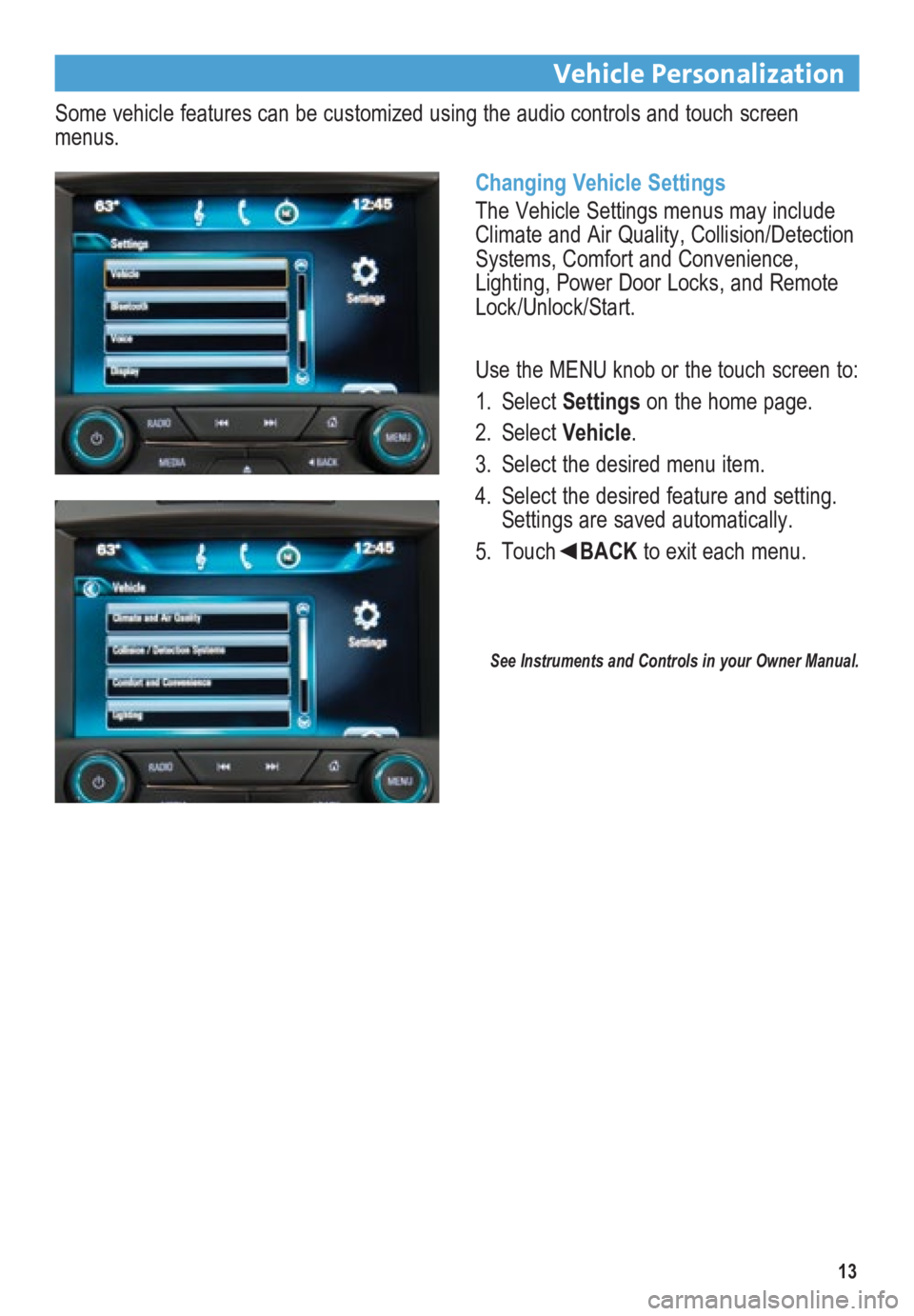
13
Vehicle Personalization
Some vehicle features can be customized using the audio controls and touch screen
menus. Changing Vehicle Settings
The Vehicle Settings menus may include
Climate and Air Quality, Collision/Detection
Systems, Comfort and Convenience,
Lighting, Power Door Locks, and Remote
Lock/Unlock/Start.
Use the MENU knob or the touch screen to:
1. Select Settings on the home page.
2. Select Vehicle.
3. Select the desired menu item.
4. Select the desired feature and setting.
Settings are saved automatically.
5. Touch◄BACK to exit each menu.
See Instruments and Controls in your Owner Manual.
Page 14 of 20
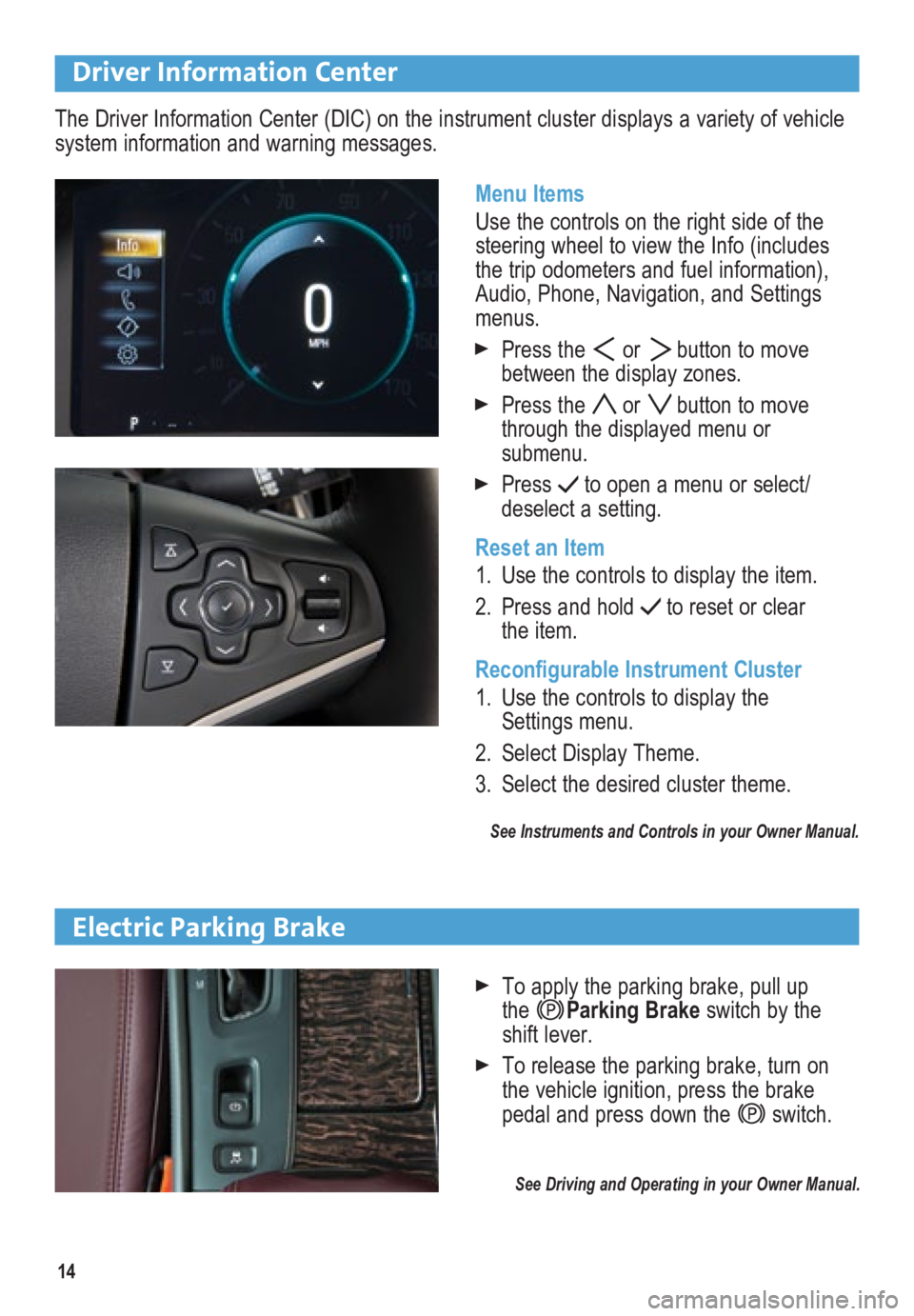
14
Driver Information Center
Menu Items
Use the controls on the right side of the
steering wheel to view the Info (includes
the trip odometers and fuel information),
Audio, Phone, Navigation, and Settings
menus.
Press the or button to move
between the display zones.
Press the or button to move
through the displayed menu or
submenu.
Press to open a menu or select/
deselect a setting.
Reset an Item
1. Use the controls to display the item.
2. Press and hold
to reset or clear
the item.
Reconfigurable Instrument Cluster
1. Use the controls to display the
Settings menu.
2. Select Display Theme.
3. Select the desired cluster theme.
See Instruments and Controls in your Owner Manual.
The Driver Information Center (DIC) on the instrument cluster displays a variety of vehicle
system information and warning messages.
Electric Parking Brake
To apply the parking brake, pull up
the Parking Brake switch by the
shift lever.
To release the parking brake, turn on
the vehicle ignition, press the brake
pedal and press down the
switch.
\
See Driving and Operating in your Owner Manual.
Page 18 of 20
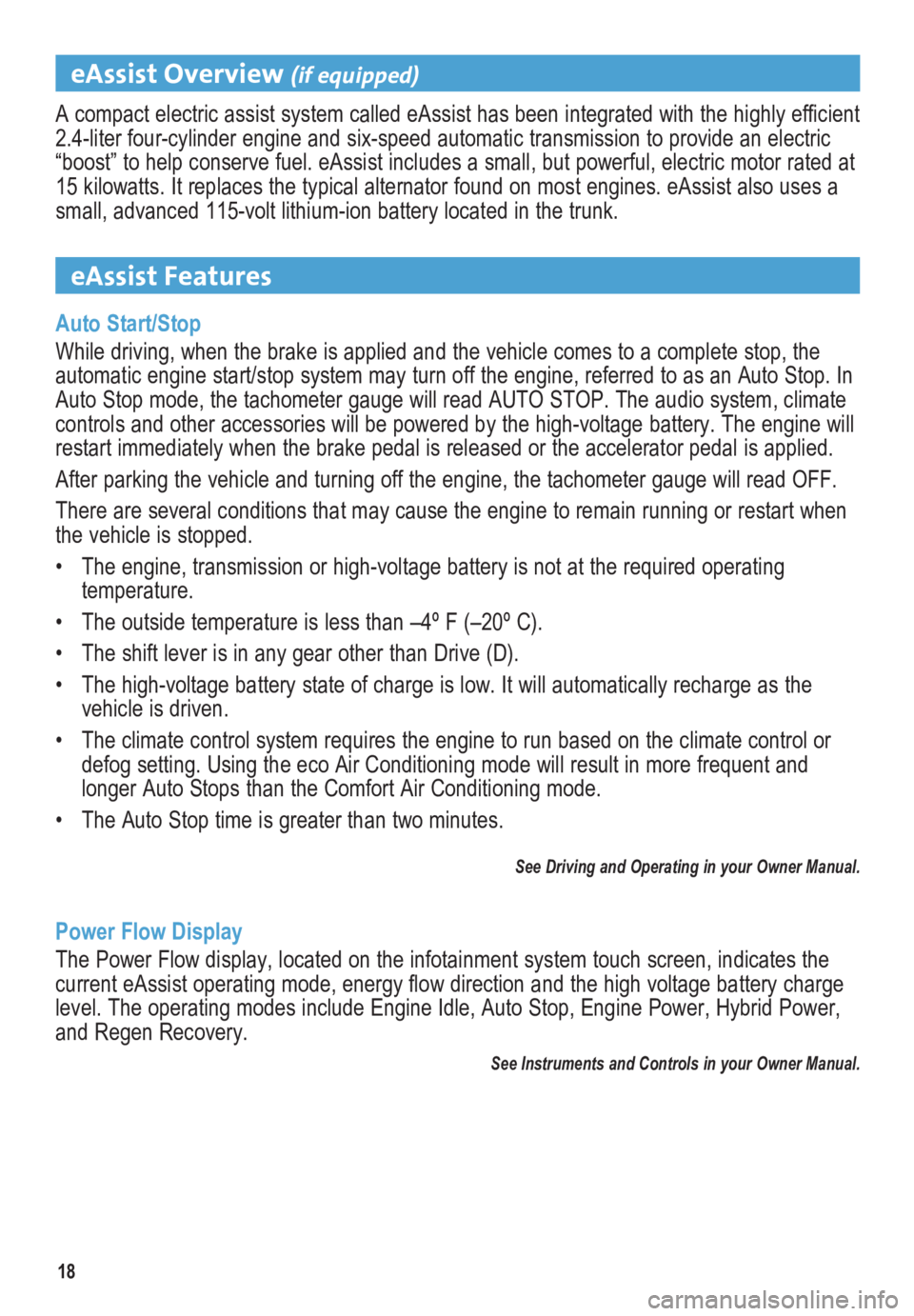
18
eAssist Overview (if equipped)
A compact electric assist system called eAssist has been integrated with the highly efficient
2.4-liter four-cylinder engine and six-speed automatic transmission to provide an electric
“boost” to help conserve fuel. eAssist includes a small, but powerful, electric motor rated at
15 kilowatts. It replaces the typical alternator found on most engines. \
eAssist also uses a
small, advanced 115-volt lithium-ion battery located in the trunk.
eAssist Features
Auto Start/Stop
While driving, when the brake is applied and the vehicle comes to a complete stop, the
automatic engine start/stop system may turn off the engine, referred to \
as an Auto Stop. In
Auto Stop mode, the tachometer gauge will read AUTO STOP. The audio syst\
em, climate
controls and other accessories will be powered by the high-voltage battery. The engine will
restart immediately when the brake pedal is released or the accelerator pedal is applied.
After parking the vehicle and turning off the engine, the tachometer gauge will read OFF.
There are several conditions that may cause the engine to remain running or restart when
the vehicle is stopped.
• The engine, transmission or high-voltage battery is not at the required operating
temperature.
• The outside temperature is less than –4º F (–20º C).
• The shift lever is in any gear other than Drive (D).
• The high-voltage battery state of charge is low. It will automatically recharge as the
vehicle is driven.
• The climate control system requires the engine to run based on the climate control or
defog setting. Using the eco Air Conditioning mode will result in more f\
requent and
longer Auto Stops than the Comfort Air Conditioning mode.
• The Auto Stop time is greater than two minutes.
See Driving and Operating in your Owner Manual.
Power Flow Display
The Power Flow display, located on the infotainment system touch screen, indicates the
current eAssist operating mode, energy flow direction and the high voltage battery charge
level. The operating modes include Engine Idle, Auto Stop, Engine Power,\
Hybrid Power,
and Regen Recovery.
See Instruments and Controls in your Owner Manual.