bluetooth BUICK LACROSSE 2015 Get To Know Guide
[x] Cancel search | Manufacturer: BUICK, Model Year: 2015, Model line: LACROSSE, Model: BUICK LACROSSE 2015Pages: 20, PDF Size: 1.24 MB
Page 10 of 20
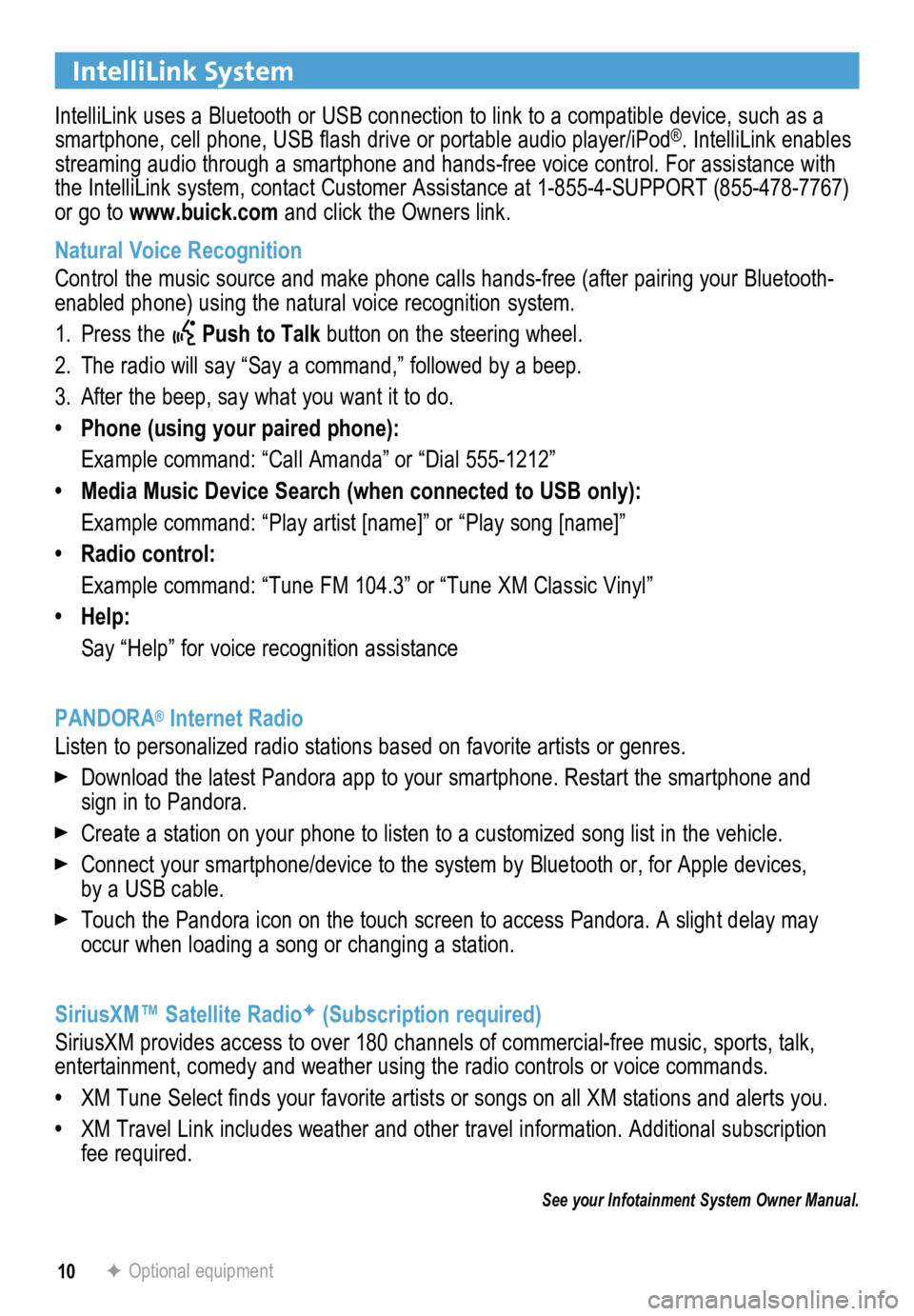
10
IntelliLink System
IntelliLink uses a Bluetooth or USB connection to link to a compatible device, such as a
smartphone, cell phone, USB flash drive or portable audio player/iPod®. IntelliLink enables
streaming audio through a smartphone and hands-free voice control. For a\
ssistance with
the IntelliLink system, contact Customer Assistance at 1-855-4-SUPPORT (855-478-7767)
or go to www.buick.com and click the Owners link.
Natural Voice Recognition
Control the music source and make phone calls hands-free (after pairing\
your Bluetooth-
enabled phone) using the natural voice recognition system.
1. Press the
Push to Talk button on the steering wheel.
2. The radio will say “Say a command,” followed by a beep.
3. After the beep, say what you want it to do.
• Phone (using your paired phone):
Example command: “Call Amanda” or “Dial 555-1212”
• Media Music Device Search (when connected to USB only):
Example command: “Play artist [name]” or “Play song [name]”
• Radio control:
Example command: “Tune FM 104.3” or “Tune XM Classic Vinyl”
• Help:
Say “Help” for voice recognition assistance
PANDORA
® Internet Radio
Listen to personalized radio stations based on favorite artists or genres.
Download the latest Pandora app to your smartphone. Restart the smartpho\
ne and
sign in to Pandora.
Create a station on your phone to listen to a customized song list in the vehicle.
Connect your smartphone/device to the system by Bluetooth or, for Apple devices,
by a USB cable.
Touch the Pandora icon on the touch screen to access Pandora. A slight delay may
occur when loading a song or changing a station.
SiriusXM™ Satellite Radio
F (Subscription required)
SiriusXM provides access to over 180 channels of commercial-free music, sports, talk,
entertainment, comedy and weather using the radio controls or voice comm\
ands.
• XM Tune Select finds your favorite artists or songs on all XM stations and alerts you.
• XM Travel Link includes weather and other travel information. Additional\
subscription
fee required.
See your Infotainment System Owner Manual.
F Optional equipment
Page 11 of 20
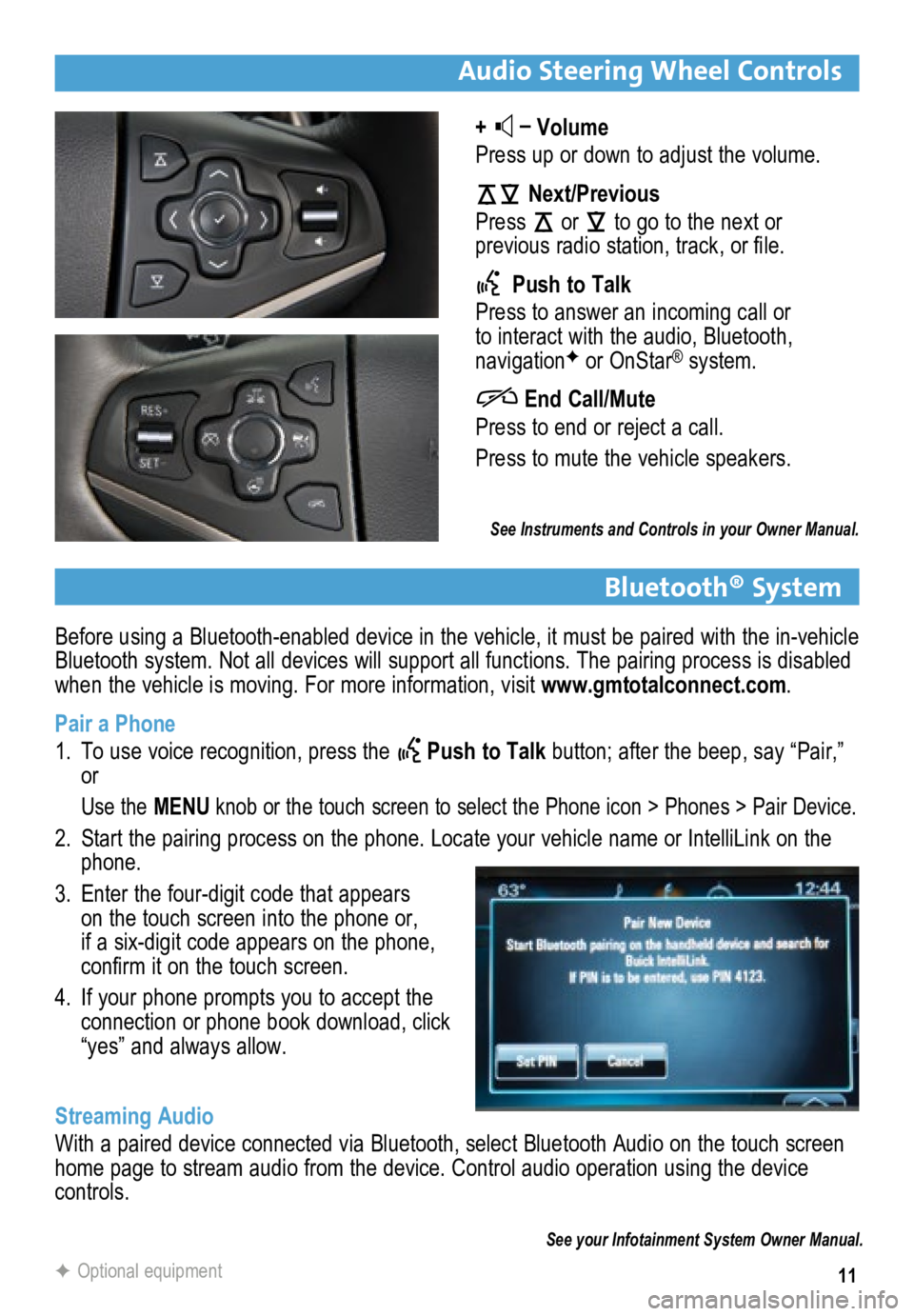
11
Before using a Bluetooth-enabled device in the vehicle, it must be paired with the in-vehicle
Bluetooth system. Not all devices will support all functions. The pairing process is disabled
when the vehicle is moving. For more information, visit www.gmtotalconnect.com.
Pair a Phone
1. To use voice recognition, press the
Push to Talk button; after the beep, say “Pair,”
or
Use the MENU knob or the touch screen to select the Phone icon > Phones > Pair Devic\
e.
2. Start the pairing process on the phone. Locate your vehicle name or Inte\
lliLink on the
phone.
3. Enter the four-digit code that appears
on the touch screen into the phone or,
if a six-digit code appears on the phone,
confirm it on the touch screen.
4. If your phone prompts you to accept the
connection or phone book download, click
“yes” and always allow.
Streaming Audio
With a paired device connected via Bluetooth, select Bluetooth Audio on \
the touch screen
home page to stream audio from the device. Control audio operation using\
the device
controls.
Audio Steering Wheel Controls
+ –
Volume
Press up or down to adjust the volume.
Next/Previous
Press
or
to go to the next or
previous radio station, track, or file.
Push to Talk
Press to answer an incoming call or
to interact with the audio, Bluetooth,
navigation
F or OnStar® system.
End Call/Mute
Press to end or reject a call.
Press to mute the vehicle speakers.
See Instruments and Controls in your Owner Manual.
See your Infotainment System Owner Manual.
F Optional equipment
Bluetooth® System