CD player BUICK LACROSSE 2018 Get To Know Guide
[x] Cancel search | Manufacturer: BUICK, Model Year: 2018, Model line: LACROSSE, Model: BUICK LACROSSE 2018Pages: 16, PDF Size: 2.29 MB
Page 10 of 16
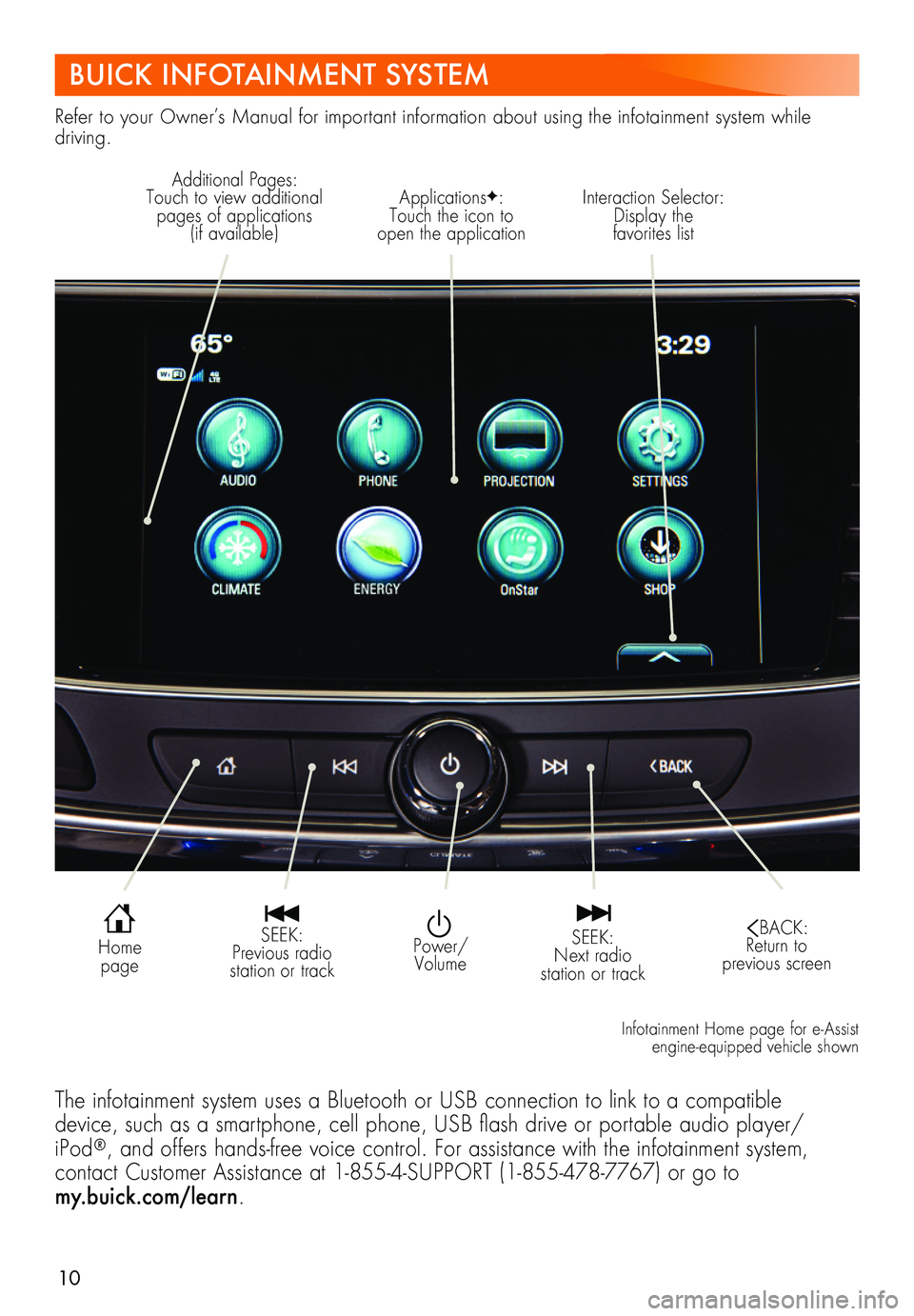
10
BUICK INFOTAINMENT SYSTEM
Refer to your Owner’s Manual for important information about using the infotainment system while driving.
Power/Volume
Interaction Selector: Display the favorites list
Additional Pages: Touch to view additional pages of applications (if available)
ApplicationsF: Touch the icon to open the application
SEEK: Previous radio station or track
SEEK: Next radio station or track
BACK: Return to previous screen
Home page
The infotainment system uses a Bluetooth or USB connection to link to a compatible device, such as a smartphone, cell phone, USB flash drive or portable audio player/iPod®, and offers hands-free voice control. For assistance with the infotainment system,
contact Customer Assistance at 1-855-4-SUPPORT (1-855-478-7767) or go to my.buick.com/learn.
Infotainment Home page for e- Assist engine-equipped vehicle shown
Page 11 of 16
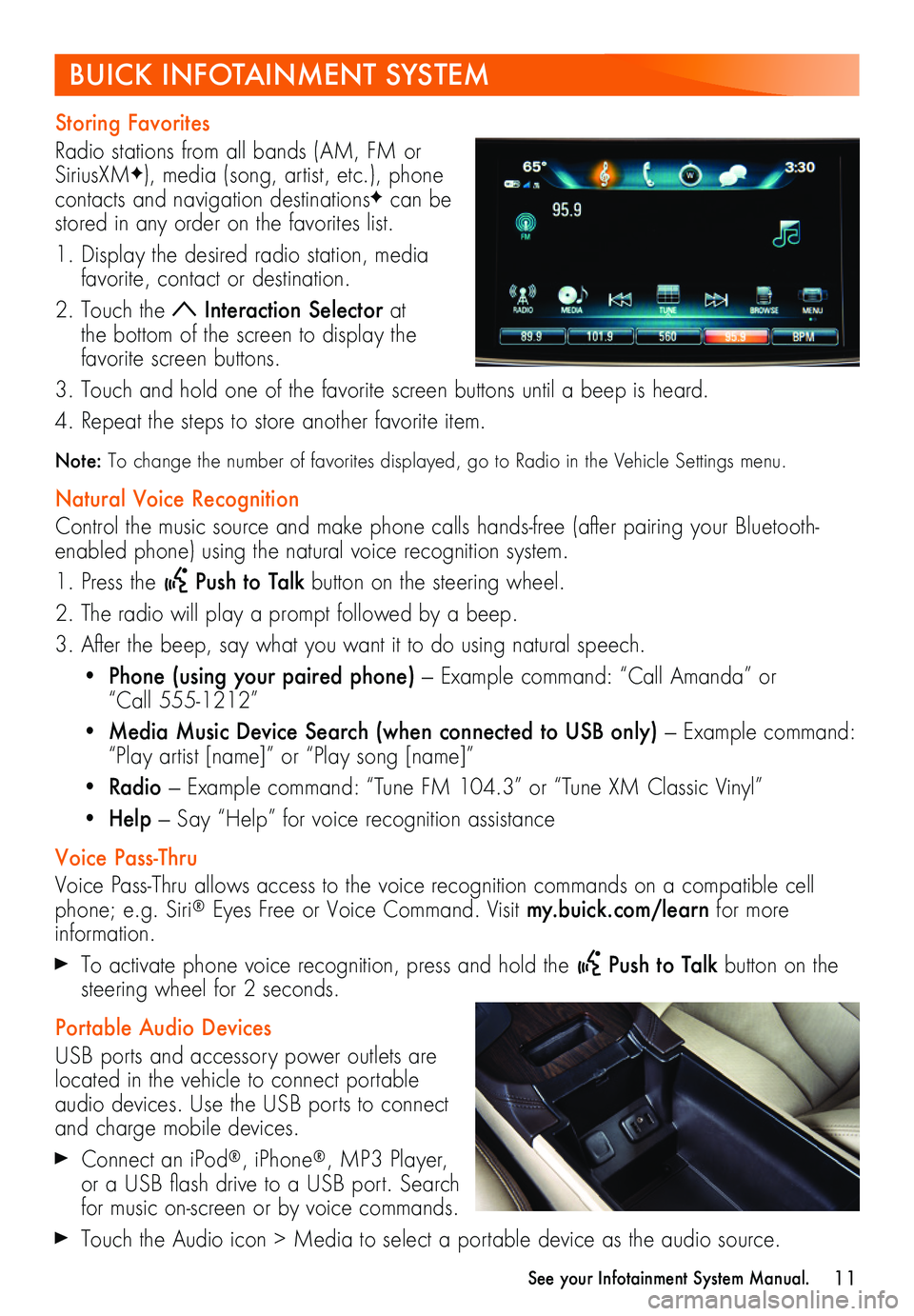
11
Storing Favorites
Radio stations from all bands (AM, FM or SiriusXMF), media (song, artist, etc.), phone
contacts and navigation destinationsF can be stored in any order on the favorites list.
1. Display the desired radio station, media favorite, contact or destination.
2. Touch the Interaction Selector at the bottom of the screen to display the favorite screen buttons.
3. Touch and hold one of the favorite screen buttons until a beep is heard.
4. Repeat the steps to store another favorite item.
Note: To change the number of favorites displayed, go to Radio in the Vehicle Settings menu.
Natural Voice Recognition
Control the music source and make phone calls hands-free (after pairing your Bluetooth-enabled phone) using the natural voice recognition system.
1. Press the Push to Talk button on the steering wheel.
2. The radio will play a prompt followed by a beep.
3. After the beep, say what you want it to do using natural speech.
• Phone (using your paired phone) — Example command: “Call Amanda” or “Call 555-1212”
• Media Music Device Search (when connected to USB only) — Example command: “Play artist [name]” or “Play song [name]”
• Radio — Example command: “Tune FM 104.3” or “Tune XM Classic Vinyl”
• Help — Say “Help” for voice recognition assistance
Voice Pass-Thru
Voice Pass-Thru allows access to the voice recognition commands on a compatible cell phone; e.g. Siri® Eyes Free or Voice Command. Visit my.buick.com/learn for more information.
To activate phone voice recognition, press and hold the Push to Talk button on the steering wheel for 2 seconds.
Portable Audio Devices
USB ports and accessory power outlets are located in the vehicle to connect portable audio devices. Use the USB ports to connect and charge mobile devices.
Connect an iPod®, iPhone®, MP3 Player, or a USB flash drive to a USB port. Search for music on-screen or by voice commands.
Touch the Audio icon > Media to select a portable device as the audio source.
BUICK INFOTAINMENT SYSTEM
See your Infotainment System Manual.