buttons BUICK LACROSSE 2018 Get To Know Guide
[x] Cancel search | Manufacturer: BUICK, Model Year: 2018, Model line: LACROSSE, Model: BUICK LACROSSE 2018Pages: 16, PDF Size: 2.29 MB
Page 2 of 16
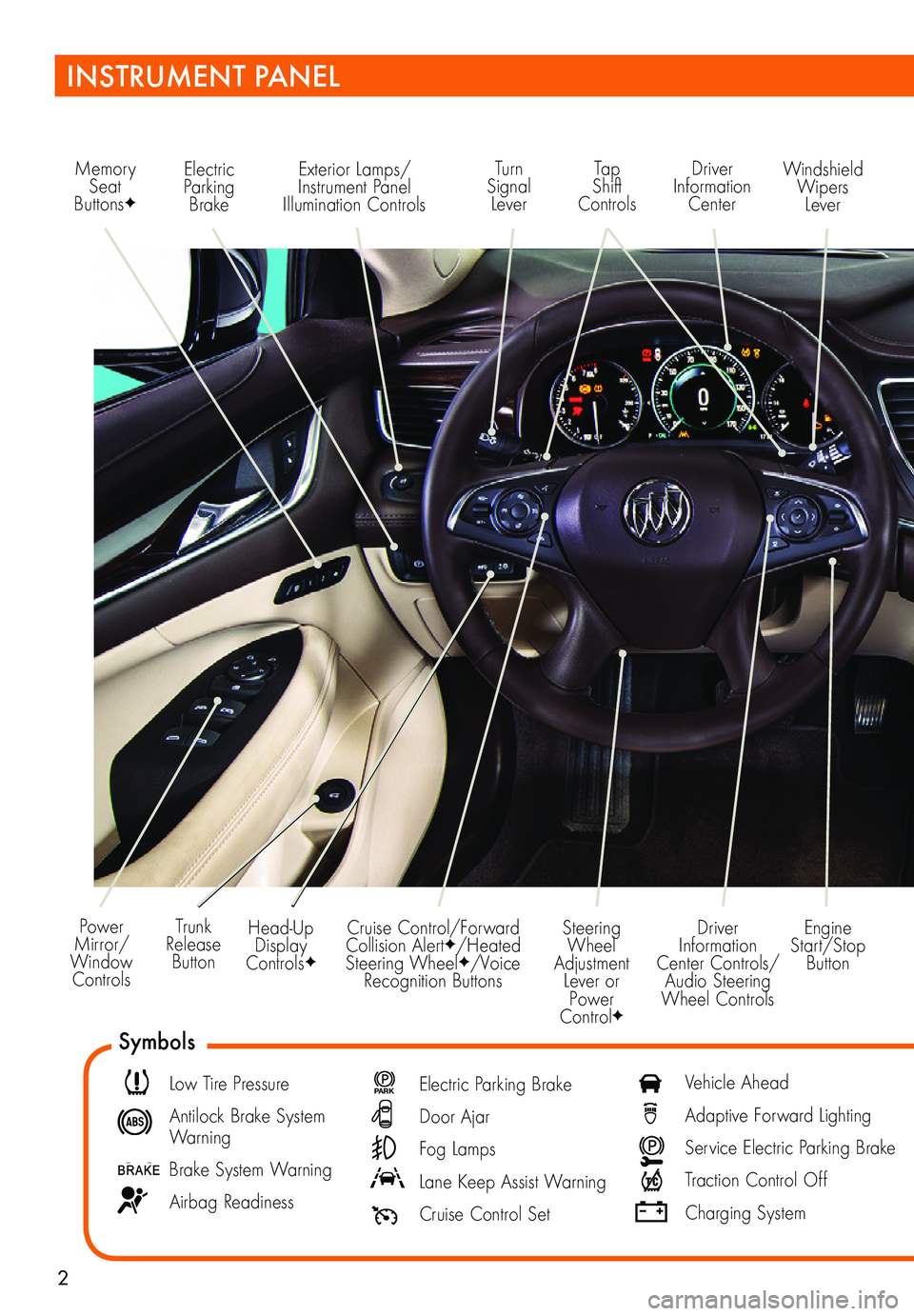
2
Power Mirror/ Window Controls
Memory Seat ButtonsF
Exterior Lamps/Instrument Panel Illumination Controls
Engine Start/Stop Button
Driver Information Center Controls/ Audio Steering Wheel Controls
Windshield Wipers Lever
Driver Information Center
Tap Shift Controls
Turn Signal Lever
Electric Parking Brake
Head-Up Display ControlsF
Trunk Release Button
Steering Wheel Adjustment Lever or Power ControlF
Cruise Control/Forward Collision AlertF/Heated Steering WheelF/Voice Recognition Buttons
INSTRUMENT PANEL
Symbols
Low Tire Pressure
Antilock Brake System Warning
Brake System Warning
Airbag Readiness
P ARK Electric Parking Brake
Door Ajar
Fog Lamps
Lane Keep Assist Warning
Cruise Control Set
Vehicle Ahead
Adaptive Forward Lighting
Service Electric Parking Brake
Traction Control Off
Charging System
Page 3 of 16
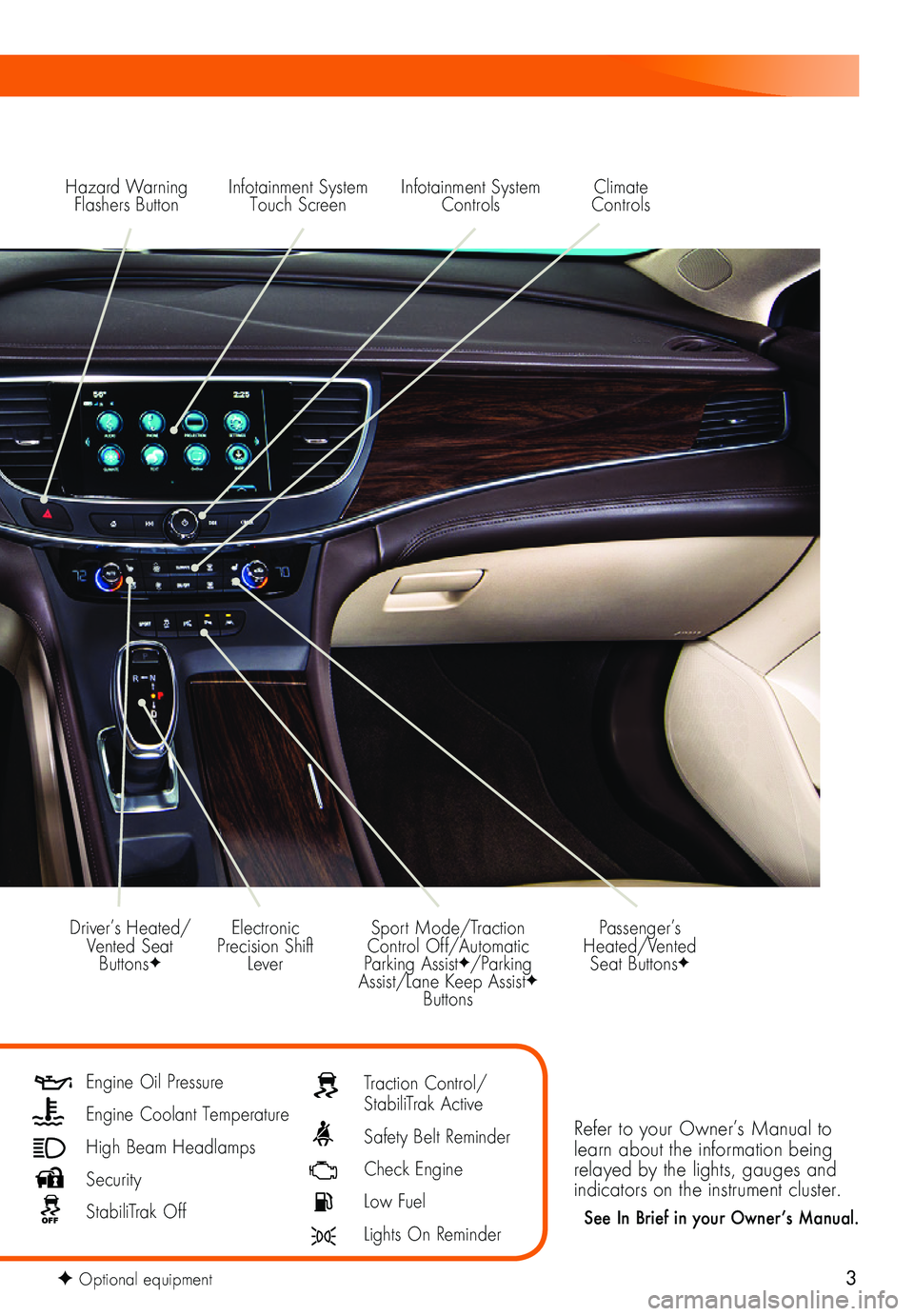
3
Hazard Warning Flashers ButtonInfotainment System Touch Screen
Electronic Precision Shift Lever
Driver’s Heated/Vented Seat ButtonsF
Sport Mode/Traction Control Off/Automatic Parking AssistF/Parking Assist/Lane Keep AssistF Buttons
Infotainment System Controls
Refer to your Owner’s Manual to learn about the information being relayed by the lights, gauges and indicators on the instrument cluster.
See In Brief in your Owner’s Manual.
Passenger’s Heated/Vented Seat ButtonsF
Climate Controls
Engine Oil Pressure
Engine Coolant Temperature
High Beam Headlamps
Security
StabiliTrak Off
Traction Control/StabiliTrak Active
Safety Belt Reminder
Check Engine
Low Fuel
Lights On Reminder
F Optional equipment
Page 11 of 16
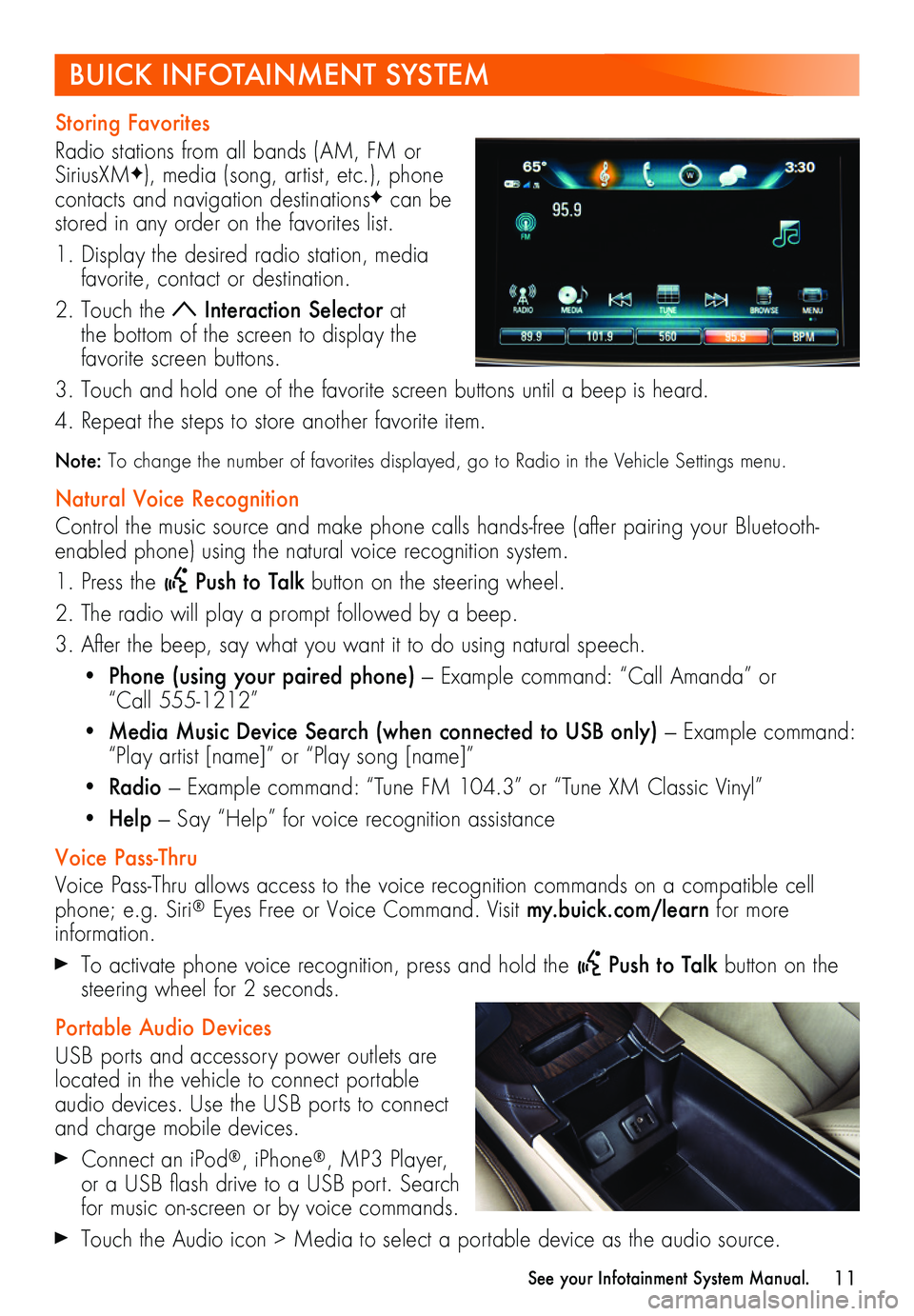
11
Storing Favorites
Radio stations from all bands (AM, FM or SiriusXMF), media (song, artist, etc.), phone
contacts and navigation destinationsF can be stored in any order on the favorites list.
1. Display the desired radio station, media favorite, contact or destination.
2. Touch the Interaction Selector at the bottom of the screen to display the favorite screen buttons.
3. Touch and hold one of the favorite screen buttons until a beep is heard.
4. Repeat the steps to store another favorite item.
Note: To change the number of favorites displayed, go to Radio in the Vehicle Settings menu.
Natural Voice Recognition
Control the music source and make phone calls hands-free (after pairing your Bluetooth-enabled phone) using the natural voice recognition system.
1. Press the Push to Talk button on the steering wheel.
2. The radio will play a prompt followed by a beep.
3. After the beep, say what you want it to do using natural speech.
• Phone (using your paired phone) — Example command: “Call Amanda” or “Call 555-1212”
• Media Music Device Search (when connected to USB only) — Example command: “Play artist [name]” or “Play song [name]”
• Radio — Example command: “Tune FM 104.3” or “Tune XM Classic Vinyl”
• Help — Say “Help” for voice recognition assistance
Voice Pass-Thru
Voice Pass-Thru allows access to the voice recognition commands on a compatible cell phone; e.g. Siri® Eyes Free or Voice Command. Visit my.buick.com/learn for more information.
To activate phone voice recognition, press and hold the Push to Talk button on the steering wheel for 2 seconds.
Portable Audio Devices
USB ports and accessory power outlets are located in the vehicle to connect portable audio devices. Use the USB ports to connect and charge mobile devices.
Connect an iPod®, iPhone®, MP3 Player, or a USB flash drive to a USB port. Search for music on-screen or by voice commands.
Touch the Audio icon > Media to select a portable device as the audio source.
BUICK INFOTAINMENT SYSTEM
See your Infotainment System Manual.