display BUICK LACROSSE 2018 Get To Know Guide
[x] Cancel search | Manufacturer: BUICK, Model Year: 2018, Model line: LACROSSE, Model: BUICK LACROSSE 2018Pages: 16, PDF Size: 2.29 MB
Page 2 of 16
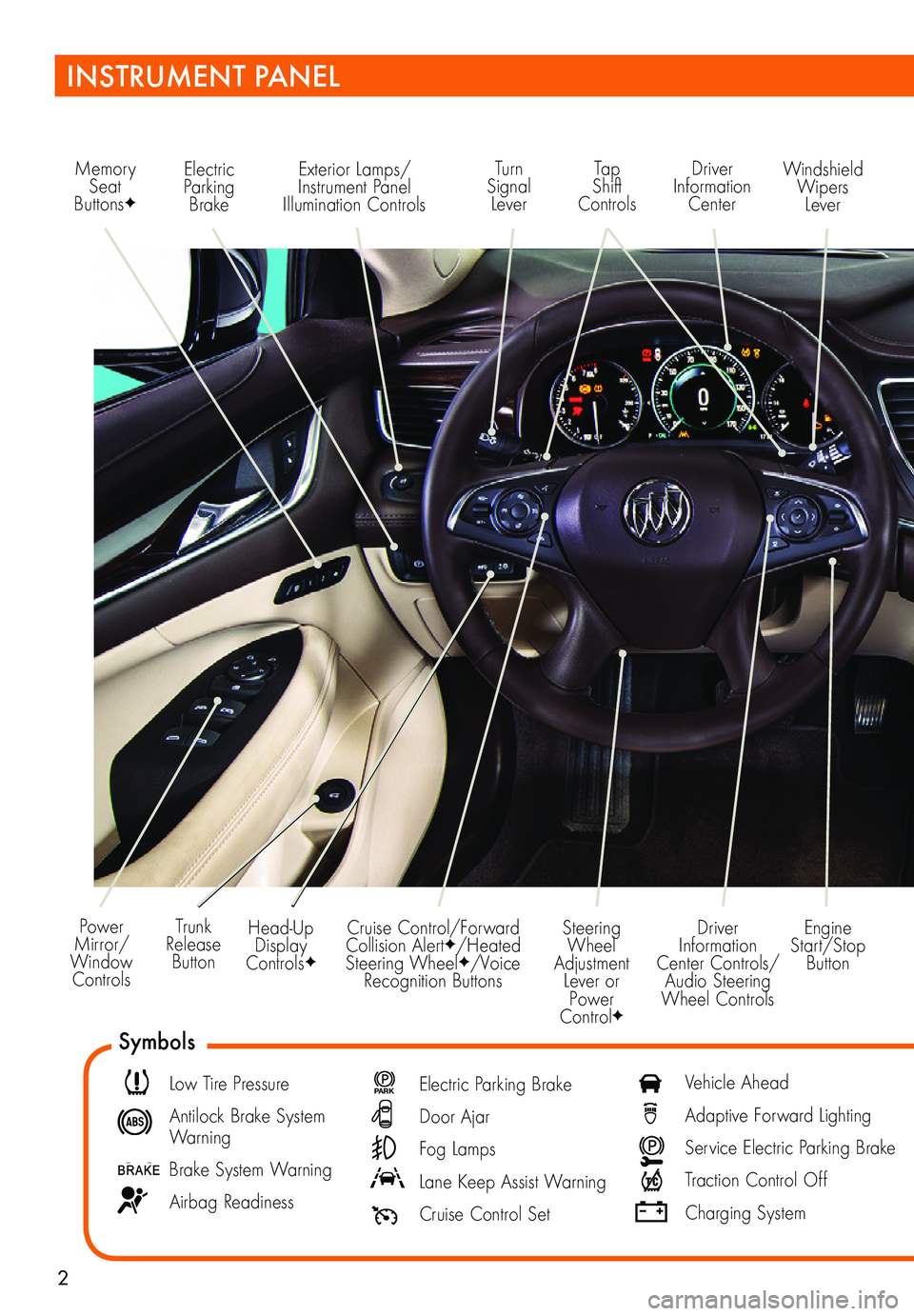
2
Power Mirror/ Window Controls
Memory Seat ButtonsF
Exterior Lamps/Instrument Panel Illumination Controls
Engine Start/Stop Button
Driver Information Center Controls/ Audio Steering Wheel Controls
Windshield Wipers Lever
Driver Information Center
Tap Shift Controls
Turn Signal Lever
Electric Parking Brake
Head-Up Display ControlsF
Trunk Release Button
Steering Wheel Adjustment Lever or Power ControlF
Cruise Control/Forward Collision AlertF/Heated Steering WheelF/Voice Recognition Buttons
INSTRUMENT PANEL
Symbols
Low Tire Pressure
Antilock Brake System Warning
Brake System Warning
Airbag Readiness
P ARK Electric Parking Brake
Door Ajar
Fog Lamps
Lane Keep Assist Warning
Cruise Control Set
Vehicle Ahead
Adaptive Forward Lighting
Service Electric Parking Brake
Traction Control Off
Charging System
Page 6 of 16
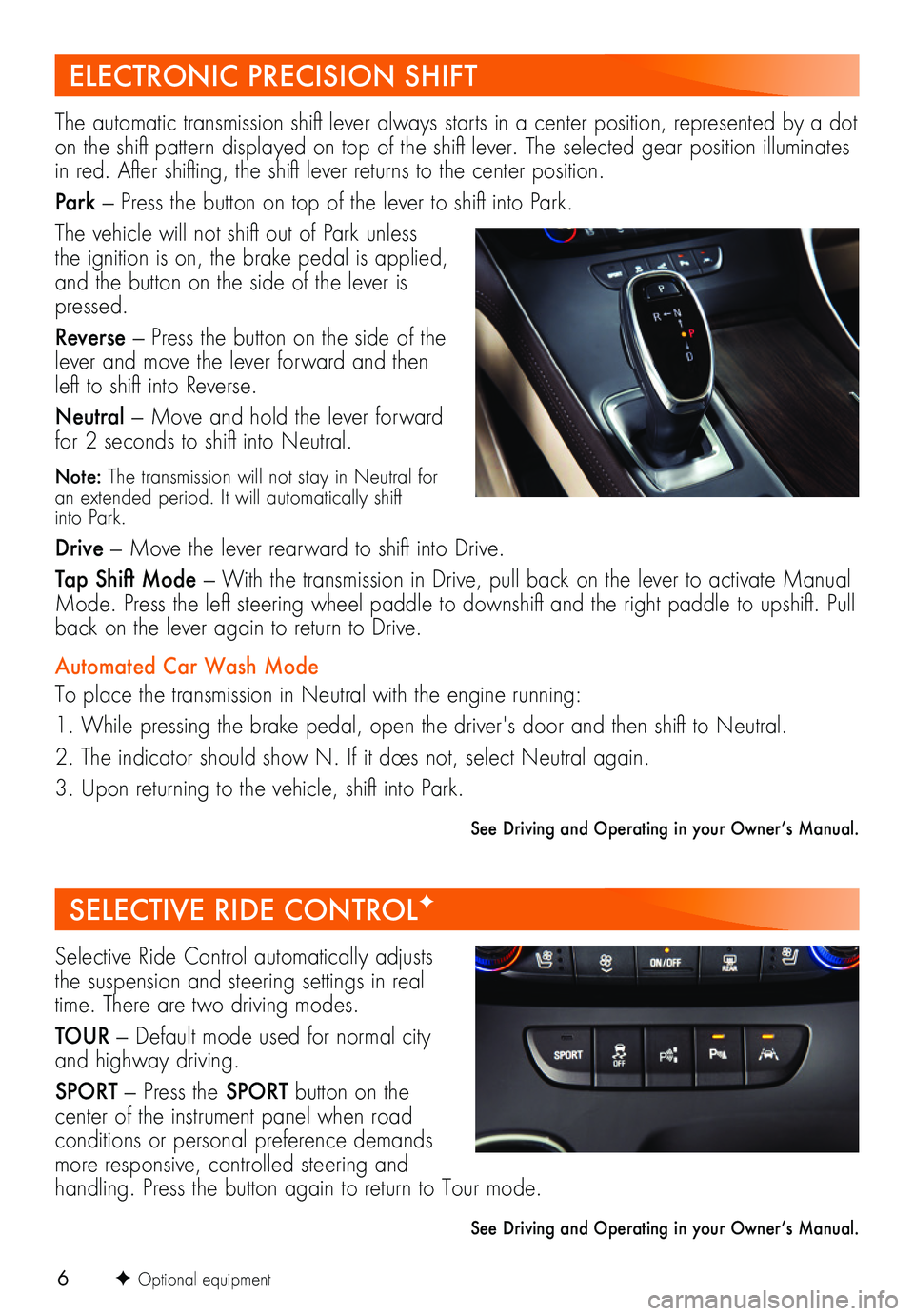
6F Optional equipment
ELECTRONIC PRECISION SHIFT
SELECTIVE RIDE CONTROLF
The automatic transmission shift lever always starts in a center position, represented by a dot on the shift pattern displayed on top of the shift lever. The selected gear position illuminates in red. After shifting, the shift lever returns to the center position.
Park — Press the button on top of the lever to shift into Park.
The vehicle will not shift out of Park unless the ignition is on, the brake pedal is applied, and the button on the side of the lever is pressed.
Reverse — Press the button on the side of the lever and move the lever forward and then left to shift into Reverse.
Neutral — Move and hold the lever forward for 2 seconds to shift into Neutral.
Note: The transmission will not stay in Neutral for an extended period. It will automatically shift into Park.
Drive — Move the lever rearward to shift into Drive.
Tap Shift Mode — With the transmission in Drive, pull back on the lever to activate Manual Mode. Press the left steering wheel paddle to downshift and the right paddle to upshift. Pull back on the lever again to return to Drive.
Automated Car Wash Mode
To place the transmission in Neutral with the engine running:
1. While pressing the brake pedal, open the driver's door and then shift to Neutral.
2. The indicator should show N. If it does not, select Neutral again.
3. Upon returning to the vehicle, shift into Park.
See Driving and Operating in your Owner’s Manual.
Selective Ride Control automatically adjusts the suspension and steering settings in real time. There are two driving modes.
TOUR — Default mode used for normal city and highway driving.
SPORT — Press the SPORT button on the
center of the instrument panel when road conditions or personal preference demands more responsive, controlled steering and
handling. Press the button again to return to Tour mode.
See Driving and Operating in your Owner’s Manual.
Page 7 of 16
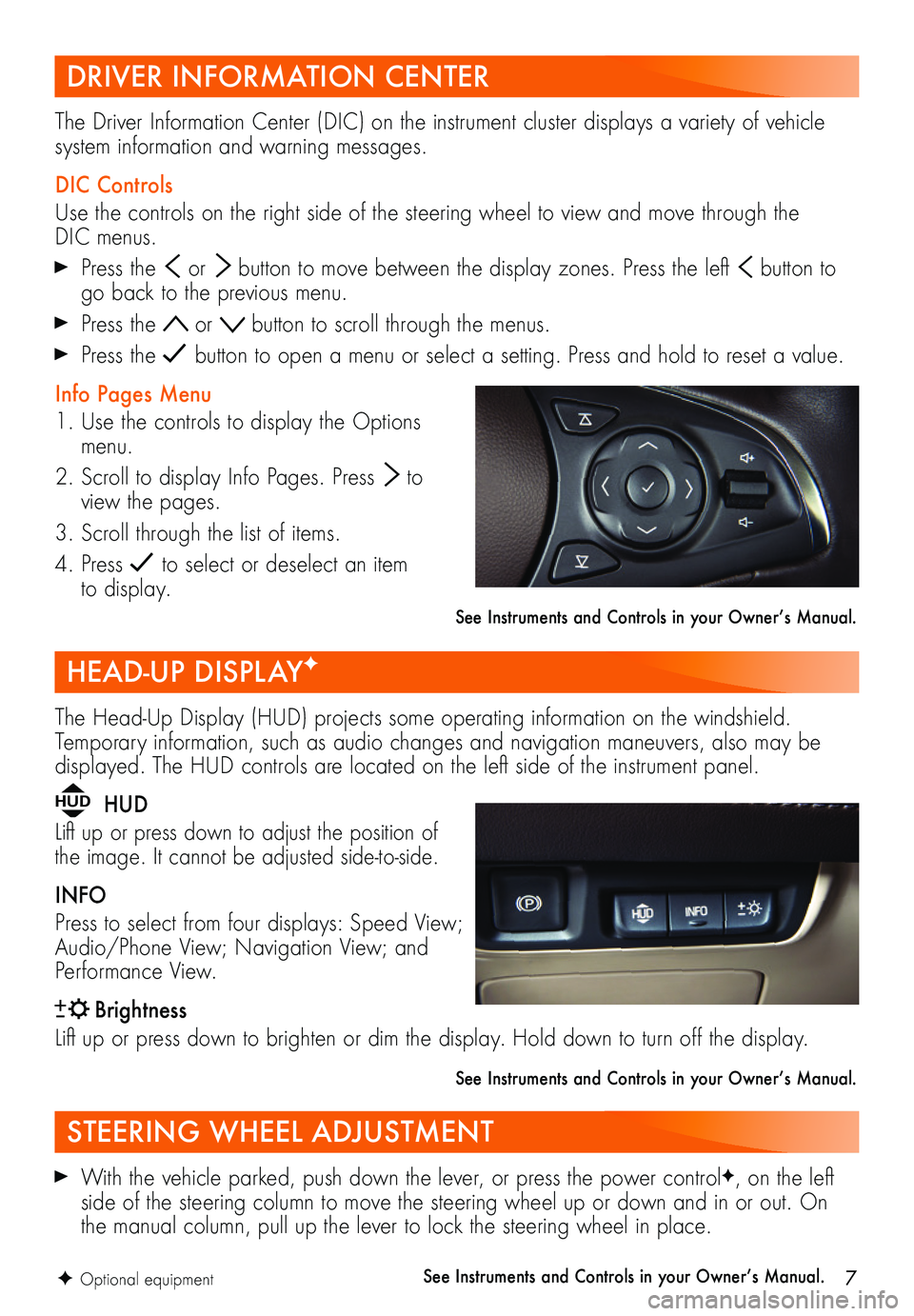
7F Optional equipment
With the vehicle parked, push down the lever, or press the power controlF, on the left side of the steering column to move the steering wheel up or down and in or out. On the manual column, pull up the lever to lock the steering wheel in place.
See Instruments and Controls in your Owner’s Manual.
The Head-Up Display (HUD) projects some operating information on the windshield. Temporary information, such as audio changes and navigation maneuvers, also may be displayed. The HUD controls are located on the left side of the instrument panel.
HUD HUD
Lift up or press down to adjust the position of the image. It cannot be adjusted side-to-side.
INFO
Press to select from four displays: Speed View; Audio/Phone View; Navigation View; and Performance View.
Brightness
Lift up or press down to brighten or dim the display. Hold down to turn off the display.
See Instruments and Controls in your Owner’s Manual.
The Driver Information Center (DIC) on the instrument cluster displays a variety of vehicle system information and warning messages.
DIC Controls
Use the controls on the right side of the steering wheel to view and move through the DIC menus.
Press the or button to move between the display zones. Press the left button to go back to the previous menu.
Press the or button to scroll through the menus.
Press the button to open a menu or select a setting. Press and hold to reset a value.
Info Pages Menu
1. Use the controls to display the Options menu.
2. Scroll to display Info Pages. Press to view the pages.
3. Scroll through the list of items.
4. Press to select or deselect an item to display.
See Instruments and Controls in your Owner’s Manual.
STEERING WHEEL ADJUSTMENT
HEAD-UP DISPLAYF
DRIVER INFORMATION CENTER
Page 9 of 16
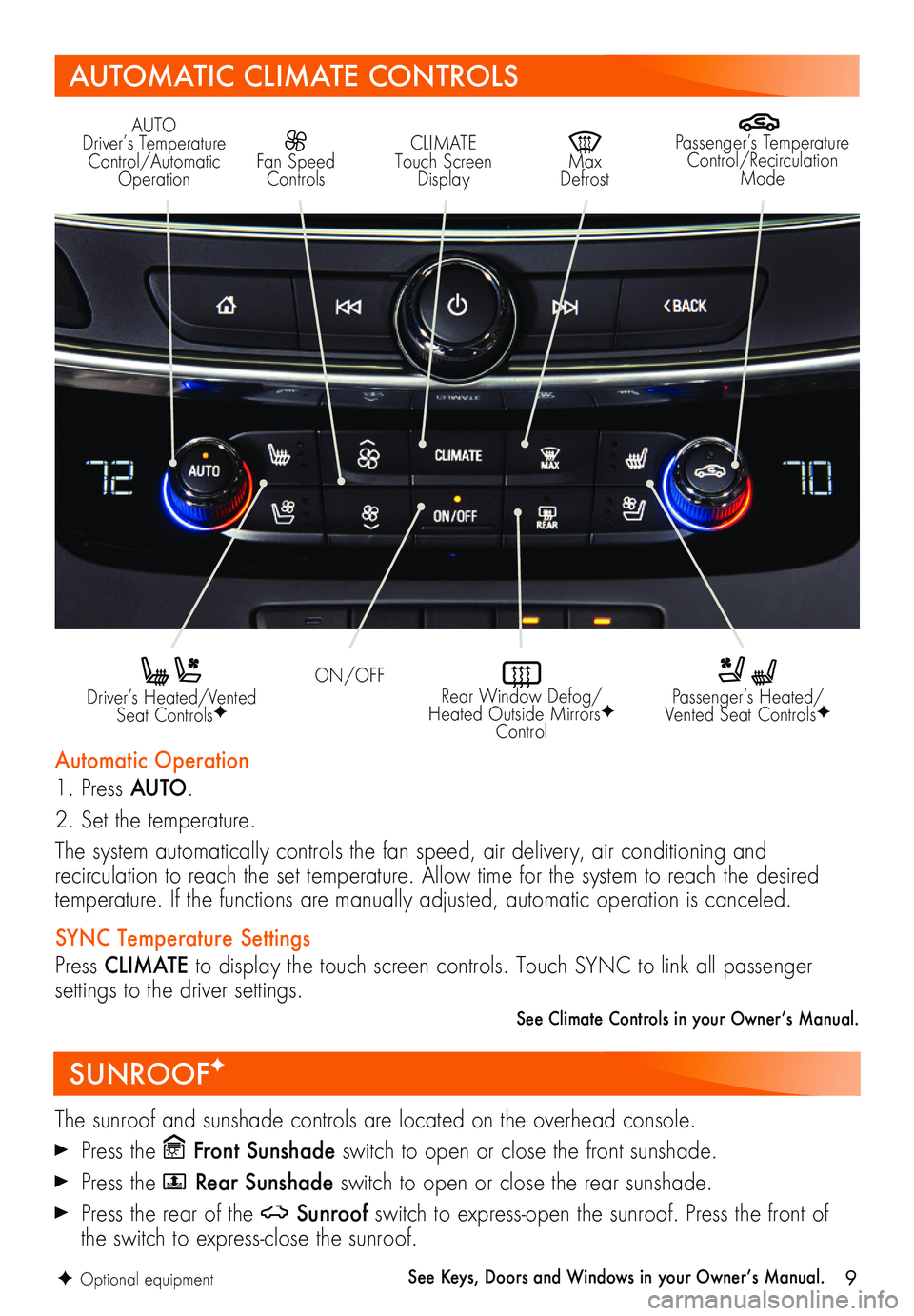
9
SUNROOFF
The sunroof and sunshade controls are located on the overhead console.
Press the Front Sunshade switch to open or close the front sunshade.
Press the Rear Sunshade switch to open or close the rear sunshade.
Press the rear of the Sunroof switch to express-open the sunroof. Press the front of the switch to express-close the sunroof.
See Keys, Doors and Windows in your Owner’s Manual.
AUTOMATIC CLIMATE CONTROLS
Driver’s Heated/Vented Seat ControlsF
Automatic Operation
1. Press AUTO.
2. Set the temperature.
The system automatically controls the fan speed, air delivery, air conditioning and
recirculation to reach the set temperature. Allow time for the system to reach the desired
temperature. If the functions are manually adjusted, automatic operation is canceled.
SYNC Temperature Settings
Press CLIMATE to display the touch screen controls. Touch SYNC to link all passenger
settings to the driver settings.
See Climate Controls in your Owner’s Manual.
Passenger’s Heated/Vented Seat ControlsF
ON/OFF
AUTO Driver’s Temperature Control/Automatic Operation
CLIMATE Touch Screen Display
Max Defrost
Passenger’s Temperature Control/Recirculation Mode
Fan Speed Controls
Rear Window Defog/Heated Outside MirrorsF Control
F Optional equipment
Page 10 of 16
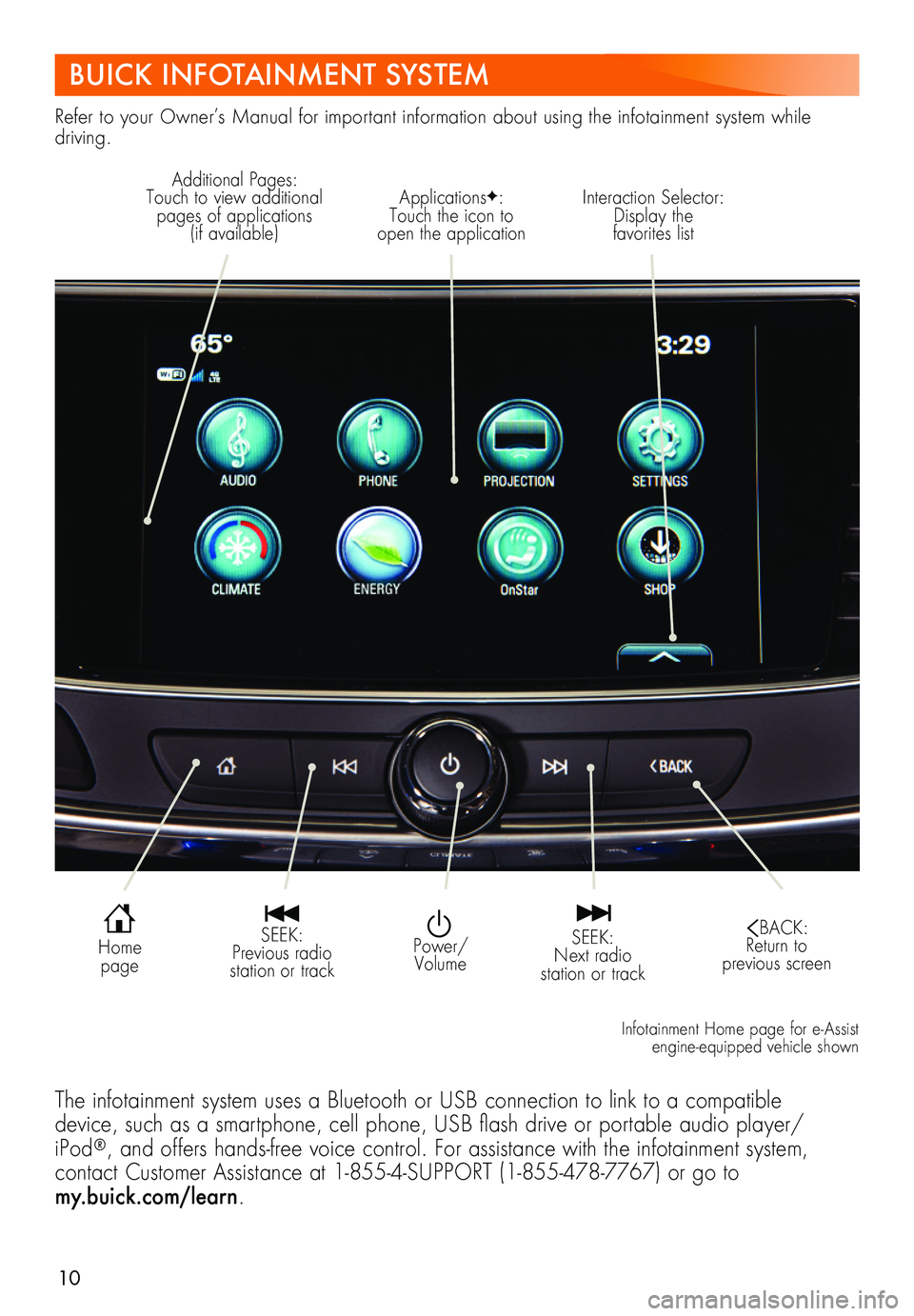
10
BUICK INFOTAINMENT SYSTEM
Refer to your Owner’s Manual for important information about using the infotainment system while driving.
Power/Volume
Interaction Selector: Display the favorites list
Additional Pages: Touch to view additional pages of applications (if available)
ApplicationsF: Touch the icon to open the application
SEEK: Previous radio station or track
SEEK: Next radio station or track
BACK: Return to previous screen
Home page
The infotainment system uses a Bluetooth or USB connection to link to a compatible device, such as a smartphone, cell phone, USB flash drive or portable audio player/iPod®, and offers hands-free voice control. For assistance with the infotainment system,
contact Customer Assistance at 1-855-4-SUPPORT (1-855-478-7767) or go to my.buick.com/learn.
Infotainment Home page for e- Assist engine-equipped vehicle shown
Page 11 of 16
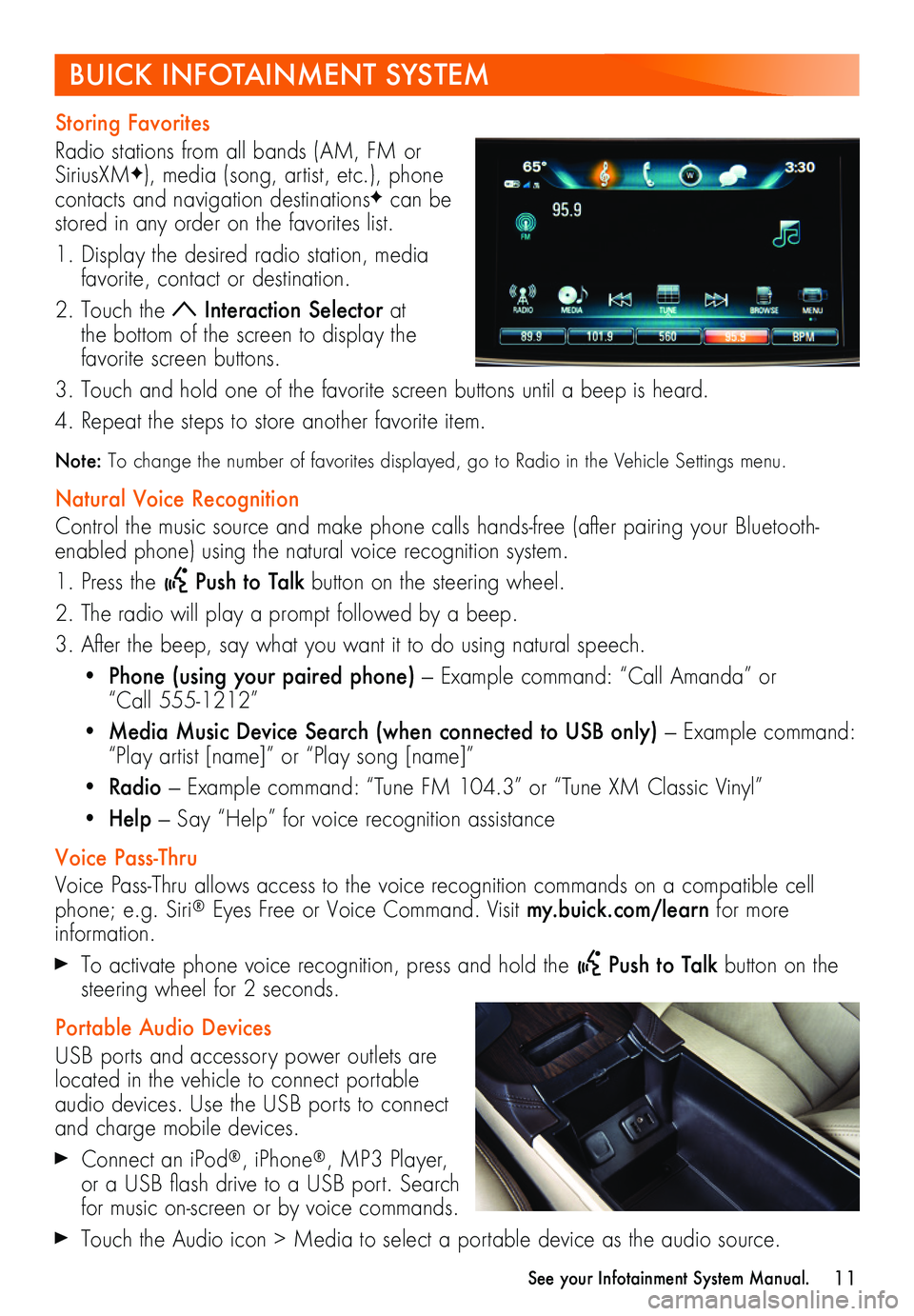
11
Storing Favorites
Radio stations from all bands (AM, FM or SiriusXMF), media (song, artist, etc.), phone
contacts and navigation destinationsF can be stored in any order on the favorites list.
1. Display the desired radio station, media favorite, contact or destination.
2. Touch the Interaction Selector at the bottom of the screen to display the favorite screen buttons.
3. Touch and hold one of the favorite screen buttons until a beep is heard.
4. Repeat the steps to store another favorite item.
Note: To change the number of favorites displayed, go to Radio in the Vehicle Settings menu.
Natural Voice Recognition
Control the music source and make phone calls hands-free (after pairing your Bluetooth-enabled phone) using the natural voice recognition system.
1. Press the Push to Talk button on the steering wheel.
2. The radio will play a prompt followed by a beep.
3. After the beep, say what you want it to do using natural speech.
• Phone (using your paired phone) — Example command: “Call Amanda” or “Call 555-1212”
• Media Music Device Search (when connected to USB only) — Example command: “Play artist [name]” or “Play song [name]”
• Radio — Example command: “Tune FM 104.3” or “Tune XM Classic Vinyl”
• Help — Say “Help” for voice recognition assistance
Voice Pass-Thru
Voice Pass-Thru allows access to the voice recognition commands on a compatible cell phone; e.g. Siri® Eyes Free or Voice Command. Visit my.buick.com/learn for more information.
To activate phone voice recognition, press and hold the Push to Talk button on the steering wheel for 2 seconds.
Portable Audio Devices
USB ports and accessory power outlets are located in the vehicle to connect portable audio devices. Use the USB ports to connect and charge mobile devices.
Connect an iPod®, iPhone®, MP3 Player, or a USB flash drive to a USB port. Search for music on-screen or by voice commands.
Touch the Audio icon > Media to select a portable device as the audio source.
BUICK INFOTAINMENT SYSTEM
See your Infotainment System Manual.
Page 12 of 16
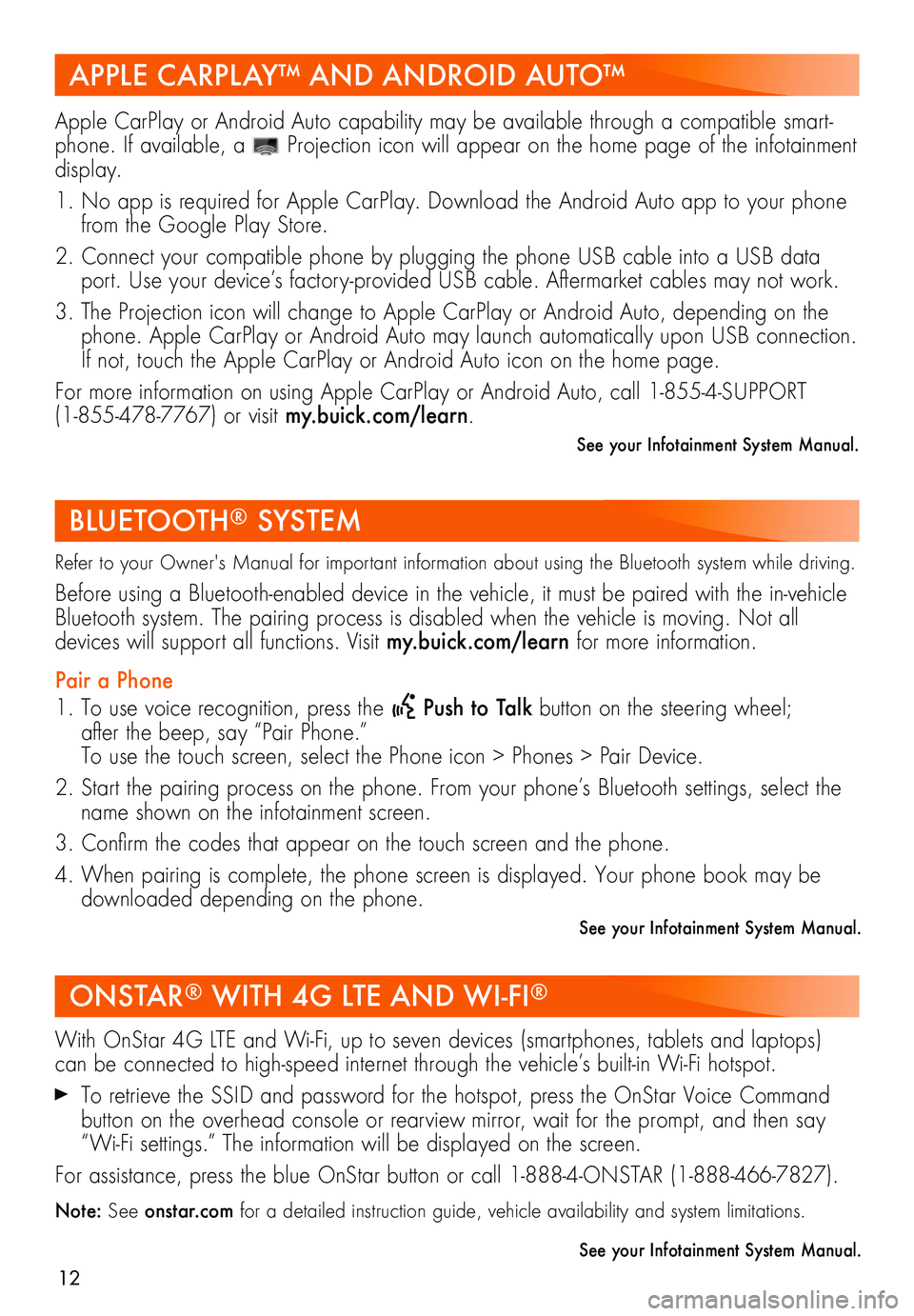
12
APPLE CARPLAY™ AND ANDROID AUTO™
BLUETOOTH® SYSTEM
ONSTAR® WITH 4G LTE AND WI-FI®
Apple CarPlay or Android Auto capability may be available through a compatible smart-phone. If available, a Projection icon will appear on the home page of the infotainment display.
1. No app is required for Apple CarPlay. Download the Android Auto app to your phone from the Google Play Store.
2. Connect your compatible phone by plugging the phone USB cable into a USB data port. Use your device’s factory-provided USB cable. Aftermarket cables may not work.
3. The Projection icon will change to Apple CarPlay or Android Auto, depending on the phone. Apple CarPlay or Android Auto may launch automatically upon USB connection. If not, touch the Apple CarPlay or Android Auto icon on the home page.
For more information on using Apple CarPlay or Android Auto, call 1-855-4-SUPPORT (1-855-478-7767) or visit my.buick.com/learn.
See your Infotainment System Manual.
Refer to your Owner's Manual for important information about using the Bluetooth system while driving.
Before using a Bluetooth-enabled device in the vehicle, it must be paired with the in- vehicle Bluetooth system. The pairing process is disabled when the vehicle is moving. Not all
devices will support all functions. Visit my.buick.com/learn for more information.
Pair a Phone
1. To use voice recognition, press the Push to Talk button on the steering wheel; after the beep, say “Pair Phone.” To use the touch screen, select the Phone icon > Phones > Pair Device.
2. Start the pairing process on the phone. From your phone’s Bluetooth settings, select the name shown on the infotainment screen.
3. Confirm the codes that appear on the touch screen and the phone.
4. When pairing is complete, the phone screen is displayed. Your phone book may be downloaded depending on the phone.
See your Infotainment System Manual.
With OnStar 4G LTE and Wi-Fi, up to seven devices (smartphones, tablets and laptops) can be connected to high-speed internet through the vehicle’s built-in Wi-Fi hotspot.
To retrieve the SSID and password for the hotspot, press the OnStar Voice Command button on the overhead console or rearview mirror, wait for the prompt, and then say “Wi-Fi settings.” The information will be displayed on the screen.
For assistance, press the blue OnStar button or call 1-888-4-ONSTAR (1-888-466-7827).
Note: See onstar.com for a detailed instruction guide, vehicle availability and system limitations.
See your Infotainment System Manual.
Page 14 of 16
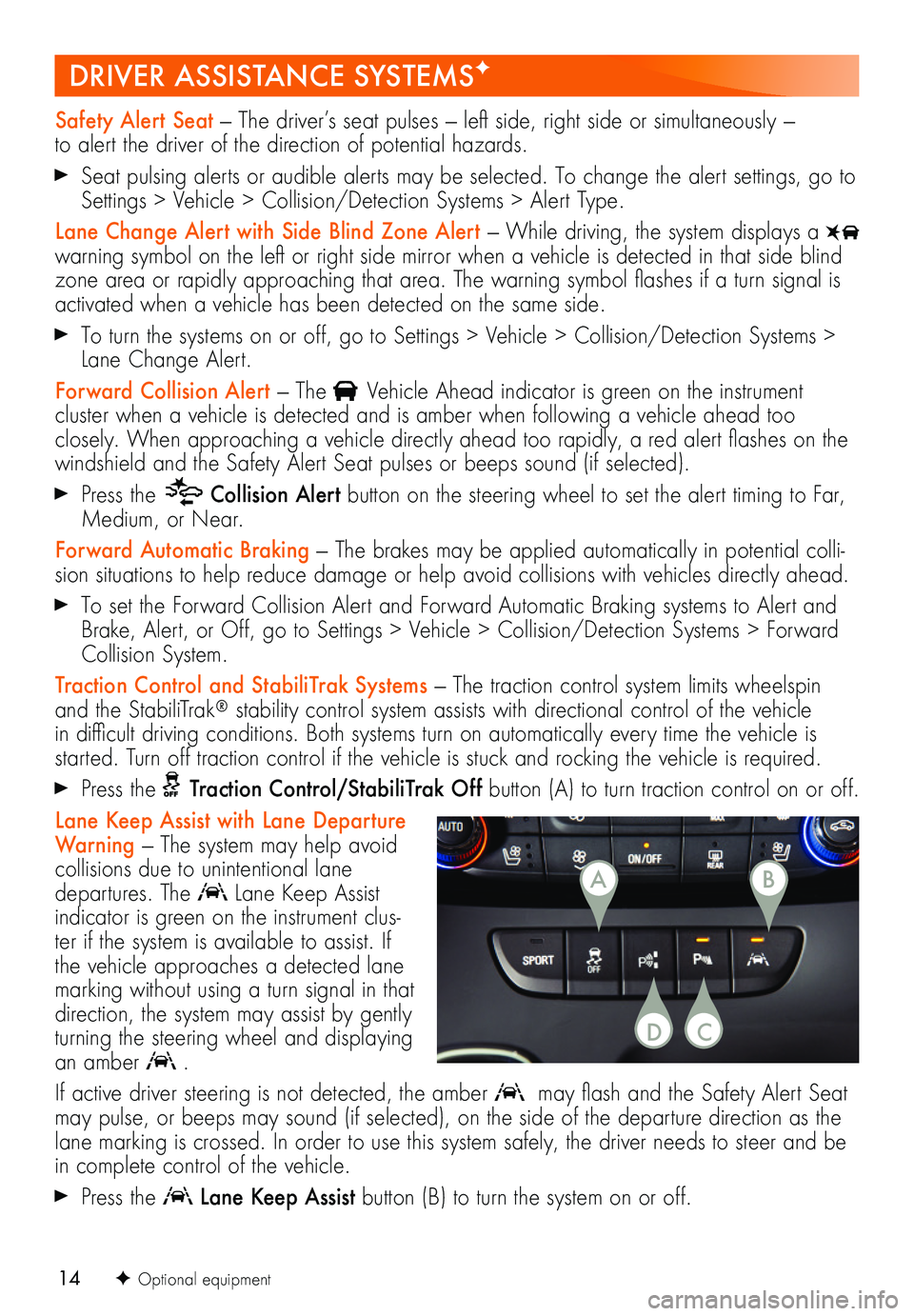
14
DRIVER ASSISTANCE SYSTEMSF
Safety Alert Seat — The driver’s seat pulses — left side, right side or simultaneously — to alert the driver of the direction of potential hazards.
Seat pulsing alerts or audible alerts may be selected. To change the alert settings, go to Settings > Vehicle > Collision/Detection Systems > Alert Type.
Lane Change Alert with Side Blind Zone Alert — While driving, the system displays a warning symbol on the left or right side mirror when a vehicle is detected in that side blind zone area or rapidly approaching that area. The warning symbol flashes if a turn
signal is activated when a vehicle has been detected on the same side.
To turn the systems on or off, go to Settings > Vehicle > Collision/Detection Systems > Lane Change Alert.
Forward Collision Alert — The Vehicle Ahead indicator is green on the instrument
cluster when a vehicle is detected and is amber when following a vehicle ahead too closely. When approaching a vehicle directly ahead too rapidly, a red alert flashes on the windshield and the Safety Alert Seat pulses or beeps sound (if selected).
Press the Collision Alert button on the steering wheel to set the alert timing to Far, Medium, or Near.
Forward Automatic Braking — The brakes may be applied automatically in potential colli-sion situations to help reduce damage or help avoid collisions with vehicles directly ahead.
To set the Forward Collision Alert and Forward Automatic Braking systems to Alert and Brake, Alert, or Off, go to Settings > Vehicle > Collision/Detection Systems > Forward Collision System.
Traction Control and StabiliTrak Systems — The traction control system limits wheelspin and the StabiliTrak® stability control system assists with directional control of the vehicle in difficult driving conditions. Both systems turn on automatically every time the vehicle is
started. Turn off traction control if the vehicle is stuck and rocking the vehicle is required.
Press the Traction Control/StabiliTrak Off button (A) to turn traction control on or off.
Lane Keep Assist with Lane Departure Warning — The system may help avoid
collisions due to unintentional lane departures. The Lane Keep Assist indicator is green on the instrument clus-ter if the system is available to assist. If the vehicle approaches a detected lane marking without using a turn signal in that direction, the system may assist by gently turning the steering wheel and displaying an amber .
If active driver steering is not detected, the amber may flash and the Safety Alert Seat may pulse, or beeps may sound (if selected), on the side of the departure direction as the lane marking is crossed. In order to use this system safely, the driver needs to steer and be in complete control of the vehicle.
Press the Lane Keep Assist button (B) to turn the system on or off.
F Optional equipment
AB
CD
Page 15 of 16
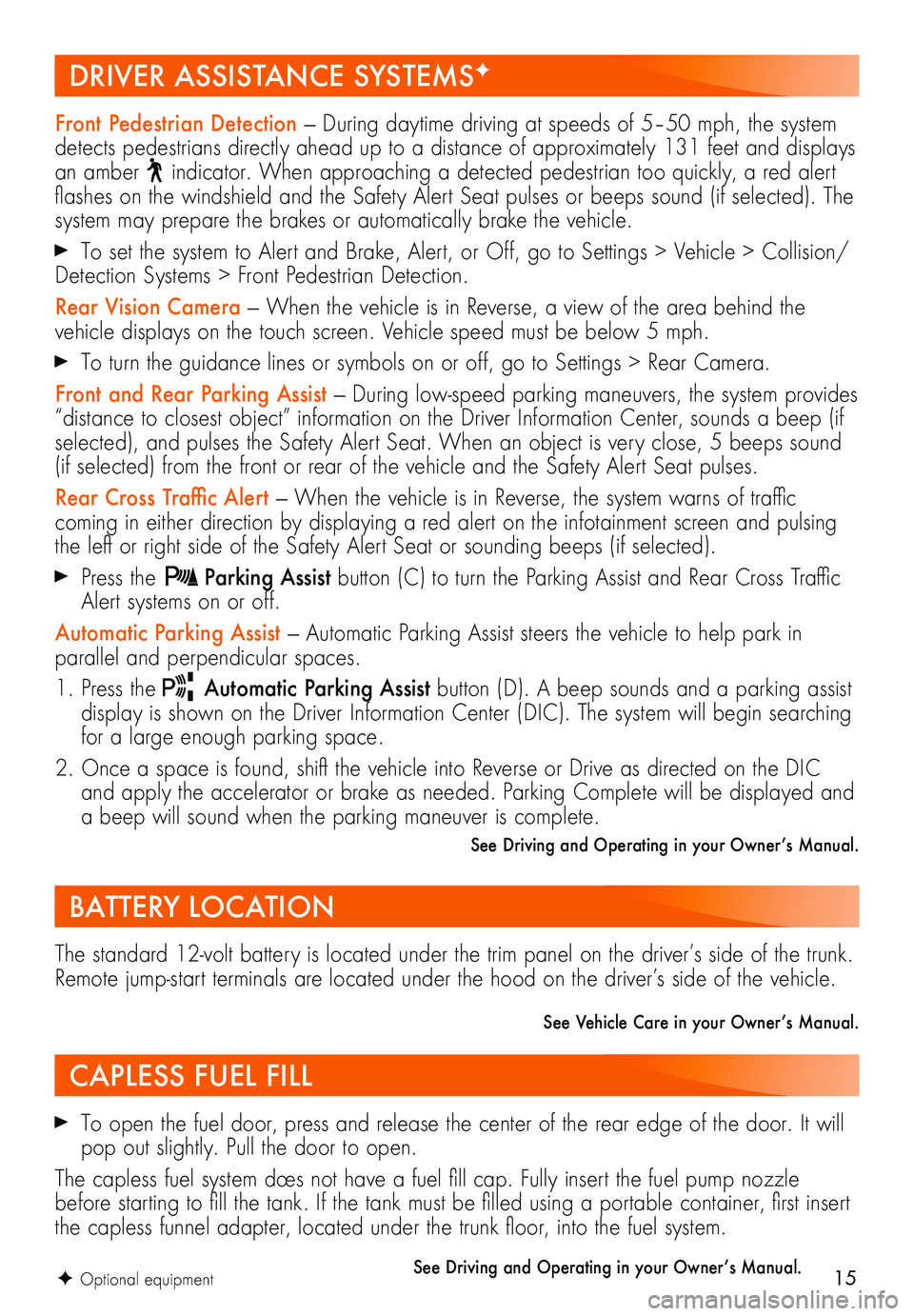
15
DRIVER ASSISTANCE SYSTEMSF
BATTERY LOCATION
CAPLESS FUEL FILL
F Optional equipment
Front Pedestrian Detection — During daytime driving at speeds of 5–50 mph, the system detects pedestrians directly ahead up to a distance of approximately 131 feet and displays an amber indicator. When approaching a detected pedestrian too quickly, a red alert flashes on the windshield and the Safety Alert Seat pulses or beeps sound (if selected). The system may prepare the brakes or automatically brake the vehicle.
To set the system to Alert and Brake, Alert, or Off, go to Settings > Vehicle > Collision/Detection Systems > Front Pedestrian Detection.
Rear Vision Camera — When the vehicle is in Reverse, a view of the area behind the vehicle displays on the touch screen. Vehicle speed must be below 5 mph.
To turn the guidance lines or symbols on or off, go to Settings > Rear Camera.
Front and Rear Parking Assist — During low-speed parking maneuvers, the system provides “distance to closest object” information on the Driver Information Center, sounds a beep (if selected), and pulses the Safety Alert Seat. When an object is very close, 5 beeps sound (if selected) from the front or rear of the vehicle and the Safety Alert Seat pulses.
Rear Cross Traffic Alert — When the vehicle is in Reverse, the system warns of traffic
coming in either direction by displaying a red alert on the infotainment screen and pulsing the left or right side of the Safety Alert Seat or sounding beeps (if selected).
Press the Parking Assist button (C) to turn the Parking Assist and Rear Cross Traffic Alert systems on or off.
Automatic Parking Assist — Automatic Parking Assist steers the vehicle to help park in
parallel and perpendicular spaces.
1. Press the Automatic Parking Assist button (D). A beep sounds and a parking assist display is shown on the Driver Information Center (DIC). The system will begin searching for a large enough parking space.
2. Once a space is found, shift the vehicle into Reverse or Drive as directed on the DIC and apply the accelerator or brake as needed. Parking Complete will be displayed and a beep will sound when the parking maneuver is complete.
See Driving and Operating in your Owner’s Manual.
The standard 12-volt battery is located under the trim panel on the driver’s side of the trunk. Remote jump-start terminals are located under the hood on the driver’s side of the vehicle.
See Vehicle Care in your Owner’s Manual.
To open the fuel door, press and release the center of the rear edge of the door. It will pop out slightly. Pull the door to open.
The capless fuel system does not have a fuel fill cap. Fully insert the fuel pump nozzle before starting to fill the tank. If the tank must be filled using a portable container, first insert the capless funnel adapter, located under the trunk floor, into the fuel system.
See Driving and Operating in your Owner’s Manual.