warning BUICK LACROSSE 2019 Get To Know Guide
[x] Cancel search | Manufacturer: BUICK, Model Year: 2019, Model line: LACROSSE, Model: BUICK LACROSSE 2019Pages: 16, PDF Size: 2.29 MB
Page 2 of 16
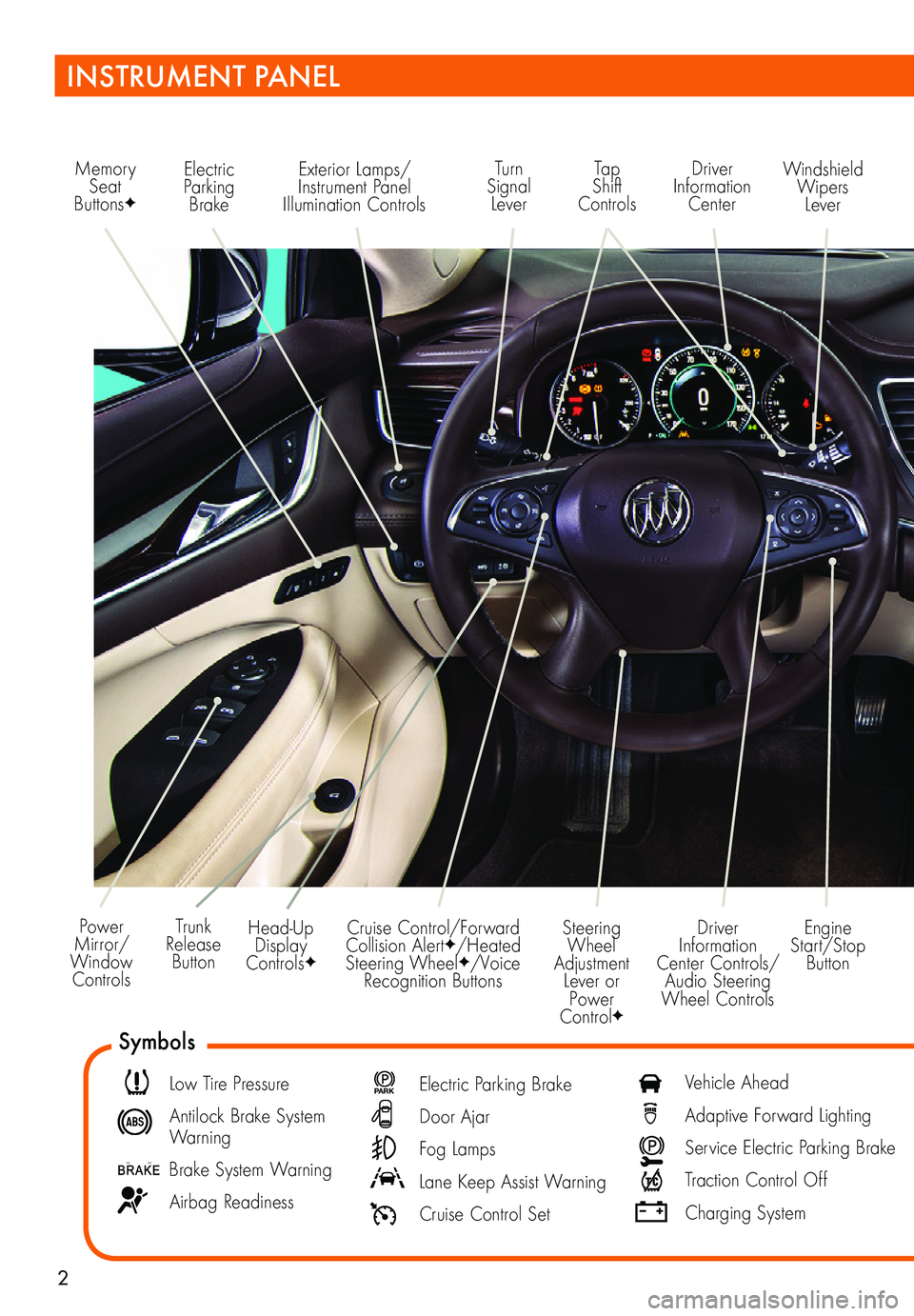
2
Power Mirror/ Window Controls
Memory Seat ButtonsF
Exterior Lamps/Instrument Panel Illumination Controls
Engine Start/Stop Button
Driver Information Center Controls/ Audio Steering Wheel Controls
Windshield Wipers Lever
Driver Information Center
Tap Shift Controls
Turn Signal Lever
Electric Parking Brake
Head-Up Display ControlsF
Trunk Release Button
Steering Wheel Adjustment Lever or Power ControlF
Cruise Control/Forward Collision AlertF/Heated Steering WheelF/Voice Recognition Buttons
INSTRUMENT PANEL
Symbols
Low Tire Pressure
Antilock Brake System Warning
Brake System Warning
Airbag Readiness
P ARK Electric Parking Brake
Door Ajar
Fog Lamps
Lane Keep Assist Warning
Cruise Control Set
Vehicle Ahead
Adaptive Forward Lighting
Service Electric Parking Brake
Traction Control Off
Charging System
Page 3 of 16
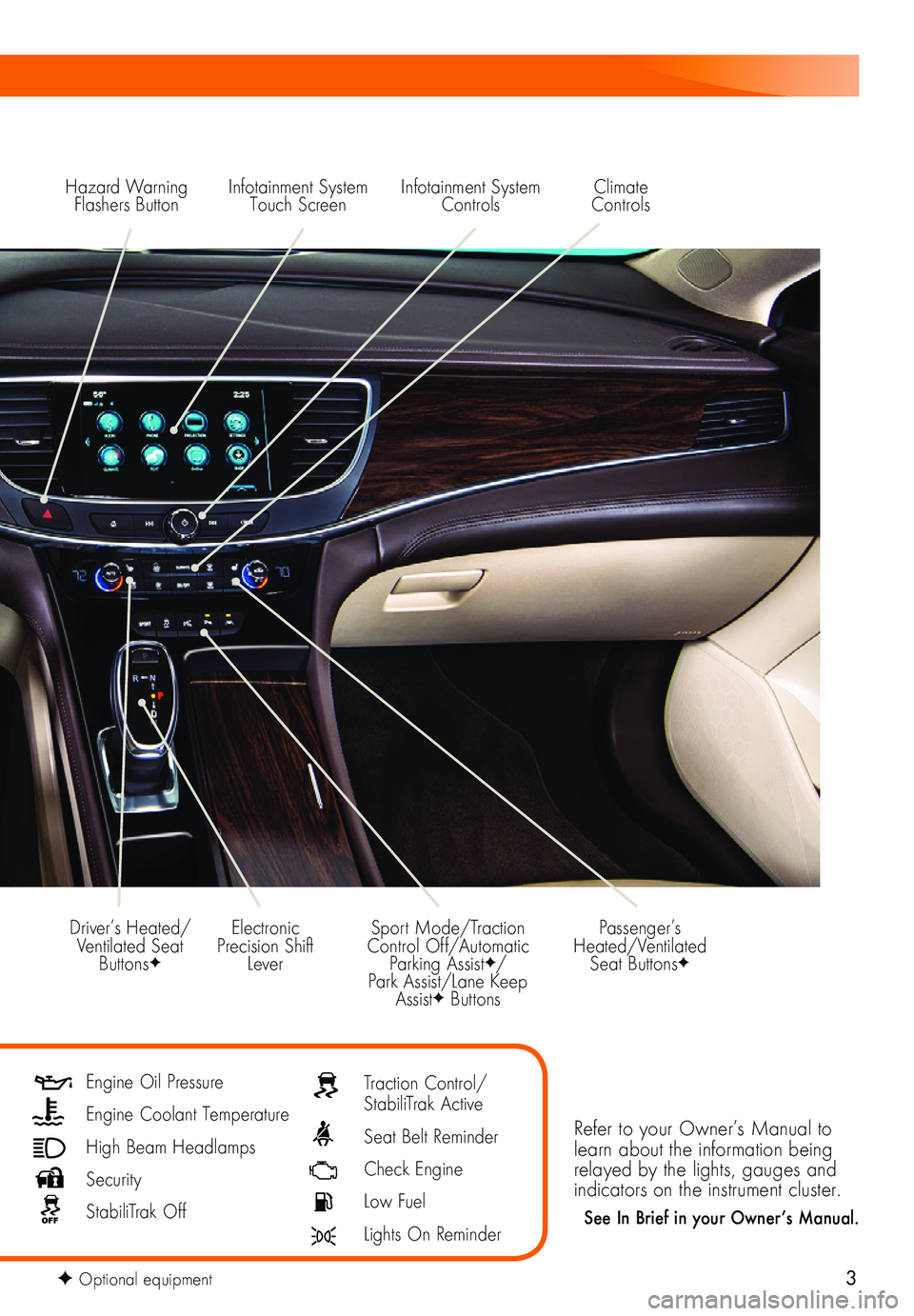
3
Hazard Warning Flashers ButtonInfotainment System Touch Screen
Electronic Precision Shift Lever
Driver’s Heated/Ventilated Seat ButtonsF
Sport Mode/Traction Control Off/Automatic Parking AssistF/ Park Assist/Lane Keep AssistF Buttons
Infotainment System Controls
Refer to your Owner’s Manual to learn about the information being relayed by the lights, gauges and indicators on the instrument cluster.
See In Brief in your Owner’s Manual.
Passenger’s Heated/Ventilated Seat ButtonsF
Climate Controls
Engine Oil Pressure
Engine Coolant Temperature
High Beam Headlamps
Security
StabiliTrak Off
Traction Control/StabiliTrak Active
Seat Belt Reminder
Check Engine
Low Fuel
Lights On Reminder
F Optional equipment
Page 7 of 16
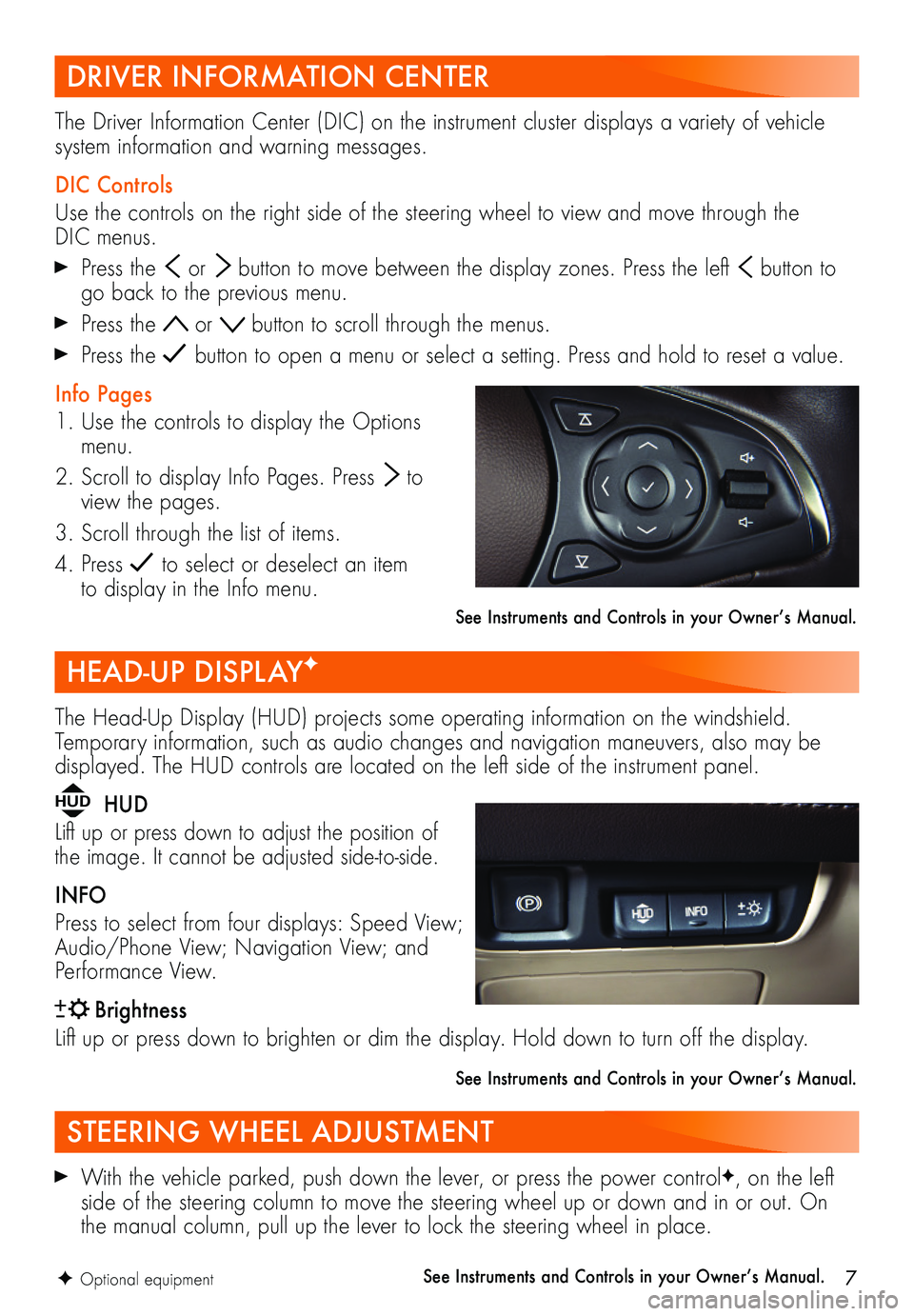
7F Optional equipment
With the vehicle parked, push down the lever, or press the power controlF, on the left side of the steering column to move the steering wheel up or down and in or out. On the manual column, pull up the lever to lock the steering wheel in place.
See Instruments and Controls in your Owner’s Manual.
The Head-Up Display (HUD) projects some operating information on the windshield. Temporary information, such as audio changes and navigation maneuvers, also may be displayed. The HUD controls are located on the left side of the instrument panel.
HUD HUD
Lift up or press down to adjust the position of the image. It cannot be adjusted side-to-side.
INFO
Press to select from four displays: Speed View; Audio/Phone View; Navigation View; and Performance View.
Brightness
Lift up or press down to brighten or dim the display. Hold down to turn off the display.
See Instruments and Controls in your Owner’s Manual.
The Driver Information Center (DIC) on the instrument cluster displays a variety of vehicle system information and warning messages.
DIC Controls
Use the controls on the right side of the steering wheel to view and move through the DIC menus.
Press the or button to move between the display zones. Press the left button to go back to the previous menu.
Press the or button to scroll through the menus.
Press the button to open a menu or select a setting. Press and hold to reset a value.
Info Pages
1. Use the controls to display the Options menu.
2. Scroll to display Info Pages. Press to view the pages.
3. Scroll through the list of items.
4. Press to select or deselect an item to display in the Info menu.
See Instruments and Controls in your Owner’s Manual.
STEERING WHEEL ADJUSTMENT
HEAD-UP DISPLAYF
DRIVER INFORMATION CENTER
Page 14 of 16
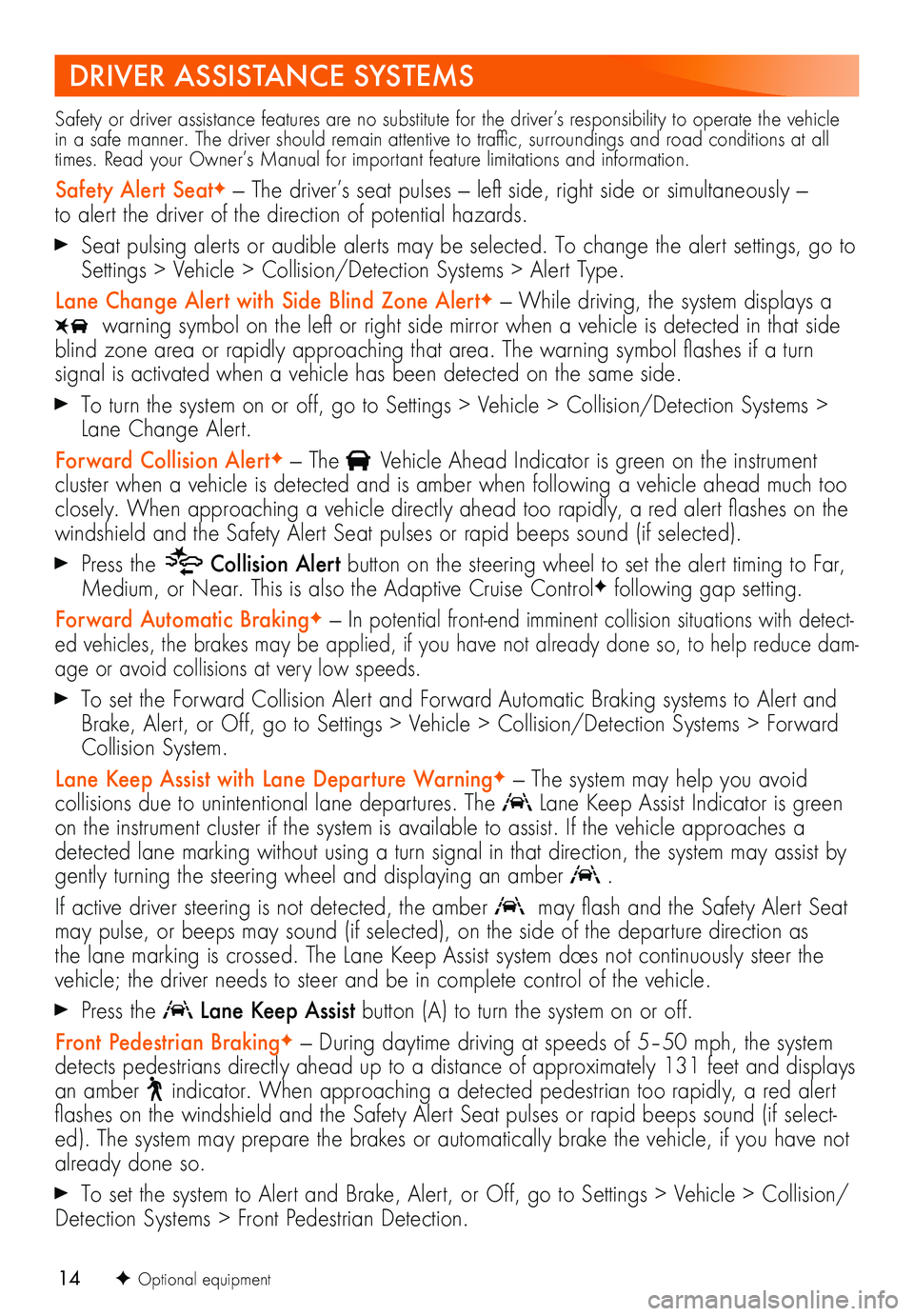
14
DRIVER ASSISTANCE SYSTEMS
Safety or driver assistance features are no substitute for the driver’s responsibility to operate the vehicle in a safe manner. The driver should remain attentive to traffic, surroundings and road conditions at all times. Read your Owner’s Manual for important feature limitations and information.
Safety Alert SeatF — The driver’s seat pulses — left side, right side or simultaneously — to alert the driver of the direction of potential hazards.
Seat pulsing alerts or audible alerts may be selected. To change the alert settings, go to Settings > Vehicle > Collision/Detection Systems > Alert Type.
Lane Change Alert with Side Blind Zone AlertF — While driving, the system displays a
warning symbol on the left or right side mirror when a vehicle is detected in that side blind zone area or rapidly approaching that area. The warning symbol flashes if a turn
signal is activated when a vehicle has been detected on the same side.
To turn the system on or off, go to Settings > Vehicle > Collision/Detection Systems > Lane Change Alert.
Forward Collision AlertF — The Vehicle Ahead Indicator is green on the instrument
cluster when a vehicle is detected and is amber when following a vehicle ahead much too closely. When approaching a vehicle directly ahead too rapidly, a red alert flashes on the windshield and the Safety Alert Seat pulses or rapid beeps sound (if selected).
Press the Collision Alert button on the steering wheel to set the alert timing to Far, Medium, or Near. This is also the Adaptive Cruise ControlF following gap setting.
Forward Automatic BrakingF — In potential front-end imminent collision situations with detect-ed vehicles, the brakes may be applied, if you have not already done so, to help reduce dam-age or avoid collisions at very low speeds.
To set the Forward Collision Alert and Forward Automatic Braking systems to Alert and Brake, Alert, or Off, go to Settings > Vehicle > Collision/Detection Systems > Forward Collision System.
Lane Keep Assist with Lane Departure WarningF — The system may help you avoid
collisions due to unintentional lane departures. The Lane Keep Assist Indicator is green on the instrument cluster if the system is available to assist. If the vehicle approaches a detected lane marking without using a turn signal in that direction, the system may assist by gently turning the steering wheel and
displaying an amber .
If active driver steering is not detected, the amber may flash and the Safety Alert Seat may pulse, or beeps may sound (if selected), on the side of the departure direction as the lane marking is crossed. The Lane Keep Assist system does not continuously steer the vehicle; the driver needs to steer and be in complete control of the vehicle.
Press the Lane Keep Assist button (A) to turn the system on or off.
Front Pedestrian BrakingF — During daytime driving at speeds of 5–50 mph, the system detects pedestrians directly ahead up to a distance of approximately 131 feet and displays an amber indicator. When approaching a detected pedestrian too rapidly, a red alert flashes on the windshield and the Safety Alert Seat pulses or rapid beeps sound (if select-ed). The system may prepare the brakes or automatically brake the vehicle, if you have not already done so.
To set the system to Alert and Brake, Alert, or Off, go to Settings > Vehicle > Collision/Detection Systems > Front Pedestrian Detection.
F Optional equipment