steering BUICK LUCERNE 2006 Get To Know Guide
[x] Cancel search | Manufacturer: BUICK, Model Year: 2006, Model line: LUCERNE, Model: BUICK LUCERNE 2006Pages: 35, PDF Size: 1 MB
Page 17 of 35
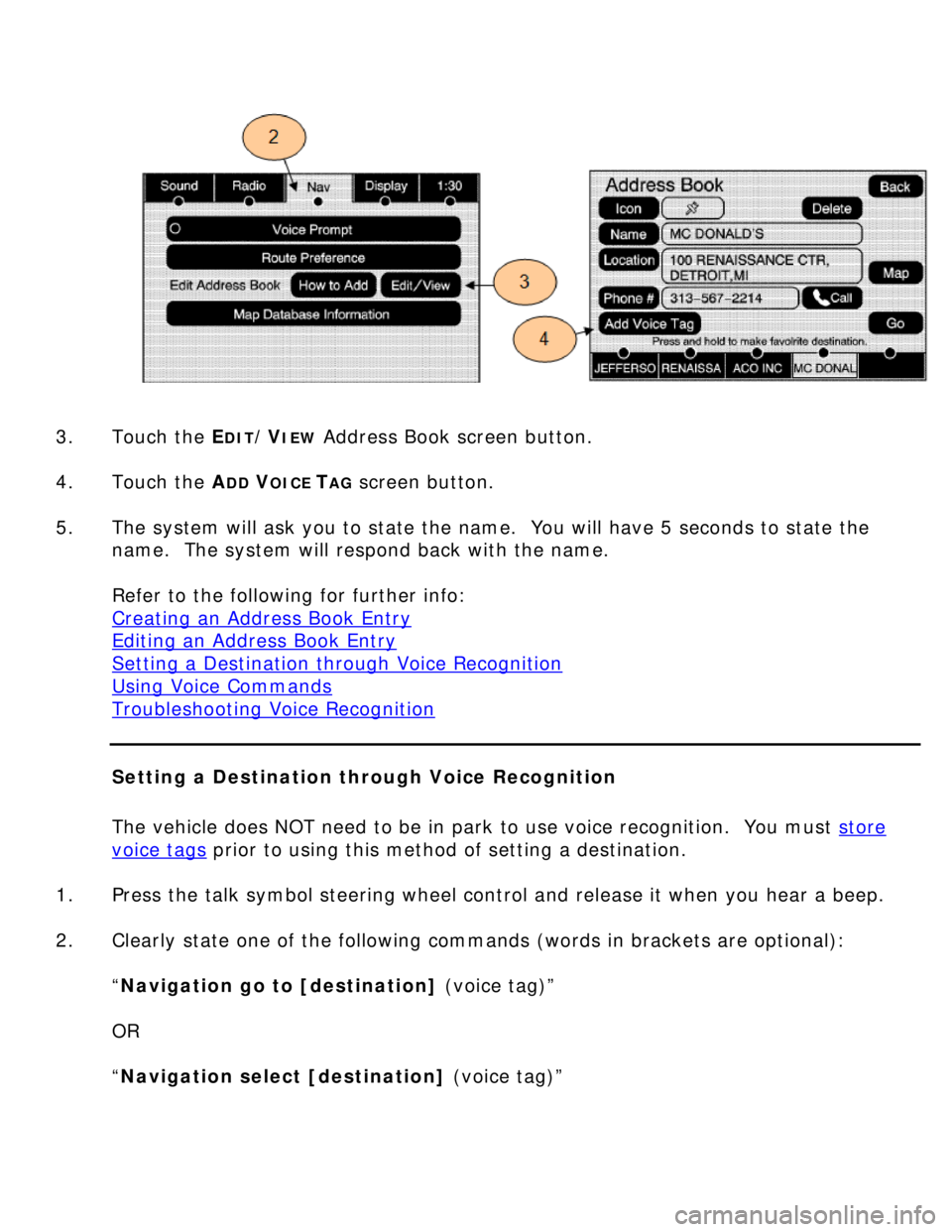
3. Touch the E
DIT/VIEW Address Book screen button.
4. Touch the A
DD VOICE TAG screen button.
5. The system will ask you to state the name. You will have 5 seconds to state the
name. The system will respond back with the name.
Refer to the following for further info:
Creating an Address Book Entry
Editing an Address Book Entry
Setting a Destination through Voice Recognition
Using Voice Commands
Troubleshooting Voice Recognition
Setting a Destination through Voice Recognition
The vehicle does NOT need to be in park to use voice recognition. You must store
voice tags prior to using this method of setting a destination.
1. Press the talk symbol steering wheel control and release it when you hear a beep.
2. Clearly state one of the following commands (words in brackets are optional):
“Navigation go to [destination] (voice tag)”
OR
“Navigation select [destination] (voice tag)”
Page 34 of 35
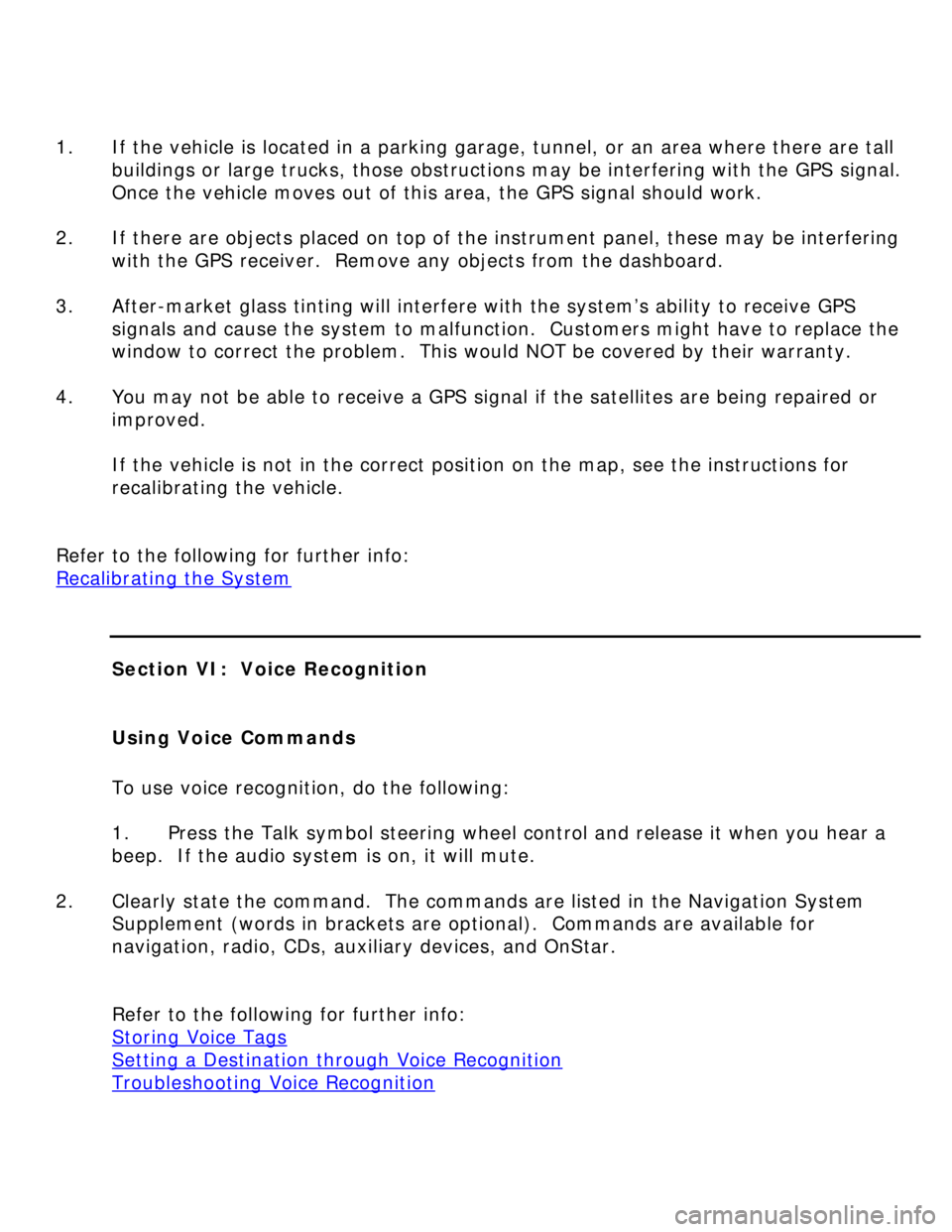
1. If the vehicle is located in a parking garage, tunnel, or an area where there are tall
buildings or large trucks, those obstructions may be interfering with the GPS signal.
Once the vehicle moves out of this area, the GPS signal should work.
2. If there are objects placed on top of the instrument panel, these may be interfering
with the GPS receiver. Remove any objects from the dashboard.
3. After-market glass tinting will interfere with the system’s ability to receive GPS
signals and cause the system to malfunction. Customers might have to replace the
window to correct the problem. This would NOT be covered by their warranty.
4. You may not be able to receive a GPS signal if the satellites are being repaired or
improved.
If the vehicle is not in the correct position on the map, see the instructions for
recalibrating the vehicle.
Refer to the following for further info:
Recalibrating the System
Section VI: Voice Recognition
Using Voice Commands
To use voice recognition, do the following:
1. Press the Talk symbol steering wheel control and release it when you hear a
beep. If the audio system is on, it will mute.
2. Clearly state the command. The commands are listed in the Navigation System
Supplement (words in brackets are optional). Commands are available for
navigation, radio, CDs, auxiliary devices, and OnStar.
Refer to the following for further info:
Storing Voice Tags
Setting a Destination through Voice Recognition
Troubleshooting Voice Recognition
Page 35 of 35
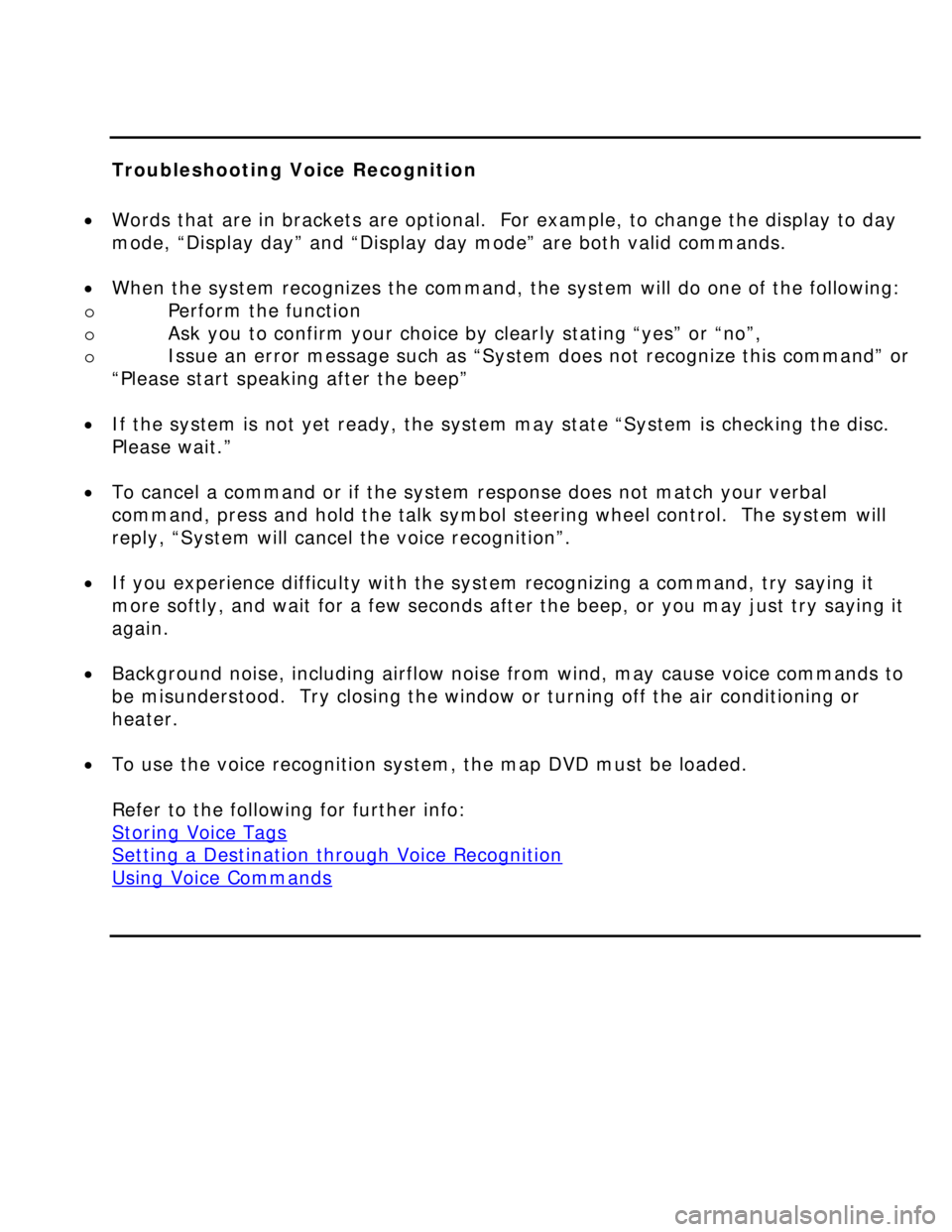
Troubleshooting Voice Recognition
Words that are in brackets are optional. For example, to change the display to day
mode, “Display day” and “Display day mode” are both valid commands.
When the system recognizes the command, the system will do one of the following:
o Perform the function
o Ask you to confirm your choice by clearly stating “yes” or “no”,
o Issue an error message such as “System does not recognize this command” or
“Please start speaking after the beep”
If the system is not yet ready, the system may state “System is checking the disc.
Please wait.”
To cancel a command or if the system response does not match your verbal
command, press and hold the talk symbol steering wheel control. The system will
reply, “System will cancel the voice recognition”.
If you experience difficulty with the system recognizing a command, try saying it
more softly, and wait for a few seconds after the beep, or you may just try saying it
again.
Background noise, including airflow noise from wind, may cause voice commands to
be misunderstood. Try closing the window or turning off the air conditioning or
heater.
To use the voice recognition system, the map DVD must be loaded.
Refer to the following for further info:
Storing Voice Tags
Setting a Destination through Voice Recognition
Using Voice Commands