BUICK LUCERNE 2010 Owner's Guide
Manufacturer: BUICK, Model Year: 2010, Model line: LUCERNE, Model: BUICK LUCERNE 2010Pages: 474
Page 21 of 474
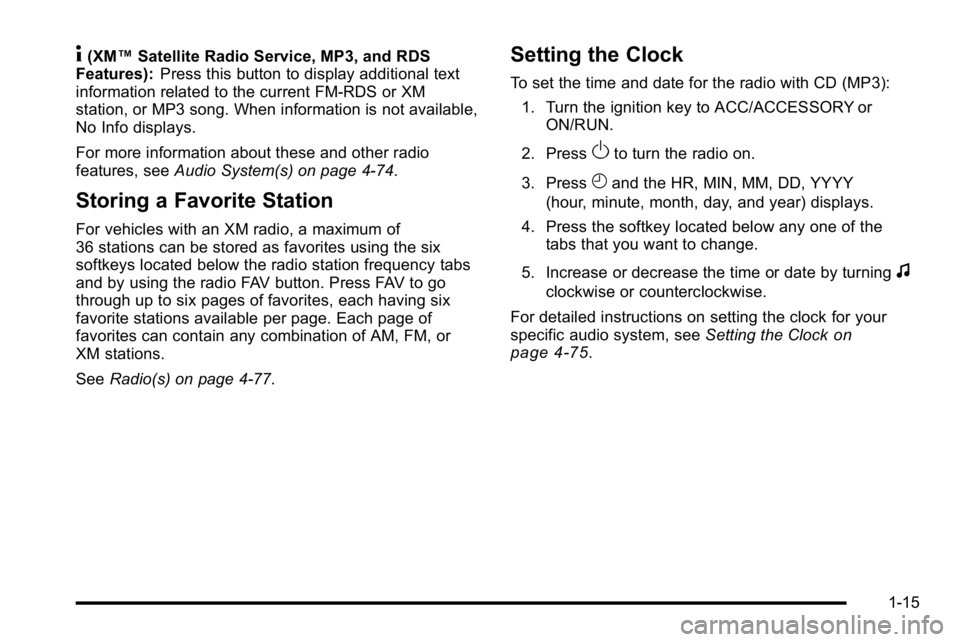
4(XM™Satellite Radio Service, MP3, and RDS
Features): Press this button to display additional text
information related to the current FM-RDS or XM
station, or MP3 song. When information is not available,
No Info displays.
For more information about these and other radio
features, see Audio System(s) on page 4‑74.
Storing a Favorite Station
For vehicles with an XM radio, a maximum of
36 stations can be stored as favorites using the six
softkeys located below the radio station frequency tabs
and by using the radio FAV button. Press FAV to go
through up to six pages of favorites, each having six
favorite stations available per page. Each page of
favorites can contain any combination of AM, FM, or
XM stations.
SeeRadio(s) on page 4‑77.
Setting the Clock
To set the time and date for the radio with CD (MP3):
1. Turn the ignition key to ACC/ACCESSORY or ON/RUN.
2. Press
Oto turn the radio on.
3. Press
Hand the HR, MIN, MM, DD, YYYY
(hour, minute, month, day, and year) displays.
4. Press the softkey located below any one of the tabs that you want to change.
5. Increase or decrease the time or date by turning
f
clockwise or counterclockwise.
For detailed instructions on setting the clock for your
specific audio system, see Setting the Clock
on
page 4‑75.
1-15
Page 22 of 474
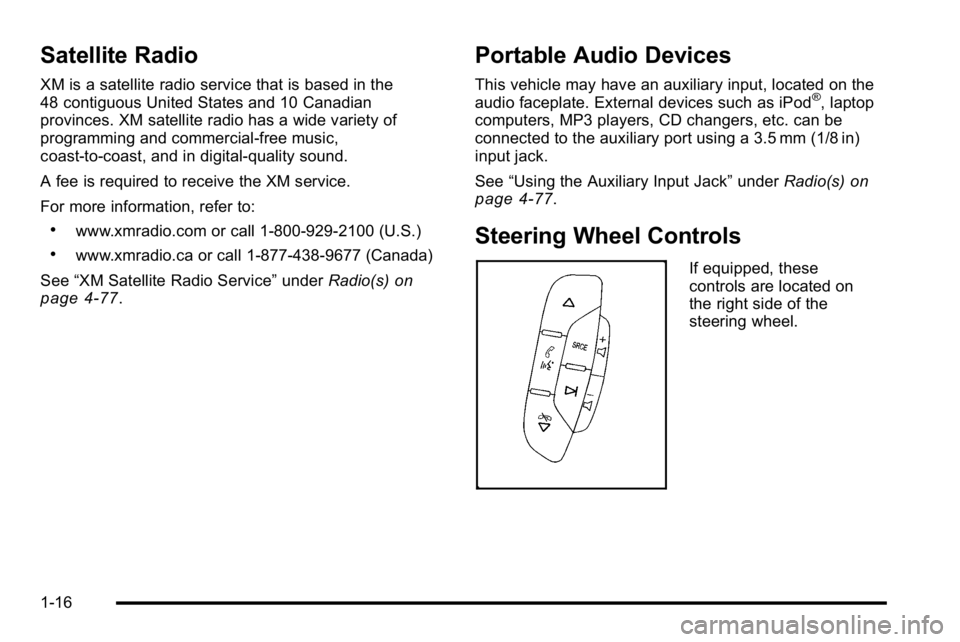
Satellite Radio
XM is a satellite radio service that is based in the
48 contiguous United States and 10 Canadian
provinces. XM satellite radio has a wide variety of
programming and commercial-free music,
coast-to-coast, and in digital-quality sound.
A fee is required to receive the XM service.
For more information, refer to:
.www.xmradio.com or call 1-800-929-2100 (U.S.)
.www.xmradio.ca or call 1-877-438-9677 (Canada)
See “XM Satellite Radio Service” underRadio(s)
on
page 4‑77.
Portable Audio Devices
This vehicle may have an auxiliary input, located on the
audio faceplate. External devices such as iPod®, laptop
computers, MP3 players, CD changers, etc. can be
connected to the auxiliary port using a 3.5 mm (1/8 in)
input jack.
See “Using the Auxiliary Input Jack” underRadio(s)
on
page 4‑77.
Steering Wheel Controls
If equipped, these
controls are located on
the right side of the
steering wheel.
1-16
Page 23 of 474
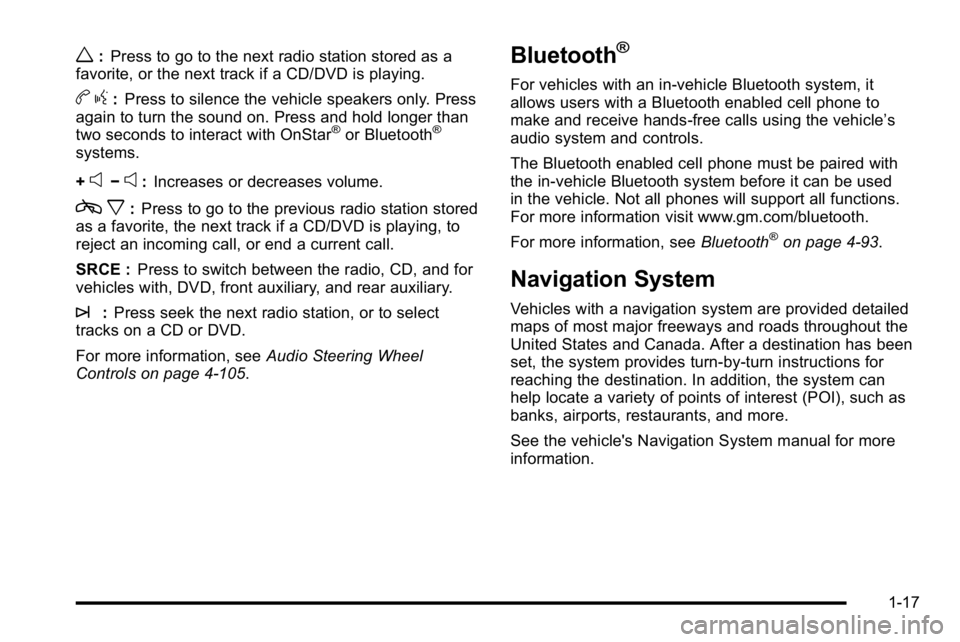
w:Press to go to the next radio station stored as a
favorite, or the next track if a CD/DVD is playing.
b g:Press to silence the vehicle speakers only. Press
again to turn the sound on. Press and hold longer than
two seconds to interact with OnStar
®or Bluetooth®
systems.
+
e−e: Increases or decreases volume.
c x:Press to go to the previous radio station stored
as a favorite, the next track if a CD/DVD is playing, to
reject an incoming call, or end a current call.
SRCE : Press to switch between the radio, CD, and for
vehicles with, DVD, front auxiliary, and rear auxiliary.
¨: Press seek the next radio station, or to select
tracks on a CD or DVD.
For more information, see Audio Steering Wheel
Controls on page 4‑105.
Bluetooth®
For vehicles with an in-vehicle Bluetooth system, it
allows users with a Bluetooth enabled cell phone to
make and receive hands-free calls using the vehicle’s
audio system and controls.
The Bluetooth enabled cell phone must be paired with
the in-vehicle Bluetooth system before it can be used
in the vehicle. Not all phones will support all functions.
For more information visit www.gm.com/bluetooth.
For more information, see Bluetooth
®on page 4‑93.
Navigation System
Vehicles with a navigation system are provided detailed
maps of most major freeways and roads throughout the
United States and Canada. After a destination has been
set, the system provides turn-by-turn instructions for
reaching the destination. In addition, the system can
help locate a variety of points of interest (POI), such as
banks, airports, restaurants, and more.
See the vehicle's Navigation System manual for more
information.
1-17
Page 24 of 474
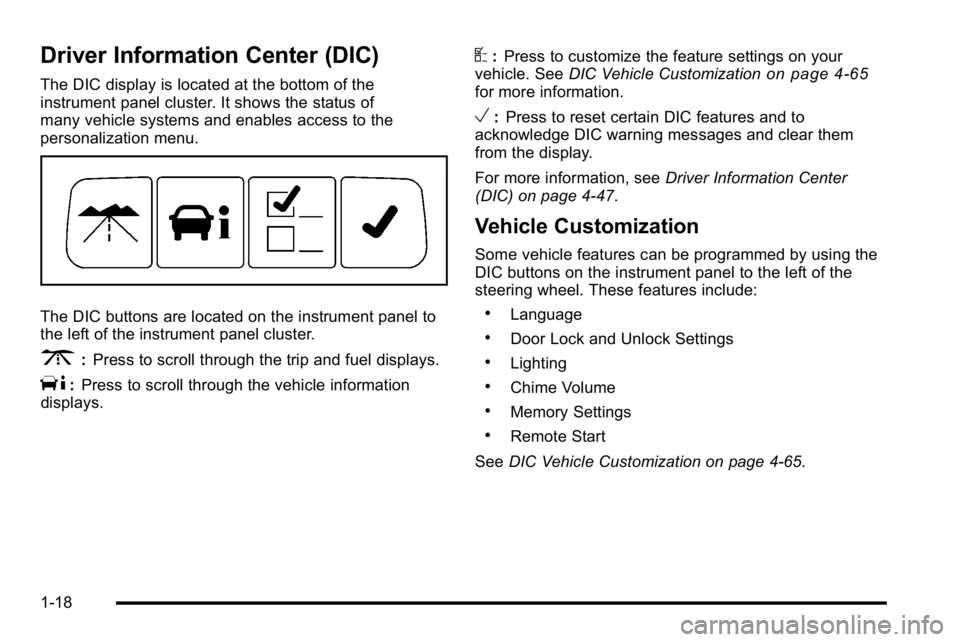
Driver Information Center (DIC)
The DIC display is located at the bottom of the
instrument panel cluster. It shows the status of
many vehicle systems and enables access to the
personalization menu.
The DIC buttons are located on the instrument panel to
the left of the instrument panel cluster.
3:Press to scroll through the trip and fuel displays.
T:Press to scroll through the vehicle information
displays.
U: Press to customize the feature settings on your
vehicle. See DIC Vehicle Customizationon page 4‑65for more information.
V:Press to reset certain DIC features and to
acknowledge DIC warning messages and clear them
from the display.
For more information, see Driver Information Center
(DIC) on page 4‑47.
Vehicle Customization
Some vehicle features can be programmed by using the
DIC buttons on the instrument panel to the left of the
steering wheel. These features include:
.Language
.Door Lock and Unlock Settings
.Lighting
.Chime Volume
.Memory Settings
.Remote Start
See DIC Vehicle Customization on page 4‑65.
1-18
Page 25 of 474
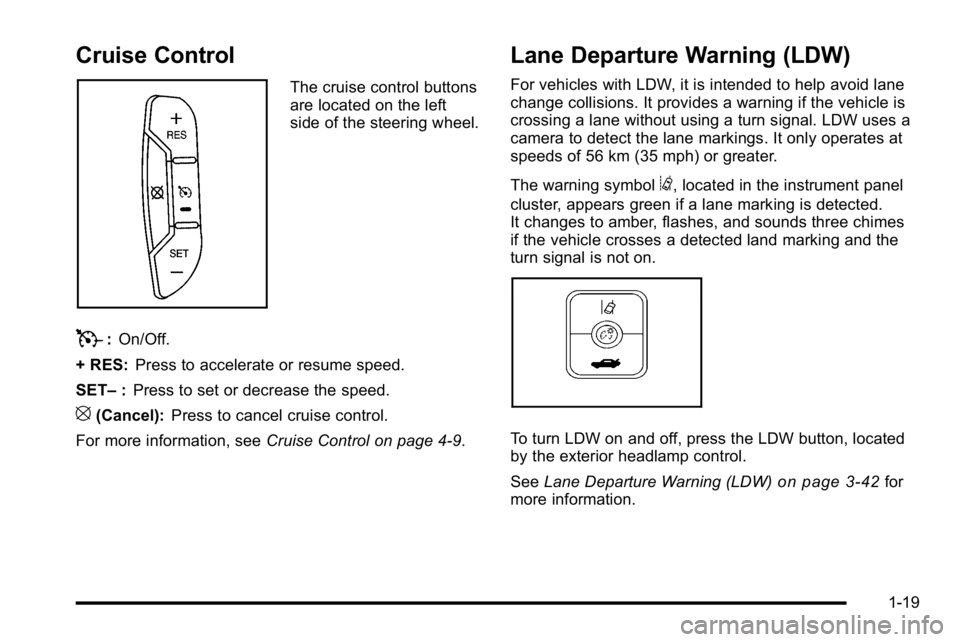
Cruise Control
The cruise control buttons
are located on the left
side of the steering wheel.
T:On/Off.
+ RES: Press to accelerate or resume speed.
SET– :Press to set or decrease the speed.
[(Cancel): Press to cancel cruise control.
For more information, see Cruise Control on page 4‑9.
Lane Departure Warning (LDW)
For vehicles with LDW, it is intended to help avoid lane
change collisions. It provides a warning if the vehicle is
crossing a lane without using a turn signal. LDW uses a
camera to detect the lane markings. It only operates at
speeds of 56 km (35 mph) or greater.
The warning symbol
@, located in the instrument panel
cluster, appears green if a lane marking is detected.
It changes to amber, flashes, and sounds three chimes
if the vehicle crosses a detected land marking and the
turn signal is not on.
To turn LDW on and off, press the LDW button, located
by the exterior headlamp control.
See Lane Departure Warning (LDW)
on page 3‑42for
more information.
1-19
Page 26 of 474
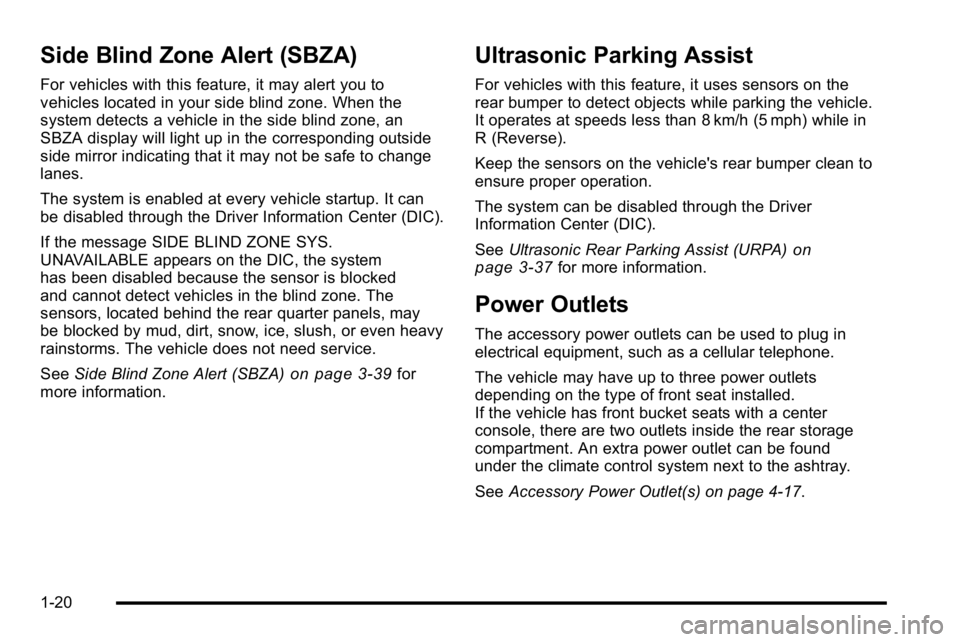
Side Blind Zone Alert (SBZA)
For vehicles with this feature, it may alert you to
vehicles located in your side blind zone. When the
system detects a vehicle in the side blind zone, an
SBZA display will light up in the corresponding outside
side mirror indicating that it may not be safe to change
lanes.
The system is enabled at every vehicle startup. It can
be disabled through the Driver Information Center (DIC).
If the message SIDE BLIND ZONE SYS.
UNAVAILABLE appears on the DIC, the system
has been disabled because the sensor is blocked
and cannot detect vehicles in the blind zone. The
sensors, located behind the rear quarter panels, may
be blocked by mud, dirt, snow, ice, slush, or even heavy
rainstorms. The vehicle does not need service.
SeeSide Blind Zone Alert (SBZA)
on page 3‑39for
more information.
Ultrasonic Parking Assist
For vehicles with this feature, it uses sensors on the
rear bumper to detect objects while parking the vehicle.
It operates at speeds less than 8 km/h (5 mph) while in
R (Reverse).
Keep the sensors on the vehicle's rear bumper clean to
ensure proper operation.
The system can be disabled through the Driver
Information Center (DIC).
See Ultrasonic Rear Parking Assist (URPA)
on
page 3‑37for more information.
Power Outlets
The accessory power outlets can be used to plug in
electrical equipment, such as a cellular telephone.
The vehicle may have up to three power outlets
depending on the type of front seat installed.
If the vehicle has front bucket seats with a center
console, there are two outlets inside the rear storage
compartment. An extra power outlet can be found
under the climate control system next to the ashtray.
See Accessory Power Outlet(s) on page 4‑17.
1-20
Page 27 of 474

Universal Remote System
The Universal Home Remote System allows for garage
door openers, security systems, and home automation
devices to be programmed to work with these buttons in
the vehicle.
SeeUniversal Home Remote System
on page 3‑44.
Performance and Maintenance
Traction Control System (TCS)
The traction control system limits wheel spin. The
system turns on automatically every time the vehicle is
started.
.To turn off traction control, press and releaseiin
front of the shift lever.
Filluminates and the
appropriate DIC message is displayed. See DIC
Warnings and Messages on page 4‑55.
.Press and release the button again to turn on
traction control.
For more information, see Traction Control System
(TCS) on page 5‑6.
1-21
Page 28 of 474
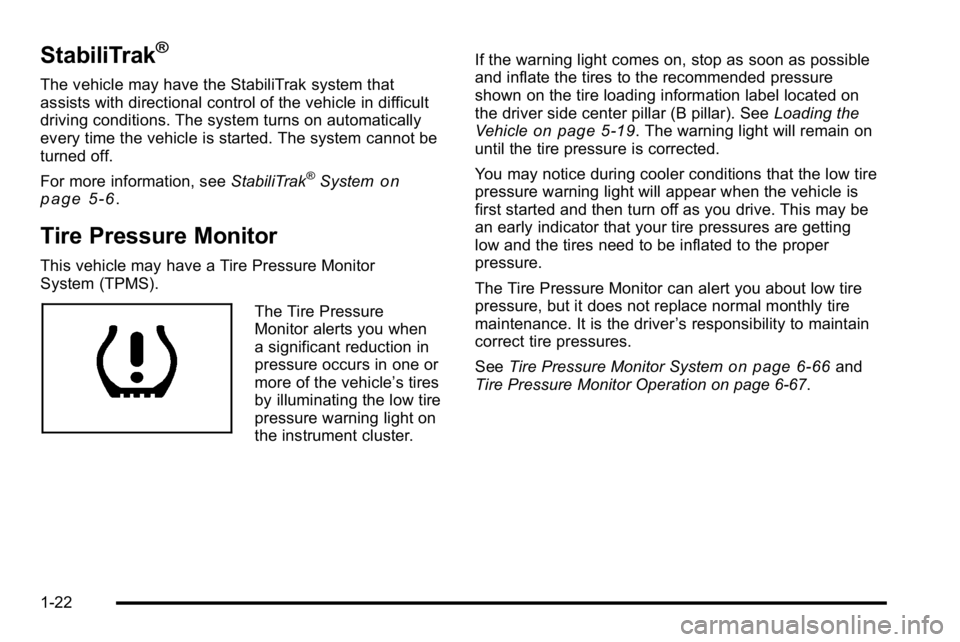
StabiliTrak®
The vehicle may have the StabiliTrak system that
assists with directional control of the vehicle in difficult
driving conditions. The system turns on automatically
every time the vehicle is started. The system cannot be
turned off.
For more information, seeStabiliTrak
®Systemon
page 5‑6.
Tire Pressure Monitor
This vehicle may have a Tire Pressure Monitor
System (TPMS).
The Tire Pressure
Monitor alerts you when
a significant reduction in
pressure occurs in one or
more of the vehicle’s tires
by illuminating the low tire
pressure warning light on
the instrument cluster. If the warning light comes on, stop as soon as possible
and inflate the tires to the recommended pressure
shown on the tire loading information label located on
the driver side center pillar (B pillar). See
Loading the
Vehicle
on page 5‑19. The warning light will remain on
until the tire pressure is corrected.
You may notice during cooler conditions that the low tire
pressure warning light will appear when the vehicle is
first started and then turn off as you drive. This may be
an early indicator that your tire pressures are getting
low and the tires need to be inflated to the proper
pressure.
The Tire Pressure Monitor can alert you about low tire
pressure, but it does not replace normal monthly tire
maintenance. It is the driver ’s responsibility to maintain
correct tire pressures.
See Tire Pressure Monitor System
on page 6‑66and
Tire Pressure Monitor Operation on page 6‑67.
1-22
Page 29 of 474

Tire Sealant and Compressor Kit
This vehicle may come with a jack and spare tire or a
tire sealant and compressor kit. The kit can be used to
seal small punctures in the tread area of the tire.
SeeTire Sealant and Compressor Kit
on page 6‑82for
complete operating information.
Engine Oil Life System
The engine oil life system calculates engine oil life
based on vehicle use and displays a DIC message
when it is necessary to change the engine oil and filter.
The oil life system should be reset to 100% only
following an oil change.
Resetting the Oil Life System
1. Display the OIL LIFE REMAINING on the DIC.
2. Press and hold the SET/RESET button on the DIC for more than five seconds. The oil life will change
to 100%.
See Engine Oil Life System on page 6‑20.
Fuel E85 (85% Ethanol)
Vehicles that have the 3.9L V6 engine (VIN Code M)
have a yellow fuel cap and can use either unleaded
gasoline or ethanol fuel containing up to 85% ethanol
(E85). See Fuel E85 (85% Ethanol)
on page 6‑8.
In all other engines, use only the unleaded gasoline
described under Gasoline Octane on page 6‑6.
Driving for Better Fuel Economy
Driving habits can affect fuel mileage. Here are some
driving tips to get the best fuel economy possible.
.Avoid fast starts and accelerate smoothly.
.Brake gradually and avoid abrupt stops.
.Avoid idling the engine for long periods of time.
.When road and weather conditions are
appropriate, use cruise control, if equipped.
.Always follow posted speed limits or drive more
slowly when conditions require.
.Keep vehicle tires properly inflated.
.Combine several trips into a single trip.
.Replace the vehicle's tires with the same TPC
Spec number molded into the tire's sidewall near
the size.
.Follow recommended scheduled maintenance.
1-23
Page 30 of 474

Roadside Assistance Program
U.S.:1-800-252-1112
TTY Users: 1-888-889-2438
Canada: 1-800-268-6800
As the owner of a new Buick, you are automatically
enrolled in the Roadside Assistance program. This
program provides technically trained advisors who are
available 24 hours a day, 365 days a year, minor repair
information or towing arrangements.
Roadside Assistance and OnStar
If you have a current OnStar subscription, press the
OnStar button and the current GPS location will be sent
to an OnStar Advisor who will assess your problem,
contact Roadside Assistance, and relay exact location
to get you the help you need.
Online Owner Center
The Online Owner Center is a complimentary service
that includes online service reminders, vehicle
maintenance tips, online owner manual, special
privileges and more.
Sign up today at: www.gmownercenter.com/buick
(U.S.) or www.gm.ca (Canada).
OnStar®
OnStar®uses several innovative technologies and live
advisors to provide a wide range of safety, security,
navigation, diagnostics, and calling services.
Automatic Crash Response
In a crash, built in sensors can automatically alert an
OnStar advisor who is immediately connected to the
vehicle to see if you need help.
1-24