display BUICK LUCERNE 2010 Repair Manual
[x] Cancel search | Manufacturer: BUICK, Model Year: 2010, Model line: LUCERNE, Model: BUICK LUCERNE 2010Pages: 474
Page 240 of 474
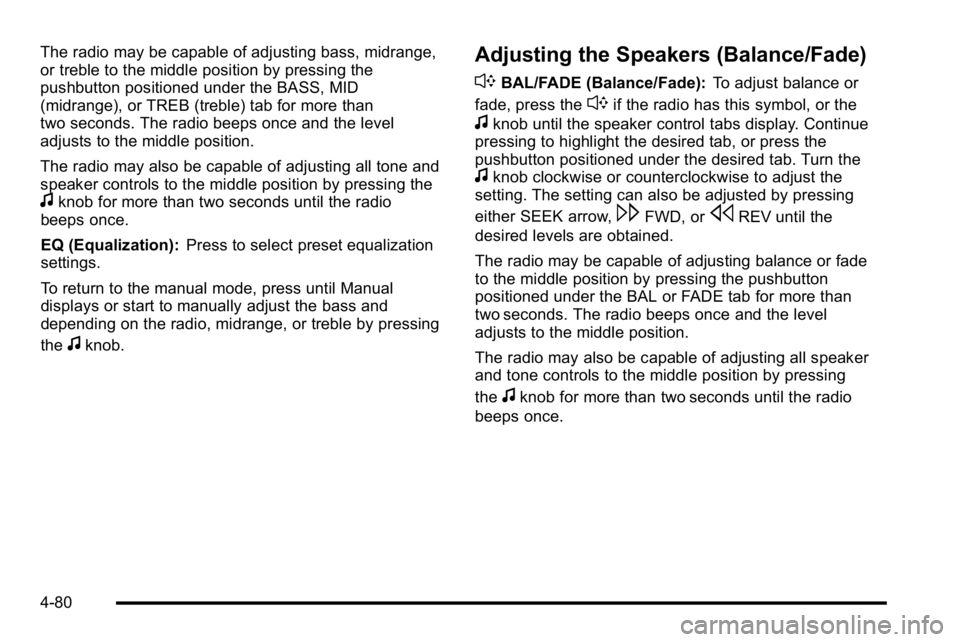
The radio may be capable of adjusting bass, midrange,
or treble to the middle position by pressing the
pushbutton positioned under the BASS, MID
(midrange), or TREB (treble) tab for more than
two seconds. The radio beeps once and the level
adjusts to the middle position.
The radio may also be capable of adjusting all tone and
speaker controls to the middle position by pressing the
fknob for more than two seconds until the radio
beeps once.
EQ (Equalization): Press to select preset equalization
settings.
To return to the manual mode, press until Manual
displays or start to manually adjust the bass and
depending on the radio, midrange, or treble by pressing
the
fknob.
Adjusting the Speakers (Balance/Fade)
`
BAL/FADE (Balance/Fade): To adjust balance or
fade, press the
`if the radio has this symbol, or the
fknob until the speaker control tabs display. Continue
pressing to highlight the desired tab, or press the
pushbutton positioned under the desired tab. Turn the
fknob clockwise or counterclockwise to adjust the
setting. The setting can also be adjusted by pressing
either SEEK arrow,
\FWD, orsREV until the
desired levels are obtained.
The radio may be capable of adjusting balance or fade
to the middle position by pressing the pushbutton
positioned under the BAL or FADE tab for more than
two seconds. The radio beeps once and the level
adjusts to the middle position.
The radio may also be capable of adjusting all speaker
and tone controls to the middle position by pressing
the
fknob for more than two seconds until the radio
beeps once.
4-80
Page 241 of 474
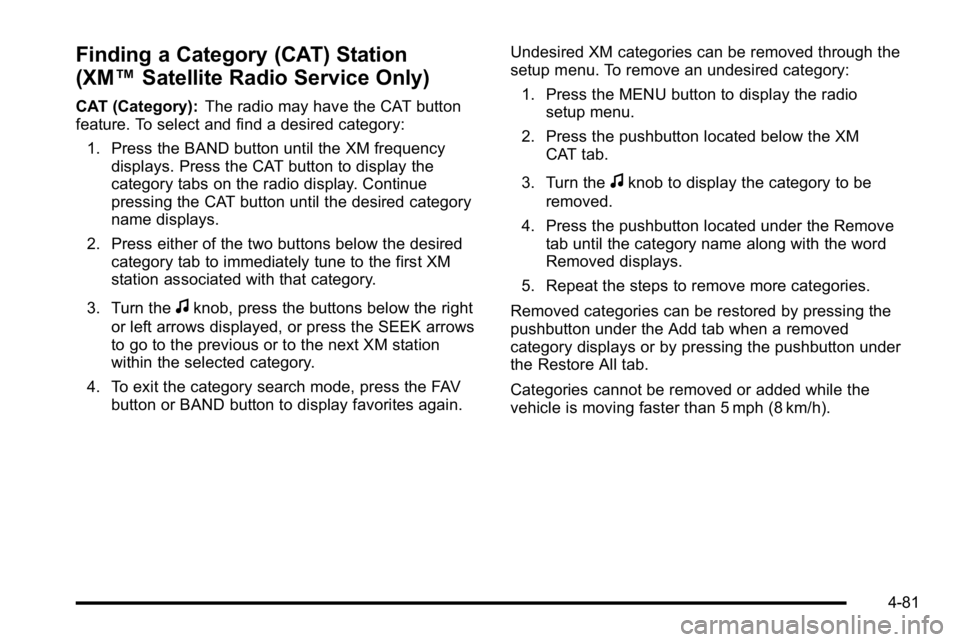
Finding a Category (CAT) Station
(XM™Satellite Radio Service Only)
CAT (Category): The radio may have the CAT button
feature. To select and find a desired category:
1. Press the BAND button until the XM frequency displays. Press the CAT button to display the
category tabs on the radio display. Continue
pressing the CAT button until the desired category
name displays.
2. Press either of the two buttons below the desired category tab to immediately tune to the first XM
station associated with that category.
3. Turn the
fknob, press the buttons below the right
or left arrows displayed, or press the SEEK arrows
to go to the previous or to the next XM station
within the selected category.
4. To exit the category search mode, press the FAV button or BAND button to display favorites again. Undesired XM categories can be removed through the
setup menu. To remove an undesired category:
1. Press the MENU button to display the radio setup menu.
2. Press the pushbutton located below the XM CAT tab.
3. Turn the
fknob to display the category to be
removed.
4. Press the pushbutton located under the Remove tab until the category name along with the word
Removed displays.
5. Repeat the steps to remove more categories.
Removed categories can be restored by pressing the
pushbutton under the Add tab when a removed
category displays or by pressing the pushbutton under
the Restore All tab.
Categories cannot be removed or added while the
vehicle is moving faster than 5 mph (8 km/h).
4-81
Page 242 of 474

Radio Messages
Calibration Error:The audio system has been
calibrated for the vehicle from the factory. If Calibration
Error displays, it means that the radio has not been
configured properly for the vehicle and it must be
returned to your dealer for service.
Loc or Locked: If Loc or Locked displays, it means the
THEFTLOCK
®system has locked up. Take the vehicle
to your dealer for service.
If any error occurs repeatedly or if an error cannot be
corrected, contact your dealer.
XM™ Satellite Radio Service
XM is a satellite radio service that is based in the
48 contiguous United States and 10 Canadian
provinces. XM Satellite Radio has a wide variety
of programming and commercial-free music,
coast-to-coast, and in digital-quality sound. A service
fee is required to receive the XM service. For more
information, contact XM at www.xmradio.com or call
1-800-929-2100 in the U.S. and www.xmradio.ca or
call 1-877-438-9677 in Canada.
Radio Messages for XM™ Only
SeeXM Radio Messageson page 4‑92later in this
section for further detail.
Playing a CD
Insert a CD partway into the slot, label side up. The
player pulls it in and the CD should begin playing.
If the ignition or radio is turned off while a CD in the
player it stays in the player. When the ignition or radio is
turned on, the CD starts to play where it stopped, if it
was the last selected audio source.
When the CD is inserted, the CD symbol displays. As
each new track starts to play, the track number displays.
The CD player can play the smaller 3 inch (8 cm) single
CDs with an adapter ring. Full-size CDs and the smaller
CDs are loaded in the same manner.
4-82
Page 243 of 474

For vehicles that have a Radio with a Six-Disc CD
player:
LOAD
^:Press to load CDs into the CD player. This
CD player holds up to six CDs.
To insert one CD, do the following:
1. Press and release the load button.
2. Wait for the message to insert the disc.
3. Load a CD. Insert the CD partway into the slot, label side up. The player pulls the CD in.
To insert multiple CDs: 1. Press and hold the load button for two seconds. A beep sounds and Load All Discs displays.
2. Follow the displayed instruction on when to insert the discs. The CD player takes up to six CDs.
3. Press this button again to cancel loading more CDs.
If the ignition or radio is turned off, while a CD is in the
player, it stays in the player. When the ignition or radio
is turned on, the CD starts playing where it stopped, if it
was the last selected audio source.
ZEJECT: For the Radio with a Single CD player,
press to eject the CD. If the CD is not removed, after
several seconds, the CD automatically pulls back into
the player.
For the Radio with a Six-Disc CD player, press and
release to eject the CD that is currently playing. The
radio beeps once and Ejecting Disc displays. Once the
disc is ejected, Remove Disc displays. The CD can be
removed. If the CD is not removed, after several
seconds, the CD automatically pulls back into the player
and begins playing. Press and hold for two seconds to
eject all discs.
f(Tune): Turn to select tracks on the CD currently
playing.
©SEEK¨: Press the left arrow to go to the start of
the current track, if more than ten seconds have played.
Press the right arrow to go to the next track. If either
arrow is held, or pressed multiple times, the player
continues moving backward or forward through the
tracks on the CD.
4-83
Page 244 of 474

sREV (Fast Reverse):Press and hold to reverse
playback quickly within a track. Sound is heard at a
reduced volume. Release to resume playing the track.
The elapsed time of the track displays.
\FWD (Fast Forward): Press and hold to advance
playback quickly within a track. Sound is heard at a
reduced volume. Release to resume playing the track.
The elapsed time of the track displays.
RDM (Random): Tracks can be listened to in random,
rather than sequential order, on one CD or all CDs in a
Six-disc CD player.
To use random on the Radio with a Single CD player:
1. Press the CD/AUX button, insert a disc partway into the slot of the CD player. A RDM tab displays.
2. To play the tracks in random order, press the pushbutton positioned under the RDM tab until
Random Current Disc displays. Press the
pushbutton again to turn off random play. To use random on the Radio with a Six-Disc CD player:
1. Press the CD/AUX button, press and hold
^.
A beep sounds and Load All Discs displays. Insert
one or more discs partway into the slot of the CD
player.
2. To play tracks from all CDs loaded in random order, press the pushbutton positioned under the
RDM tab until Randomize All Discs displays. Press
the same pushbutton again to turn off random play.
BAND: Press to listen to the radio while a CD is
playing. The CD remains inside the radio for future
listening.
CD/AUX (CD/Auxiliary): Press to play a CD while
listening to the radio. The CD icon and a message
showing disc and/or track number displays when a CD
is in the player. Press this button again and the system
automatically searches for an auxiliary input device,
such as a portable audio player. If a portable audio
player is not connected, No Aux Input Device Found
may display.
4-84
Page 245 of 474

Care of CDs
If playing a CD-R, the sound quality can be reduced
due to CD-R quality, the method of recording, the
quality of the music that has been recorded, and the
way the CD-R has been handled. Handle them
carefully. Store CD-R(s) in their original cases or other
protective cases and away from direct sunlight and
dust. The CD player scans the bottom surface of the
disc. If the surface of a CD is damaged, such as
cracked, broken, or scratched, the CD does not play
properly or not at all. Do not touch the bottom side of a
CD while handling it; this could damage the surface.
Pick up CDs by grasping the outer edges or the edge of
the hole and the outer edge.
If the surface of a CD is soiled, take a soft, lint free
cloth or dampen a clean, soft cloth in a mild, neutral
detergent solution mixed with water, and clean it.
Make sure the wiping process starts from the center to
the edge.
Care of the CD Player
Do not add any label to a CD, it could get caught in the
CD player. If a CD is recorded on a personal computer
and a description label is needed, try labeling the top of
the recorded CD with a marking pen.
The use of CD lens cleaners for CDs is not advised,
due to the risk of contaminating the lens of the CD
optics with lubricants internal to the CD player
mechanism.
Notice:If a label is added to a CD, or more than one
CD is inserted into the slot at a time, or an attempt
is made to play scratched or damaged CDs, the CD
player could be damaged. While using the CD
player, use only CDs in good condition without any
label, load one CD at a time, and keep the CD player
and the loading slot free of foreign materials,
liquids, and debris.
If an error displays, see “CD Messages”later in this
section.
4-85
Page 246 of 474

Playing an MP3 CD-R or CD-RW Disc
The radio may have MP3 CD-R or CD-RW disc
capability. For more information, seeUsing an MP3on
page 4‑87later in this section.
CD Messages
CHECK DISC: If an error message displays and/or
the CD comes out, it could be for one of the following
reasons:
.It is very hot. When the temperature returns to
normal, the CD should play.
.The road is very rough. When the road becomes
smoother, the CD should play.
.The CD is dirty, scratched, wet, or upside down.
.The air is very humid. If so, wait about an hour and
try again.
.There could have been a problem while burning
the CD.
.The label could be caught in the CD player.
If there is no apparent damage, try a known good CD.
If any error occurs repeatedly or if an error cannot be
corrected, contact your dealer. If the radio displays an
error message, write it down and provide it to your
dealer while reporting the problem.
Using the Auxiliary Input Jack
The radio system has an auxiliary input jack located on
the lower right side of the faceplate. This is not an audio
output; do not plug the headphone set into the front
auxiliary input jack. However, an external audio device
such as an iPod, laptop computer, MP3 player, CD
changer, or cassette tape player, etc. can be connected
to the auxiliary input jack for use as another source for
audio listening.
Drivers are encouraged to set up any auxiliary device
while the vehicle is in P (Park). See Defensive Driving
on page 5‑2for more information on driver distraction.
To use a portable audio player, connect a 3.5 mm
(1/8 inch) cable to the radio's front auxiliary input jack.
While a device is connected, press the radio CD/AUX
button to begin playing audio from the device over the
vehicle speakers.
O(Power/Volume): Turn to increase or decrease
the volume of the portable player. Additional volume
adjustments might need to be made from the portable
device.
4-86
Page 247 of 474

BAND:Press to listen to the radio while a portable
audio device is playing. The portable audio device
continues playing until it is stopped or turned off.
CD/AUX (CD/Auxiliary): Press to play a CD while a
portable audio device is playing. Press again and the
system begins playing audio from the connected
portable audio player. If a portable audio player is not
connected, No Aux Input Device Found may display.
Using an MP3
MP3 CD-R or CD-RW Disc
The radio may have MP3 capability. With this feature,
the radio plays MP3 files that were recorded on a CD-R
or CD-RW disc. Song title, artist name, and album can
display when files are recorded using ID3 tags version
1 and 2.
Compressed Audio
The radio also plays discs that contain both
uncompressed CD audio (.CDA files) and MP3 files.
By default the radio reads only the uncompressed audio
and ignore the MP3 files. Pressing the CAT button
toggles between compressed and uncompressed audio
format.
MP3 Format
If you burn your own MP3 disc on a personal computer:
.Make sure the MP3 files are recorded on a CD-R
or CD-RW disc.
.Do not mix standard audio and MP3 files on
one disc.
.The CD player is able to read and play a maximum
of 50 folders, 50 playlists, and 255 files.
.Create a folder structure that makes it easy to find
songs while driving. Organize songs by albums
using one folder for each album. Each folder or
album should contain 18 songs or less.
.Avoid subfolders. The system can support up to
8 subfolders deep, however, keep the total number
of folders to a minimum in order to reduce the
complexity and confusion in trying to locate a
particular folder during playback.
.Make sure playlists have a .m3u or .wpl extension
(other file extensions might not work).
4-87
Page 248 of 474

.Minimize the length of the file, folder or playlist
names. Long file, folder, or playlist names, or a
combination of a large number of files and folders,
or playlists can cause the player to be unable to
play up to the maximum number of files, folders,
playlists, or sessions. If you wish to play a large
number of files, folders, playlists, or sessions,
minimize the length of the file, folder, or playlist
name. Long names also take up more space on
the display, potentially getting cut off.
.Finalize the audio disc before burning it. Trying to
add music to an existing disc can cause the disc
not to function in the player.
Playlists can be changed by using the previous and
next folder buttons, the
fknob, or the seek buttons.
An MP3 CD-R or CD-RW that was recorded using no
file folders can also be played. If a CD contains more
than the maximum of 50 folders, 50 playlists, and
255 files, the player lets you access and navigate up
to the maximum, but all items over the maximum cannot
be accessed.
Root Directory
The root directory of the CD is treated as a folder. If the
root directory has compressed audio files, the directory
displays as F1 ROOT. All files contained directly under
the root directory are accessed prior to any root
directory folders. However, playlists (Px) are always
accessed before root folders or files.
Empty Directory or Folder
If a root directory or a folder exists somewhere in the
file structure that contains only folders/subfolders and
no compressed files directly beneath them, the player
advances to the next folder in the file structure that
contains compressed audio files. The empty folder does
not display.
No Folder
When the CD contains only compressed files, the files
are located under the root folder. The next and previous
folder functions do not function on a CD that was
recorded without folders or playlists. When displaying
the name of the folder the radio displays ROOT.
When the CD contains only playlists and compressed
audio files, but no folders, all files are located under the
root folder. The folder down and the folder up buttons
searches playlists (Px) first and then goes to the root
folder. When the radio displays the name of the folder
the radio displays ROOT.
4-88
Page 249 of 474

Order of Play
Tracks recorded to the CD-R or CD-RW are played in
the following order:
.Play begins from the first track in the first playlist
and continues sequentially through all tracks in
each playlist. When the last track of the last playlist
has played, play continues from the first track of
the first playlist.
.Play begins from the first track in the first folder
and continues sequentially through all tracks in
each folder. When the last track of the last folder
has played, play continues from the first track of
the first folder.
When play enters a new folder, the display does not
automatically show the new folder name unless the
folder mode has been chosen as the default display.
The new track name displays.
File System and Naming
The song name that displays is the song name that is
contained in the ID3 tag. If the song name is not
present in the ID3 tag, then the radio displays the file
name without the extension (such as .mp3) as the
track name.
Track names longer than 32 characters or four pages
are shortened. The display does not show parts of
words on the last page of text and the extension of the
filename is not displayed.
Preprogrammed Playlists
Preprogrammed playlists that were created using
WinAmp™, MusicMatch™, or Real Jukebox™ software
can be accessed, however, you do not have playlist
editing capability using the radio. These playlists are
treated as special folders containing compressed audio
song files.
4-89