stop start BUICK RANDEZVOUS 2004 User Guide
[x] Cancel search | Manufacturer: BUICK, Model Year: 2004, Model line: RANDEZVOUS, Model: BUICK RANDEZVOUS 2004Pages: 486, PDF Size: 3.18 MB
Page 223 of 486
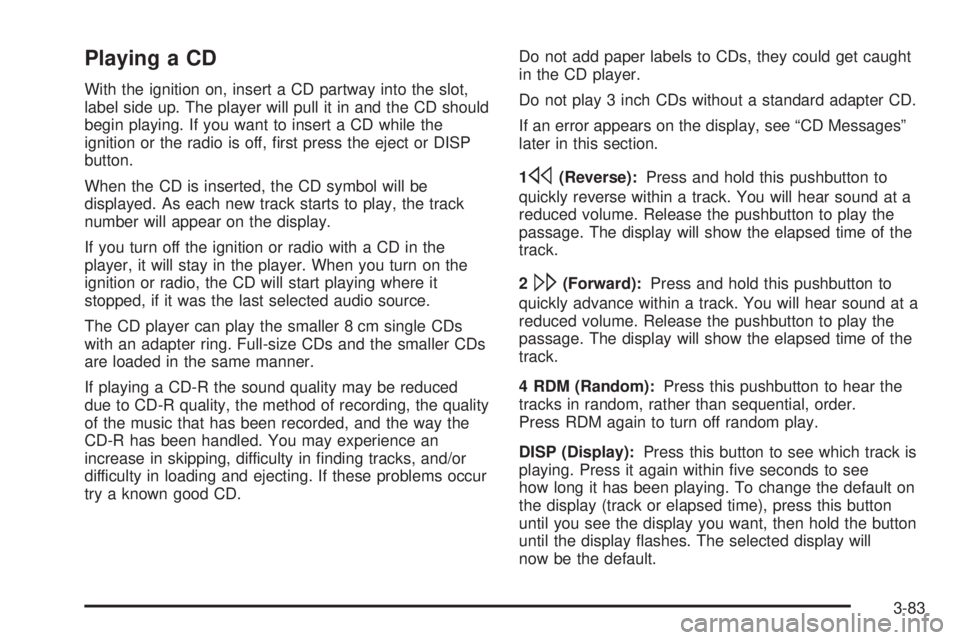
Playing a CD
With the ignition on, insert a CD partway into the slot,
label side up. The player will pull it in and the CD should
begin playing. If you want to insert a CD while the
ignition or the radio is off, �rst press the eject or DISP
button.
When the CD is inserted, the CD symbol will be
displayed. As each new track starts to play, the track
number will appear on the display.
If you turn off the ignition or radio with a CD in the
player, it will stay in the player. When you turn on the
ignition or radio, the CD will start playing where it
stopped, if it was the last selected audio source.
The CD player can play the smaller 8 cm single CDs
with an adapter ring. Full-size CDs and the smaller CDs
are loaded in the same manner.
If playing a CD-R the sound quality may be reduced
due to CD-R quality, the method of recording, the quality
of the music that has been recorded, and the way the
CD-R has been handled. You may experience an
increase in skipping, difficulty in �nding tracks, and/or
difficulty in loading and ejecting. If these problems occur
try a known good CD.Do not add paper labels to CDs, they could get caught
in the CD player.
Do not play 3 inch CDs without a standard adapter CD.
If an error appears on the display, see “CD Messages”
later in this section.
1
s(Reverse):Press and hold this pushbutton to
quickly reverse within a track. You will hear sound at a
reduced volume. Release the pushbutton to play the
passage. The display will show the elapsed time of the
track.
2
\(Forward):Press and hold this pushbutton to
quickly advance within a track. You will hear sound at a
reduced volume. Release the pushbutton to play the
passage. The display will show the elapsed time of the
track.
4 RDM (Random):Press this pushbutton to hear the
tracks in random, rather than sequential, order.
Press RDM again to turn off random play.
DISP (Display):Press this button to see which track is
playing. Press it again within �ve seconds to see
how long it has been playing. To change the default on
the display (track or elapsed time), press this button
until you see the display you want, then hold the button
until the display �ashes. The selected display will
now be the default.
3-83
Page 224 of 486
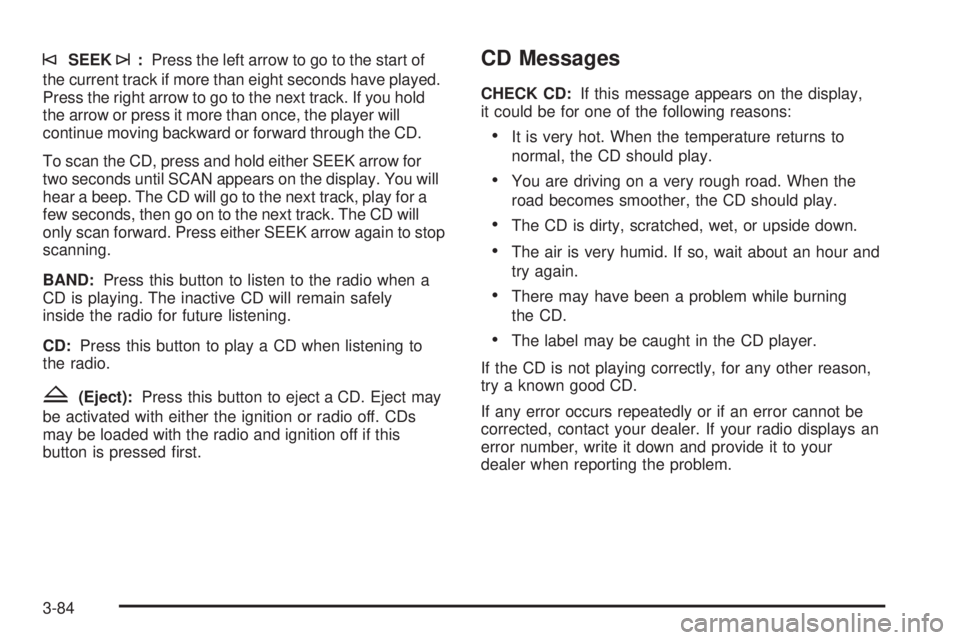
©SEEK¨:Press the left arrow to go to the start of
the current track if more than eight seconds have played.
Press the right arrow to go to the next track. If you hold
the arrow or press it more than once, the player will
continue moving backward or forward through the CD.
To scan the CD, press and hold either SEEK arrow for
two seconds until SCAN appears on the display. You will
hear a beep. The CD will go to the next track, play for a
few seconds, then go on to the next track. The CD will
only scan forward. Press either SEEK arrow again to stop
scanning.
BAND:Press this button to listen to the radio when a
CD is playing. The inactive CD will remain safely
inside the radio for future listening.
CD:Press this button to play a CD when listening to
the radio.
Z(Eject):Press this button to eject a CD. Eject may
be activated with either the ignition or radio off. CDs
may be loaded with the radio and ignition off if this
button is pressed �rst.
CD Messages
CHECK CD:If this message appears on the display,
it could be for one of the following reasons:
It is very hot. When the temperature returns to
normal, the CD should play.
You are driving on a very rough road. When the
road becomes smoother, the CD should play.
The CD is dirty, scratched, wet, or upside down.
The air is very humid. If so, wait about an hour and
try again.
There may have been a problem while burning
the CD.
The label may be caught in the CD player.
If the CD is not playing correctly, for any other reason,
try a known good CD.
If any error occurs repeatedly or if an error cannot be
corrected, contact your dealer. If your radio displays an
error number, write it down and provide it to your
dealer when reporting the problem.
3-84
Page 235 of 486

CD Adapter Kits
It is possible to use a portable CD player with your
cassette tape player after activating the bypass feature
on your tape player.
To activate the bypass feature, use the following steps:
1. Turn the ignition on.
2. Turn the radio off.
3. Insert the adapter into the cassette slot.
4. Press and hold the CD TAPE button until READY
appears on the display.
The override feature will remain active until the eject
button is pressed.
Playing a CD
With the ignition on, insert a CD partway into the slot,
label side up. The player will pull it in and the CD should
begin playing. If you want to insert a CD while the ignition
or the radio is off, �rst press the eject or DISP button.
When the CD is inserted, the CD symbol will appear on
the display. As each new track starts to play, the
track number will appear on the display.If you turn off the ignition or radio with a CD in the
player, it will stay in the player. When you turn on the
ignition or radio, the CD will start playing where it
stopped, if it was the last selected audio source.
The CD player can play the smaller 8 cm single CDs
with an adapter ring. Full-size CDs and the smaller CDs
are loaded in the same manner.
If playing a CD-R the sound quality may be reduced
due to CD-R quality, the method of recording, the quality
of the music that has been recorded, and the way the
CD-R has been handled. You may experience an
increase in skipping, difficulty in �nding tracks, and/or
difficulty in loading and ejecting. If these problems occur
try a known good CD.
Do not add paper labels to CDs, they could get caught
in the CD player.
Do not play 3 inch CDs without a standard adapter CD.
If an error appears on the display, see “CD Messages”
later in this section.
1
s(Reverse):Press and hold this pushbutton to
quickly reverse within a track. You will hear sound at a
reduced volume. Release the pushbutton to play the
passage. The display will show the elapsed time of the
track.
3-95
Page 236 of 486

2\(Forward):Press and hold this pushbutton to
quickly advance within a track. You will hear sound at a
reduced volume. Release the pushbutton to play the
passage. The display will show the elapsed time of the
track.
4 RDM (Random):Press this pushbutton to hear the
tracks in random, rather than sequential, order.
Press RDM again to turn off random play.
DISP (Display):Press this button to see which track is
playing. Press it again within �ve seconds to see
how long it has been playing. To change the default on
the display (track or elapsed time), press this button
until you see the display you want, then hold the button
until the display �ashes. The selected display will
now be the default.
©SEEK¨:Press the left arrow to go to the start of
the current track if more than eight seconds have played.
Press the right arrow to go to the next track. If you hold
the arrow or press it more than once, the player will
continue moving backward or forward through the CD.To scan CD tracks, press and hold either SEEK arrow for
two seconds until SCAN appears on the display. You will
hear a beep. The CD will go to the next track, play for a
few seconds, then go on to the next track. The CD will
only scan forward. Press either SEEK arrow again to stop
scanning.
BAND:Press this button to listen to the radio when a
cassette tape or CD is playing. The inactive cassette or
CD will remain safely inside the radio for future
listening.
CD TAPE:Press this button to play a cassette tape or
a CD when listening to the radio.
Z(Eject):Press this button to eject a CD. Eject may
be activated with either the ignition or radio off. CDs
may be loaded with the ignition and radio off if this
button is pressed �rst.
3-96
Page 247 of 486
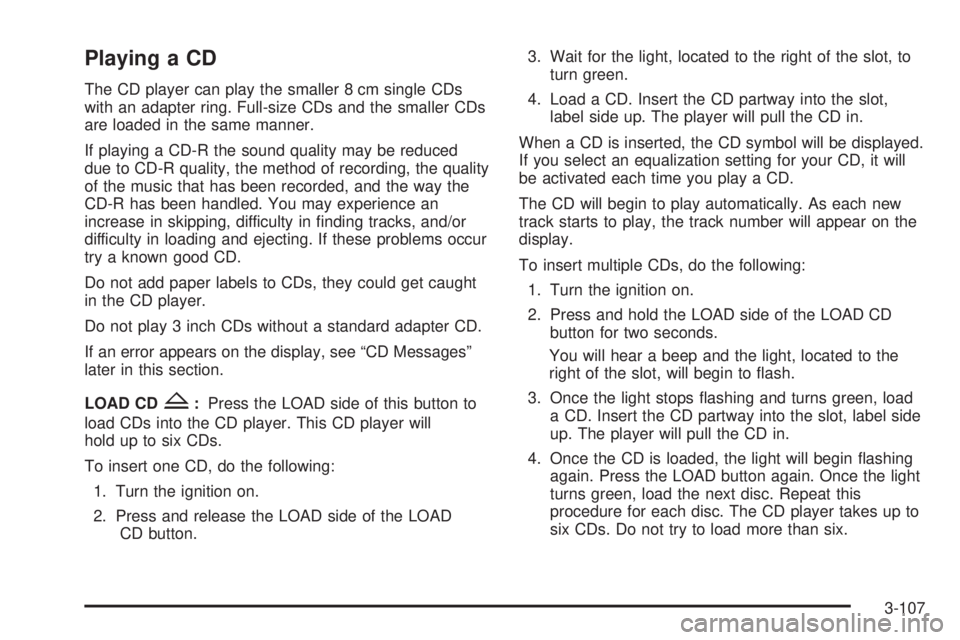
Playing a CD
The CD player can play the smaller 8 cm single CDs
with an adapter ring. Full-size CDs and the smaller CDs
are loaded in the same manner.
If playing a CD-R the sound quality may be reduced
due to CD-R quality, the method of recording, the quality
of the music that has been recorded, and the way the
CD-R has been handled. You may experience an
increase in skipping, difficulty in �nding tracks, and/or
difficulty in loading and ejecting. If these problems occur
try a known good CD.
Do not add paper labels to CDs, they could get caught
in the CD player.
Do not play 3 inch CDs without a standard adapter CD.
If an error appears on the display, see “CD Messages”
later in this section.
LOAD CD
Z:Press the LOAD side of this button to
load CDs into the CD player. This CD player will
hold up to six CDs.
To insert one CD, do the following:
1. Turn the ignition on.
2. Press and release the LOAD side of the LOAD
CD button.3. Wait for the light, located to the right of the slot, to
turn green.
4. Load a CD. Insert the CD partway into the slot,
label side up. The player will pull the CD in.
When a CD is inserted, the CD symbol will be displayed.
If you select an equalization setting for your CD, it will
be activated each time you play a CD.
The CD will begin to play automatically. As each new
track starts to play, the track number will appear on the
display.
To insert multiple CDs, do the following:
1. Turn the ignition on.
2. Press and hold the LOAD side of the LOAD CD
button for two seconds.
You will hear a beep and the light, located to the
right of the slot, will begin to �ash.
3. Once the light stops �ashing and turns green, load
a CD. Insert the CD partway into the slot, label side
up. The player will pull the CD in.
4. Once the CD is loaded, the light will begin �ashing
again. Press the LOAD button again. Once the light
turns green, load the next disc. Repeat this
procedure for each disc. The CD player takes up to
six CDs. Do not try to load more than six.
3-107
Page 248 of 486

To load more than one CD but less than six, complete
Steps 1 through 3. When you have �nished loading
CDs, the radio will begin to play the last CD loaded.
When a CD is inserted, the CD symbol will be displayed.
If more than one CD has been loaded, a number for
each CD will be displayed. If you select an equalization
setting for your CD, it will be activated each time you
play a CD.
As each new track starts to play, the track number will
appear on the display.
Playing a Speci�c Loaded CD
For every CD loaded, a number will appear on the
display. To play a speci�c CD, �rst press the CD AUX
button, then press the numbered pushbutton that
corresponds to the CD you want to play. A small bar will
appear under the CD number that is playing, and the
track number will appear.
If an error appears on the display, see “CD Messages”
later in this section.
LOAD CD
Z(Eject):Press the CD eject side of this
button to eject a CD(s). You will hear a beep and the
light will �ash to let you know when a CD is being
ejected.REMOVE CD will be displayed. You can now remove the
CD. If the CD is not removed, after 25 seconds, the CD
will be automatically pulled back into the receiver. If you
try to push the CD back into the receiver, before the
25 second time period is complete, the receiver will sense
an error and will try to eject the CD several times before
stopping.
Do not repeatedly press the CD eject button to eject a CD
after you have tried to push it in manually. The receivers
25-second eject timer will reset at each press of eject,
which will cause the receiver to not eject the CD until the
25-second time period has elapsed.
Once the player stops and the CD is ejected, remove the
CD. After removing the CD, push the PWR knob off and
then on again. This will clear the CD-sensing feature and
enable CDs to be loaded into the player again.
{REV (Reverse):Press and hold this button to
reverse quickly within a track. You will hear sound at a
reduced volume. Release the button to play the
passage. The display will show the elapsed time of the
track.
FWD
|(Forward):Press and hold this button to
advance quickly within a track. You will hear sound at a
reduced volume. Release the button to play the passage.
The display will show the elapsed time of the track.
3-108
Page 249 of 486

RPT (Repeat):With repeat, you can repeat one track
or an entire CD. To use repeat, do the following:
To repeat the track you are listening to, press and
release the RPT button. RPT will appear on the
display. Press RPT again to turn off repeat play.
To repeat the CD you are listening to, press and
hold the RPT button for two seconds. RPT will
appear on the display. Press RPT again to turn off
repeat play.
RDM (Random):With random, you can listen to the
tracks in random, rather than sequential, order, on one
CD or on all of the CDs. To use random, do one of
the following:
To play the tracks on the CD you are listening to in
random order, press and release the RDM button.
RANDOM ONE will appear on the display. Press
RDM again to turn off random play.
To play the tracks on all of the CDs that are loaded
in random order, press and hold RDM for more
than two seconds. You will hear a beep and
RANDOM ALL will appear on the display. Press
RDM again to turn off random play.AUTO EQ (Automatic Equalization):Press AUTO EQ
to select the desired equalization setting while playing
a CD. The equalization will be automatically set
whenever you play a CD. For more information on
AUTO EQ, see “AUTO EQ” listed previously in
this section.
sSEEKt:Press the left arrow to go to the start of the
current track, if more than ten seconds have passed.
Press the right arrow to go to the next track. If you hold an
arrow or press it more than once, the player will continue
moving backward or forward through the CD.
sSCANt:To scan one CD, press and hold either
SCAN arrow for more than two seconds until SCAN
appears on the display and you hear a beep. Use this
feature to listen to 10 seconds of each track of the
currently selected CD. Press either SCAN arrow again,
to stop scanning.
To scan all loaded CDs, press and hold either SCAN
arrow for more than four seconds until CD SCAN
appears on the display and you hear a beep. Use this
feature to listen to 10 seconds of the �rst track of
each CD loaded. Press either SCAN arrow again, to
stop scanning.
3-109
Page 257 of 486
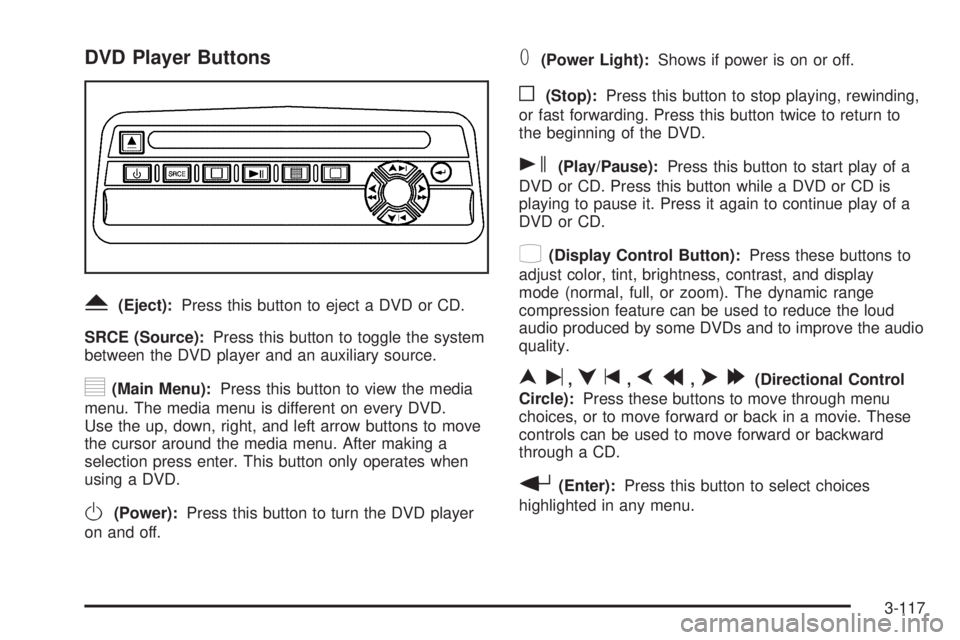
DVD Player Buttons
Y(Eject):Press this button to eject a DVD or CD.
SRCE (Source):Press this button to toggle the system
between the DVD player and an auxiliary source.
y(Main Menu):Press this button to view the media
menu. The media menu is different on every DVD.
Use the up, down, right, and left arrow buttons to move
the cursor around the media menu. After making a
selection press enter. This button only operates when
using a DVD.
O(Power):Press this button to turn the DVD player
on and off.
T(Power Light):Shows if power is on or off.
o(Stop):Press this button to stop playing, rewinding,
or fast forwarding. Press this button twice to return to
the beginning of the DVD.
s(Play/Pause):Press this button to start play of a
DVD or CD. Press this button while a DVD or CD is
playing to pause it. Press it again to continue play of a
DVD or CD.
z(Display Control Button):Press these buttons to
adjust color, tint, brightness, contrast, and display
mode (normal, full, or zoom). The dynamic range
compression feature can be used to reduce the loud
audio produced by some DVDs and to improve the audio
quality.
nu,qt,pr,o[(Directional Control
Circle):Press these buttons to move through menu
choices, or to move forward or back in a movie. These
controls can be used to move forward or backward
through a CD.
r(Enter):Press this button to select choices
highlighted in any menu.
3-117
Page 258 of 486
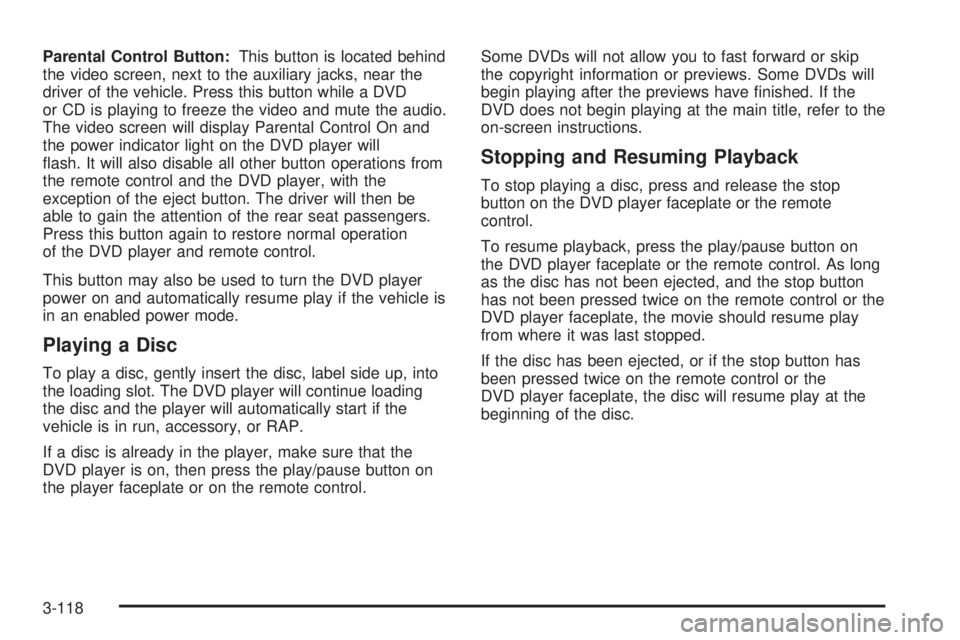
Parental Control Button:This button is located behind
the video screen, next to the auxiliary jacks, near the
driver of the vehicle. Press this button while a DVD
or CD is playing to freeze the video and mute the audio.
The video screen will display Parental Control On and
the power indicator light on the DVD player will
�ash. It will also disable all other button operations from
the remote control and the DVD player, with the
exception of the eject button. The driver will then be
able to gain the attention of the rear seat passengers.
Press this button again to restore normal operation
of the DVD player and remote control.
This button may also be used to turn the DVD player
power on and automatically resume play if the vehicle is
in an enabled power mode.
Playing a Disc
To play a disc, gently insert the disc, label side up, into
the loading slot. The DVD player will continue loading
the disc and the player will automatically start if the
vehicle is in run, accessory, or RAP.
If a disc is already in the player, make sure that the
DVD player is on, then press the play/pause button on
the player faceplate or on the remote control.Some DVDs will not allow you to fast forward or skip
the copyright information or previews. Some DVDs will
begin playing after the previews have �nished. If the
DVD does not begin playing at the main title, refer to the
on-screen instructions.
Stopping and Resuming Playback
To stop playing a disc, press and release the stop
button on the DVD player faceplate or the remote
control.
To resume playback, press the play/pause button on
the DVD player faceplate or the remote control. As long
as the disc has not been ejected, and the stop button
has not been pressed twice on the remote control or the
DVD player faceplate, the movie should resume play
from where it was last stopped.
If the disc has been ejected, or if the stop button has
been pressed twice on the remote control or the
DVD player faceplate, the disc will resume play at the
beginning of the disc.
3-118
Page 261 of 486
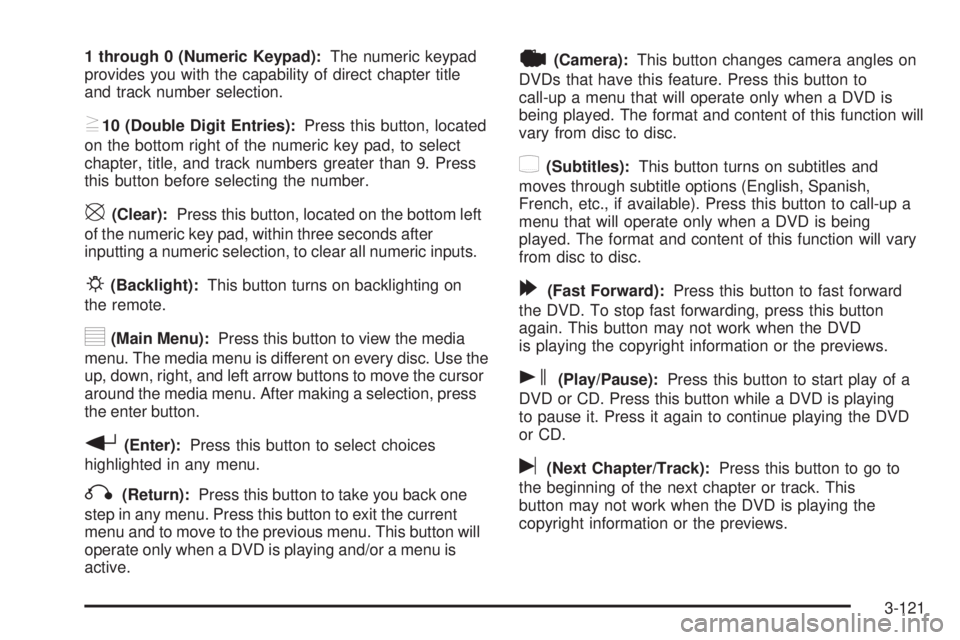
1 through 0 (Numeric Keypad):The numeric keypad
provides you with the capability of direct chapter title
and track number selection.
}10 (Double Digit Entries):Press this button, located
on the bottom right of the numeric key pad, to select
chapter, title, and track numbers greater than 9. Press
this button before selecting the number.
\(Clear):Press this button, located on the bottom left
of the numeric key pad, within three seconds after
inputting a numeric selection, to clear all numeric inputs.
P(Backlight):This button turns on backlighting on
the remote.
y(Main Menu):Press this button to view the media
menu. The media menu is different on every disc. Use the
up, down, right, and left arrow buttons to move the cursor
around the media menu. After making a selection, press
the enter button.
r(Enter):Press this button to select choices
highlighted in any menu.
q(Return):Press this button to take you back one
step in any menu. Press this button to exit the current
menu and to move to the previous menu. This button will
operate only when a DVD is playing and/or a menu is
active.
|(Camera):This button changes camera angles on
DVDs that have this feature. Press this button to
call-up a menu that will operate only when a DVD is
being played. The format and content of this function will
vary from disc to disc.
{(Subtitles):This button turns on subtitles and
moves through subtitle options (English, Spanish,
French, etc., if available). Press this button to call-up a
menu that will operate only when a DVD is being
played. The format and content of this function will vary
from disc to disc.
[(Fast Forward):Press this button to fast forward
the DVD. To stop fast forwarding, press this button
again. This button may not work when the DVD
is playing the copyright information or the previews.
s(Play/Pause):Press this button to start play of a
DVD or CD. Press this button while a DVD is playing
to pause it. Press it again to continue playing the DVD
or CD.
u(Next Chapter/Track):Press this button to go to
the beginning of the next chapter or track. This
button may not work when the DVD is playing the
copyright information or the previews.
3-121