remote control BUICK RANDEZVOUS 2005 User Guide
[x] Cancel search | Manufacturer: BUICK, Model Year: 2005, Model line: RANDEZVOUS, Model: BUICK RANDEZVOUS 2005Pages: 480, PDF Size: 2.96 MB
Page 260 of 480
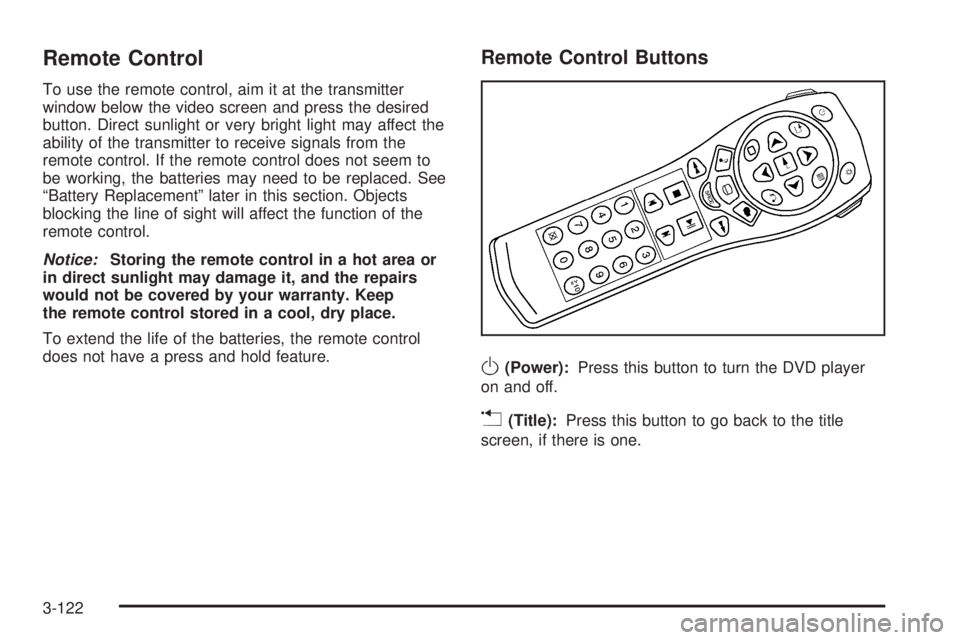
Remote Control
To use the remote control, aim it at the transmitter
window below the video screen and press the desired
button. Direct sunlight or very bright light may affect the
ability of the transmitter to receive signals from the
remote control. If the remote control does not seem to
be working, the batteries may need to be replaced. See
“Battery Replacement” later in this section. Objects
blocking the line of sight will affect the function of the
remote control.
Notice:Storing the remote control in a hot area or
in direct sunlight may damage it, and the repairs
would not be covered by your warranty. Keep
the remote control stored in a cool, dry place.
To extend the life of the batteries, the remote control
does not have a press and hold feature.
Remote Control Buttons
O(Power):Press this button to turn the DVD player
on and off.
v(Title):Press this button to go back to the title
screen, if there is one.
3-122
Page 261 of 480
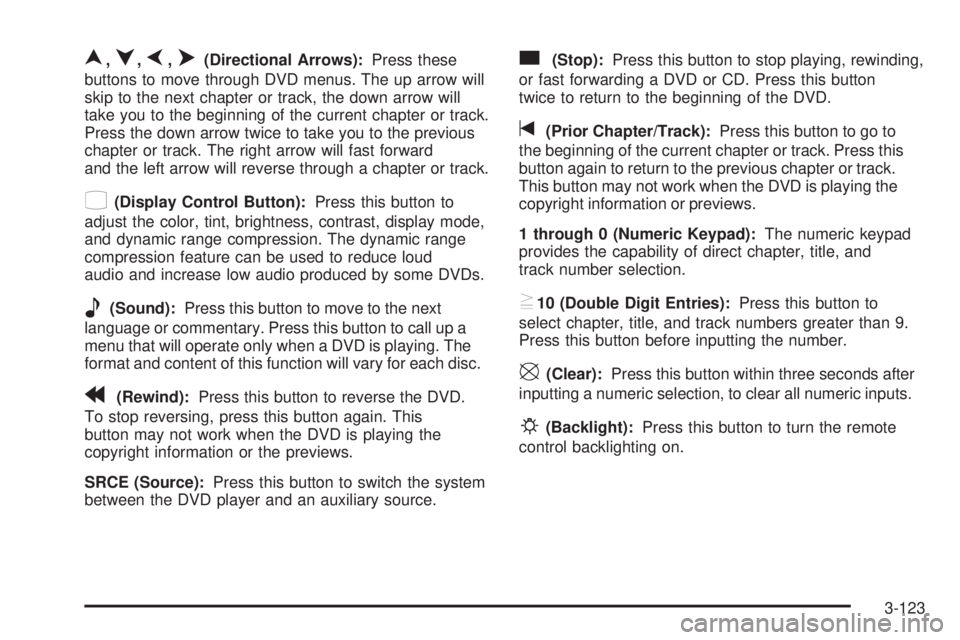
n,q,p,o(Directional Arrows):Press these
buttons to move through DVD menus. The up arrow will
skip to the next chapter or track, the down arrow will
take you to the beginning of the current chapter or track.
Press the down arrow twice to take you to the previous
chapter or track. The right arrow will fast forward
and the left arrow will reverse through a chapter or track.
z(Display Control Button):Press this button to
adjust the color, tint, brightness, contrast, display mode,
and dynamic range compression. The dynamic range
compression feature can be used to reduce loud
audio and increase low audio produced by some DVDs.
e(Sound):Press this button to move to the next
language or commentary. Press this button to call up a
menu that will operate only when a DVD is playing. The
format and content of this function will vary for each disc.
r(Rewind):Press this button to reverse the DVD.
To stop reversing, press this button again. This
button may not work when the DVD is playing the
copyright information or the previews.
SRCE (Source):Press this button to switch the system
between the DVD player and an auxiliary source.
c(Stop):Press this button to stop playing, rewinding,
or fast forwarding a DVD or CD. Press this button
twice to return to the beginning of the DVD.
t(Prior Chapter/Track):Press this button to go to
the beginning of the current chapter or track. Press this
button again to return to the previous chapter or track.
This button may not work when the DVD is playing the
copyright information or previews.
1 through 0 (Numeric Keypad):The numeric keypad
provides the capability of direct chapter, title, and
track number selection.
}10 (Double Digit Entries):Press this button to
select chapter, title, and track numbers greater than 9.
Press this button before inputting the number.
\(Clear):Press this button within three seconds after
inputting a numeric selection, to clear all numeric inputs.
P(Backlight):Press this button to turn the remote
control backlighting on.
3-123
Page 263 of 480
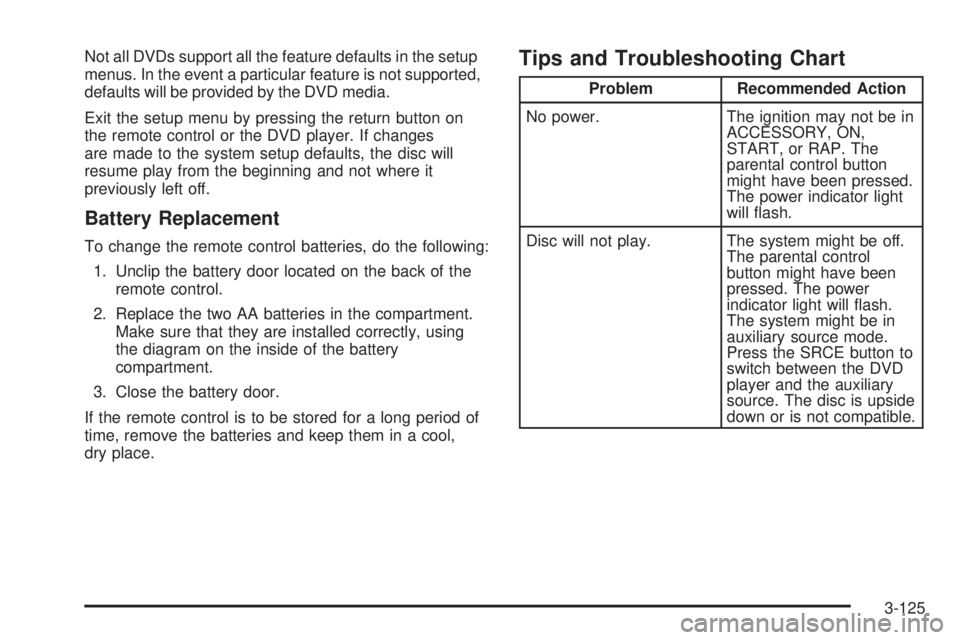
Not all DVDs support all the feature defaults in the setup
menus. In the event a particular feature is not supported,
defaults will be provided by the DVD media.
Exit the setup menu by pressing the return button on
the remote control or the DVD player. If changes
are made to the system setup defaults, the disc will
resume play from the beginning and not where it
previously left off.
Battery Replacement
To change the remote control batteries, do the following:
1. Unclip the battery door located on the back of the
remote control.
2. Replace the two AA batteries in the compartment.
Make sure that they are installed correctly, using
the diagram on the inside of the battery
compartment.
3. Close the battery door.
If the remote control is to be stored for a long period of
time, remove the batteries and keep them in a cool,
dry place.
Tips and Troubleshooting Chart
Problem Recommended Action
No power. The ignition may not be in
ACCESSORY, ON,
START, or RAP. The
parental control button
might have been pressed.
The power indicator light
will �ash.
Disc will not play. The system might be off.
The parental control
button might have been
pressed. The power
indicator light will �ash.
The system might be in
auxiliary source mode.
Press the SRCE button to
switch between the DVD
player and the auxiliary
source. The disc is upside
down or is not compatible.
3-125
Page 264 of 480
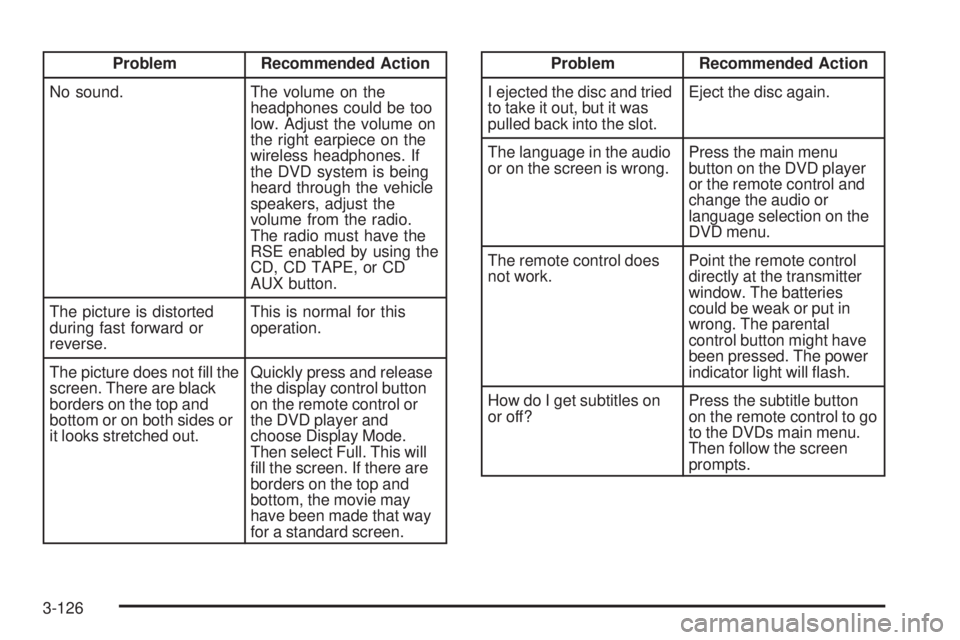
Problem Recommended Action
No sound. The volume on the
headphones could be too
low. Adjust the volume on
the right earpiece on the
wireless headphones. If
the DVD system is being
heard through the vehicle
speakers, adjust the
volume from the radio.
The radio must have the
RSE enabled by using the
CD, CD TAPE, or CD
AUX button.
The picture is distorted
during fast forward or
reverse.This is normal for this
operation.
The picture does not �ll the
screen. There are black
borders on the top and
bottom or on both sides or
it looks stretched out.Quickly press and release
the display control button
on the remote control or
the DVD player and
choose Display Mode.
Then select Full. This will
�ll the screen. If there are
borders on the top and
bottom, the movie may
have been made that way
for a standard screen.Problem Recommended Action
I ejected the disc and tried
to take it out, but it was
pulled back into the slot.Eject the disc again.
The language in the audio
or on the screen is wrong.Press the main menu
button on the DVD player
or the remote control and
change the audio or
language selection on the
DVD menu.
The remote control does
not work.Point the remote control
directly at the transmitter
window. The batteries
could be weak or put in
wrong. The parental
control button might have
been pressed. The power
indicator light will �ash.
How do I get subtitles on
or off?Press the subtitle button
on the remote control to go
to the DVDs main menu.
Then follow the screen
prompts.
3-126
Page 265 of 480
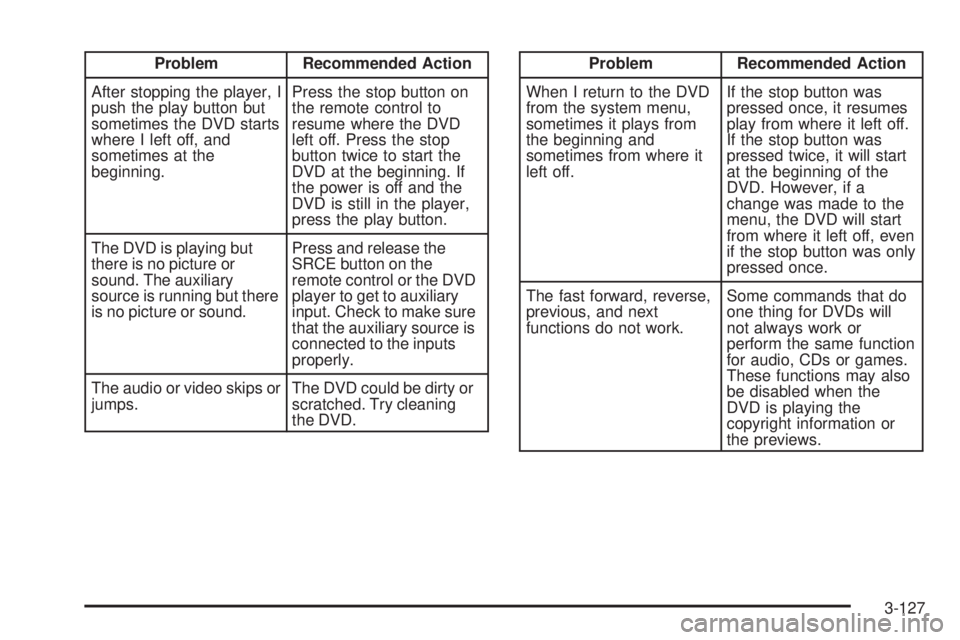
Problem Recommended Action
After stopping the player, I
push the play button but
sometimes the DVD starts
where I left off, and
sometimes at the
beginning.Press the stop button on
the remote control to
resume where the DVD
left off. Press the stop
button twice to start the
DVD at the beginning. If
the power is off and the
DVD is still in the player,
press the play button.
The DVD is playing but
there is no picture or
sound. The auxiliary
source is running but there
is no picture or sound.Press and release the
SRCE button on the
remote control or the DVD
player to get to auxiliary
input. Check to make sure
that the auxiliary source is
connected to the inputs
properly.
The audio or video skips or
jumps.The DVD could be dirty or
scratched. Try cleaning
the DVD.Problem Recommended Action
When I return to the DVD
from the system menu,
sometimes it plays from
the beginning and
sometimes from where it
left off.If the stop button was
pressed once, it resumes
play from where it left off.
If the stop button was
pressed twice, it will start
at the beginning of the
DVD. However, if a
change was made to the
menu, the DVD will start
from where it left off, even
if the stop button was only
pressed once.
The fast forward, reverse,
previous, and next
functions do not work.Some commands that do
one thing for DVDs will
not always work or
perform the same function
for audio, CDs or games.
These functions may also
be disabled when the
DVD is playing the
copyright information or
the previews.
3-127
Page 266 of 480
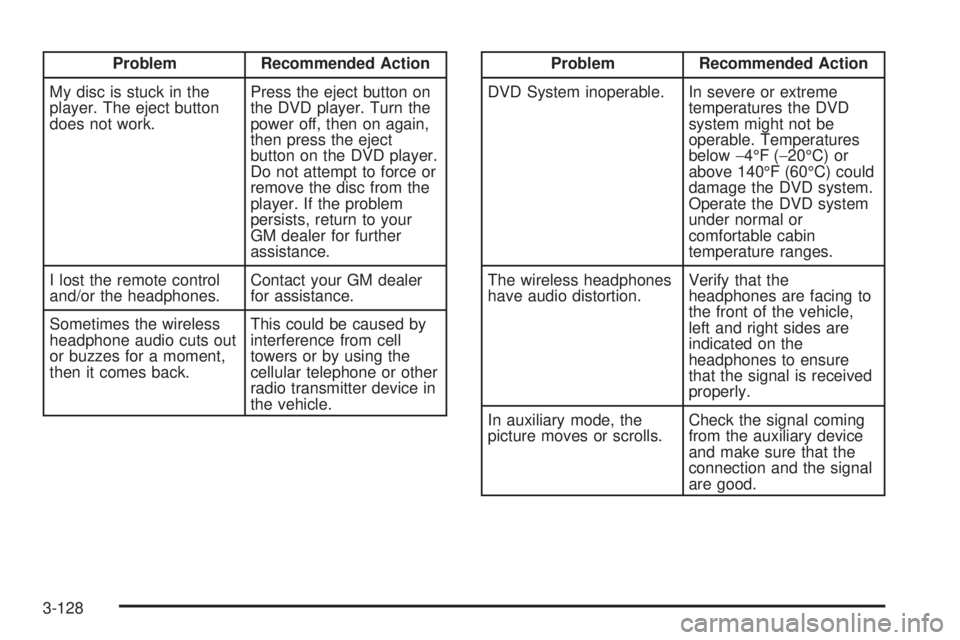
Problem Recommended Action
My disc is stuck in the
player. The eject button
does not work.Press the eject button on
the DVD player. Turn the
power off, then on again,
then press the eject
button on the DVD player.
Do not attempt to force or
remove the disc from the
player. If the problem
persists, return to your
GM dealer for further
assistance.
I lost the remote control
and/or the headphones.Contact your GM dealer
for assistance.
Sometimes the wireless
headphone audio cuts out
or buzzes for a moment,
then it comes back.This could be caused by
interference from cell
towers or by using the
cellular telephone or other
radio transmitter device in
the vehicle.Problem Recommended Action
DVD System inoperable. In severe or extreme
temperatures the DVD
system might not be
operable. Temperatures
below−4°F (−20°C) or
above 140°F (60°C) could
damage the DVD system.
Operate the DVD system
under normal or
comfortable cabin
temperature ranges.
The wireless headphones
have audio distortion.Verify that the
headphones are facing to
the front of the vehicle,
left and right sides are
indicated on the
headphones to ensure
that the signal is received
properly.
In auxiliary mode, the
picture moves or scrolls.Check the signal coming
from the auxiliary device
and make sure that the
connection and the signal
are good.
3-128
Page 268 of 480

Navigation/Radio System
Your vehicle may have a navigation radio system that
includes Radio Data System (RDS) with Program
Type (PTY) selections that will seek out the kind of music
you want to listen to and XM™ Satellite Radio Service
capabilities (if equipped). The radio can also
communicate with the navigation system to broadcast
announcements on traffic, weather, and emergency alert
communications. For information on how to use this
system, see the “Navigation System” manual.
Rear Seat Audio (RSA)
This feature allows rear seat passengers to listen to any
of the sources: radio, cassette tapes, or CDs. However,
the rear seat passengers can only control the sources
that the front seat passengers are not listening to.
For example, rear seat passengers may listen to and
control cassette tapes or CDs through the headphones
while the driver listens to the radio through the front
speakers. The rear seat passengers have control of the
volume for each set of headphones.The front seat audio controls always have priority over
the RSA controls. If the front seat passengers switch the
source for the main radio to a remote source, the RSA will
not be able to control the source. You can operate the
rear seat audio when the main radio is off.
If your vehicle has the Rear Seat Entertainment (RSE)
system and the system is on, the rear seat passengers
can listen to the DVDs through the wired headphone
jacks on the RSA system. The RSE system cannot be
controlled with the RSA system.
If the front seat passengers are listening to the RSE
system through the vehicle’s speakers and the rear seat
passengers are using the wired headphones to listen
to the RSA system, the BAND button will not access
XM™ Satellite Radio Service.
Primary Radio Controls
The following function is controlled by the main radio:
PWR (Power):Push this knob twice to turn RSA off.
3-130
Page 427 of 480

Fuse Usage
34 Power Sunroof
35 Power Windows
36Map Lamps, Courtesy Lamps and
Instrument Panel Lights
37 Radio
38 UQ3 Radio Ampli�er
39 Head-Up Display
40 Hazard Flashers
41Instrument Panel Cluster, Climate
Control, Security LED and Remote
Keyless Entry Mode
42 PASS-Key
®III
44 Body Control Module (BCM)
46 Advanced Occupant System Module
Relay Usage
20 Rear Defogger Relay
23 Ignition Relay
27 Accessory Relay
33 Retained Accessory Power Relay
43 Accessory Diode
45 Back-Up Lamps
Underhood Fuse Block
This fuse block is located in the engine compartment,
on the passenger’s side of the vehicle. SeeEngine
Compartment Overview on page 5-12for more
information on location.
The back-up lamp relay (A) is located behind and to the
left of the underhood fuse block.
To remove the cover, press the two tabs in and lift up
the cover.
5-107
Page 428 of 480

Fuse Usage
1 Fuel Pump
2 Air Conditioning Compressor Clutch
3 Horn
4Engine Controls-Emissions and
Sensors
5Power Control Module
(PCM)-Battery Power
6Anti-Lock Brakes (ABS) Control
Module
7 Transaxle Solenoids
Fuse Usage
9Anti-lock Brake System (ABS)
Solenoid Valves
10 Oxygen Sensors-Emissions Control
11 Fuel Injectors
13 Engine Controls
14 Daytime Running Lamps (DRL)
15 Passenger’s Low-Beam Headlamp
17 Driver’s Low-Beam Headlamp
18 Driver’s High-Beam Headlamp
19 Ignition Switch Battery Power
20 Parking Lamps
23 Passenger’s High-Beam Headlamp
24 Vent Solenoids
25 DVD
26 Front Fog Lamps
27Ignition Relay, Neutral Start Switch,
Powertrain Control Module (PCM)
28 Body Control Module-Battery Power
29S Band, Remote Digital Radio
Receiver
30 All-Wheel Drive (AWD) Module
31 Cruise Control
32 Front Power Outlets/Lights, OnStar
®
3400 V6 Engine
5-108
Page 429 of 480

Fuse Usage
33Automatic Transaxle Shift Lock
Control System
34 Starter Solenoid Battery Fuse
35 Anti-lock Brake System (ABS) Motor
38 Engine Cooling Fan 2
39 Engine Cooling Fan 1
40Main Battery Fuse for Retained
Accessory Power Relay and
Accessory Relay
41Main Battery Fuse for Heated Seats,
Air
44Main Battery Fuse for Power
Outlets, Level Control, Power Seats
and Mirrors and Body Computer
46Main Battery Fuse for Climate
Control Blower and Ignition 3 Relay
47Main Battery Fuse for Ignition
Switch, Radio, Heads-Up Display,
Remote Keyless Entry (RKE),
Instrument Cluster, Air Conditioning
and Body Computer
70
§Diode for Air Conditioning
Compressor Clutch
Relay Usage
49 Horn
50 Fuel Pump
51 Air Conditioning Clutch
52 Daytime Running Lamps (DRL)
53 Low-Beam Headlamps
54 Parking Lamps
55 High-Beam Headlamps
56 Fog Lamps
57 Starter Relay
58 Cooling Fan
59 Ignition 1 Relay
60 Cooling Fan 2
61 Cooling Fan 1
5-109