radio controls BUICK RANDEZVOUS 2005 Owner's Manual
[x] Cancel search | Manufacturer: BUICK, Model Year: 2005, Model line: RANDEZVOUS, Model: BUICK RANDEZVOUS 2005Pages: 480, PDF Size: 2.96 MB
Page 140 of 480

Message Center.............................................3-51
Passenger Seatbelt Reminder Message...........3-51
Service Traction System Warning Message......3-51
Traction Active Message................................3-52
Engine Coolant Temperature Warning
Message..................................................3-52
Charging System Indicator Message................3-53
Reduced Engine Power Message....................3-53
Low Oil Pressure Message............................3-54
Low Engine Oil Level Message.......................3-55
Change Engine Oil Message..........................3-55
Low Tire Message........................................3-56
Door Ajar Warning Message...........................3-56
Rear Hatch Ajar Warning Message..................3-56
Check Gas Cap Message..............................3-57
PASS-Key
®III Security Message....................3-57
All-Wheel Drive Disable Warning Message.......3-57
Low Washer Fluid Warning Message...............3-58
Low Fuel Warning Message...........................3-58
Low Brake Fluid Warning Message.................3-59
Service Vehicle Soon Message.......................3-59
Program Mode Message................................3-60
Remote Keyless Entry Transmitter Battery Low
Warning Message......................................3-60Parking Lamp Warning Message.....................3-61
Highbeam Out Warning Message....................3-61
Driver Information Center (DIC).........................3-62
DIC Controls and Displays.............................3-64
DIC Vehicle Personalization............................3-66
Audio System(s).............................................3-75
Setting the Time...........................................3-76
Radio with CD..............................................3-76
Radio with Cassette and CD..........................3-87
Radio with Six-Disc CD................................3-100
Rear Seat Entertainment System...................3-115
Navigation/Radio System..............................3-130
Rear Seat Audio (RSA)................................3-130
Theft-Deterrent Feature................................3-132
Audio Steering Wheel Controls......................3-133
Radio Reception.........................................3-134
Care of Your Cassette Tape Player...............3-134
Care of Your CDs and DVDs........................3-135
Care of Your CD and DVD Player.................3-135
Integrated Windshield Antenna......................3-135
XM™ Satellite Radio Antenna System............3-135
Section 3 Instrument Panel
3-2
Page 160 of 480

Under warning conditions, the CHECK GAGES message
will illuminate in the HUD. Look at the instrument
panel cluster for more information.
Notice:If you try to use the HUD image as a
parking aid, you may misjudge the distance and
damage your vehicle. Do not use the HUD image as
a parking aid.The HUD controls are
located to the left of the
steering wheel on the
instrument panel.
When the HUD is on, the speedometer reading will
always be displayed. The current audio system
information will only be displayed for three seconds after
the radio, tape or CD track status changes. This will
happen whenever one of the radio controls is pressed,
either on the radio or on the audio steering wheel
controls, if equipped.
3-22
Page 213 of 480

Exiting Programming Mode
To exit programming mode, do one of the following:
Shift out of PARK (P).
Turn the ignition key out of ON.
Do not program any commands for one minute
while in the programming mode.
The programming mode message will turn off to let you
know that you are no longer in the programming mode.
Once you have reached the end of the personalization
features, PERSONALIZATION SELECTION DONE
will appear brie�y. Then PRESS SET TO EXIT MODE
TO CONTINUE will appear. Pressing SET will exit
you out of the DIC. Pressing MODE will take you to the
beginning of personalization.
Audio System(s)
Notice:Before adding any sound equipment to
your vehicle, like a tape player, CB radio, mobile
telephone, or two-way radio, make sure that it can
be added by checking with your dealer. Also,
check federal rules covering mobile radio and
telephone units. If sound equipment can be added,
it is very important to do it properly. Added
sound equipment may interfere with the operation
of your vehicle’s engine, radio, or other systems,
and even damage them. Your vehicle’s systems may
interfere with the operation of sound equipment
that has been added improperly.
Figure out which audio system is in your vehicle, �nd
out what your audio system can do, and how to operate
all of its controls.
Your vehicle has a feature called Retained Accessory
Power (RAP). With RAP, the audio system can be
played even after the ignition is turned off. SeeRetained
Accessory Power (RAP) on page 2-21for more
information.
3-75
Page 217 of 480
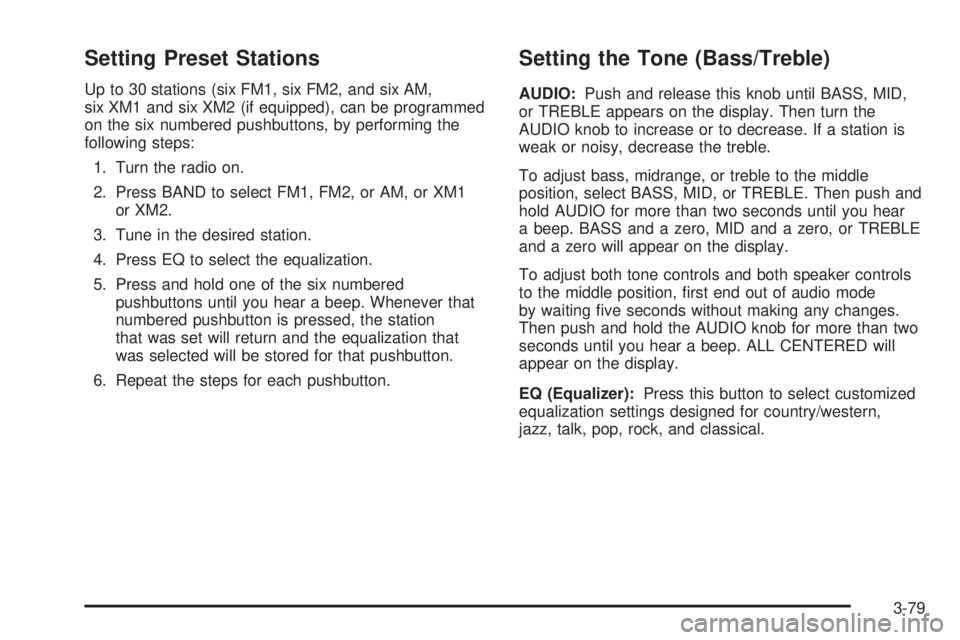
Setting Preset Stations
Up to 30 stations (six FM1, six FM2, and six AM,
six XM1 and six XM2 (if equipped), can be programmed
on the six numbered pushbuttons, by performing the
following steps:
1. Turn the radio on.
2. Press BAND to select FM1, FM2, or AM, or XM1
or XM2.
3. Tune in the desired station.
4. Press EQ to select the equalization.
5. Press and hold one of the six numbered
pushbuttons until you hear a beep. Whenever that
numbered pushbutton is pressed, the station
that was set will return and the equalization that
was selected will be stored for that pushbutton.
6. Repeat the steps for each pushbutton.
Setting the Tone (Bass/Treble)
AUDIO:Push and release this knob until BASS, MID,
or TREBLE appears on the display. Then turn the
AUDIO knob to increase or to decrease. If a station is
weak or noisy, decrease the treble.
To adjust bass, midrange, or treble to the middle
position, select BASS, MID, or TREBLE. Then push and
hold AUDIO for more than two seconds until you hear
a beep. BASS and a zero, MID and a zero, or TREBLE
and a zero will appear on the display.
To adjust both tone controls and both speaker controls
to the middle position, �rst end out of audio mode
by waiting �ve seconds without making any changes.
Then push and hold the AUDIO knob for more than two
seconds until you hear a beep. ALL CENTERED will
appear on the display.
EQ (Equalizer):Press this button to select customized
equalization settings designed for country/western,
jazz, talk, pop, rock, and classical.
3-79
Page 218 of 480

Adjusting the Speakers (Balance/Fade)
AUDIO:To adjust the balance between the right
and the left speakers, push and release the AUDIO
knob until BAL appears on the display. Then turn the
AUDIO knob to move the sound toward the right or
the left speakers. A bar graph with indicators will show
how the sound is balanced.
To adjust the fade between the front and the rear
speakers, push and release the AUDIO knob until FADE
appears on the display. Then turn the AUDIO knob to
move the sound toward the front or the rear speakers. A
bar graph with indicators will show how the sound is
balanced.
To adjust balance or fade to the middle position, select
BAL or FADE. Then push and hold the AUDIO knob
for more than two seconds until you hear a beep. The
indicator will be centered on the display.
To adjust both tone controls and both speaker controls
to the middle position, �rst end out of audio mode
by waiting �ve seconds without making any changes.
Then push and hold the AUDIO knob for more than
two seconds until you hear a beep. ALL CENTERED
will appear on the display.
Finding a Program Type (PTY) Station
(RDS and XM™)
To select and �nd a desired PTY perform the following:
1. Press P-TYP to activate program type select
mode. The PTY symbol will appear on the display.
2. Turn the AUDIO knob to select a PTY.
3. Once the desired PTY is displayed, press either
SEEK arrow to select the PTY and take you to
the PTY’s �rst station.
4. To go to another station within that PTY and the PTY
is displayed, press either SEEK arrow once. If the
PTY is not displayed, press either SEEK arrow twice
to display the PTY and then to go to another station.
5. Press P-TYP to exit program type select mode.
If PTY times out and is no longer on the display,
go back to Step 1.
If both PTY and TRAF are on, the radio will search for
stations with the selected PTY and traffic
announcements.
3-80
Page 228 of 480
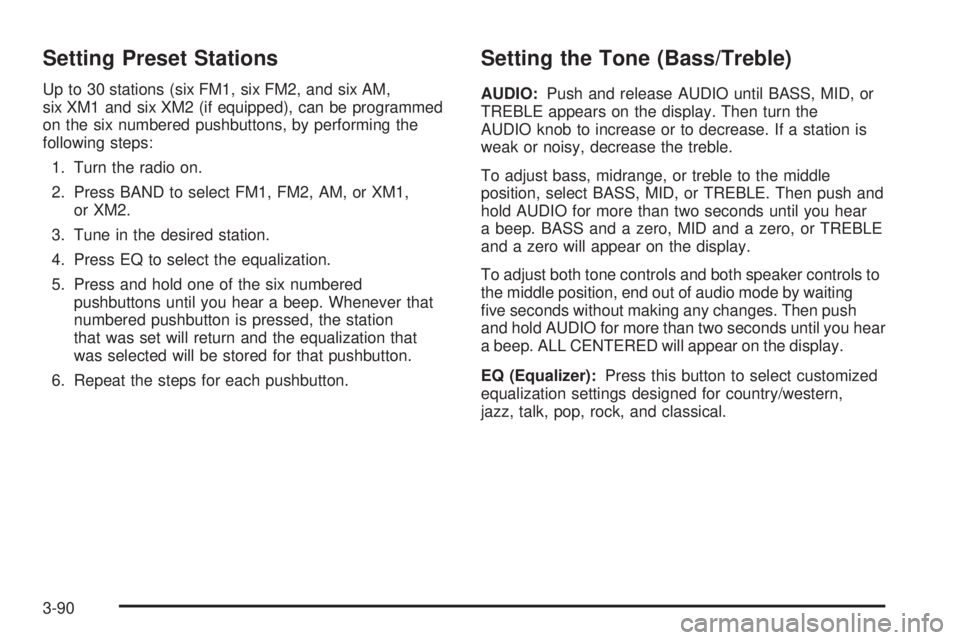
Setting Preset Stations
Up to 30 stations (six FM1, six FM2, and six AM,
six XM1 and six XM2 (if equipped), can be programmed
on the six numbered pushbuttons, by performing the
following steps:
1. Turn the radio on.
2. Press BAND to select FM1, FM2, AM, or XM1,
or XM2.
3. Tune in the desired station.
4. Press EQ to select the equalization.
5. Press and hold one of the six numbered
pushbuttons until you hear a beep. Whenever that
numbered pushbutton is pressed, the station
that was set will return and the equalization that
was selected will be stored for that pushbutton.
6. Repeat the steps for each pushbutton.
Setting the Tone (Bass/Treble)
AUDIO:Push and release AUDIO until BASS, MID, or
TREBLE appears on the display. Then turn the
AUDIO knob to increase or to decrease. If a station is
weak or noisy, decrease the treble.
To adjust bass, midrange, or treble to the middle
position, select BASS, MID, or TREBLE. Then push and
hold AUDIO for more than two seconds until you hear
a beep. BASS and a zero, MID and a zero, or TREBLE
and a zero will appear on the display.
To adjust both tone controls and both speaker controls to
the middle position, end out of audio mode by waiting
�ve seconds without making any changes. Then push
and hold AUDIO for more than two seconds until you hear
a beep. ALL CENTERED will appear on the display.
EQ (Equalizer):Press this button to select customized
equalization settings designed for country/western,
jazz, talk, pop, rock, and classical.
3-90
Page 229 of 480
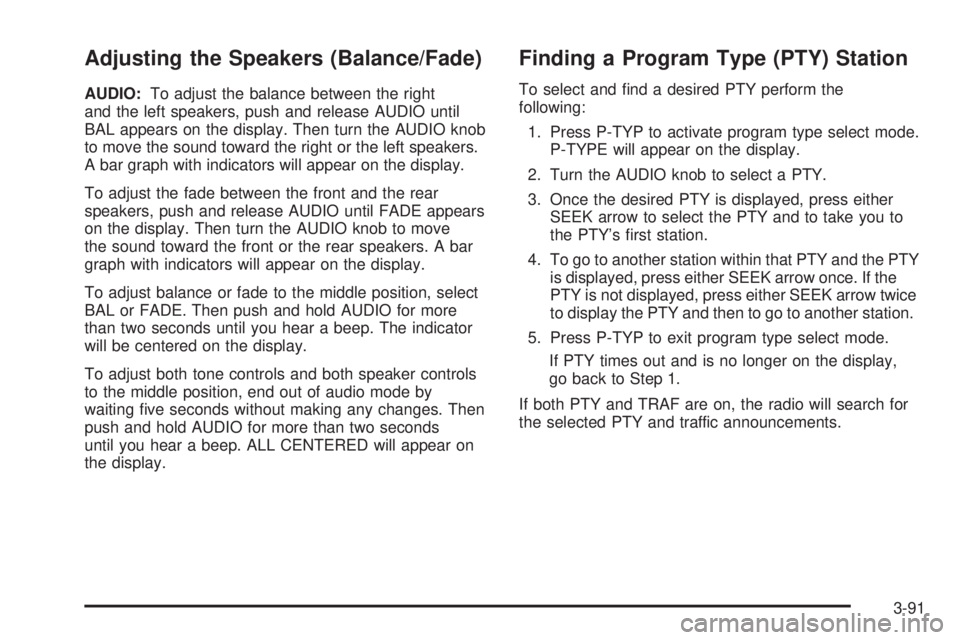
Adjusting the Speakers (Balance/Fade)
AUDIO:To adjust the balance between the right
and the left speakers, push and release AUDIO until
BAL appears on the display. Then turn the AUDIO knob
to move the sound toward the right or the left speakers.
A bar graph with indicators will appear on the display.
To adjust the fade between the front and the rear
speakers, push and release AUDIO until FADE appears
on the display. Then turn the AUDIO knob to move
the sound toward the front or the rear speakers. A bar
graph with indicators will appear on the display.
To adjust balance or fade to the middle position, select
BAL or FADE. Then push and hold AUDIO for more
than two seconds until you hear a beep. The indicator
will be centered on the display.
To adjust both tone controls and both speaker controls
to the middle position, end out of audio mode by
waiting �ve seconds without making any changes. Then
push and hold AUDIO for more than two seconds
until you hear a beep. ALL CENTERED will appear on
the display.
Finding a Program Type (PTY) Station
To select and �nd a desired PTY perform the
following:
1. Press P-TYP to activate program type select mode.
P-TYPE will appear on the display.
2. Turn the AUDIO knob to select a PTY.
3. Once the desired PTY is displayed, press either
SEEK arrow to select the PTY and to take you to
the PTY’s �rst station.
4. To go to another station within that PTY and the PTY
is displayed, press either SEEK arrow once. If the
PTY is not displayed, press either SEEK arrow twice
to display the PTY and then to go to another station.
5. Press P-TYP to exit program type select mode.
If PTY times out and is no longer on the display,
go back to Step 1.
If both PTY and TRAF are on, the radio will search for
the selected PTY and traffic announcements.
3-91
Page 234 of 480

Playing a Cassette Tape
The tape player is built to work best with tapes that are
up to 30 to 45 minutes long on each side. Tapes
longer than that are so thin they may not work well in
this player. The longer side with the tape visible should
face to the right. If you hear nothing or hear a garbled
sound, the tape may not be in squarely. Press the eject
button to remove the tape and start over.
If the ignition and radio are off, press the eject or the
DISP button to insert and to begin play of a tape. If the
ignition is on and the radio is off, the tape can be
inserted and will begin playing.
While the tape is playing, use the VOLUME and AUDIO
controls just as you do for the radio. The display will
show an arrow to show which side of the tape is playing.
Cassette tape adapter kits for portable CD players will
work in the cassette tape player. See “CD Adapter Kits”
later for more information.
The tape bias is set automatically when a metal or
chrome tape is inserted.
If an error appears on the display, see “Cassette Tape
Messages” later in this section.1
s(Reverse):Press this pushbutton to quickly
reverse the tape. The radio will play while the tape
reverses. Press this pushbutton again to return to
playing speed.
2
\(Forward):Press this pushbutton to quickly
advance the tape. The radio will play while the tape
advances. Press this pushbutton again to return
to playing speed.
6 SIDE:Press this pushbutton to play the other side of
the tape.
©SEEK¨:The tape must have at least
three seconds of silence between each selection for seek
to work. Press the left or the right arrow to go to the
previous or to the next selection on the tape. SEEK and a
negative or positive number will appear on the display.
Pressing the left or right arrow multiple times will increase
the number of selections to be searched up to -5 or +5. If
-5 or +5 is shown on the display, the cassette tape player
will fast forward or rewind through the four selections and
stop at the �fth selection.
To scan cassette tape selections, press and hold either
SEEK arrow for two seconds until SCN appears on the
display and you hear a beep. The tape will go to the next
selection, play for a few seconds, then go on to the next
selection. The cassette tape will only scan forward. Press
either SEEK arrow again to stop scanning.
3-96
Page 241 of 480
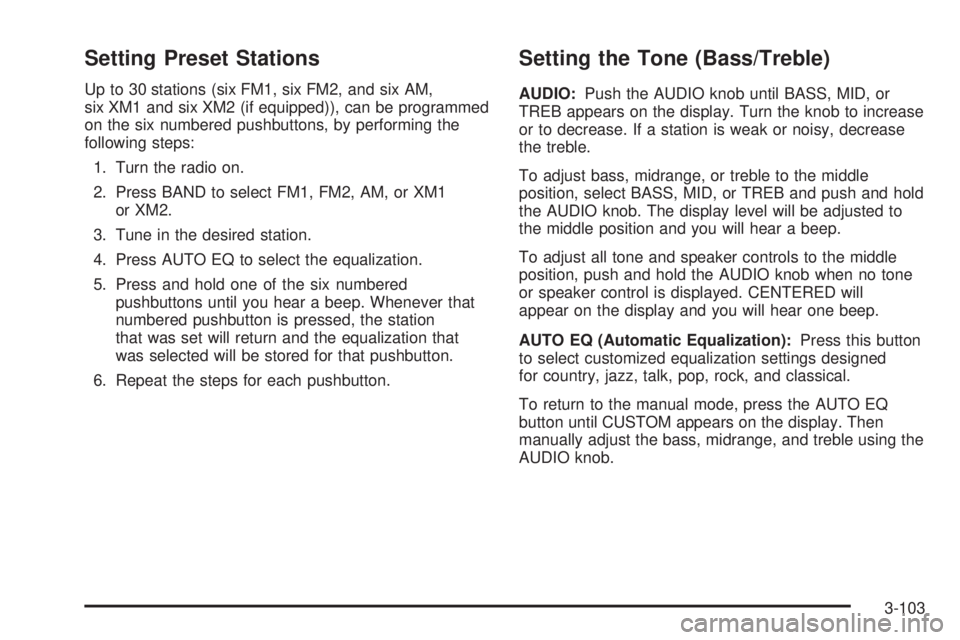
Setting Preset Stations
Up to 30 stations (six FM1, six FM2, and six AM,
six XM1 and six XM2 (if equipped)), can be programmed
on the six numbered pushbuttons, by performing the
following steps:
1. Turn the radio on.
2. Press BAND to select FM1, FM2, AM, or XM1
or XM2.
3. Tune in the desired station.
4. Press AUTO EQ to select the equalization.
5. Press and hold one of the six numbered
pushbuttons until you hear a beep. Whenever that
numbered pushbutton is pressed, the station
that was set will return and the equalization that
was selected will be stored for that pushbutton.
6. Repeat the steps for each pushbutton.
Setting the Tone (Bass/Treble)
AUDIO:Push the AUDIO knob until BASS, MID, or
TREB appears on the display. Turn the knob to increase
or to decrease. If a station is weak or noisy, decrease
the treble.
To adjust bass, midrange, or treble to the middle
position, select BASS, MID, or TREB and push and hold
the AUDIO knob. The display level will be adjusted to
the middle position and you will hear a beep.
To adjust all tone and speaker controls to the middle
position, push and hold the AUDIO knob when no tone
or speaker control is displayed. CENTERED will
appear on the display and you will hear one beep.
AUTO EQ (Automatic Equalization):Press this button
to select customized equalization settings designed
for country, jazz, talk, pop, rock, and classical.
To return to the manual mode, press the AUTO EQ
button until CUSTOM appears on the display. Then
manually adjust the bass, midrange, and treble using the
AUDIO knob.
3-103
Page 242 of 480
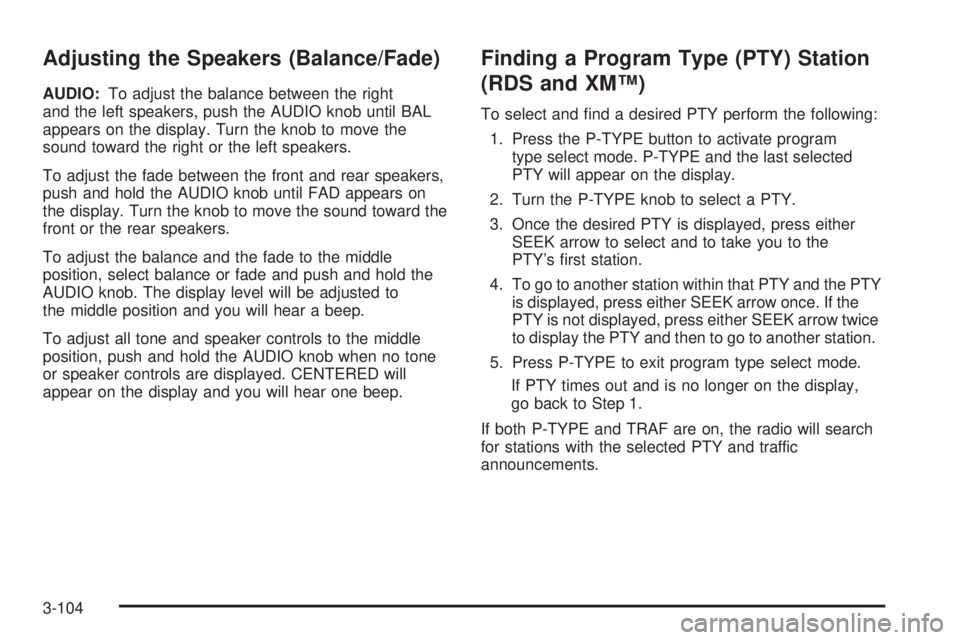
Adjusting the Speakers (Balance/Fade)
AUDIO:To adjust the balance between the right
and the left speakers, push the AUDIO knob until BAL
appears on the display. Turn the knob to move the
sound toward the right or the left speakers.
To adjust the fade between the front and rear speakers,
push and hold the AUDIO knob until FAD appears on
the display. Turn the knob to move the sound toward the
front or the rear speakers.
To adjust the balance and the fade to the middle
position, select balance or fade and push and hold the
AUDIO knob. The display level will be adjusted to
the middle position and you will hear a beep.
To adjust all tone and speaker controls to the middle
position, push and hold the AUDIO knob when no tone
or speaker controls are displayed. CENTERED will
appear on the display and you will hear one beep.
Finding a Program Type (PTY) Station
(RDS and XM™)
To select and �nd a desired PTY perform the following:
1. Press the P-TYPE button to activate program
type select mode. P-TYPE and the last selected
PTY will appear on the display.
2. Turn the P-TYPE knob to select a PTY.
3. Once the desired PTY is displayed, press either
SEEK arrow to select and to take you to the
PTY’s �rst station.
4. To go to another station within that PTY and the PTY
is displayed, press either SEEK arrow once. If the
PTY is not displayed, press either SEEK arrow twice
to display the PTY and then to go to another station.
5. Press P-TYPE to exit program type select mode.
If PTY times out and is no longer on the display,
go back to Step 1.
If both P-TYPE and TRAF are on, the radio will search
for stations with the selected PTY and traffic
announcements.
3-104