CD player BUICK RANDEZVOUS 2007 User Guide
[x] Cancel search | Manufacturer: BUICK, Model Year: 2007, Model line: RANDEZVOUS, Model: BUICK RANDEZVOUS 2007Pages: 528, PDF Size: 2.99 MB
Page 274 of 528

To delete tracks from the song list, perform the
following steps:
1. Turn the CD player on.
2. Press the SONG LIST button to turn song list
on. S-LIST displays.
3. Press the SEEK SCAN arrows to select the
desired track to be deleted.
4. Press and hold the SONG LIST button for
two seconds. When SONG LIST is pressed,
one beep sounds. After two seconds of
continuously pressing the SONG LIST button,
two beeps sound to con�rm that the track
has been deleted.
After a track has been deleted, the remaining
tracks are moved up the list. When another track
is added to the song list, the track is added to
the end of the list.To delete the entire song list, perform the following
steps:
1. Turn the CD player on.
2. Press the SONG LIST button to turn song list
on. S-LIST displays.
3. Press and hold the SONG LIST button for
more than four seconds. One beep sounds,
followed by two beeps after two seconds, and
a �nal beep sounds after four seconds.
S-LIST EMPTY displays indicating the song
list has been deleted.
If a CD is ejected, and the song list contains
saved tracks from that CD, those tracks are
automatically deleted from the song list. Any tracks
saved to the song list again are added to the
bottom of the list.
To end song list mode, press the SONG LIST
button. One beep sounds and S-LIST is removed
from the display.
274
Page 275 of 528

CD Messages
CHECK CD:If this message appears on the
display and/or the CD ejects, it could be for one of
the following reasons:
It is very hot. When the temperature returns to
normal, the CD should play.
You are driving on a very rough road.
When the road becomes smoother, the CD
should play.
The CD is dirty, scratched, wet, or
upside down.
The air is very humid. If so, wait about an
hour and try again.
There could have been a problem while
burning the CD.
The label could be caught in the CD player.
If the CD is not playing correctly, for any
other reason, try a known good CD.
If any error occurs repeatedly or if an error cannot
be corrected, contact your dealer. If the radio
displays an error message, write it down
and provide it to your dealer when reporting the
problem.
Listening to a DVD
Your vehicle may have a Rear Seat Entertainment
System, seeRear Seat Entertainment System
on page 277for more information. If your vehicle
has this system and a DVD is playing, the
DVD symbol displays indicating that the DVD is
available and can be listened through the vehicle’s
speakers.
To listen to the DVD, press the CD AUX button
until RSE displays. The current source stops and
the DVD sound comes through the speakers.
To stop listening to the DVD press the CD AUX
button, if a CD is loaded, or press the BAND
button to select a different source.
When the RSE system is turned off, the radio
displays RSE OFF and the radio returns to the last
radio source that you were listening to.
275
Page 277 of 528

Radio Display Message Condition Action Required
Not Found No channel available for
the chosen categoryThere are no channels available for the selected category.
The system is working properly.
XM Locked Theft lock active The XM™ receiver in your vehicle may have previously
been in another vehicle. For security purposes, XM™
receivers cannot be swapped between vehicles. If this
message is received after having your vehicle serviced,
check with the servicing facility.
Radio ID Radio ID label (channel 0) If tuned to channel 0, this message alternates with the
XM™ Radio 8 digit radio ID label. This label is needed to
activate the service.
Unknown Radio ID not known
(should only be if
hardware failure)If this message is received when tuned to channel 0, there
could be a receiver fault. Consult with your dealer.
Chk XMRcvr Hardware failure If this message does not clear within a short period of time,
the receiver could have a fault. Consult with your dealer.
Navigation/Radio System
Your vehicle may have a navigation radio system.
The navigation system has built-in features
intended to minimize driver distraction. Technology
alone, no matter how advanced, can never
replace your own judgment. See the Navigation
System manual for some tips to help you
reduce distractions while driving.
Rear Seat Entertainment System
Your vehicle may have a DVD Rear Seat
Entertainment (RSE) system. The RSE system
includes a DVD player, a video display screen,
two sets of wireless headphones, and a remote
control.
277
Page 278 of 528
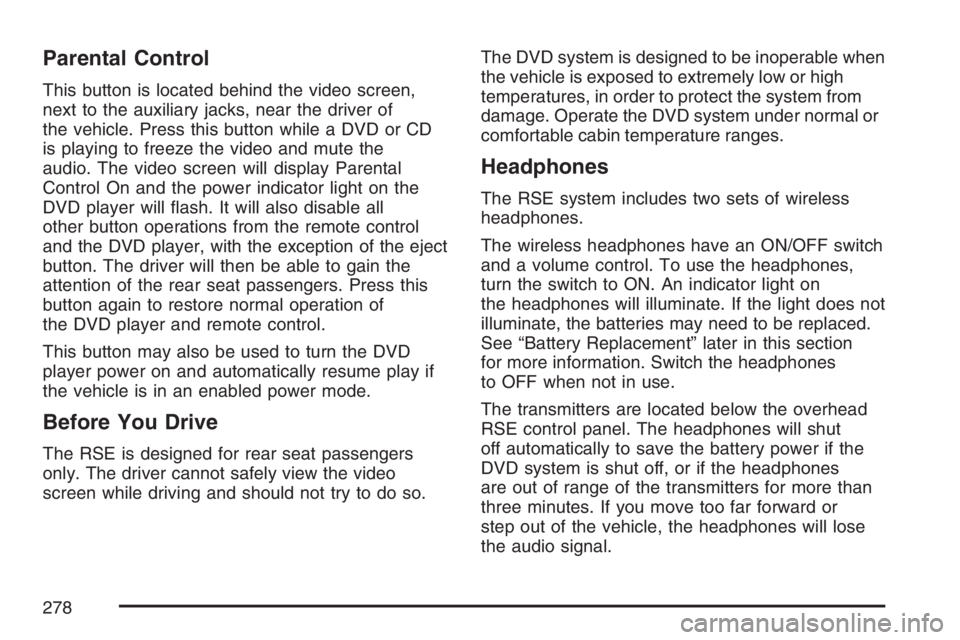
Parental Control
This button is located behind the video screen,
next to the auxiliary jacks, near the driver of
the vehicle. Press this button while a DVD or CD
is playing to freeze the video and mute the
audio. The video screen will display Parental
Control On and the power indicator light on the
DVD player will �ash. It will also disable all
other button operations from the remote control
and the DVD player, with the exception of the eject
button. The driver will then be able to gain the
attention of the rear seat passengers. Press this
button again to restore normal operation of
the DVD player and remote control.
This button may also be used to turn the DVD
player power on and automatically resume play if
the vehicle is in an enabled power mode.
Before You Drive
The RSE is designed for rear seat passengers
only. The driver cannot safely view the video
screen while driving and should not try to do so.The DVD system is designed to be inoperable when
the vehicle is exposed to extremely low or high
temperatures, in order to protect the system from
damage. Operate the DVD system under normal or
comfortable cabin temperature ranges.
Headphones
The RSE system includes two sets of wireless
headphones.
The wireless headphones have an ON/OFF switch
and a volume control. To use the headphones,
turn the switch to ON. An indicator light on
the headphones will illuminate. If the light does not
illuminate, the batteries may need to be replaced.
See “Battery Replacement” later in this section
for more information. Switch the headphones
to OFF when not in use.
The transmitters are located below the overhead
RSE control panel. The headphones will shut
off automatically to save the battery power if the
DVD system is shut off, or if the headphones
are out of range of the transmitters for more than
three minutes. If you move too far forward or
step out of the vehicle, the headphones will lose
the audio signal.
278
Page 280 of 528
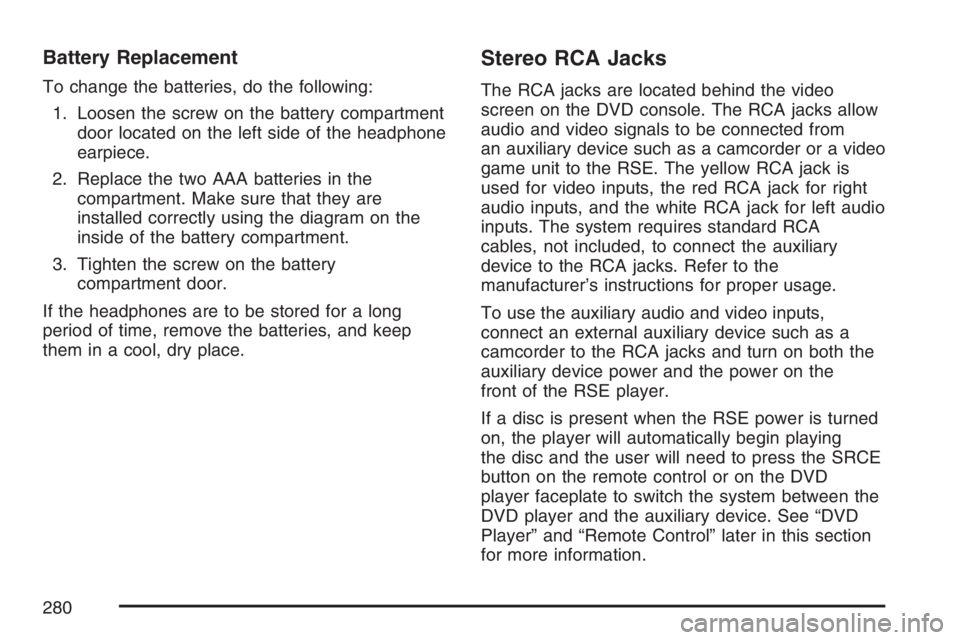
Battery Replacement
To change the batteries, do the following:
1. Loosen the screw on the battery compartment
door located on the left side of the headphone
earpiece.
2. Replace the two AAA batteries in the
compartment. Make sure that they are
installed correctly using the diagram on the
inside of the battery compartment.
3. Tighten the screw on the battery
compartment door.
If the headphones are to be stored for a long
period of time, remove the batteries, and keep
them in a cool, dry place.
Stereo RCA Jacks
The RCA jacks are located behind the video
screen on the DVD console. The RCA jacks allow
audio and video signals to be connected from
an auxiliary device such as a camcorder or a video
game unit to the RSE. The yellow RCA jack is
used for video inputs, the red RCA jack for right
audio inputs, and the white RCA jack for left audio
inputs. The system requires standard RCA
cables, not included, to connect the auxiliary
device to the RCA jacks. Refer to the
manufacturer’s instructions for proper usage.
To use the auxiliary audio and video inputs,
connect an external auxiliary device such as a
camcorder to the RCA jacks and turn on both the
auxiliary device power and the power on the
front of the RSE player.
If a disc is present when the RSE power is turned
on, the player will automatically begin playing
the disc and the user will need to press the SRCE
button on the remote control or on the DVD
player faceplate to switch the system between the
DVD player and the auxiliary device. See “DVD
Player” and “Remote Control” later in this section
for more information.
280
Page 281 of 528

Audio Output
Audio from the DVD player or auxiliary devices
can be heard through the following possible
sources:
Wireless Headphones
Vehicle’s Speakers
Rear Seat Audio (RSA) RCA Jacks, if
equipped. Plug the wired headphones,
not included into the jacks on the RSA system.
Only one audio source can be heard through the
vehicle’s speakers at a time.
The RSE system or an auxiliary device can be
heard through all of the vehicles speakers
when the following occurs:
The RSA system, if equipped is off
A DVD or auxiliary device is playing
The front audio system is on and either the
CD, the CD TAPE, or the CD AUX button
is pressed to enable the RSE system
RSE will appear on the radio display when the
RSE system is on and RSE OFF, when it is off.To turn the vehicles speakers on and off, press
either the CD, the CD TAPE, or the CD AUX
button on the radio. The audio from the RSE
system can be heard through the wireless
headphones and the vehicles speakers at the
same time.
The volume on the radio may vary when switching
between a radio station, CD, DVD, cassette, or
auxiliary device.
If there is a decreased audio signal during CD or
DVD play, there may be a low hissing noise
through the speakers and/or headphones. If the
hissing sound in the wireless headphones
seems excessive, make sure that the headphone
batteries are fully charged. Some amount of
hissing is normal.
281
Page 282 of 528

Video Screen
The video screen is located in the overhead
console.
To use the video screen, do the following:
1. Push forward on the release button and the
screen will fold down.
2. Push the screen away from you and adjust its
position as desired.
When the video screen is not in use, push it up
into its stowed and latched position.
The DVD player and display will continue to
operate when the video screen is in either the up
or down positions.
The video screen contains the transmitters for the
wireless headphones and the receiver for the
remote control. If the screen is in the closed
position, the signals will not be available for the
operation of the headphones or the remote control.
Notice:Avoid directly touching the video
screen, as damage may occur. See “Cleaning
the Video Screen” later in this section for
more information.
DVD Player
The DVD player is located in the overhead
console.
The DVD player can be controlled by the buttons
on the DVD player, and/or by the buttons on
the remote control. See “Remote Control” later in
this section for more information.
The RSE system DVD player is only compatible
with DVDs of the appropriate region code for the
country that the vehicle was sold in. The DVD
region code is printed on the jacket of most DVDs.
Standard audio CDs, CD-R, CD-RW, Video CD
and Photo CD/CD-R media are fully supported by
this DVD player. DVD-R and DVD-RW media
is supported if formatted as DVD-Video. DVD+R
and DVD+RW media may or may not be supported
by the DVD player. The DVD player does not
support DVD-RAM, DVD-ROM, and DVD Audio
media. An error message will appear on the
display if this type of media is inserted into the
DVD player.
If an error message appears on the video screen,
see “DVD Messages” later in this section.
282
Page 283 of 528

DVD Player Buttons
Y(Eject):Press this button to eject a DVD
or CD.
O(Power):Press this button to turn the DVD
player on and off.
SRCE (Source):Press this button to switch the
system between the DVD player and an auxiliary
source.
c(Stop):Press this button to stop playing,
rewinding, or fast forwarding. Press this button
twice to return to the beginning of the DVD.
s(Play/Pause):Press this button to start play
of a DVD or CD. Press this button while a
DVD or CD is playing to pause it. Press it again to
continue play of a DVD or CD.
y(Main Menu):Press this button to view the
media menu. The media menu is different on every
DVD. Use the up, down, right, and left arrow
buttons to move the cursor around the media
menu. After making a selection press enter. This
button only operates when using a DVD.
z(Display Control Button):Press this button to
adjust the color, tint, brightness, contrast, display
mode, and dynamic range compression. The
dynamic range compression feature can be used
to reduce loud audio and increase low audio
produced by some DVDs.
To change a feature back to the factory default
setting, press this button to display the feature,
then press and hold this button. The default setting
will appear on the display.
While playing an Audio or DVD disc, press and
hold this button to display and to remove the track
and time information.
283
Page 284 of 528
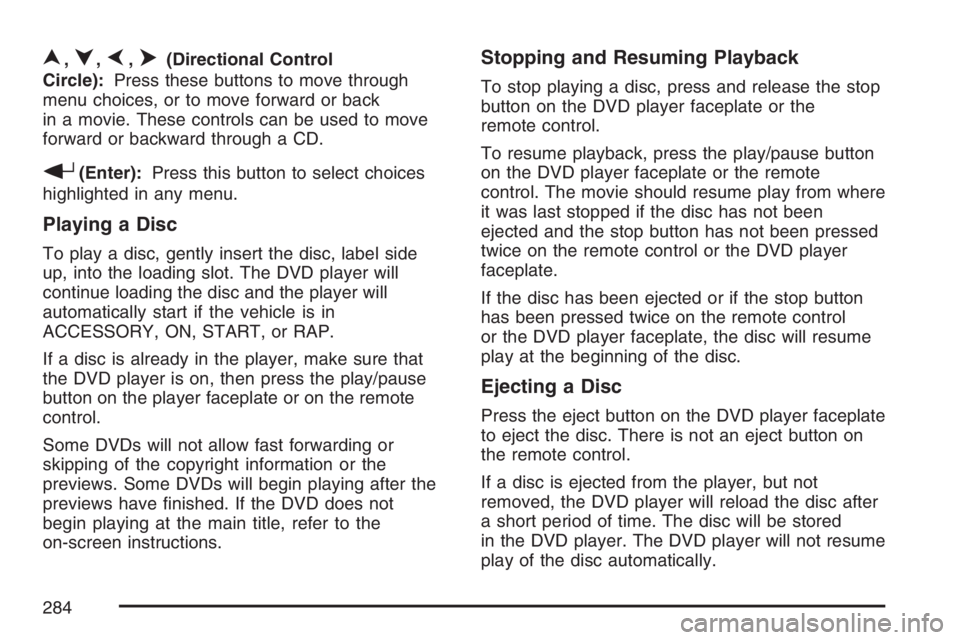
n,q,p,o(Directional Control
Circle):Press these buttons to move through
menu choices, or to move forward or back
in a movie. These controls can be used to move
forward or backward through a CD.
r(Enter):Press this button to select choices
highlighted in any menu.
Playing a Disc
To play a disc, gently insert the disc, label side
up, into the loading slot. The DVD player will
continue loading the disc and the player will
automatically start if the vehicle is in
ACCESSORY, ON, START, or RAP.
If a disc is already in the player, make sure that
the DVD player is on, then press the play/pause
button on the player faceplate or on the remote
control.
Some DVDs will not allow fast forwarding or
skipping of the copyright information or the
previews. Some DVDs will begin playing after the
previews have �nished. If the DVD does not
begin playing at the main title, refer to the
on-screen instructions.
Stopping and Resuming Playback
To stop playing a disc, press and release the stop
button on the DVD player faceplate or the
remote control.
To resume playback, press the play/pause button
on the DVD player faceplate or the remote
control. The movie should resume play from where
it was last stopped if the disc has not been
ejected and the stop button has not been pressed
twice on the remote control or the DVD player
faceplate.
If the disc has been ejected or if the stop button
has been pressed twice on the remote control
or the DVD player faceplate, the disc will resume
play at the beginning of the disc.
Ejecting a Disc
Press the eject button on the DVD player faceplate
to eject the disc. There is not an eject button on
the remote control.
If a disc is ejected from the player, but not
removed, the DVD player will reload the disc after
a short period of time. The disc will be stored
in the DVD player. The DVD player will not resume
play of the disc automatically.
284
Page 285 of 528
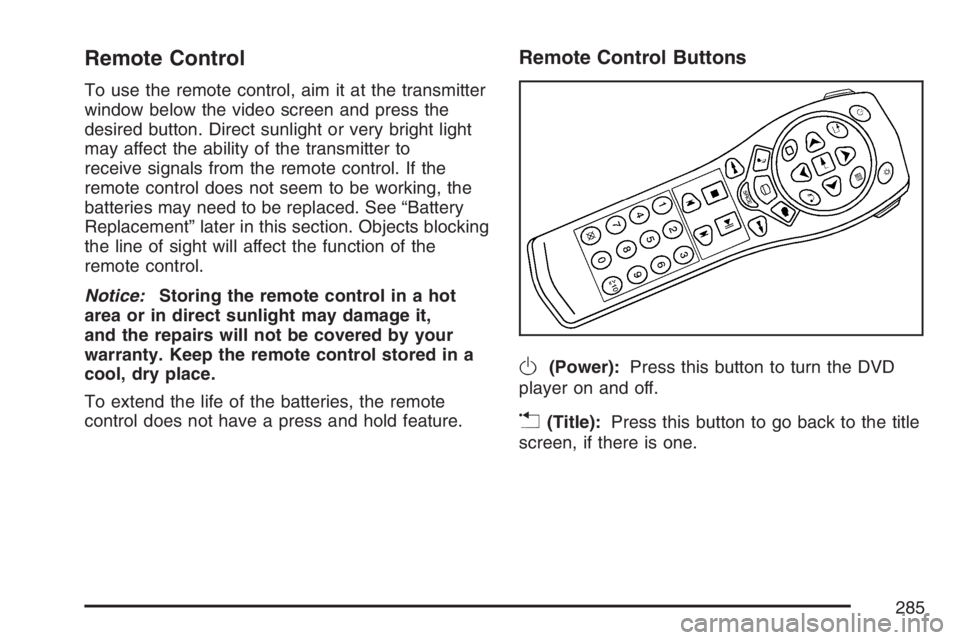
Remote Control
To use the remote control, aim it at the transmitter
window below the video screen and press the
desired button. Direct sunlight or very bright light
may affect the ability of the transmitter to
receive signals from the remote control. If the
remote control does not seem to be working, the
batteries may need to be replaced. See “Battery
Replacement” later in this section. Objects blocking
the line of sight will affect the function of the
remote control.
Notice:Storing the remote control in a hot
area or in direct sunlight may damage it,
and the repairs will not be covered by your
warranty. Keep the remote control stored in a
cool, dry place.
To extend the life of the batteries, the remote
control does not have a press and hold feature.
Remote Control Buttons
O(Power):Press this button to turn the DVD
player on and off.
v(Title):Press this button to go back to the title
screen, if there is one.
285