CD player BUICK RANDEZVOUS 2007 Owner's Guide
[x] Cancel search | Manufacturer: BUICK, Model Year: 2007, Model line: RANDEZVOUS, Model: BUICK RANDEZVOUS 2007Pages: 528, PDF Size: 2.99 MB
Page 286 of 528
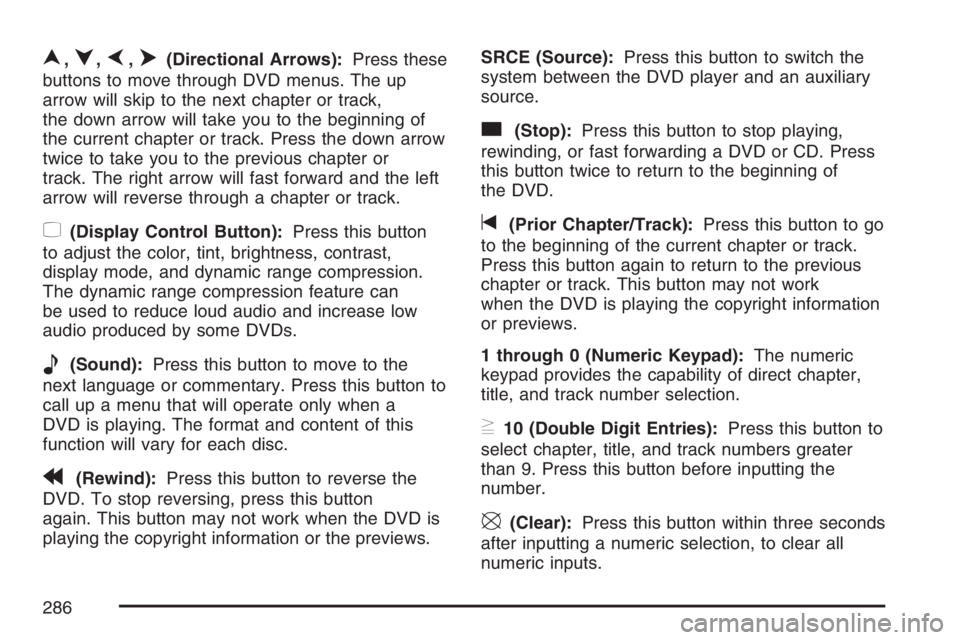
n,q,p,o(Directional Arrows):Press these
buttons to move through DVD menus. The up
arrow will skip to the next chapter or track,
the down arrow will take you to the beginning of
the current chapter or track. Press the down arrow
twice to take you to the previous chapter or
track. The right arrow will fast forward and the left
arrow will reverse through a chapter or track.
z(Display Control Button):Press this button
to adjust the color, tint, brightness, contrast,
display mode, and dynamic range compression.
The dynamic range compression feature can
be used to reduce loud audio and increase low
audio produced by some DVDs.
e(Sound):Press this button to move to the
next language or commentary. Press this button to
call up a menu that will operate only when a
DVD is playing. The format and content of this
function will vary for each disc.
r(Rewind):Press this button to reverse the
DVD. To stop reversing, press this button
again. This button may not work when the DVD is
playing the copyright information or the previews.SRCE (Source):Press this button to switch the
system between the DVD player and an auxiliary
source.
c(Stop):Press this button to stop playing,
rewinding, or fast forwarding a DVD or CD. Press
this button twice to return to the beginning of
the DVD.
t(Prior Chapter/Track):Press this button to go
to the beginning of the current chapter or track.
Press this button again to return to the previous
chapter or track. This button may not work
when the DVD is playing the copyright information
or previews.
1 through 0 (Numeric Keypad):The numeric
keypad provides the capability of direct chapter,
title, and track number selection.
}10 (Double Digit Entries):Press this button to
select chapter, title, and track numbers greater
than 9. Press this button before inputting the
number.
\(Clear):Press this button within three seconds
after inputting a numeric selection, to clear all
numeric inputs.
286
Page 288 of 528
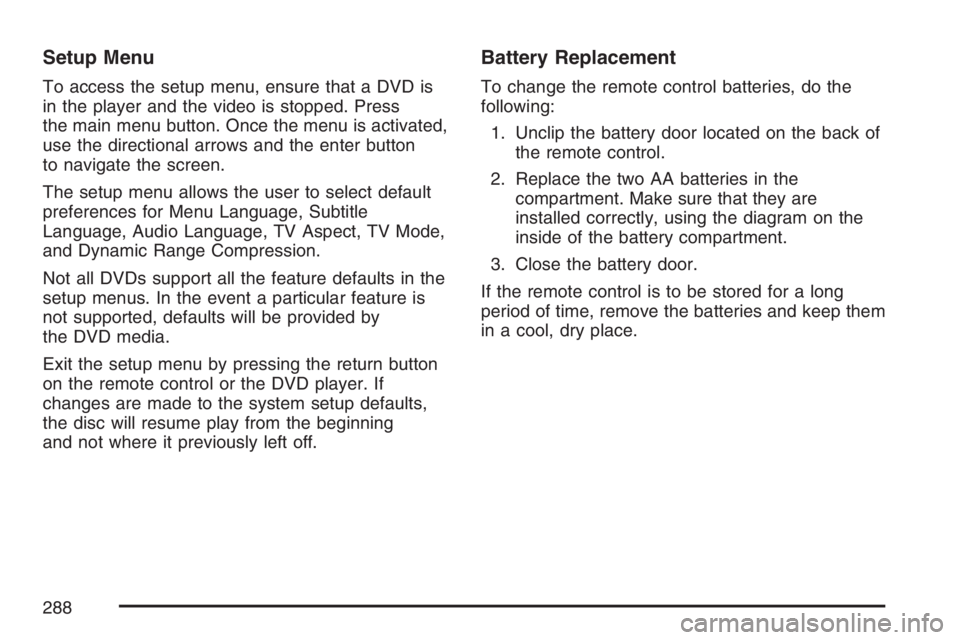
Setup Menu
To access the setup menu, ensure that a DVD is
in the player and the video is stopped. Press
the main menu button. Once the menu is activated,
use the directional arrows and the enter button
to navigate the screen.
The setup menu allows the user to select default
preferences for Menu Language, Subtitle
Language, Audio Language, TV Aspect, TV Mode,
and Dynamic Range Compression.
Not all DVDs support all the feature defaults in the
setup menus. In the event a particular feature is
not supported, defaults will be provided by
the DVD media.
Exit the setup menu by pressing the return button
on the remote control or the DVD player. If
changes are made to the system setup defaults,
the disc will resume play from the beginning
and not where it previously left off.
Battery Replacement
To change the remote control batteries, do the
following:
1. Unclip the battery door located on the back of
the remote control.
2. Replace the two AA batteries in the
compartment. Make sure that they are
installed correctly, using the diagram on the
inside of the battery compartment.
3. Close the battery door.
If the remote control is to be stored for a long
period of time, remove the batteries and keep them
in a cool, dry place.
288
Page 289 of 528

Tips and Troubleshooting Chart
Problem Recommended Action
No power. The ignition may not be in
ACCESSORY, ON,
START, or RAP. The
parental control button
might have been pressed.
The power indicator light
will �ash.
Disc will not play. The system might be off.
The parental control
button might have been
pressed. The power
indicator light will �ash.
The system might be in
auxiliary source mode.
Press the SRCE button to
switch between the DVD
player and the auxiliary
source. The disc is upside
down or is not compatible.
Problem Recommended Action
No sound. The volume on the
headphones could be too
low. Adjust the volume on
the right earpiece on the
wireless headphones. If
the DVD system is being
heard through the vehicle
speakers, adjust the
volume from the radio.
The radio must have the
RSE enabled by using the
CD, CD TAPE, or CD
AUX button.
The picture is distorted
during fast forward or
reverse.This is normal for this
operation.
The picture does not �ll
the screen. There are
black borders on the top
and bottom or on both
sides or it looks
stretched out.Quickly press and release
the display control button
on the remote control or
the DVD player and
choose Display Mode.
Then select Full. This will
�ll the screen. If there are
borders on the top and
bottom, the movie may
have been made that way
for a standard screen.
289
Page 290 of 528
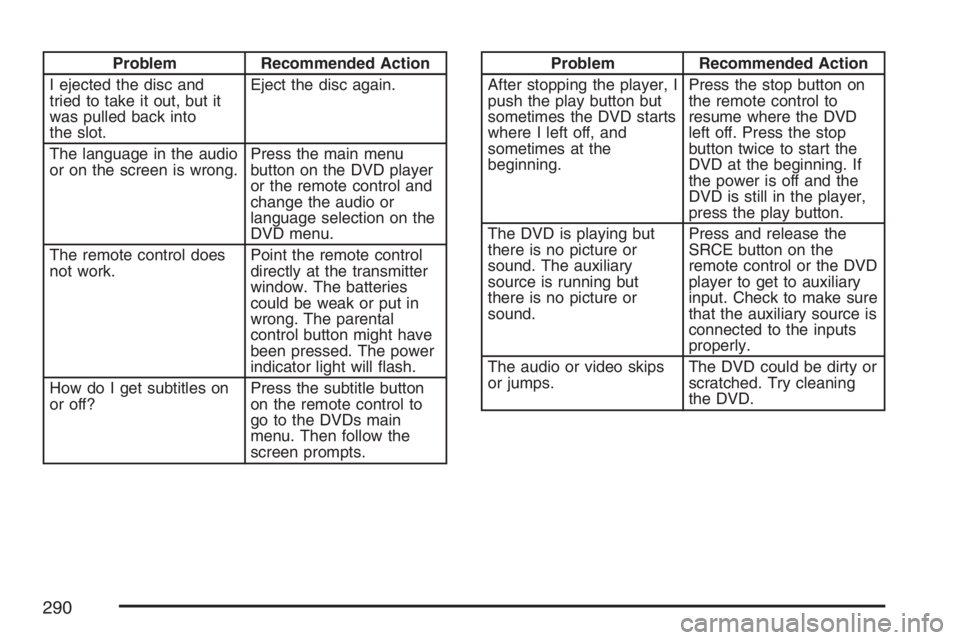
Problem Recommended Action
I ejected the disc and
tried to take it out, but it
was pulled back into
the slot.Eject the disc again.
The language in the audio
or on the screen is wrong.Press the main menu
button on the DVD player
or the remote control and
change the audio or
language selection on the
DVD menu.
The remote control does
not work.Point the remote control
directly at the transmitter
window. The batteries
could be weak or put in
wrong. The parental
control button might have
been pressed. The power
indicator light will �ash.
How do I get subtitles on
or off?Press the subtitle button
on the remote control to
go to the DVDs main
menu. Then follow the
screen prompts.Problem Recommended Action
After stopping the player, I
push the play button but
sometimes the DVD starts
where I left off, and
sometimes at the
beginning.Press the stop button on
the remote control to
resume where the DVD
left off. Press the stop
button twice to start the
DVD at the beginning. If
the power is off and the
DVD is still in the player,
press the play button.
The DVD is playing but
there is no picture or
sound. The auxiliary
source is running but
there is no picture or
sound.Press and release the
SRCE button on the
remote control or the DVD
player to get to auxiliary
input. Check to make sure
that the auxiliary source is
connected to the inputs
properly.
The audio or video skips
or jumps.The DVD could be dirty or
scratched. Try cleaning
the DVD.
290
Page 291 of 528

Problem Recommended Action
When I return to the DVD
from the system menu,
sometimes it plays from
the beginning and
sometimes from where it
left off.If the stop button was
pressed once, it resumes
play from where it left off.
If the stop button was
pressed twice, it will start
at the beginning of the
DVD. However, if a
change was made to the
menu, the DVD will start
from where it left off, even
if the stop button was only
pressed once.
The fast forward, reverse,
previous, and next
functions do not work.Some commands that do
one thing for DVDs will
not always work or
perform the same function
for audio, CDs, or games.
These functions may also
be disabled when the
DVD is playing the
copyright information or
the previews.Problem Recommended Action
My disc is stuck in the
player. The eject button
does not work.Press the eject button on
the DVD player. Turn the
power off, then on again,
then press the eject
button on the DVD player.
Do not attempt to force or
remove the disc from the
player. If the problem
persists, return to your
GM dealer for further
assistance.
I lost the remote control
and/or the headphones.Contact your GM dealer
for assistance.
Sometimes the wireless
headphone audio cuts out
or buzzes for a moment,
then it comes back.This could be caused by
interference from cell
towers or by using the
cellular telephone or other
radio transmitter device in
the vehicle.
DVD System inoperable. In severe or extreme
temperatures the DVD
system might not be
operable. Temperatures
below−4°F (−20°C) or
above 140°F (60°C) could
damage the DVD system.
Operate the DVD system
under normal or
comfortable cabin
temperature ranges.
291
Page 292 of 528
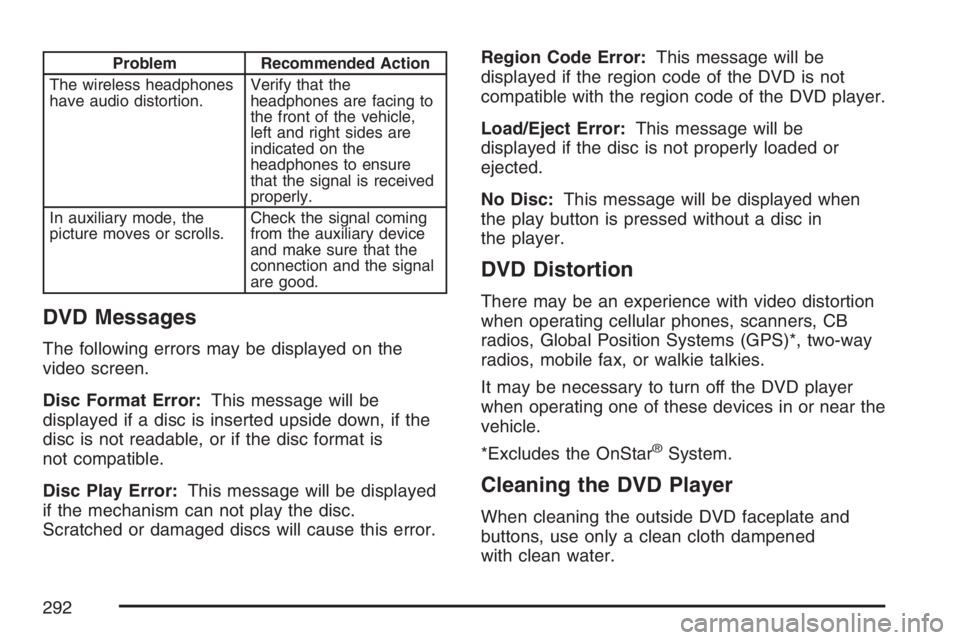
Problem Recommended Action
The wireless headphones
have audio distortion.Verify that the
headphones are facing to
the front of the vehicle,
left and right sides are
indicated on the
headphones to ensure
that the signal is received
properly.
In auxiliary mode, the
picture moves or scrolls.Check the signal coming
from the auxiliary device
and make sure that the
connection and the signal
are good.
DVD Messages
The following errors may be displayed on the
video screen.
Disc Format Error:This message will be
displayed if a disc is inserted upside down, if the
disc is not readable, or if the disc format is
not compatible.
Disc Play Error:This message will be displayed
if the mechanism can not play the disc.
Scratched or damaged discs will cause this error.Region Code Error:This message will be
displayed if the region code of the DVD is not
compatible with the region code of the DVD player.
Load/Eject Error:This message will be
displayed if the disc is not properly loaded or
ejected.
No Disc:This message will be displayed when
the play button is pressed without a disc in
the player.
DVD Distortion
There may be an experience with video distortion
when operating cellular phones, scanners, CB
radios, Global Position Systems (GPS)*, two-way
radios, mobile fax, or walkie talkies.
It may be necessary to turn off the DVD player
when operating one of these devices in or near the
vehicle.
*Excludes the OnStar
®System.
Cleaning the DVD Player
When cleaning the outside DVD faceplate and
buttons, use only a clean cloth dampened
with clean water.
292
Page 296 of 528

Theft-Deterrent Feature
THEFTLOCK®is designed to discourage theft of
your vehicle’s radio. It works by using a secret
code to disable all radio functions whenever
battery power is removed and the radio is placed
in a different vehicle. This feature requires no
user input to be activated. The radio is
automatically armed when it is put into the vehicle
for the �rst time.
When the ignition is turned off, the blinking red
light indicates that THEFTLOCK
®is armed.
If THEFTLOCK
®is activated, the radio will not
operate if stolen. The radio will display LOCKED
and a red LED indicator light will come on
above the key symbol to indicate a locked
condition. If this occurs, the radio will need to be
returned to your GM dealer.
Audio Steering Wheel Controls
If your vehicle has this feature, some audio
controls can be adjusted at the steering wheel.
They include the following:
SOURCE:When listening to the radio, press this
button to play a cassette tape, CD, or a DVD
(if equipped). If a cassette tape, and CD, and/or
DVD are loaded, the system will go to the
tape play �rst. The inactive tape, CD, or DVD will
remain safely inside the player for future
listening.
MUTE:Press this button to silence the system.
Press it again, or any other radio button, to turn the
sound on.
296
Page 298 of 528
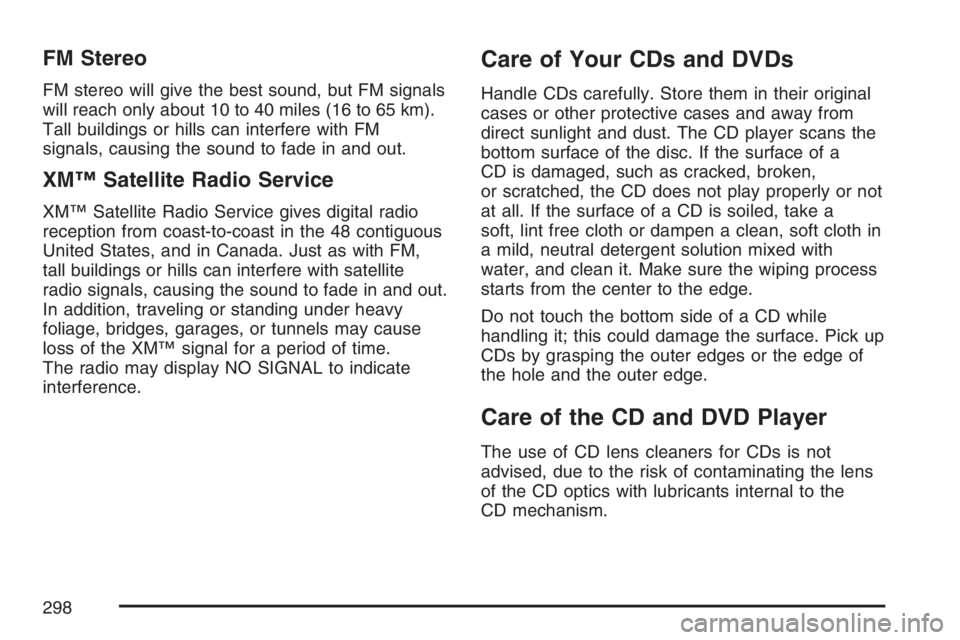
FM Stereo
FM stereo will give the best sound, but FM signals
will reach only about 10 to 40 miles (16 to 65 km).
Tall buildings or hills can interfere with FM
signals, causing the sound to fade in and out.
XM™ Satellite Radio Service
XM™ Satellite Radio Service gives digital radio
reception from coast-to-coast in the 48 contiguous
United States, and in Canada. Just as with FM,
tall buildings or hills can interfere with satellite
radio signals, causing the sound to fade in and out.
In addition, traveling or standing under heavy
foliage, bridges, garages, or tunnels may cause
loss of the XM™ signal for a period of time.
The radio may display NO SIGNAL to indicate
interference.
Care of Your CDs and DVDs
Handle CDs carefully. Store them in their original
cases or other protective cases and away from
direct sunlight and dust. The CD player scans the
bottom surface of the disc. If the surface of a
CD is damaged, such as cracked, broken,
or scratched, the CD does not play properly or not
at all. If the surface of a CD is soiled, take a
soft, lint free cloth or dampen a clean, soft cloth in
a mild, neutral detergent solution mixed with
water, and clean it. Make sure the wiping process
starts from the center to the edge.
Do not touch the bottom side of a CD while
handling it; this could damage the surface. Pick up
CDs by grasping the outer edges or the edge of
the hole and the outer edge.
Care of the CD and DVD Player
The use of CD lens cleaners for CDs is not
advised, due to the risk of contaminating the lens
of the CD optics with lubricants internal to the
CD mechanism.
298
Page 514 of 528

Ashtray(s).................................................... 200
Audio System(s).......................................... 250
Audio Steering Wheel Controls................. 296
Care of Your CD and DVD Player............ 298
Care of Your CDs and DVDs................... 298
Fixed Mast Antenna................................. 299
Navigation/Radio System, see
Navigation Manual................................ 277
Radio with CD......................................... 252
Radio with Six-Disc CD............................ 262
Rear Seat Audio (RSA)............................ 293
Setting the Time...................................... 252
Theft-Deterrent Feature............................ 296
Understanding Radio Reception............... 297
XM™ Satellite Radio Antenna System...... 299
Automatic Headlamp System....................... 187
Automatic Transaxle
Fluid........................................................ 372
Operation................................................. 132
B
Battery........................................................ 393
Run-Down Protection............................... 192
Before Leaving on a Long Trip.................... 323
Bench Seat, Split.......................................... 15Brake
Anti-Lock Brake System (ABS)................. 307
Emergencies............................................ 309
Low Fluid Warning Message.................... 232
Parking.................................................... 135
System Warning Light.............................. 219
Brakes........................................................ 389
Braking....................................................... 306
Braking in Emergencies............................... 309
Break-In, New Vehicle................................. 127
Bulb Replacement....................................... 399
Halogen Bulbs......................................... 399
Headlamps, Front Turn Signal,
Sidemarker, and Parking Lamps........... 399
Replacement Bulbs.................................. 404
Taillamps and Back-Up Lamps................. 402
Taillamps, Turn Signal, and Stoplamps..... 401
Buying New Tires........................................ 418
C
Calibration................................................... 238
California Fuel............................................. 357
California Proposition 65 Warning................ 355
Canadian Owners........................................... 3
Capacities and Speci�cations...................... 469
Captain Chairs, Rear..................................... 21
514
Page 515 of 528

Carbon Monoxide..............118, 140, 327, 340
Care of
Safety Belts............................................. 455
Your CD and DVD Player........................ 298
Your CDs and DVDs................................ 298
Cargo Cover............................................... 165
Cargo Lamp................................................ 192
Cell Phone Storage Area............................. 159
Center Rear Passenger Position,
Safety Belts............................................... 51
Chains, Tire................................................. 424
Change Engine Oil Message....................... 230
Charging System Indicator Message............ 228
Check
Engine Light............................................ 222
Tire Pressure System............................... 414
Check Gas Cap Message........................... 231
Checking Things Under the Hood................ 362
Chemical Paint Spotting.............................. 459
Child Restraints
Child Restraint Systems............................. 64
Infants and Young Children........................ 60
Lower Anchors and Tethers for Children..... 69
Older Children........................................... 57
Securing a Child Restraint in a Rear
Outside Seat Position............................. 79Child Restraints (cont.)
Securing a Child Restraint in the Center
Rear Seat Position................................. 82
Securing a Child Restraint in the Right
Front Seat Position................................. 84
Where to Put the Restraint........................ 68
Cigarette Lighter.......................................... 200
Cleaning
Aluminum or Chrome-Plated Wheels........ 457
Exterior Lamps/Lenses............................. 456
Fabric/Carpet........................................... 453
Finish Care.............................................. 456
Inside of Your Vehicle .............................. 451
Instrument Panel, Vinyl, and Other
Plastic Surfaces.................................... 454
Leather.................................................... 454
Tires........................................................ 458
Underbody Maintenance........................... 459
Washing Your Vehicle .............................. 455
Weatherstrips........................................... 455
Windshield, Backglass, and
Wiper Blades........................................ 457
Climate Control System............................... 200
Dual......................................................... 203
Dual Automatic......................................... 206
Outlet Adjustment..................................... 210
515