BUICK RANDEZVOUS 2007 Owner's Manual
Manufacturer: BUICK, Model Year: 2007, Model line: RANDEZVOUS, Model: BUICK RANDEZVOUS 2007Pages: 528, PDF Size: 2.99 MB
Page 291 of 528

Problem Recommended Action
When I return to the DVD
from the system menu,
sometimes it plays from
the beginning and
sometimes from where it
left off.If the stop button was
pressed once, it resumes
play from where it left off.
If the stop button was
pressed twice, it will start
at the beginning of the
DVD. However, if a
change was made to the
menu, the DVD will start
from where it left off, even
if the stop button was only
pressed once.
The fast forward, reverse,
previous, and next
functions do not work.Some commands that do
one thing for DVDs will
not always work or
perform the same function
for audio, CDs, or games.
These functions may also
be disabled when the
DVD is playing the
copyright information or
the previews.Problem Recommended Action
My disc is stuck in the
player. The eject button
does not work.Press the eject button on
the DVD player. Turn the
power off, then on again,
then press the eject
button on the DVD player.
Do not attempt to force or
remove the disc from the
player. If the problem
persists, return to your
GM dealer for further
assistance.
I lost the remote control
and/or the headphones.Contact your GM dealer
for assistance.
Sometimes the wireless
headphone audio cuts out
or buzzes for a moment,
then it comes back.This could be caused by
interference from cell
towers or by using the
cellular telephone or other
radio transmitter device in
the vehicle.
DVD System inoperable. In severe or extreme
temperatures the DVD
system might not be
operable. Temperatures
below−4°F (−20°C) or
above 140°F (60°C) could
damage the DVD system.
Operate the DVD system
under normal or
comfortable cabin
temperature ranges.
291
Page 292 of 528
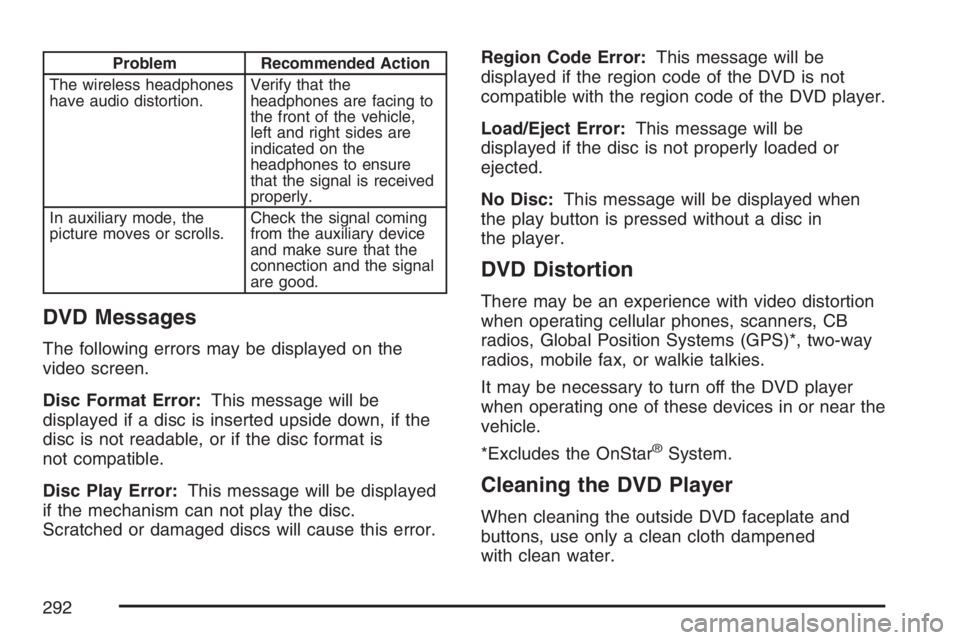
Problem Recommended Action
The wireless headphones
have audio distortion.Verify that the
headphones are facing to
the front of the vehicle,
left and right sides are
indicated on the
headphones to ensure
that the signal is received
properly.
In auxiliary mode, the
picture moves or scrolls.Check the signal coming
from the auxiliary device
and make sure that the
connection and the signal
are good.
DVD Messages
The following errors may be displayed on the
video screen.
Disc Format Error:This message will be
displayed if a disc is inserted upside down, if the
disc is not readable, or if the disc format is
not compatible.
Disc Play Error:This message will be displayed
if the mechanism can not play the disc.
Scratched or damaged discs will cause this error.Region Code Error:This message will be
displayed if the region code of the DVD is not
compatible with the region code of the DVD player.
Load/Eject Error:This message will be
displayed if the disc is not properly loaded or
ejected.
No Disc:This message will be displayed when
the play button is pressed without a disc in
the player.
DVD Distortion
There may be an experience with video distortion
when operating cellular phones, scanners, CB
radios, Global Position Systems (GPS)*, two-way
radios, mobile fax, or walkie talkies.
It may be necessary to turn off the DVD player
when operating one of these devices in or near the
vehicle.
*Excludes the OnStar
®System.
Cleaning the DVD Player
When cleaning the outside DVD faceplate and
buttons, use only a clean cloth dampened
with clean water.
292
Page 293 of 528

Cleaning the Video Screen
When cleaning the video screen, use only a clean
cloth dampened with clean water. Use care
when directly touching or cleaning the screen, as
damage may result.
Rear Seat Audio (RSA)
This feature allows rear seat passengers to listen
to any of the sources: radio, cassette tapes, or
CDs. However, the rear seat passengers can only
control the sources that the front seat passengers
are not listening to. For example, rear seat
passengers may listen to and control cassette
tapes or CDs through the headphones while the
driver listens to the radio through the front
speakers. The rear seat passengers have control
of the volume for each set of headphones.
The front seat audio controls always have priority
over the RSA controls. If the front seat
passengers switch the source for the main radio to
a remote source, the RSA will not be able to
control the source. You can operate the rear seat
audio when the main radio is off.If your vehicle has the Rear Seat Entertainment
(RSE) system and the system is on, the rear seat
passengers can listen to the DVDs through the
wired headphone jacks on the RSA system.
The RSE system cannot be controlled with the
RSA system.
If the front seat passengers are listening to the
RSE system through the vehicle’s speakers
and the rear seat passengers are using the wired
headphones to listen to the RSA system, the
BAND button will not access XM™ Satellite Radio
Service.
Primary Radio Controls
The following function is controlled by the main
radio:
PWR (Power):Push this knob twice to turn
RSA off.
293
Page 294 of 528

Rear Seat Audio (RSA) Controls
The following functions are controlled by the RSA
system:
wSEEKx:When listening to the radio, press
the up or the down arrow to go to the next or
the previous station and stay there. This function
is inactive if the front seat passengers are
listening to the radio.
To scan stations, press and hold either SEEK arrow
until the radio goes into scan mode. The radio will
go to a station, play for a few seconds, then go on
to the next station. Press either SEEK arrow again
to stop scanning. This function is inactive if the front
seat passengers are listening to the radio.When a cassette tape is playing, press the up or the
down arrow to go to the next or the previous
selection. This function is inactive if the front seat
passengers are listening to a cassette tape.
When a CD is playing, press the up arrow to go to
the next track on the CD. Press the down arrow to
go to the start of the current track if more than
eight seconds have played. This function is inactive
if the front seat passengers are listening to a CD.
PWR (Power):Press this button to turn the
system on or off.
TAPE CD:Press this button to switch between
playing a cassette tape, a CD, or a DVD when
listening to the radio. The inactive tape, CD,
or DVD will remain safely inside the radio for future
listening.
BAND:Press this button to switch between FM1,
FM2, AM, or XM1 or XM2 (if equipped). If the
front passengers are listening to the radio,
the RSA will not switch between the bands or
change the frequency.
294
Page 295 of 528
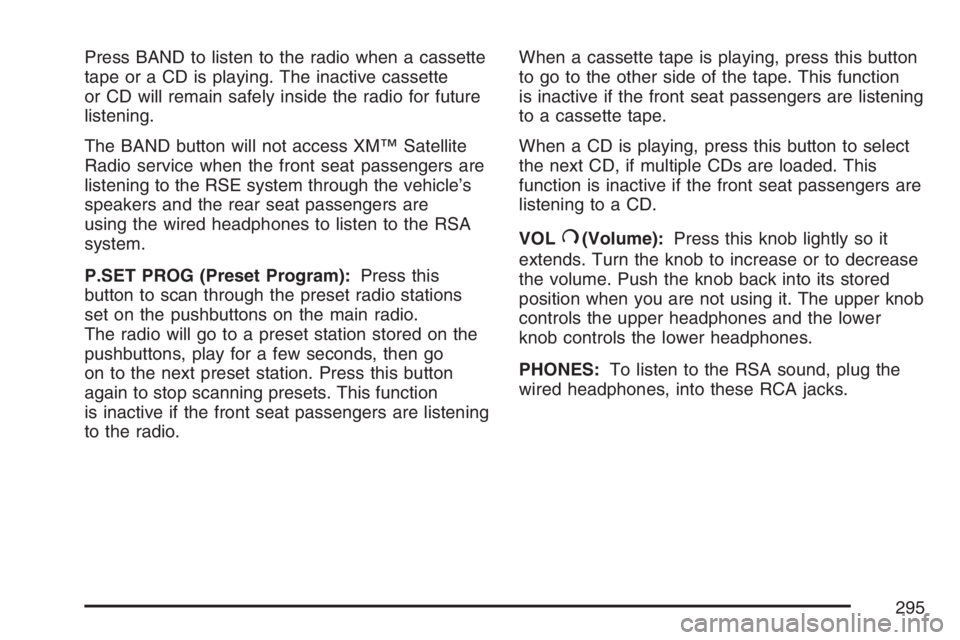
Press BAND to listen to the radio when a cassette
tape or a CD is playing. The inactive cassette
or CD will remain safely inside the radio for future
listening.
The BAND button will not access XM™ Satellite
Radio service when the front seat passengers are
listening to the RSE system through the vehicle’s
speakers and the rear seat passengers are
using the wired headphones to listen to the RSA
system.
P.SET PROG (Preset Program):Press this
button to scan through the preset radio stations
set on the pushbuttons on the main radio.
The radio will go to a preset station stored on the
pushbuttons, play for a few seconds, then go
on to the next preset station. Press this button
again to stop scanning presets. This function
is inactive if the front seat passengers are listening
to the radio.When a cassette tape is playing, press this button
to go to the other side of the tape. This function
is inactive if the front seat passengers are listening
to a cassette tape.
When a CD is playing, press this button to select
the next CD, if multiple CDs are loaded. This
function is inactive if the front seat passengers are
listening to a CD.
VOL
#(Volume):Press this knob lightly so it
extends. Turn the knob to increase or to decrease
the volume. Push the knob back into its stored
position when you are not using it. The upper knob
controls the upper headphones and the lower
knob controls the lower headphones.
PHONES:To listen to the RSA sound, plug the
wired headphones, into these RCA jacks.
295
Page 296 of 528

Theft-Deterrent Feature
THEFTLOCK®is designed to discourage theft of
your vehicle’s radio. It works by using a secret
code to disable all radio functions whenever
battery power is removed and the radio is placed
in a different vehicle. This feature requires no
user input to be activated. The radio is
automatically armed when it is put into the vehicle
for the �rst time.
When the ignition is turned off, the blinking red
light indicates that THEFTLOCK
®is armed.
If THEFTLOCK
®is activated, the radio will not
operate if stolen. The radio will display LOCKED
and a red LED indicator light will come on
above the key symbol to indicate a locked
condition. If this occurs, the radio will need to be
returned to your GM dealer.
Audio Steering Wheel Controls
If your vehicle has this feature, some audio
controls can be adjusted at the steering wheel.
They include the following:
SOURCE:When listening to the radio, press this
button to play a cassette tape, CD, or a DVD
(if equipped). If a cassette tape, and CD, and/or
DVD are loaded, the system will go to the
tape play �rst. The inactive tape, CD, or DVD will
remain safely inside the player for future
listening.
MUTE:Press this button to silence the system.
Press it again, or any other radio button, to turn the
sound on.
296
Page 297 of 528
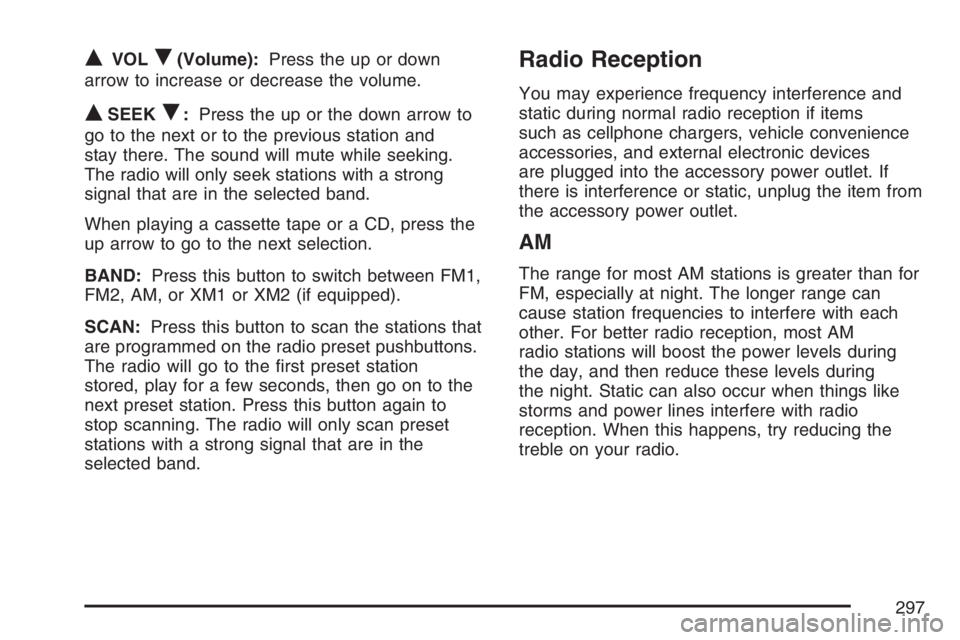
QVOLR(Volume):Press the up or down
arrow to increase or decrease the volume.
QSEEKR:Press the up or the down arrow to
go to the next or to the previous station and
stay there. The sound will mute while seeking.
The radio will only seek stations with a strong
signal that are in the selected band.
When playing a cassette tape or a CD, press the
up arrow to go to the next selection.
BAND:Press this button to switch between FM1,
FM2, AM, or XM1 or XM2 (if equipped).
SCAN:Press this button to scan the stations that
are programmed on the radio preset pushbuttons.
The radio will go to the �rst preset station
stored, play for a few seconds, then go on to the
next preset station. Press this button again to
stop scanning. The radio will only scan preset
stations with a strong signal that are in the
selected band.
Radio Reception
You may experience frequency interference and
static during normal radio reception if items
such as cellphone chargers, vehicle convenience
accessories, and external electronic devices
are plugged into the accessory power outlet. If
there is interference or static, unplug the item from
the accessory power outlet.
AM
The range for most AM stations is greater than for
FM, especially at night. The longer range can
cause station frequencies to interfere with each
other. For better radio reception, most AM
radio stations will boost the power levels during
the day, and then reduce these levels during
the night. Static can also occur when things like
storms and power lines interfere with radio
reception. When this happens, try reducing the
treble on your radio.
297
Page 298 of 528
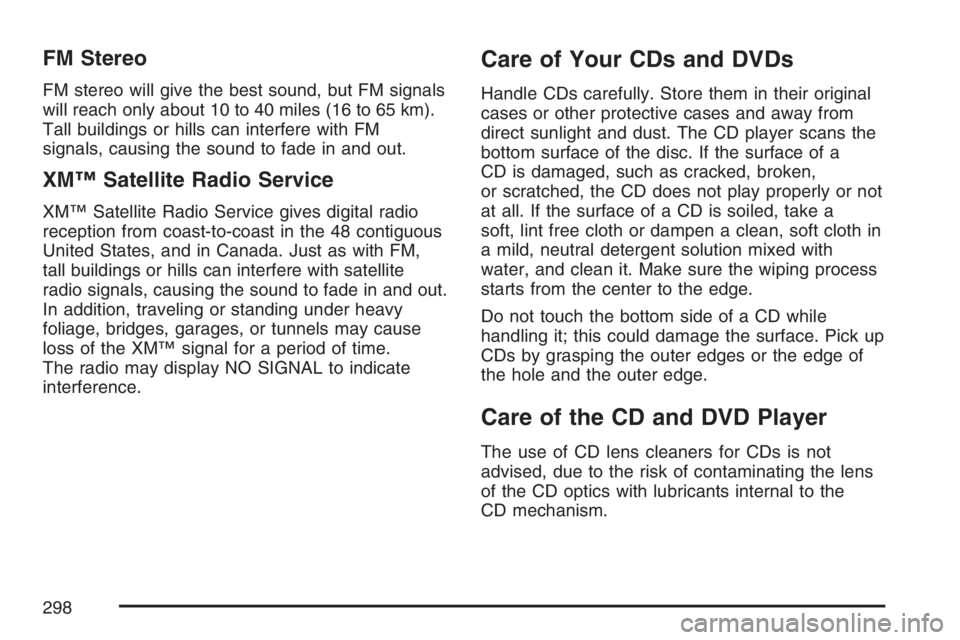
FM Stereo
FM stereo will give the best sound, but FM signals
will reach only about 10 to 40 miles (16 to 65 km).
Tall buildings or hills can interfere with FM
signals, causing the sound to fade in and out.
XM™ Satellite Radio Service
XM™ Satellite Radio Service gives digital radio
reception from coast-to-coast in the 48 contiguous
United States, and in Canada. Just as with FM,
tall buildings or hills can interfere with satellite
radio signals, causing the sound to fade in and out.
In addition, traveling or standing under heavy
foliage, bridges, garages, or tunnels may cause
loss of the XM™ signal for a period of time.
The radio may display NO SIGNAL to indicate
interference.
Care of Your CDs and DVDs
Handle CDs carefully. Store them in their original
cases or other protective cases and away from
direct sunlight and dust. The CD player scans the
bottom surface of the disc. If the surface of a
CD is damaged, such as cracked, broken,
or scratched, the CD does not play properly or not
at all. If the surface of a CD is soiled, take a
soft, lint free cloth or dampen a clean, soft cloth in
a mild, neutral detergent solution mixed with
water, and clean it. Make sure the wiping process
starts from the center to the edge.
Do not touch the bottom side of a CD while
handling it; this could damage the surface. Pick up
CDs by grasping the outer edges or the edge of
the hole and the outer edge.
Care of the CD and DVD Player
The use of CD lens cleaners for CDs is not
advised, due to the risk of contaminating the lens
of the CD optics with lubricants internal to the
CD mechanism.
298
Page 299 of 528
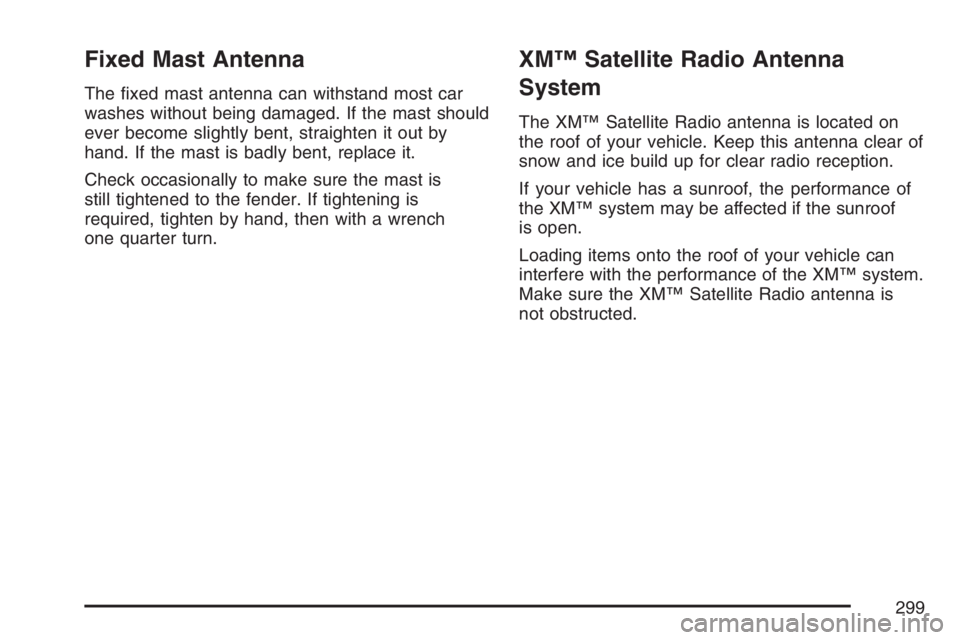
Fixed Mast Antenna
The �xed mast antenna can withstand most car
washes without being damaged. If the mast should
ever become slightly bent, straighten it out by
hand. If the mast is badly bent, replace it.
Check occasionally to make sure the mast is
still tightened to the fender. If tightening is
required, tighten by hand, then with a wrench
one quarter turn.
XM™ Satellite Radio Antenna
System
The XM™ Satellite Radio antenna is located on
the roof of your vehicle. Keep this antenna clear of
snow and ice build up for clear radio reception.
If your vehicle has a sunroof, the performance of
the XM™ system may be affected if the sunroof
is open.
Loading items onto the roof of your vehicle can
interfere with the performance of the XM™ system.
Make sure the XM™ Satellite Radio antenna is
not obstructed.
299
Page 300 of 528

✍NOTES
300