radio controls BUICK RANDEZVOUS 2007 Owner's Manual
[x] Cancel search | Manufacturer: BUICK, Model Year: 2007, Model line: RANDEZVOUS, Model: BUICK RANDEZVOUS 2007Pages: 528, PDF Size: 2.99 MB
Page 172 of 528

Traction Control System (TCS) Warning
Light...................................................... 220
Engine Coolant Temperature Gage............ 221
Malfunction Indicator Lamp........................ 222
Fuel Gage................................................. 225
Message Center.......................................... 225
Passenger Seatbelt Reminder Message..... 226
Service Traction System Warning
Message................................................ 226
Traction Active Message........................... 227
Engine Coolant Temperature Warning
Message................................................ 227
Charging System Indicator Message.......... 228
Reduced Engine Power Message.............. 228
Low Oil Pressure Message........................ 229
Change Engine Oil Message..................... 230
Door Ajar Warning Message...................... 230
Rear Hatch Ajar Warning Message............ 230
Check Gas Cap Message......................... 231
PASS-Key
®III Security Message............... 231
Low Washer Fluid Warning Message......... 231
Low Fuel Warning Message...................... 232
Low Brake Fluid Warning Message........... 232
Service Vehicle Soon Message................. 233Program Mode Message........................... 233
Remote Keyless Entry Transmitter Battery
Low Warning Message........................... 234
Parking Lamp Warning Message............... 234
Highbeam Out Warning Message.............. 235
Driver Information Center (DIC).................. 235
DIC Controls and Displays........................ 236
DIC Compass............................................ 238
DIC Vehicle Personalization....................... 240
Audio System(s)......................................... 250
Setting the Time........................................ 252
Radio with CD........................................... 252
Radio with Six-Disc CD............................. 262
XM Radio Messages................................. 276
Navigation/Radio System........................... 277
Rear Seat Entertainment System............... 277
Rear Seat Audio (RSA)............................. 293
Theft-Deterrent Feature............................. 296
Audio Steering Wheel Controls.................. 296
Radio Reception........................................ 297
Care of Your CDs and DVDs.................... 298
Care of the CD and DVD Player............... 298
Fixed Mast Antenna.................................. 299
XM™ Satellite Radio Antenna System....... 299
Section 3 Instrument Panel
172
Page 194 of 528

The Head-Up Display also displays a CHECK
GAGES message. The following messages could
appear on the instrument panel cluster when
CHECK GAGES appears:
Engine Coolant Temperature Warning. See
Engine Coolant Temperature Warning
Message on page 227.
Low Oil Pressure. SeeLow Oil Pressure
Message on page 229.
Charging System Indicator. SeeCharging
System Indicator Message on page 228.
Low Brake Fluid Warning. SeeLow Brake
Fluid Warning Message on page 232.
Under warning conditions, the CHECK GAGES
message will illuminate in the HUD. Look at
the instrument panel cluster for more information.Notice:If you try to use the HUD image as a
parking aid, you may misjudge the distance
and damage your vehicle. Do not use the HUD
image as a parking aid.
The HUD controls are
located to the left of the
steering wheel on the
instrument panel.
When the HUD is on, the speedometer reading will
always be displayed. The current audio system
information will only be displayed for three seconds
after the radio, tape or CD track status changes.
This will happen whenever one of the radio controls
is pressed, either on the radio or on the audio
steering wheel controls, if equipped.
194
Page 250 of 528

Exiting Programming Mode
To exit programming mode, do one of the
following:
Shift out of PARK (P).
Turn the ignition key out of ON.
Do not program any commands for one
minute while in the programming mode.
The programming mode message will turn off to
let you know that you are no longer in the
programming mode.
Once you have reached the end of the
personalization features, PERSONALIZATION
SELECTION DONE will appear brie�y. Then
PRESS SET TO EXIT MODE TO CONTINUE will
appear. Pressing SET will exit you out of the
DIC. Pressing MODE will take you to the beginning
of personalization.
Audio System(s)
Determine which radio your vehicle has and then
read the pages following to familiarize yourself
with its features.
Driving without distraction is a necessity for a
safer driving experience. SeeDefensive Driving on
page 302. By taking a few moments to read this
manual and get familiar with your vehicle’s
audio system, you can use it with less effort, as
well as take advantage of its features. While your
vehicle is parked, set up your audio system by
presetting your favorite radio stations, setting the
tone and adjusting the speakers. Then, when
driving conditions permit, you can tune to
your favorite stations using the presets and
steering wheel controls if the vehicle has them.
250
Page 251 of 528

{CAUTION:
This system provides you with a far
greater access to audio stations and song
listings. Giving extended attention to
entertainment tasks while driving can
cause a crash and you or others can be
injured or killed. Always keep your eyes
on the road and your mind on the
drive — avoid engaging in extended
searching while driving.
Keeping your mind on the drive is important for
safe driving. For more information, seeDefensive
Driving on page 302.
Here are some ways in which you can help avoid
distraction while driving.
While your vehicle is parked:
Familiarize yourself with all of its controls.
Familiarize yourself with its operation.
Set up your audio system by presetting your
favorite radio stations, setting the tone, and
adjusting the speakers. Then, when driving
conditions permit, you can tune to your favorite
radio stations using the presets and steering
wheel controls if the vehicle has them.
Notice:Before adding any sound equipment to
your vehicle, such as an audio system, CD
player, CB radio, mobile telephone, or two-way
radio, make sure that it can be added by
checking with your dealer. Also, check federal
rules covering mobile radio and telephone
units. If sound equipment can be added, it is
very important to do it properly. Added sound
equipment may interfere with the operation of
your vehicle’s engine, radio, or other systems,
and even damage them. Your vehicle’s systems
may interfere with the operation of sound
equipment that has been added.
Your vehicle has a feature called Retained
Accessory Power (RAP). With RAP, the audio
system can be played even after the ignition
is turned off. SeeRetained Accessory Power
(RAP) on page 129for more information.
251
Page 265 of 528
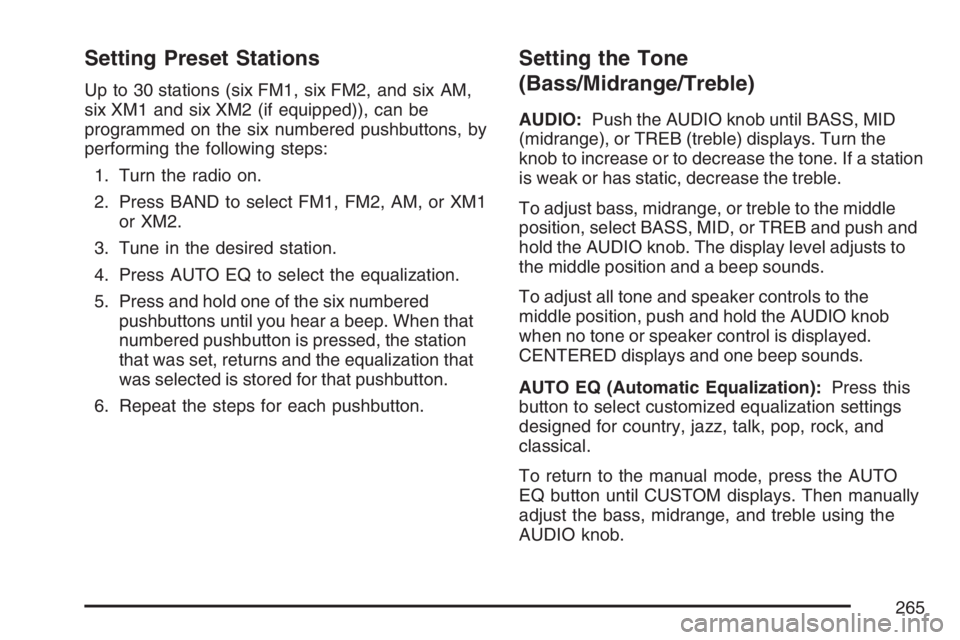
Setting Preset Stations
Up to 30 stations (six FM1, six FM2, and six AM,
six XM1 and six XM2 (if equipped)), can be
programmed on the six numbered pushbuttons, by
performing the following steps:
1. Turn the radio on.
2. Press BAND to select FM1, FM2, AM, or XM1
or XM2.
3. Tune in the desired station.
4. Press AUTO EQ to select the equalization.
5. Press and hold one of the six numbered
pushbuttons until you hear a beep. When that
numbered pushbutton is pressed, the station
that was set, returns and the equalization that
was selected is stored for that pushbutton.
6. Repeat the steps for each pushbutton.
Setting the Tone
(Bass/Midrange/Treble)
AUDIO:Push the AUDIO knob until BASS, MID
(midrange), or TREB (treble) displays. Turn the
knob to increase or to decrease the tone. If a station
is weak or has static, decrease the treble.
To adjust bass, midrange, or treble to the middle
position, select BASS, MID, or TREB and push and
hold the AUDIO knob. The display level adjusts to
the middle position and a beep sounds.
To adjust all tone and speaker controls to the
middle position, push and hold the AUDIO knob
when no tone or speaker control is displayed.
CENTERED displays and one beep sounds.
AUTO EQ (Automatic Equalization):Press this
button to select customized equalization settings
designed for country, jazz, talk, pop, rock, and
classical.
To return to the manual mode, press the AUTO
EQ button until CUSTOM displays. Then manually
adjust the bass, midrange, and treble using the
AUDIO knob.
265
Page 266 of 528

Adjusting the Speakers (Balance/Fade)
AUDIO:To adjust the balance between the
right and the left speakers, push the AUDIO knob
until BAL (balance) displays. Turn the knob to
move the sound toward the right or the left
speakers.
To adjust the fade between the front and rear
speakers, push and hold the AUDIO knob
until FAD displays. Turn the knob to move the
sound toward the front or the rear speakers.
To adjust the balance and the fade to the middle
position, select balance or fade and push and
hold the AUDIO knob. The display level adjusts to
the middle position and a beep sounds.
To adjust all tone and speaker controls to the
middle position, push and hold the AUDIO knob
when no tone or speaker controls are displayed.
CENTERED displays and one beep sounds.
Finding a Program Type (PTY) Station
(RDS and XM™)
To select and �nd a desired PTY perform the
following:
1. Press the P-TYPE button to activate program
type select mode. P-TYPE and the last
selected PTY displays.
2. Turn the P-TYPE knob to select a PTY.
3. Once the desired PTY displays, press either
SEEK arrow to select and to go to the PTY’s
�rst station.
4. To go to another station within that PTY while
the PTY is displayed, press either SEEK
arrow once. If the PTY is not displayed, press
either SEEK arrow twice to display the PTY
and then to go to another station.
5. Press P-TYPE to exit the program type
select mode.
If PTY times out and no longer displays, go
back to Step 1.
If both P-TYPE and TRAF are on, the radio
searches for stations with the selected PTY and
traffic announcements.
266
Page 293 of 528

Cleaning the Video Screen
When cleaning the video screen, use only a clean
cloth dampened with clean water. Use care
when directly touching or cleaning the screen, as
damage may result.
Rear Seat Audio (RSA)
This feature allows rear seat passengers to listen
to any of the sources: radio, cassette tapes, or
CDs. However, the rear seat passengers can only
control the sources that the front seat passengers
are not listening to. For example, rear seat
passengers may listen to and control cassette
tapes or CDs through the headphones while the
driver listens to the radio through the front
speakers. The rear seat passengers have control
of the volume for each set of headphones.
The front seat audio controls always have priority
over the RSA controls. If the front seat
passengers switch the source for the main radio to
a remote source, the RSA will not be able to
control the source. You can operate the rear seat
audio when the main radio is off.If your vehicle has the Rear Seat Entertainment
(RSE) system and the system is on, the rear seat
passengers can listen to the DVDs through the
wired headphone jacks on the RSA system.
The RSE system cannot be controlled with the
RSA system.
If the front seat passengers are listening to the
RSE system through the vehicle’s speakers
and the rear seat passengers are using the wired
headphones to listen to the RSA system, the
BAND button will not access XM™ Satellite Radio
Service.
Primary Radio Controls
The following function is controlled by the main
radio:
PWR (Power):Push this knob twice to turn
RSA off.
293
Page 294 of 528

Rear Seat Audio (RSA) Controls
The following functions are controlled by the RSA
system:
wSEEKx:When listening to the radio, press
the up or the down arrow to go to the next or
the previous station and stay there. This function
is inactive if the front seat passengers are
listening to the radio.
To scan stations, press and hold either SEEK arrow
until the radio goes into scan mode. The radio will
go to a station, play for a few seconds, then go on
to the next station. Press either SEEK arrow again
to stop scanning. This function is inactive if the front
seat passengers are listening to the radio.When a cassette tape is playing, press the up or the
down arrow to go to the next or the previous
selection. This function is inactive if the front seat
passengers are listening to a cassette tape.
When a CD is playing, press the up arrow to go to
the next track on the CD. Press the down arrow to
go to the start of the current track if more than
eight seconds have played. This function is inactive
if the front seat passengers are listening to a CD.
PWR (Power):Press this button to turn the
system on or off.
TAPE CD:Press this button to switch between
playing a cassette tape, a CD, or a DVD when
listening to the radio. The inactive tape, CD,
or DVD will remain safely inside the radio for future
listening.
BAND:Press this button to switch between FM1,
FM2, AM, or XM1 or XM2 (if equipped). If the
front passengers are listening to the radio,
the RSA will not switch between the bands or
change the frequency.
294
Page 295 of 528
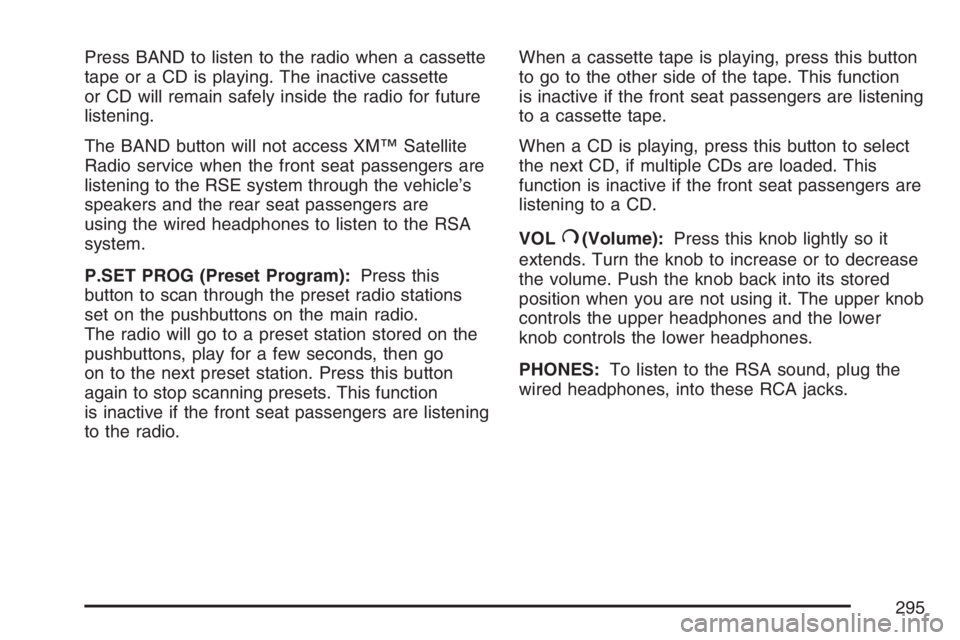
Press BAND to listen to the radio when a cassette
tape or a CD is playing. The inactive cassette
or CD will remain safely inside the radio for future
listening.
The BAND button will not access XM™ Satellite
Radio service when the front seat passengers are
listening to the RSE system through the vehicle’s
speakers and the rear seat passengers are
using the wired headphones to listen to the RSA
system.
P.SET PROG (Preset Program):Press this
button to scan through the preset radio stations
set on the pushbuttons on the main radio.
The radio will go to a preset station stored on the
pushbuttons, play for a few seconds, then go
on to the next preset station. Press this button
again to stop scanning presets. This function
is inactive if the front seat passengers are listening
to the radio.When a cassette tape is playing, press this button
to go to the other side of the tape. This function
is inactive if the front seat passengers are listening
to a cassette tape.
When a CD is playing, press this button to select
the next CD, if multiple CDs are loaded. This
function is inactive if the front seat passengers are
listening to a CD.
VOL
#(Volume):Press this knob lightly so it
extends. Turn the knob to increase or to decrease
the volume. Push the knob back into its stored
position when you are not using it. The upper knob
controls the upper headphones and the lower
knob controls the lower headphones.
PHONES:To listen to the RSA sound, plug the
wired headphones, into these RCA jacks.
295
Page 296 of 528

Theft-Deterrent Feature
THEFTLOCK®is designed to discourage theft of
your vehicle’s radio. It works by using a secret
code to disable all radio functions whenever
battery power is removed and the radio is placed
in a different vehicle. This feature requires no
user input to be activated. The radio is
automatically armed when it is put into the vehicle
for the �rst time.
When the ignition is turned off, the blinking red
light indicates that THEFTLOCK
®is armed.
If THEFTLOCK
®is activated, the radio will not
operate if stolen. The radio will display LOCKED
and a red LED indicator light will come on
above the key symbol to indicate a locked
condition. If this occurs, the radio will need to be
returned to your GM dealer.
Audio Steering Wheel Controls
If your vehicle has this feature, some audio
controls can be adjusted at the steering wheel.
They include the following:
SOURCE:When listening to the radio, press this
button to play a cassette tape, CD, or a DVD
(if equipped). If a cassette tape, and CD, and/or
DVD are loaded, the system will go to the
tape play �rst. The inactive tape, CD, or DVD will
remain safely inside the player for future
listening.
MUTE:Press this button to silence the system.
Press it again, or any other radio button, to turn the
sound on.
296