pairing phone BUICK REGAL 2011 Owner's Manual
[x] Cancel search | Manufacturer: BUICK, Model Year: 2011, Model line: REGAL, Model: BUICK REGAL 2011Pages: 368, PDF Size: 5.35 MB
Page 171 of 368
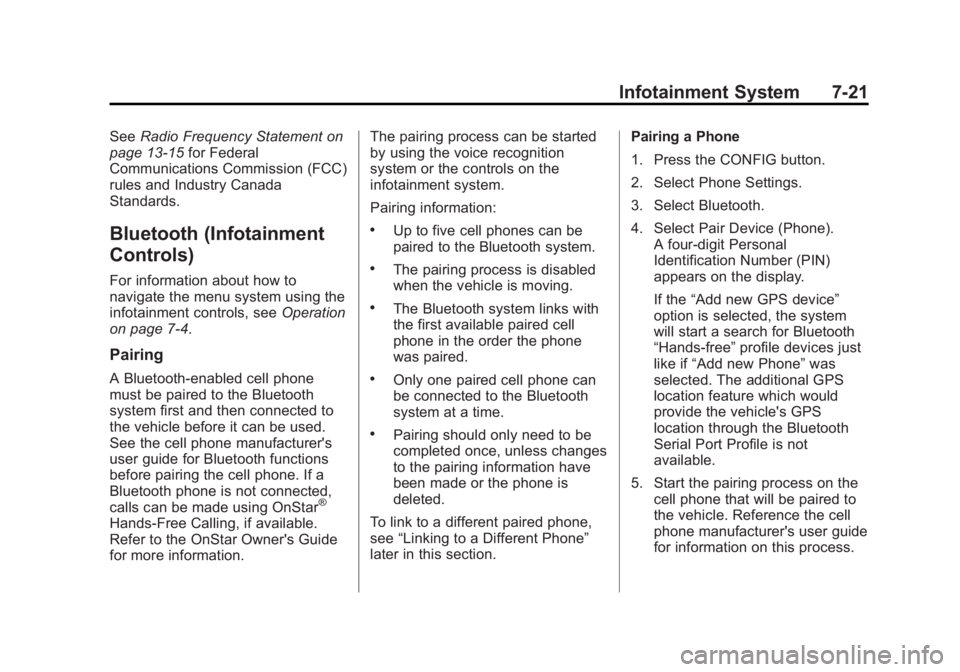
Black plate (21,1)Buick Regal Owner Manual - 2011
Infotainment System 7-21
SeeRadio Frequency Statement on
page 13‑15 for Federal
Communications Commission (FCC)
rules and Industry Canada
Standards.
Bluetooth (Infotainment
Controls)
For information about how to
navigate the menu system using the
infotainment controls, see Operation
on page 7‑4.
Pairing
A Bluetooth‐enabled cell phone
must be paired to the Bluetooth
system first and then connected to
the vehicle before it can be used.
See the cell phone manufacturer's
user guide for Bluetooth functions
before pairing the cell phone. If a
Bluetooth phone is not connected,
calls can be made using OnStar
®
Hands‐Free Calling, if available.
Refer to the OnStar Owner's Guide
for more information. The pairing process can be started
by using the voice recognition
system or the controls on the
infotainment system.
Pairing information:
.Up to five cell phones can be
paired to the Bluetooth system.
.The pairing process is disabled
when the vehicle is moving.
.The Bluetooth system links with
the first available paired cell
phone in the order the phone
was paired.
.Only one paired cell phone can
be connected to the Bluetooth
system at a time.
.Pairing should only need to be
completed once, unless changes
to the pairing information have
been made or the phone is
deleted.
To link to a different paired phone,
see “Linking to a Different Phone”
later in this section. Pairing a Phone
1. Press the CONFIG button.
2. Select Phone Settings.
3. Select Bluetooth.
4. Select Pair Device (Phone).
A four‐digit Personal
Identification Number (PIN)
appears on the display.
If the “Add new GPS device”
option is selected, the system
will start a search for Bluetooth
“Hands‐free” profile devices just
like if “Add new Phone” was
selected. The additional GPS
location feature which would
provide the vehicle's GPS
location through the Bluetooth
Serial Port Profile is not
available.
5. Start the pairing process on the cell phone that will be paired to
the vehicle. Reference the cell
phone manufacturer's user guide
for information on this process.
Page 172 of 368
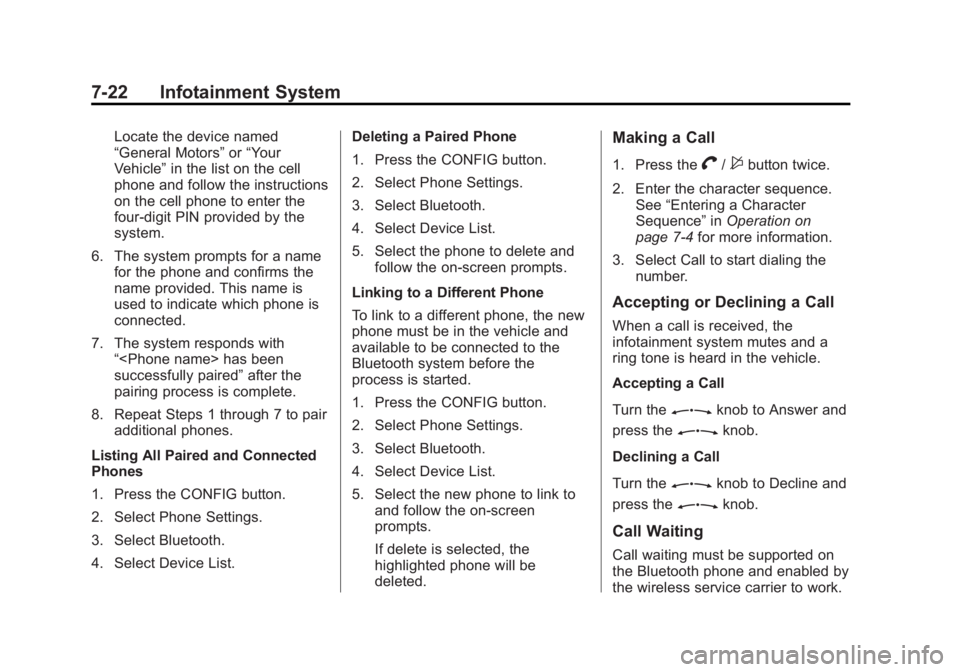
Black plate (22,1)Buick Regal Owner Manual - 2011
7-22 Infotainment System
Locate the device named
“General Motors”or“Your
Vehicle” in the list on the cell
phone and follow the instructions
on the cell phone to enter the
four‐digit PIN provided by the
system.
6. The system prompts for a name for the phone and confirms the
name provided. This name is
used to indicate which phone is
connected.
7. The system responds with “
successfully paired” after the
pairing process is complete.
8. Repeat Steps 1 through 7 to pair additional phones.
Listing All Paired and Connected
Phones
1. Press the CONFIG button.
2. Select Phone Settings.
3. Select Bluetooth.
4. Select Device List. Deleting a Paired Phone
1. Press the CONFIG button.
2. Select Phone Settings.
3. Select Bluetooth.
4. Select Device List.
5. Select the phone to delete and
follow the on‐screen prompts.
Linking to a Different Phone
To link to a different phone, the new
phone must be in the vehicle and
available to be connected to the
Bluetooth system before the
process is started.
1. Press the CONFIG button.
2. Select Phone Settings.
3. Select Bluetooth.
4. Select Device List.
5. Select the new phone to link to and follow the on‐screen
prompts.
If delete is selected, the
highlighted phone will be
deleted.Making a Call
1. Press theV/$button twice.
2. Enter the character sequence. See “Entering a Character
Sequence” inOperation on
page 7‑4 for more information.
3. Select Call to start dialing the number.
Accepting or Declining a Call
When a call is received, the
infotainment system mutes and a
ring tone is heard in the vehicle.
Accepting a Call
Turn the
Zknob to Answer and
press the
Zknob.
Declining a Call
Turn the
Zknob to Decline and
press the
Zknob.
Call Waiting
Call waiting must be supported on
the Bluetooth phone and enabled by
the wireless service carrier to work.
Page 173 of 368
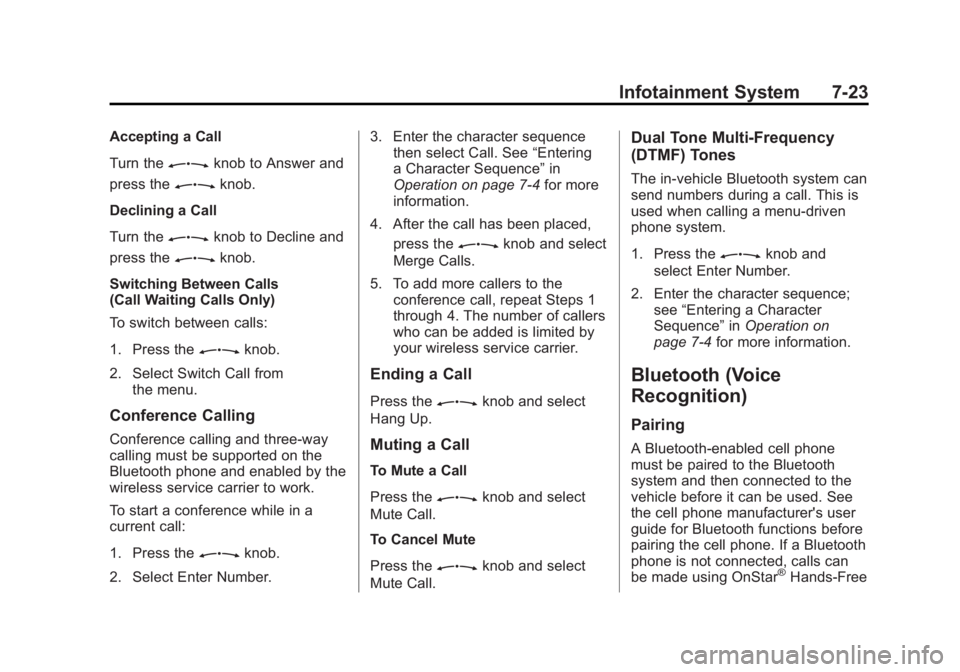
Black plate (23,1)Buick Regal Owner Manual - 2011
Infotainment System 7-23
Accepting a Call
Turn the
Zknob to Answer and
press the
Zknob.
Declining a Call
Turn the
Zknob to Decline and
press the
Zknob.
Switching Between Calls
(Call Waiting Calls Only)
To switch between calls:
1. Press the
Zknob.
2. Select Switch Call from the menu.
Conference Calling
Conference calling and three‐way
calling must be supported on the
Bluetooth phone and enabled by the
wireless service carrier to work.
To start a conference while in a
current call:
1. Press the
Zknob.
2. Select Enter Number. 3. Enter the character sequence
then select Call. See “Entering
a Character Sequence” in
Operation on page 7‑4 for more
information.
4. After the call has been placed, press the
Zknob and select
Merge Calls.
5. To add more callers to the conference call, repeat Steps 1
through 4. The number of callers
who can be added is limited by
your wireless service carrier.
Ending a Call
Press theZknob and select
Hang Up.
Muting a Call
To Mute a Call
Press the
Zknob and select
Mute Call.
To Cancel Mute
Press the
Zknob and select
Mute Call.
Dual Tone Multi-Frequency
(DTMF) Tones
The in‐vehicle Bluetooth system can
send numbers during a call. This is
used when calling a menu‐driven
phone system.
1. Press the
Zknob and
select Enter Number.
2. Enter the character sequence; see “Entering a Character
Sequence” inOperation on
page 7‑4 for more information.
Bluetooth (Voice
Recognition)
Pairing
A Bluetooth‐enabled cell phone
must be paired to the Bluetooth
system and then connected to the
vehicle before it can be used. See
the cell phone manufacturer's user
guide for Bluetooth functions before
pairing the cell phone. If a Bluetooth
phone is not connected, calls can
be made using OnStar
®Hands‐Free
Page 174 of 368
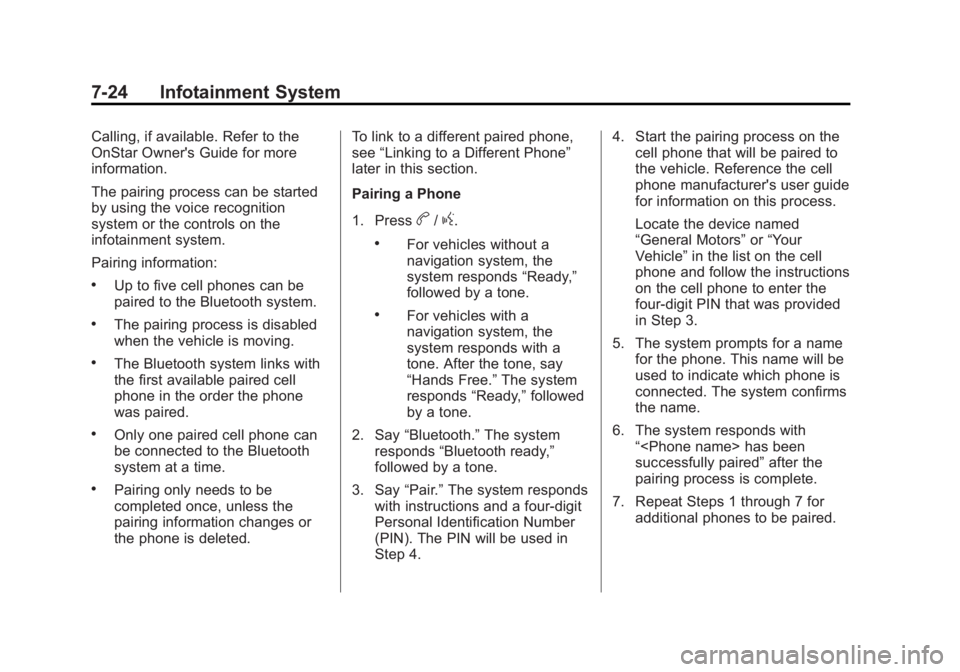
Black plate (24,1)Buick Regal Owner Manual - 2011
7-24 Infotainment System
Calling, if available. Refer to the
OnStar Owner's Guide for more
information.
The pairing process can be started
by using the voice recognition
system or the controls on the
infotainment system.
Pairing information:
.Up to five cell phones can be
paired to the Bluetooth system.
.The pairing process is disabled
when the vehicle is moving.
.The Bluetooth system links with
the first available paired cell
phone in the order the phone
was paired.
.Only one paired cell phone can
be connected to the Bluetooth
system at a time.
.Pairing only needs to be
completed once, unless the
pairing information changes or
the phone is deleted.To link to a different paired phone,
see
“Linking to a Different Phone”
later in this section.
Pairing a Phone
1. Press
b/g.
.For vehicles without a
navigation system, the
system responds “Ready,”
followed by a tone.
.For vehicles with a
navigation system, the
system responds with a
tone. After the tone, say
“Hands Free.” The system
responds “Ready,”followed
by a tone.
2. Say “Bluetooth.” The system
responds “Bluetooth ready,”
followed by a tone.
3. Say “Pair.”The system responds
with instructions and a four‐digit
Personal Identification Number
(PIN). The PIN will be used in
Step 4. 4. Start the pairing process on the
cell phone that will be paired to
the vehicle. Reference the cell
phone manufacturer's user guide
for information on this process.
Locate the device named
“General Motors” or“Your
Vehicle” in the list on the cell
phone and follow the instructions
on the cell phone to enter the
four‐digit PIN that was provided
in Step 3.
5. The system prompts for a name for the phone. This name will be
used to indicate which phone is
connected. The system confirms
the name.
6. The system responds with “
successfully paired” after the
pairing process is complete.
7. Repeat Steps 1 through 7 for additional phones to be paired.
Page 183 of 368
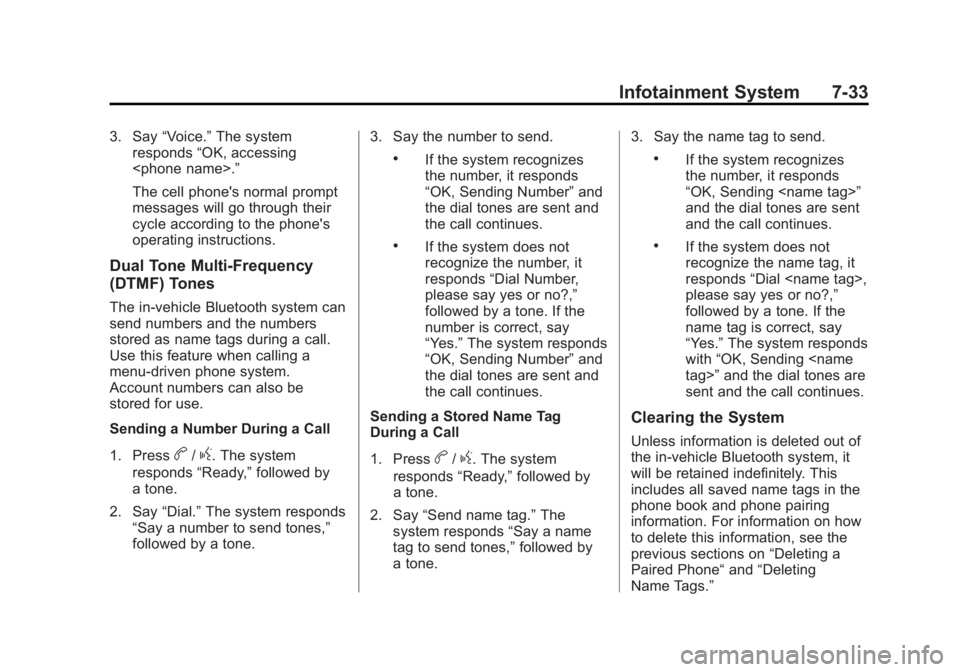
Black plate (33,1)Buick Regal Owner Manual - 2011
Infotainment System 7-33
3. Say“Voice.” The system
responds “OK, accessing
The cell phone's normal prompt
messages will go through their
cycle according to the phone's
operating instructions.
Dual Tone Multi-Frequency
(DTMF) Tones
The in‐vehicle Bluetooth system can
send numbers and the numbers
stored as name tags during a call.
Use this feature when calling a
menu‐driven phone system.
Account numbers can also be
stored for use.
Sending a Number During a Call
1. Press
b/g. The system
responds “Ready,”followed by
a tone.
2. Say “Dial.”The system responds
“Say a number to send tones,”
followed by a tone. 3. Say the number to send.
.If the system recognizes
the number, it responds
“OK, Sending Number”
and
the dial tones are sent and
the call continues.
.If the system does not
recognize the number, it
responds “Dial Number,
please say yes or no?,”
followed by a tone. If the
number is correct, say
“Yes.” The system responds
“OK, Sending Number” and
the dial tones are sent and
the call continues.
Sending a Stored Name Tag
During a Call
1. Press
b/g. The system
responds “Ready,”followed by
a tone.
2. Say “Send name tag.” The
system responds “Say a name
tag to send tones,” followed by
a tone. 3. Say the name tag to send.
.If the system recognizes
the number, it responds
“OK, Sending
and the dial tones are sent
and the call continues.
.If the system does not
recognize the name tag, it
responds
“Dial
please say yes or no?,”
followed by a tone. If the
name tag is correct, say
“Yes.” The system responds
with “OK, Sending
sent and the call continues.
Clearing the System
Unless information is deleted out of
the in‐vehicle Bluetooth system, it
will be retained indefinitely. This
includes all saved name tags in the
phone book and phone pairing
information. For information on how
to delete this information, see the
previous sections on “Deleting a
Paired Phone“ and“Deleting
Name Tags.”