BUICK REGAL 2012 Get To Know Guide
Manufacturer: BUICK, Model Year: 2012, Model line: REGAL, Model: BUICK REGAL 2012Pages: 16, PDF Size: 2.18 MB
Page 1 of 16
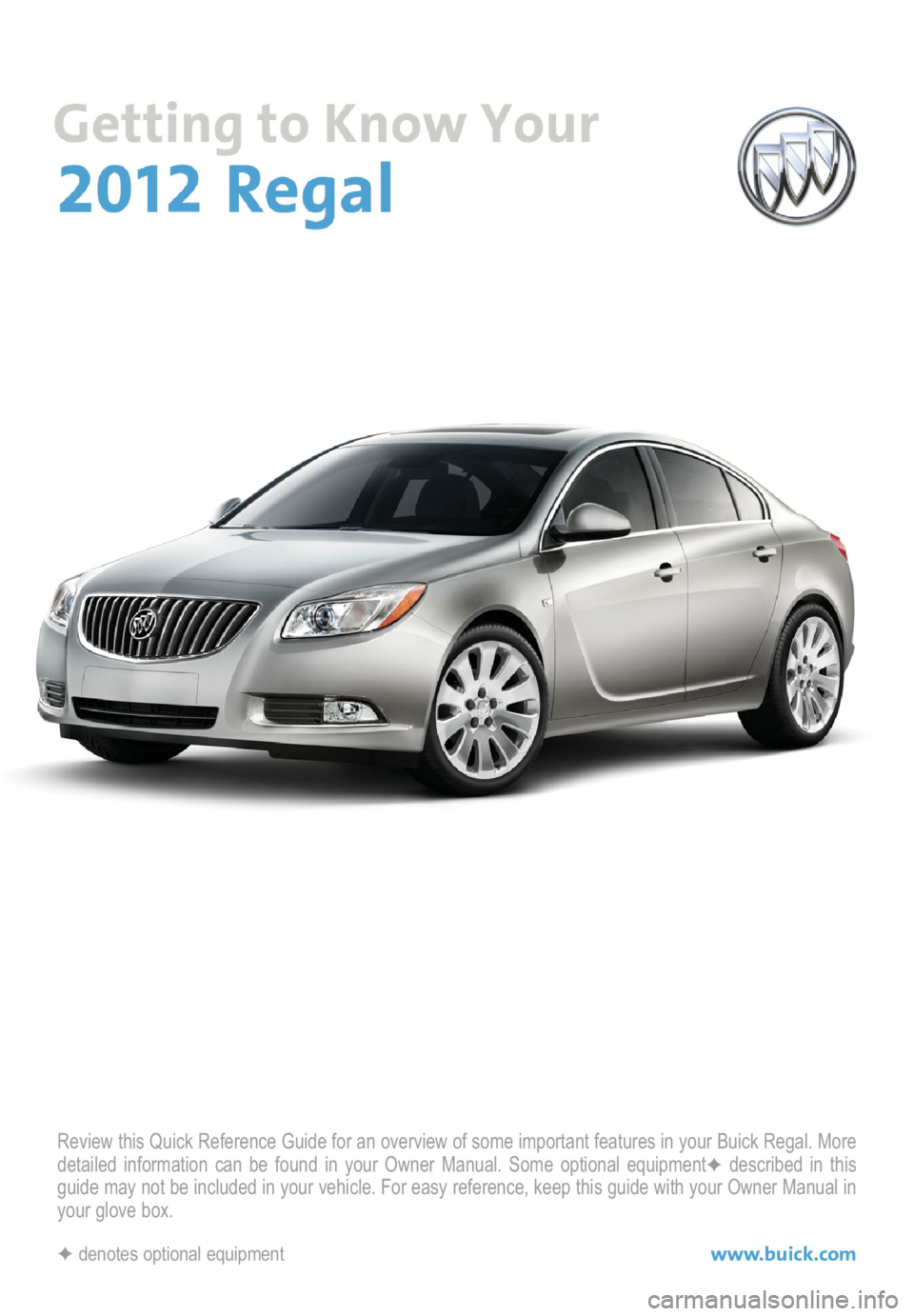
Review this Quick Reference Guide for an overview of some important features in your Buick Regal. More
detailed information can be found in your Owner Manual. Some optional equipment✦described in this
guide may not be included in your vehicle. For easy reference, keep this guide with your Owner Manual in
your glove box.
✦denotes optional equipmentwww.buick.com
Page 2 of 16
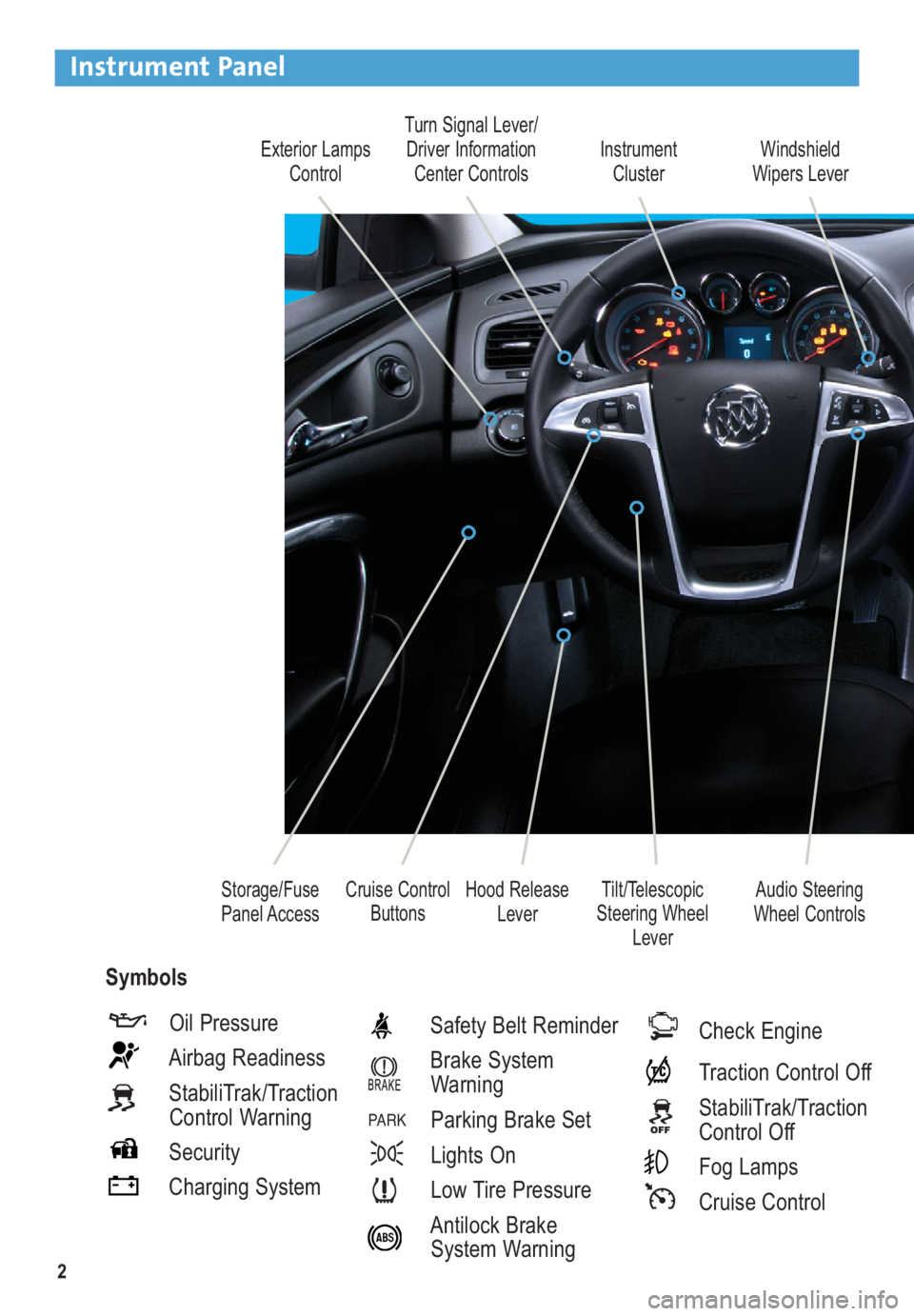
2
Exterior Lamps
ControlTurn Signal Lever/
Driver Information
Center ControlsInstrument
Cluster
Tilt/Telescopic
Steering Wheel
Lever Hood Release
LeverWindshield
Wipers Lever
Cruise Control
Buttons Storage/Fuse
Panel Access
Instrument Panel
Oil Pressure
Airbag Readiness
StabiliTrak/Traction
Control Warning
Security
Charging SystemSafety Belt Reminder
Brake System
Warning
Parking Brake Set
Lights On
Low Tire Pressure
Antilock Brake
System Warning
PA R K
Check Engine
Traction Control Off
StabiliTrak/Traction
Control Off
Fog Lamps
Cruise Control
Audio Steering
Wheel Controls
Symbols
Page 3 of 16
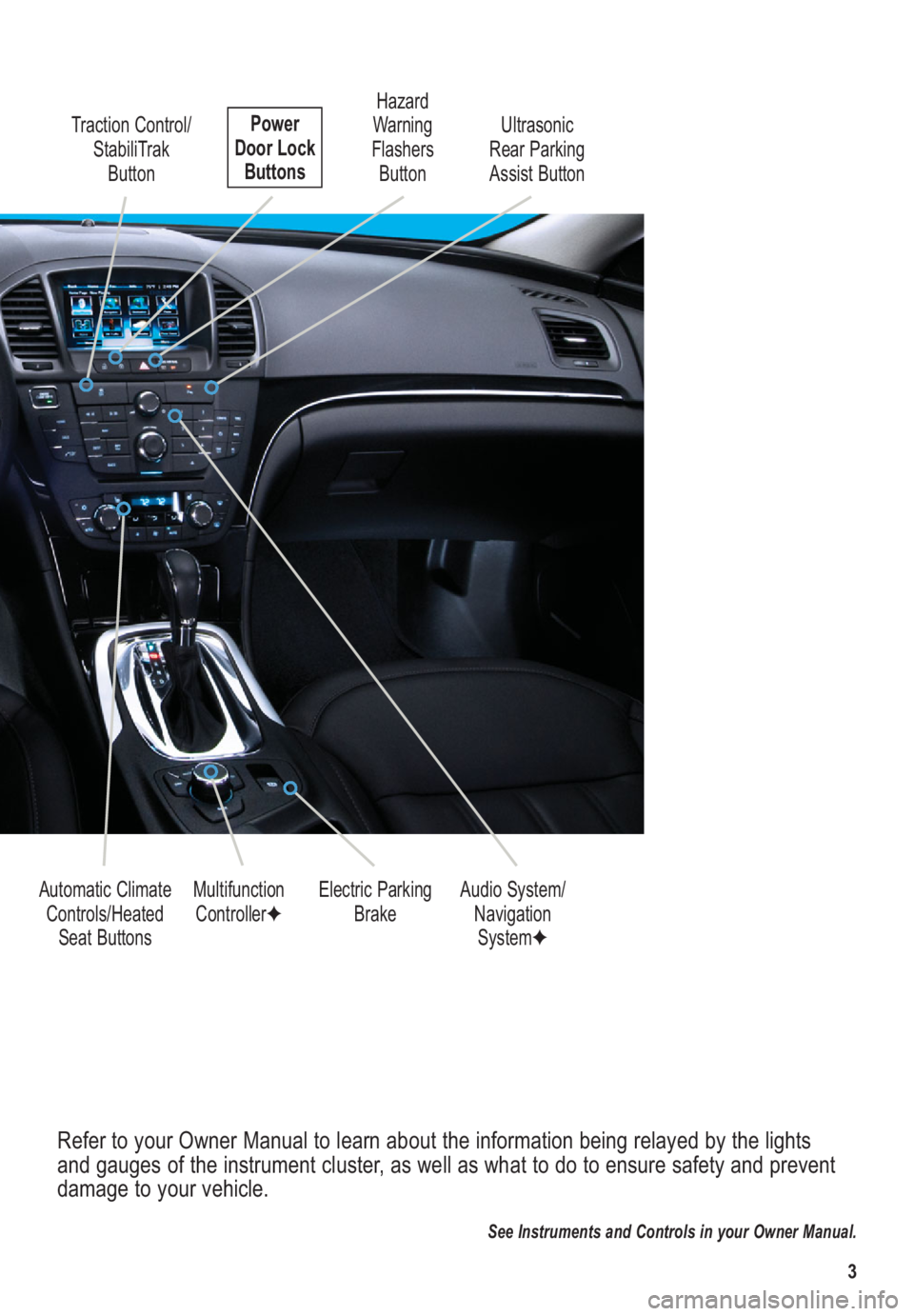
3
Refer to your Owner Manual to learn about the information being relayed by the lights
and gauges of the instrument cluster, as well as what to do to ensure safety and prevent
damage to your vehicle.
See Instruments and Controls in your Owner Manual.
Traction Control/
StabiliTrak
Button
Electric Parking
Brake Multifunction
Controller✦Audio System/
Navigation
System✦ Hazard
Warning
Flashers
Button
Automatic Climate
Controls/Heated
Seat Buttons Ultrasonic
Rear Parking
Assist ButtonPower
Door Lock
Buttons
Page 4 of 16
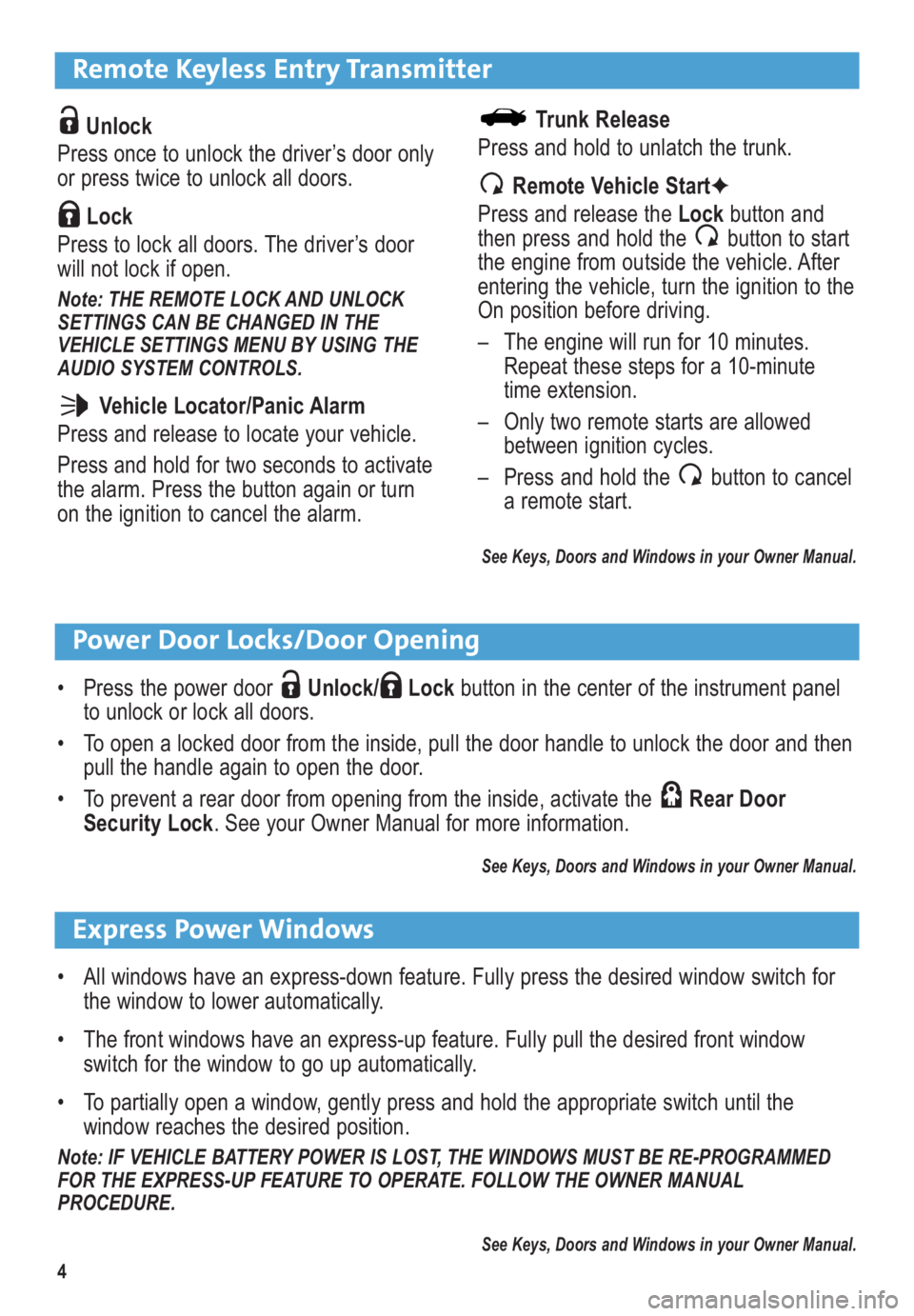
4
Remote Keyless Entry Transmitter
Unlock
Press once to unlock the driver’s door only
or press twice to unlock all doors.
Lock
Press to lock all doors. The driver’s door
will not lock if open.
Note: THE REMOTE LOCK AND UNLOCK
SETTINGS CAN BE CHANGED IN THE
VEHICLE SETTINGS MENU BY USING THE
AUDIO SYSTEM CONTROLS.
Vehicle Locator/Panic Alarm
Press and release to locate your vehicle.
Press and hold for two seconds to activate
the alarm. Press the button again or turn
on the ignition to cancel the alarm.
Power Door Locks/Door Opening
• Press the power door Unlock/ Lockbutton in the center of the instrument panel
to unlock or lock all doors.
• To open a locked door from the inside, pull the door handle to unlock the door and then
pull the handle again to open the door.
• To prevent a rear door from opening from the inside, activate the Rear Door
Security Lock. See your Owner Manual for more information.
See Keys, Doors and Windows in your Owner Manual.
Trunk Release
Press and hold to unlatch the trunk.
Remote Vehicle Start✦
Press and release the Lockbutton and
then press and hold the button to start
the engine from outside the vehicle. After
entering the vehicle, turn the ignition to the
On position before driving.
– The engine will run for 10 minutes.
Repeat these steps for a 10-minute
time extension.
– Only two remote starts are allowed
between ignition cycles.
– Press and hold the button to cancel
a remote start.
See Keys, Doors and Windows in your Owner Manual.
Express Power Windows
• All windows have an express-down feature. Fully press the desired window switch for
the window to lower automatically.
• The front windows have an express-up feature. Fully pull the desired front window
switch for the window to go up automatically.
• To partially open a window, gently press and hold the appropriate switch until the
window reaches the desired position.
Note: IF VEHICLE BATTERY POWER IS LOST, THE WINDOWS MUST BE RE-PROGRAMMED
FOR THE EXPRESS-UP FEATURE TO OPERATE. FOLLOW THE OWNER MANUAL
PROCEDURE.
See Keys, Doors and Windows in your Owner Manual.
Page 5 of 16
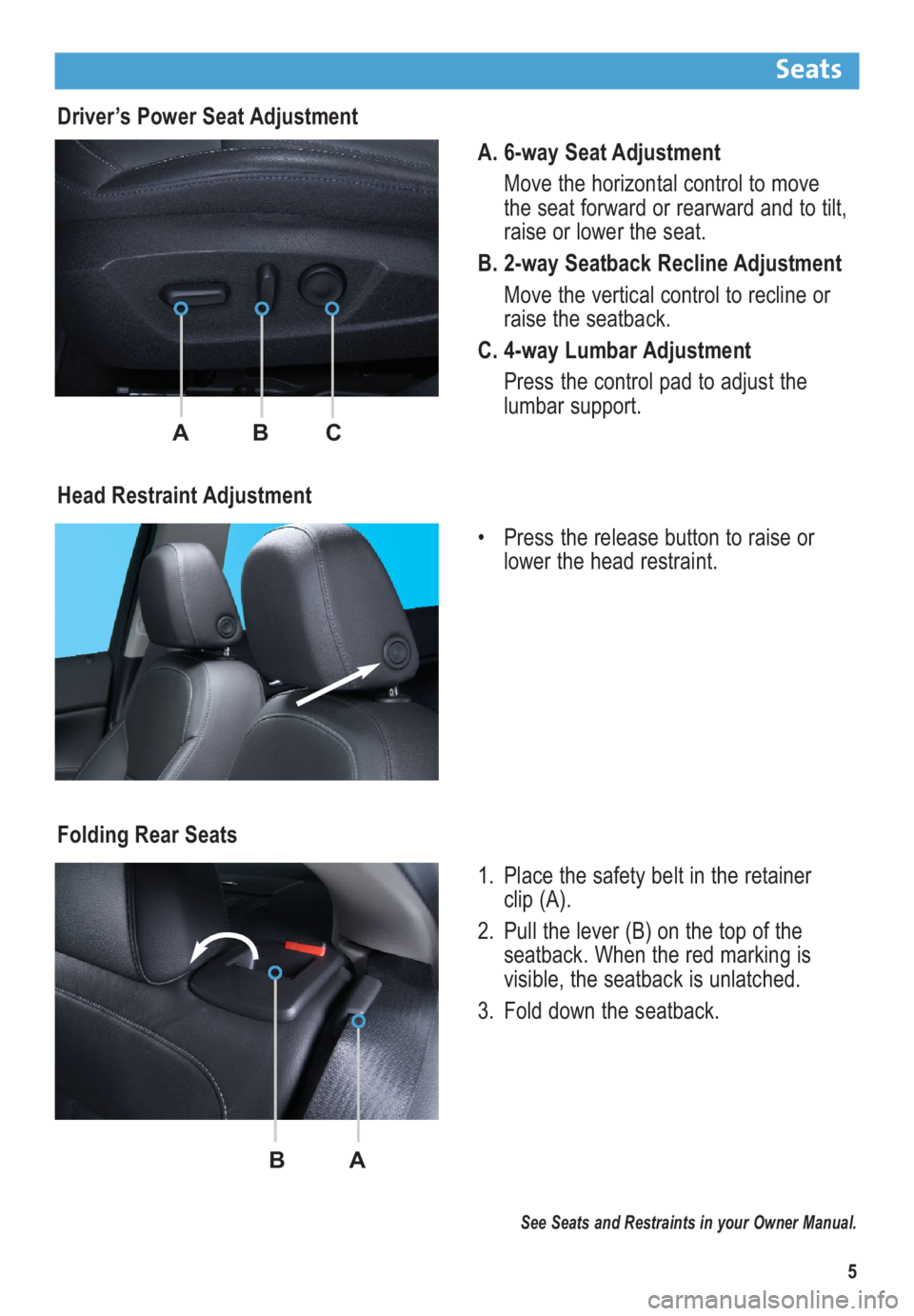
5
Driver’s Power Seat Adjustment
A. 6-way Seat Adjustment
Move the horizontal control to move
the seat forward or rearward and to tilt,
raise or lower the seat.
B. 2-way Seatback Recline Adjustment
Move the vertical control to recline or
raise the seatback.
C. 4-way Lumbar Adjustment
Press the control pad to adjust the
lumbar support.
Head Restraint Adjustment
• Press the release button to raise or
lower the head restraint.
ABC
Folding Rear Seats
1. Place the safety belt in the retainer
clip (A).
2. Pull the lever (B) on the top of the
seatback. When the red marking is
visible, the seatback is unlatched.
3. Fold down the seatback.
BA
Seats
See Seats and Restraints in your Owner Manual.
Page 6 of 16
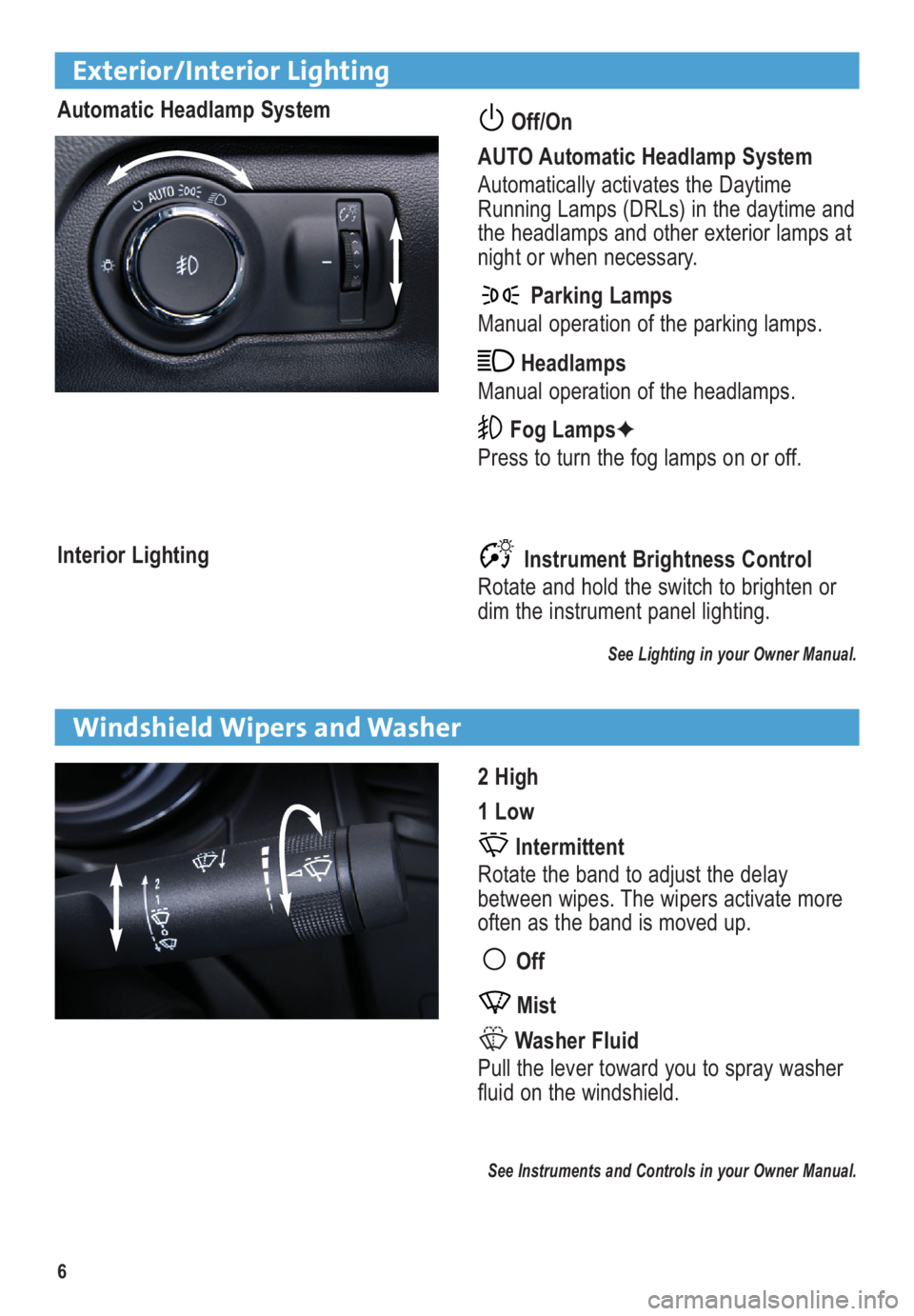
6
Exterior/Interior Lighting
Automatic Headlamp SystemOff/On
AUTO Automatic Headlamp System
Automatically activates the Daytime
Running Lamps (DRLs) in the daytime and
the headlamps and other exterior lamps at
night or when necessary.
Parking Lamps
Manual operation of the parking lamps.
Headlamps
Manual operation of the headlamps.
Fog Lamps✦
Press to turn the fog lamps on or off.
Instrument Brightness Control
Rotate and hold the switch to brighten or
dim the instrument panel lighting.
See Lighting in your Owner Manual.
Interior Lighting
2 High
1 Low
Intermittent
Rotate the band to adjust the delay
between wipes. The wipers activate more
often as the band is moved up.
Off
Mist
Washer Fluid
Pull the lever toward you to spray washer
fluid on the windshield.
See Instruments and Controls in your Owner Manual.
Windshield Wipers and Washer
Page 7 of 16
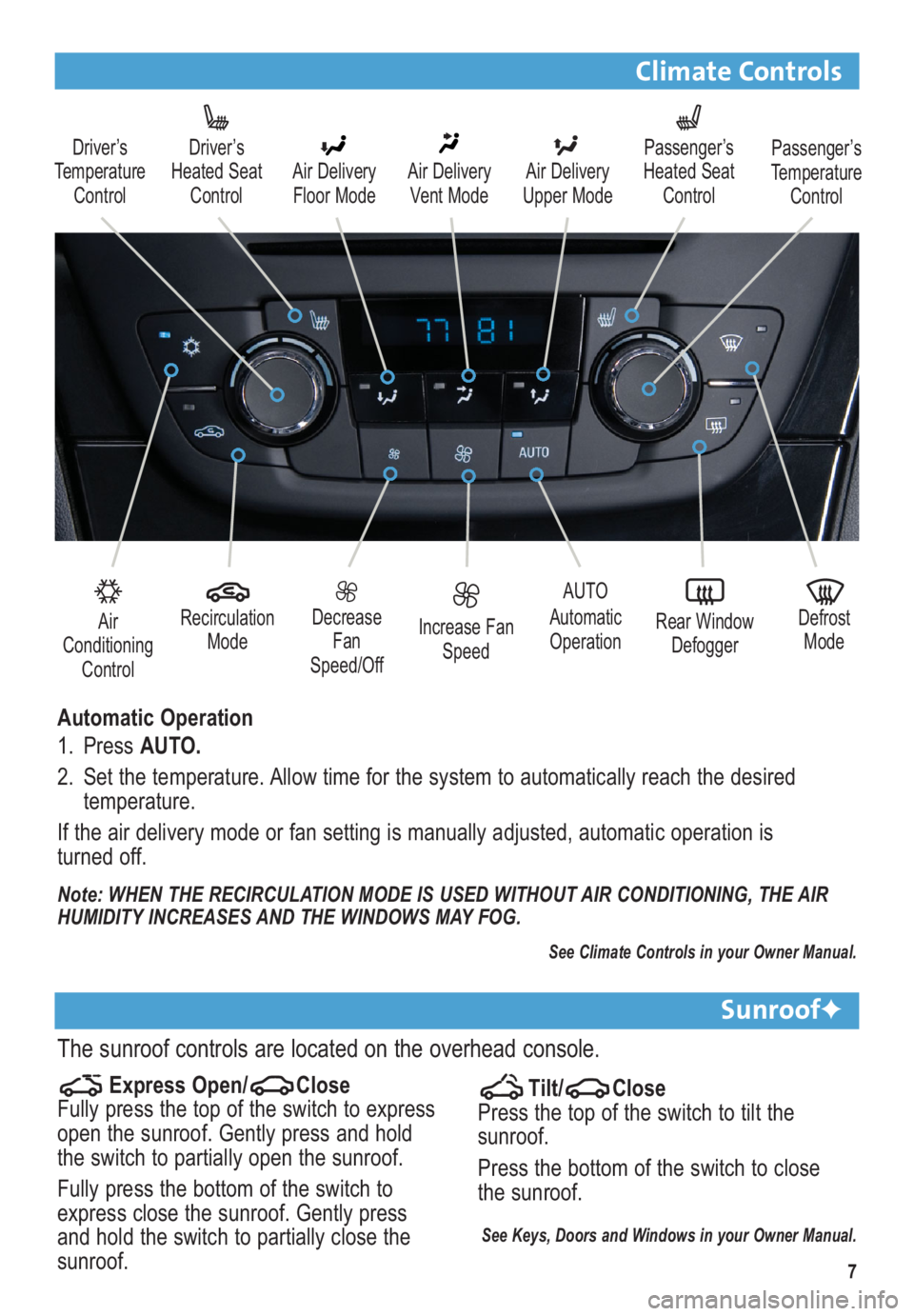
7
Climate Controls
Air
Conditioning
Control
Driver’s
Temperature
ControlDriver’s
Heated Seat
ControlAir Delivery
Floor ModeAir Delivery
Vent Mode
Recirculation
ModeDecrease
Fan
Speed/OffIncrease Fan
Speed
AUTO
Automatic
OperationDefrost
Mode
Rear Window
Defogger
Note: WHEN THE RECIRCULATION MODE IS USED WITHOUT AIR CONDITIONING, THE AIR
HUMIDITY INCREASES AND THE WINDOWS MAY FOG.
Automatic Operation
1. Press AUTO.
2. Set the temperature. Allow time for the system to automatically reach the desired
temperature.
If the air delivery mode or fan setting is manually adjusted, automatic operation is
turned off.
Air Delivery
Upper ModePassenger’s
Heated Seat
ControlPassenger’s
Temperature
Control
Express Open/ Close
Fully press the top of the switch to express
open the sunroof. Gently press and hold
the switch to partially open the sunroof.
Fully press the bottom of the switch to
express close the sunroof. Gently press
and hold the switch to partially close the
sunroof.
Sunroof✦
Tilt/ Close
Press the top of the switch to tilt the
sunroof.
Press the bottom of the switch to close
the sunroof.
See Keys, Doors and Windows in your Owner Manual.
The sunroof controls are located on the overhead console.
See Climate Controls in your Owner Manual.
Page 8 of 16
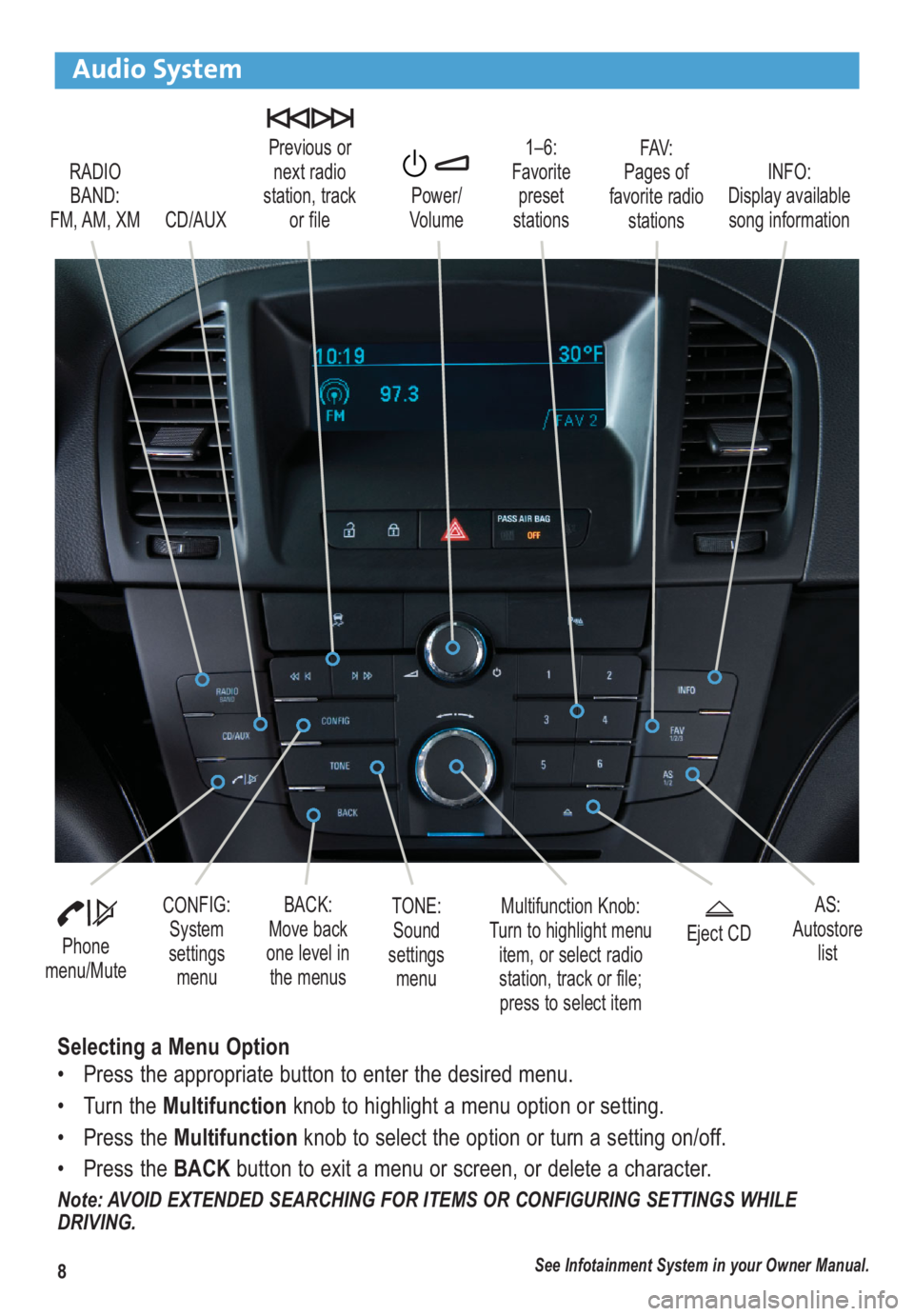
8
Audio System
RADIO
BAND:
FM, AM, XM1–6:
Favorite
preset
stationsFAV:
Pages of
favorite radio
stations Previous or
next radio
station, track
or file
CD/AUXPower/
VolumeINFO:
Display available
song information
Phone
menu/Mute
Multifunction Knob:
Turn to highlight menu
item, or select radio
station, track or file;
press to select itemCONFIG:
System
settings
menuBACK:
Move back
one level in
the menusEject CD
See Infotainment System in your Owner Manual.
AS:
Autostore
list
Selecting a Menu Option
• Press the appropriate button to enter the desired menu.
• Turn the Multifunctionknob to highlight a menu option or setting.
• Press the Multifunctionknob to select the option or turn a setting on/off.
• Press the BACKbutton to exit a menu or screen, or delete a character.
Note: AVOID EXTENDED SEARCHING FOR ITEMS OR CONFIGURING SETTINGS WHILE
DRIVING.
TONE:
Sound
settings
menu
Page 9 of 16
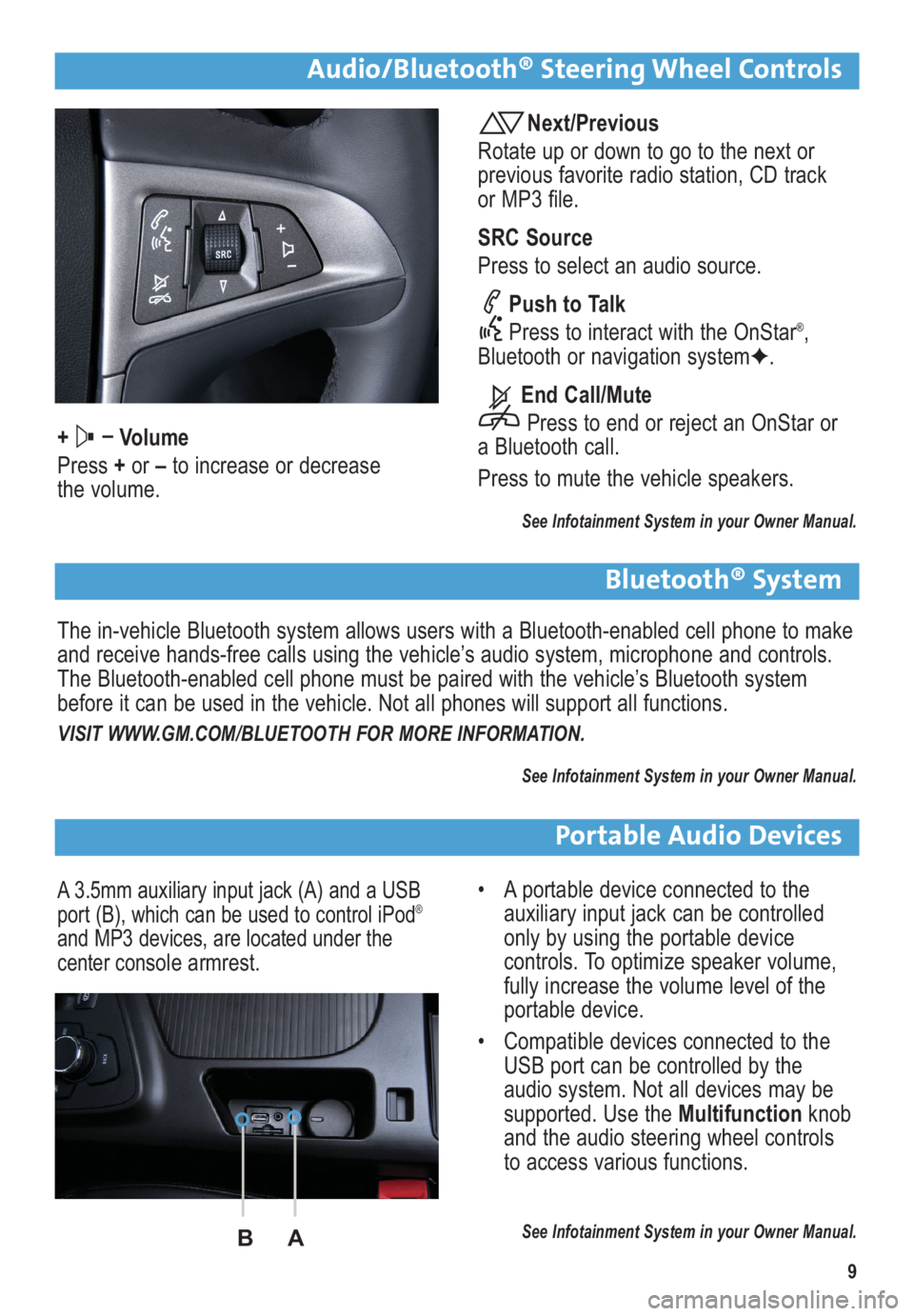
9
Audio/Bluetooth® Steering Wheel Controls
+ –
Volume
Press +or –to increase or decrease
the volume.
Next/Previous
Rotate up or down to go to the next or
previous favorite radio station, CD track
or MP3 file.
SRC Source
Press to select an audio source.
Push to Talk
Press to interact with the OnStar
®,
Bluetooth or navigation system✦.
End Call/Mute
Press to end or reject an OnStar or
a Bluetooth call.
Press to mute the vehicle speakers.
See Infotainment System in your Owner Manual.
Bluetooth® System
The in-vehicle Bluetooth system allows users with a Bluetooth-enabled cell phone to make
and receive hands-free calls using the vehicle’s audio system, microphone and controls.
The Bluetooth-enabled cell phone must be paired with the vehicle’s Bluetooth system
before it can be used in the vehicle. Not all phones will support all functions.
VISIT WWW.GM.COM/BLUETOOTH FOR MORE INFORMATION.
See Infotainment System in your Owner Manual.
Portable Audio Devices
A 3.5mm auxiliary input jack (A) and a USB
port (B), which can be used to control iPod®
and MP3 devices, are located under the
center console armrest.
• A portable device connected to the
auxiliary input jack can be controlled
only by using the portable device
controls. To optimize speaker volume,
fully increase the volume level of the
portable device.
• Compatible devices connected to the
USB port can be controlled by the
audio system. Not all devices may be
supported. Use the Multifunctionknob
and the audio steering wheel controls
to access various functions.
See Infotainment System in your Owner Manual.BA
Page 10 of 16
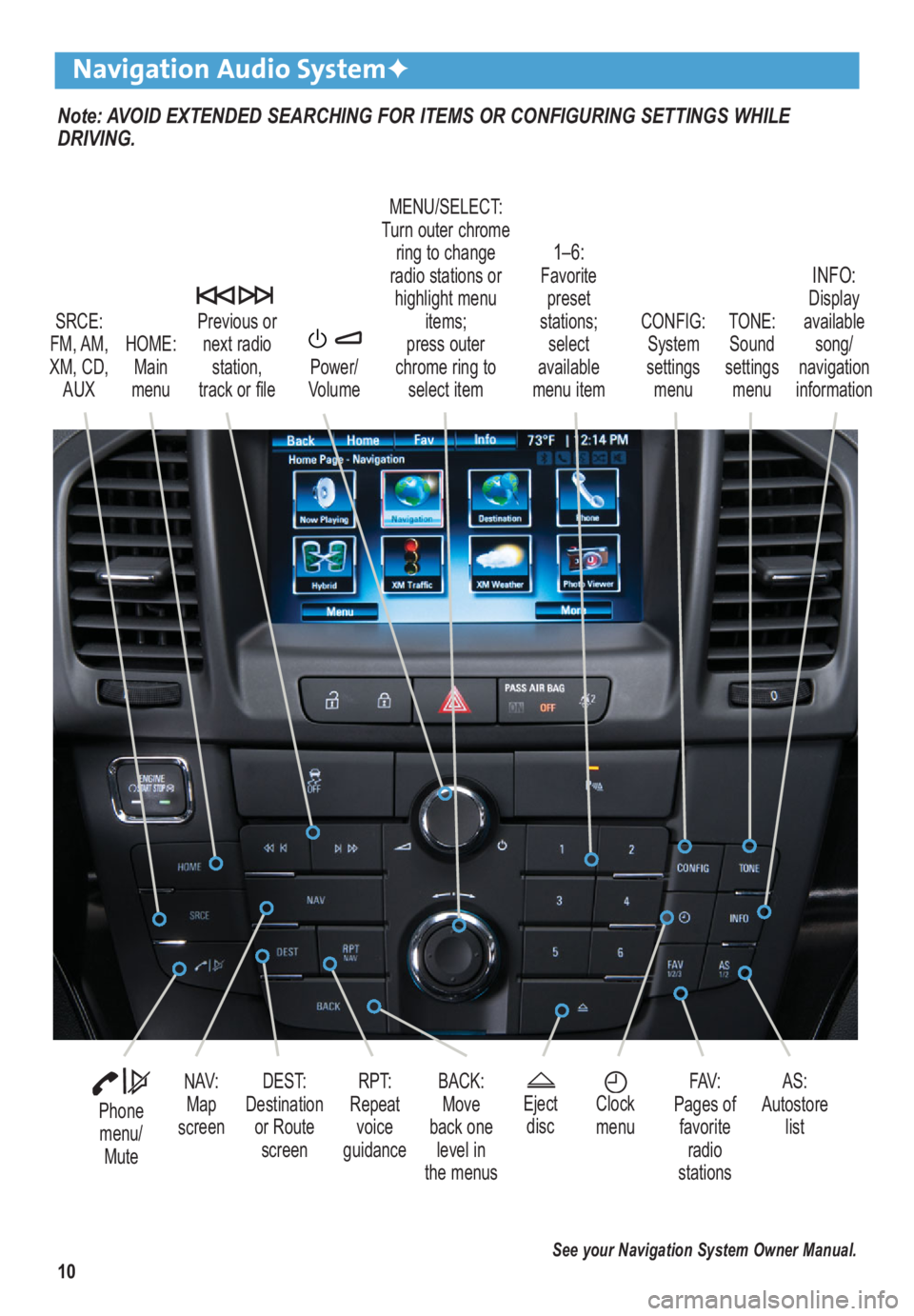
10
Note: AVOID EXTENDED SEARCHING FOR ITEMS OR CONFIGURING SETTINGS WHILE
DRIVING.
Navigation Audio System✦
SRCE:
FM, AM,
XM, CD, AUX
1–6: Favoritepreset
stations; select
available
menu item TONE:
Sound
settings menuINFO: Display
available song/
navigation
information
CONFIG:
System
settings menu
Previous or
next radio station,
track or file
HOME: Main
menu Power/
Volume
Phone menu/ Mute
DEST:
Destination or RoutescreenNAV:Map
screenRPT:
Repeat voice
guidance FAV:
Pages of favorite radio
stations AS:
Autostore list
MENU/SELECT:
Turn outer chrome ring to change
radio stations or highlight menu items;
press outer
chrome ring to select item
Ejectdisc
Clock
menuBACK: Move
back one level in
the menus
See your Navigation System Owner Manual.