navigation BUICK REGAL 2012 Get To Know Guide
[x] Cancel search | Manufacturer: BUICK, Model Year: 2012, Model line: REGAL, Model: BUICK REGAL 2012Pages: 16, PDF Size: 2.18 MB
Page 3 of 16
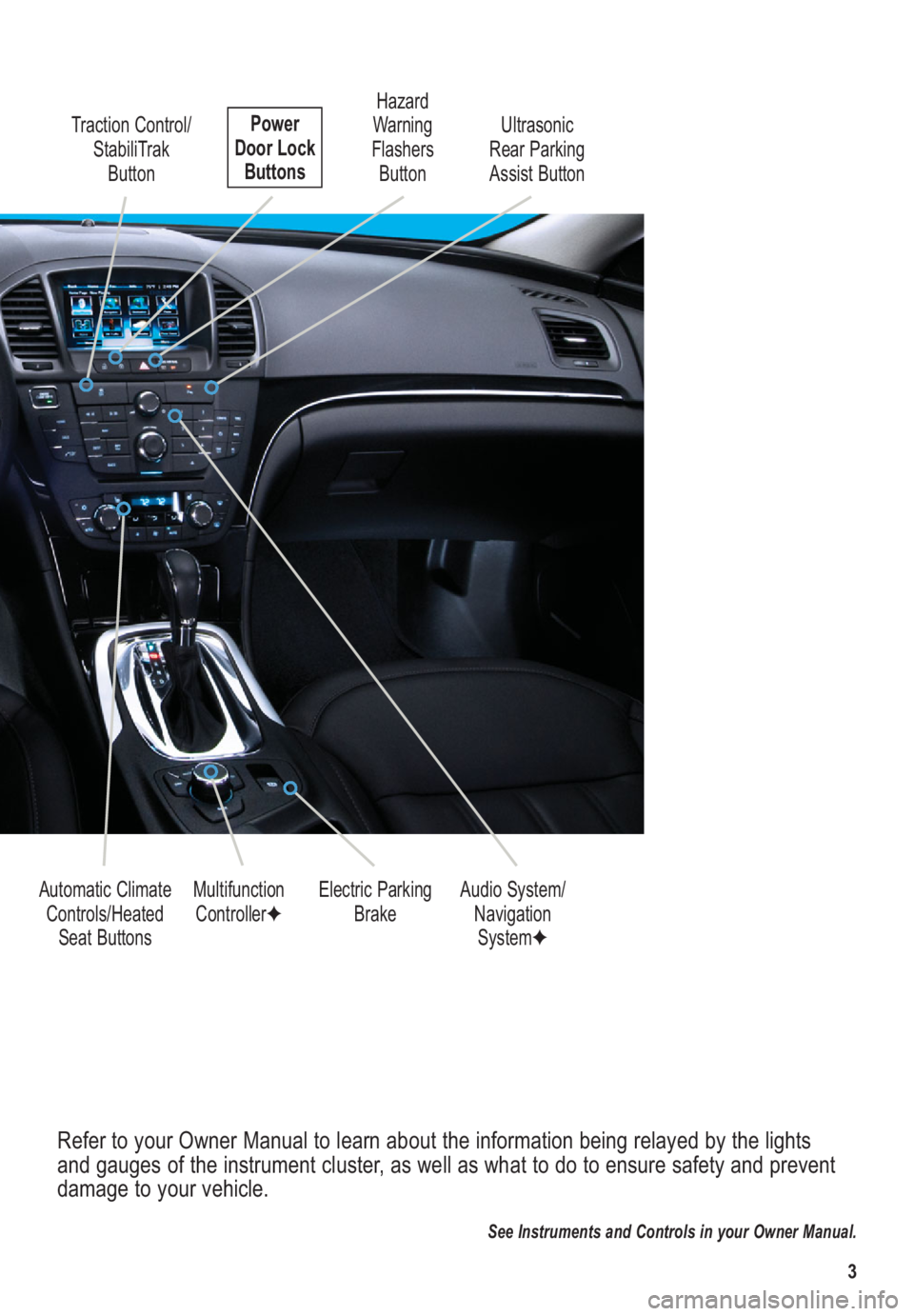
3
Refer to your Owner Manual to learn about the information being relayed by the lights
and gauges of the instrument cluster, as well as what to do to ensure safety and prevent
damage to your vehicle.
See Instruments and Controls in your Owner Manual.
Traction Control/
StabiliTrak
Button
Electric Parking
Brake Multifunction
Controller✦Audio System/
Navigation
System✦ Hazard
Warning
Flashers
Button
Automatic Climate
Controls/Heated
Seat Buttons Ultrasonic
Rear Parking
Assist ButtonPower
Door Lock
Buttons
Page 9 of 16
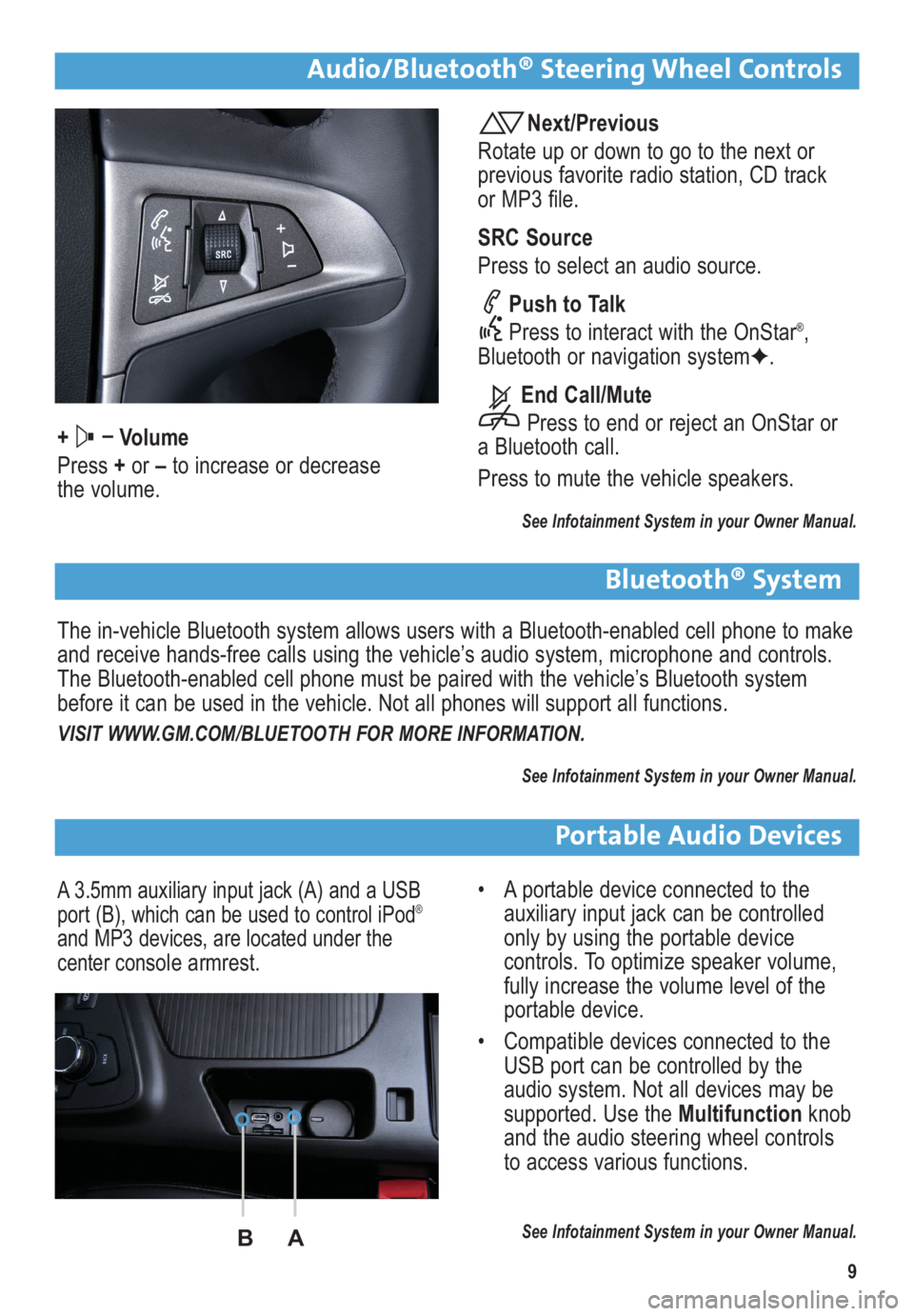
9
Audio/Bluetooth® Steering Wheel Controls
+ –
Volume
Press +or –to increase or decrease
the volume.
Next/Previous
Rotate up or down to go to the next or
previous favorite radio station, CD track
or MP3 file.
SRC Source
Press to select an audio source.
Push to Talk
Press to interact with the OnStar
®,
Bluetooth or navigation system✦.
End Call/Mute
Press to end or reject an OnStar or
a Bluetooth call.
Press to mute the vehicle speakers.
See Infotainment System in your Owner Manual.
Bluetooth® System
The in-vehicle Bluetooth system allows users with a Bluetooth-enabled cell phone to make
and receive hands-free calls using the vehicle’s audio system, microphone and controls.
The Bluetooth-enabled cell phone must be paired with the vehicle’s Bluetooth system
before it can be used in the vehicle. Not all phones will support all functions.
VISIT WWW.GM.COM/BLUETOOTH FOR MORE INFORMATION.
See Infotainment System in your Owner Manual.
Portable Audio Devices
A 3.5mm auxiliary input jack (A) and a USB
port (B), which can be used to control iPod®
and MP3 devices, are located under the
center console armrest.
• A portable device connected to the
auxiliary input jack can be controlled
only by using the portable device
controls. To optimize speaker volume,
fully increase the volume level of the
portable device.
• Compatible devices connected to the
USB port can be controlled by the
audio system. Not all devices may be
supported. Use the Multifunctionknob
and the audio steering wheel controls
to access various functions.
See Infotainment System in your Owner Manual.BA
Page 10 of 16
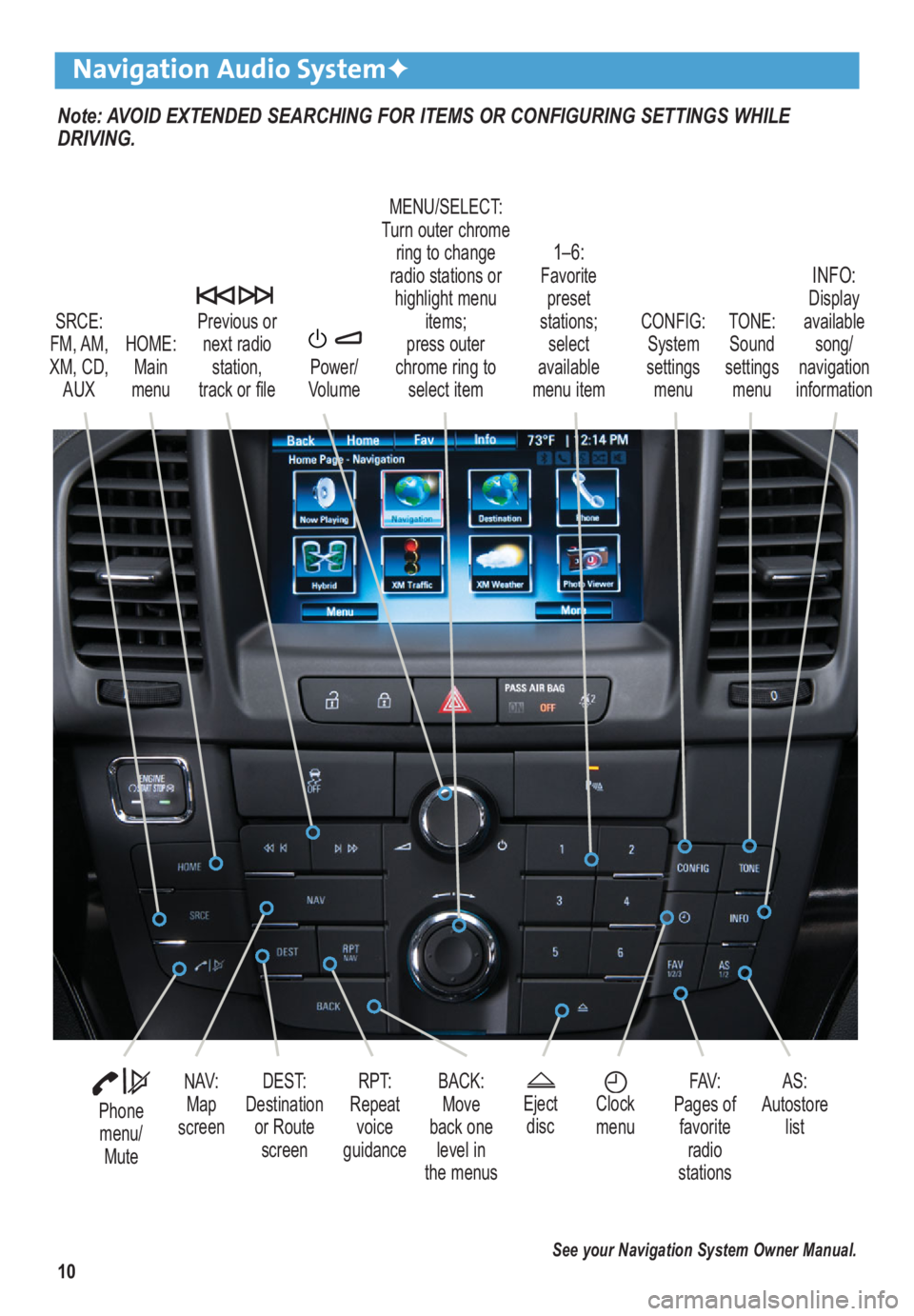
10
Note: AVOID EXTENDED SEARCHING FOR ITEMS OR CONFIGURING SETTINGS WHILE
DRIVING.
Navigation Audio System✦
SRCE:
FM, AM,
XM, CD, AUX
1–6: Favoritepreset
stations; select
available
menu item TONE:
Sound
settings menuINFO: Display
available song/
navigation
information
CONFIG:
System
settings menu
Previous or
next radio station,
track or file
HOME: Main
menu Power/
Volume
Phone menu/ Mute
DEST:
Destination or RoutescreenNAV:Map
screenRPT:
Repeat voice
guidance FAV:
Pages of favorite radio
stations AS:
Autostore list
MENU/SELECT:
Turn outer chrome ring to change
radio stations or highlight menu items;
press outer
chrome ring to select item
Ejectdisc
Clock
menuBACK: Move
back one level in
the menus
See your Navigation System Owner Manual.
Page 11 of 16
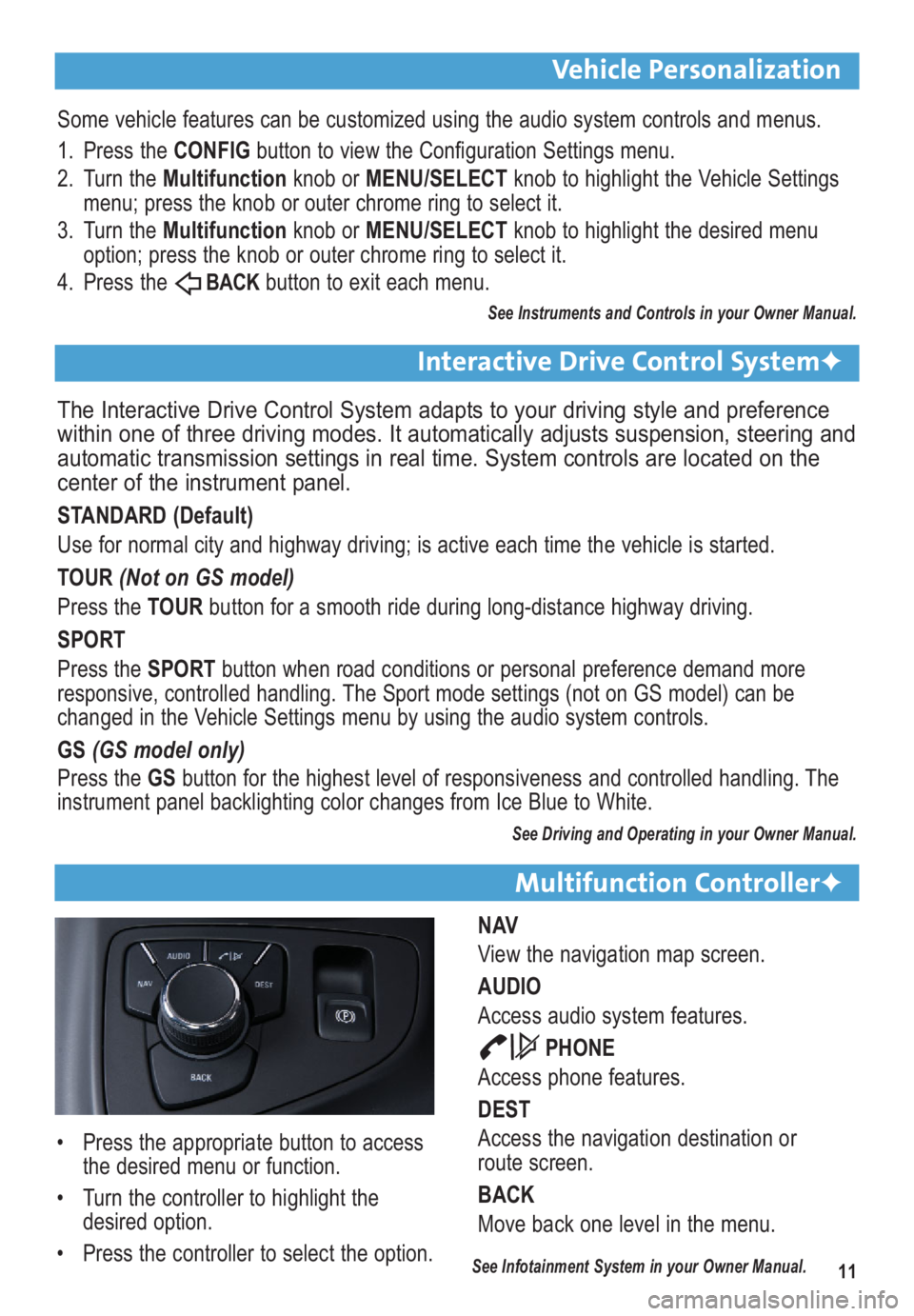
11
Vehicle Personalization
Multifunction Controller✦
NAV
View the navigation map screen.
AUDIO
Access audio system features.
PHONE
Access phone features.
DEST
Access the navigation destination or
route screen.
BACK
Move back one level in the menu.
Some vehicle features can be customized using the audio system controls and menus.
1. Press the CONFIGbutton to view the Configuration Settings menu.
2. Turn the Multifunctionknob or MENU/SELECTknob to highlight the Vehicle Settings
menu; press the knob or outer chrome ring to select it.
3. Turn the Multifunction knob or MENU/SELECTknob to highlight the desired menu
option; press the knob or outer chrome ring to select it.
4. Press the
BACKbutton to exit each menu.
See Instruments and Controls in your Owner Manual.
The Interactive Drive Control System adapts to your driving style and preference
within one of three driving modes. It automatically adjusts suspension, steering and
automatic transmission settings in real time. System controls are located on the
center of the instrument panel.
STANDARD (Default)
Use for normal city and highway driving; is active each time the vehicle is started.
TOUR (Not on GS model)
Press the TOURbutton for a smooth ride during long-distance highway driving.
SPORT
Press the SPORTbutton when road conditions or personal preference demand more
responsive, controlled handling. The Sport mode settings (not on GS model) can be
changed in the Vehicle Settings menu by using the audio system controls.
GS (GS model only)
Press the GSbutton for the highest level of responsiveness and controlled handling. The
instrument panel backlighting color changes from Ice Blue to White.
See Driving and Operating in your Owner Manual.
Interactive Drive Control System✦
• Press the appropriate button to access
the desired menu or function.
• Turn the controller to highlight the
desired option.
• Press the controller to select the option.
See Infotainment System in your Owner Manual.