phone BUICK REGAL 2012 Get To Know Guide
[x] Cancel search | Manufacturer: BUICK, Model Year: 2012, Model line: REGAL, Model: BUICK REGAL 2012Pages: 16, PDF Size: 2.18 MB
Page 8 of 16
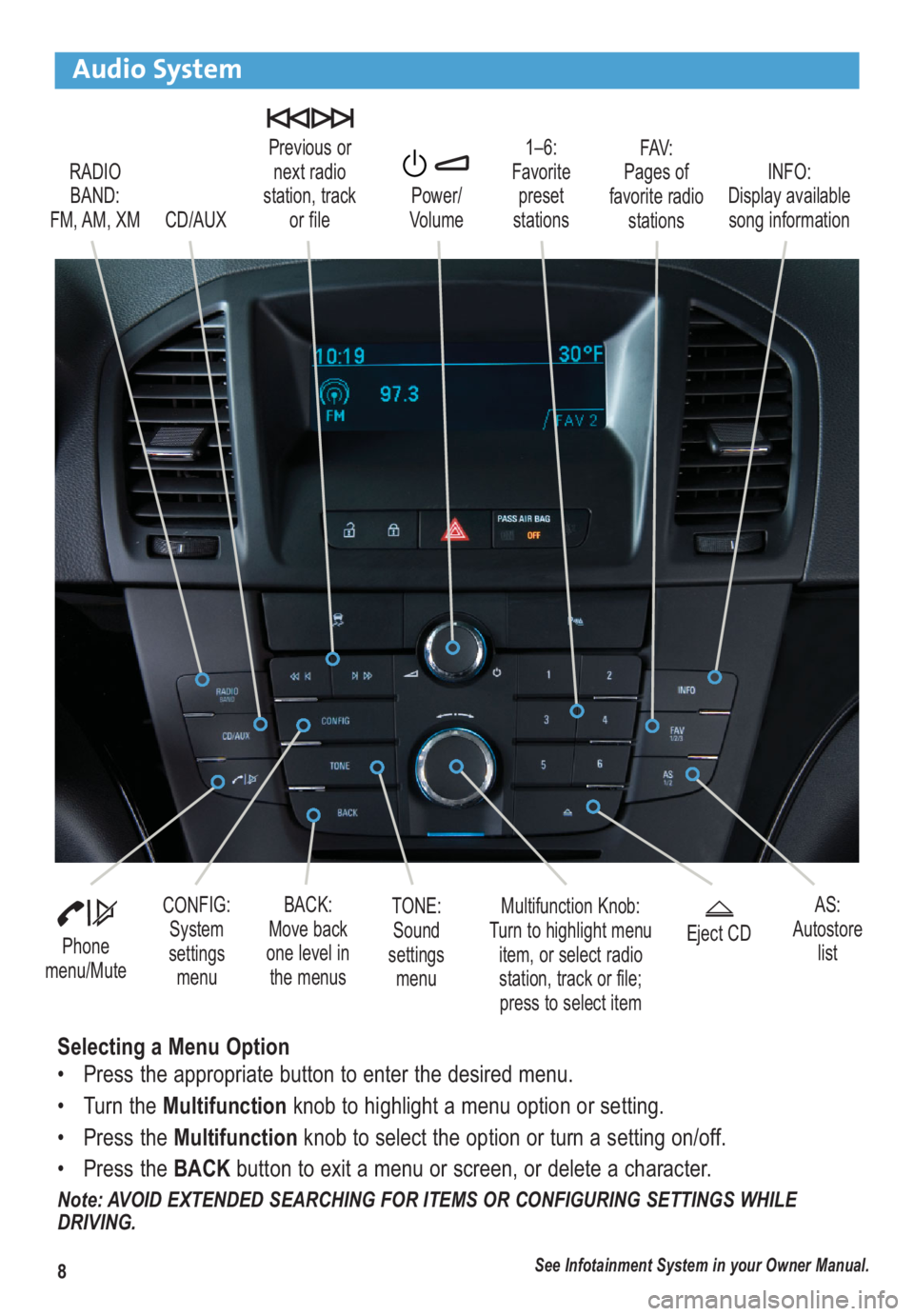
8
Audio System
RADIO
BAND:
FM, AM, XM1–6:
Favorite
preset
stationsFAV:
Pages of
favorite radio
stations Previous or
next radio
station, track
or file
CD/AUXPower/
VolumeINFO:
Display available
song information
Phone
menu/Mute
Multifunction Knob:
Turn to highlight menu
item, or select radio
station, track or file;
press to select itemCONFIG:
System
settings
menuBACK:
Move back
one level in
the menusEject CD
See Infotainment System in your Owner Manual.
AS:
Autostore
list
Selecting a Menu Option
• Press the appropriate button to enter the desired menu.
• Turn the Multifunctionknob to highlight a menu option or setting.
• Press the Multifunctionknob to select the option or turn a setting on/off.
• Press the BACKbutton to exit a menu or screen, or delete a character.
Note: AVOID EXTENDED SEARCHING FOR ITEMS OR CONFIGURING SETTINGS WHILE
DRIVING.
TONE:
Sound
settings
menu
Page 9 of 16
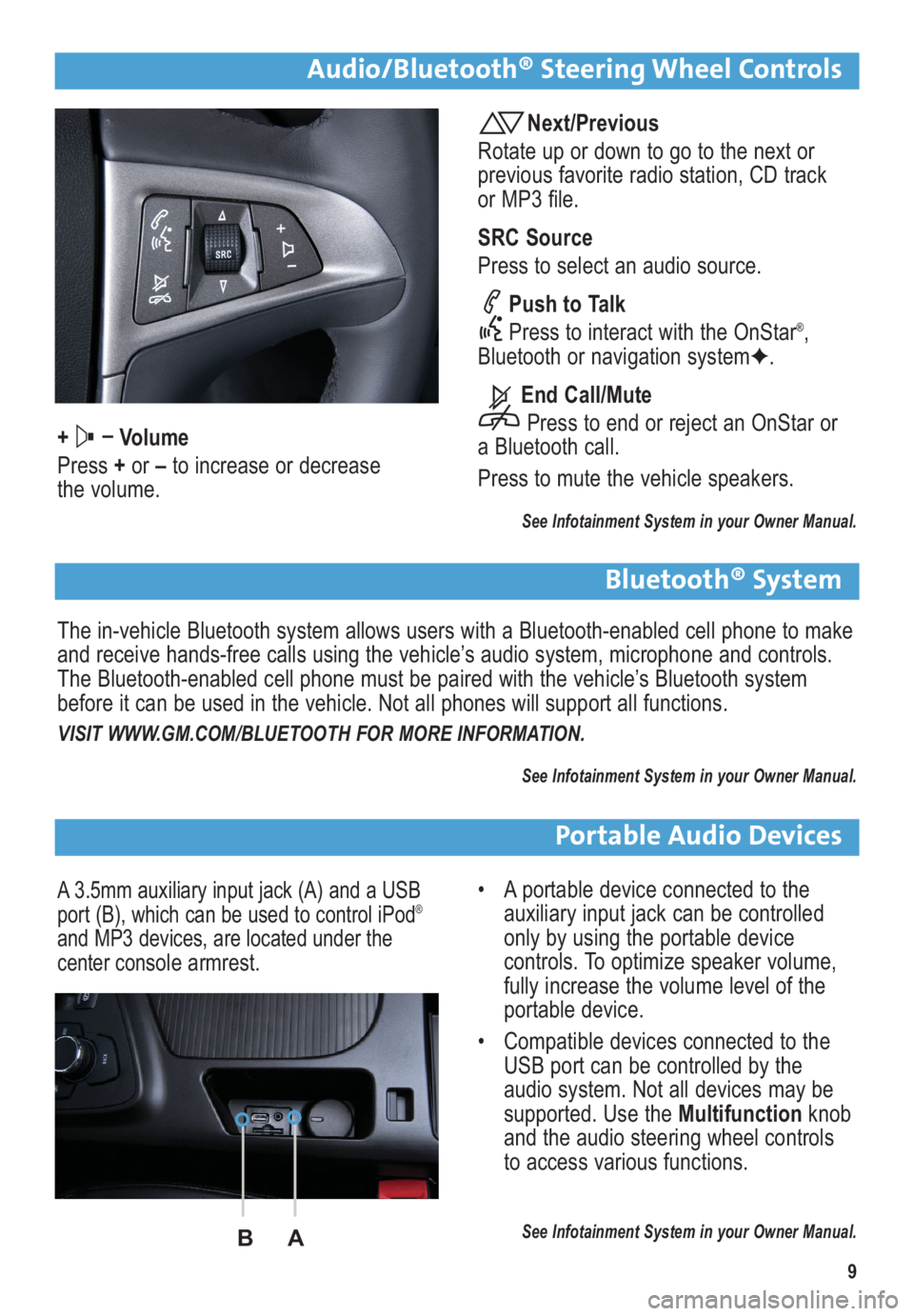
9
Audio/Bluetooth® Steering Wheel Controls
+ –
Volume
Press +or –to increase or decrease
the volume.
Next/Previous
Rotate up or down to go to the next or
previous favorite radio station, CD track
or MP3 file.
SRC Source
Press to select an audio source.
Push to Talk
Press to interact with the OnStar
®,
Bluetooth or navigation system✦.
End Call/Mute
Press to end or reject an OnStar or
a Bluetooth call.
Press to mute the vehicle speakers.
See Infotainment System in your Owner Manual.
Bluetooth® System
The in-vehicle Bluetooth system allows users with a Bluetooth-enabled cell phone to make
and receive hands-free calls using the vehicle’s audio system, microphone and controls.
The Bluetooth-enabled cell phone must be paired with the vehicle’s Bluetooth system
before it can be used in the vehicle. Not all phones will support all functions.
VISIT WWW.GM.COM/BLUETOOTH FOR MORE INFORMATION.
See Infotainment System in your Owner Manual.
Portable Audio Devices
A 3.5mm auxiliary input jack (A) and a USB
port (B), which can be used to control iPod®
and MP3 devices, are located under the
center console armrest.
• A portable device connected to the
auxiliary input jack can be controlled
only by using the portable device
controls. To optimize speaker volume,
fully increase the volume level of the
portable device.
• Compatible devices connected to the
USB port can be controlled by the
audio system. Not all devices may be
supported. Use the Multifunctionknob
and the audio steering wheel controls
to access various functions.
See Infotainment System in your Owner Manual.BA
Page 10 of 16
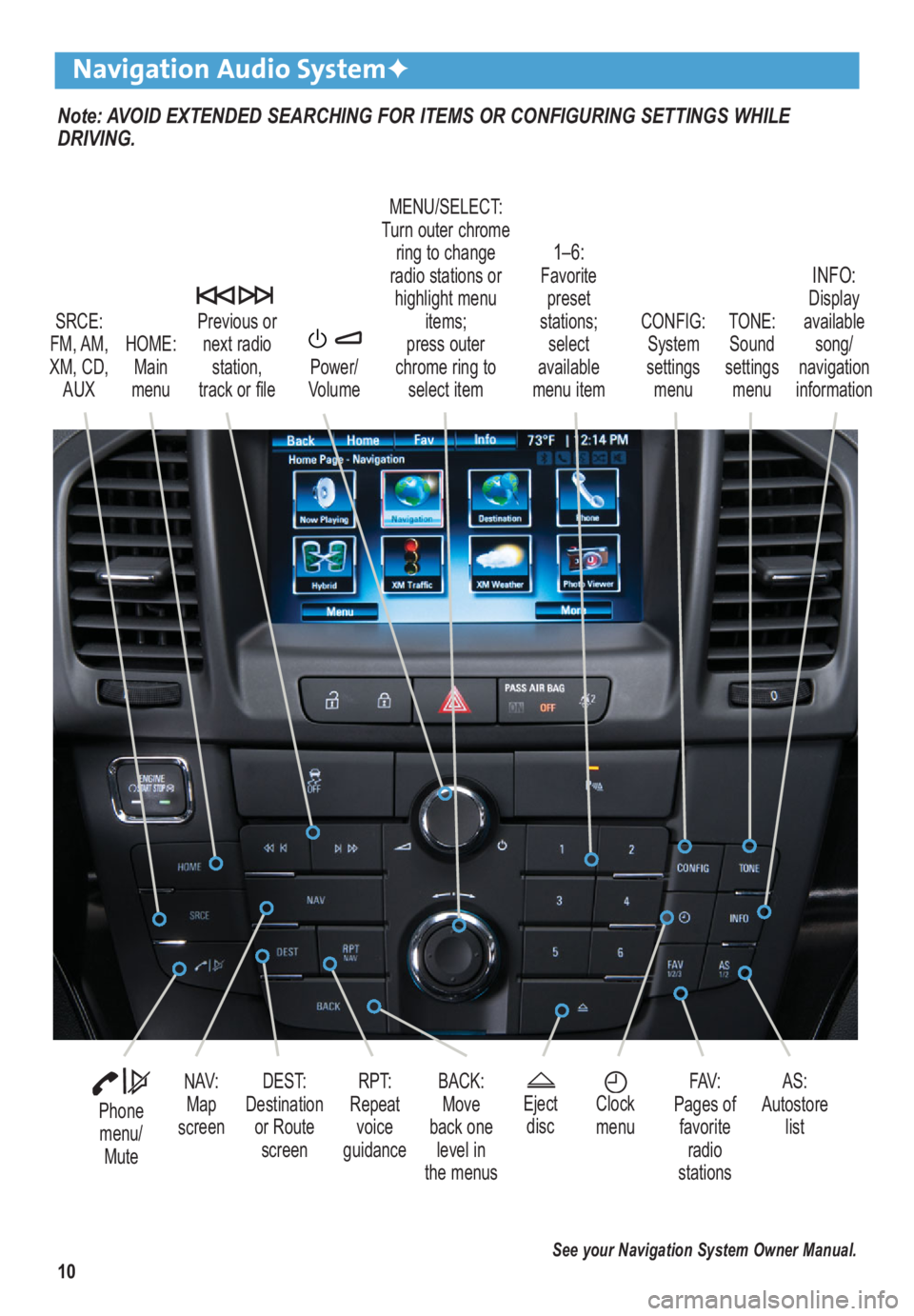
10
Note: AVOID EXTENDED SEARCHING FOR ITEMS OR CONFIGURING SETTINGS WHILE
DRIVING.
Navigation Audio System✦
SRCE:
FM, AM,
XM, CD, AUX
1–6: Favoritepreset
stations; select
available
menu item TONE:
Sound
settings menuINFO: Display
available song/
navigation
information
CONFIG:
System
settings menu
Previous or
next radio station,
track or file
HOME: Main
menu Power/
Volume
Phone menu/ Mute
DEST:
Destination or RoutescreenNAV:Map
screenRPT:
Repeat voice
guidance FAV:
Pages of favorite radio
stations AS:
Autostore list
MENU/SELECT:
Turn outer chrome ring to change
radio stations or highlight menu items;
press outer
chrome ring to select item
Ejectdisc
Clock
menuBACK: Move
back one level in
the menus
See your Navigation System Owner Manual.
Page 11 of 16
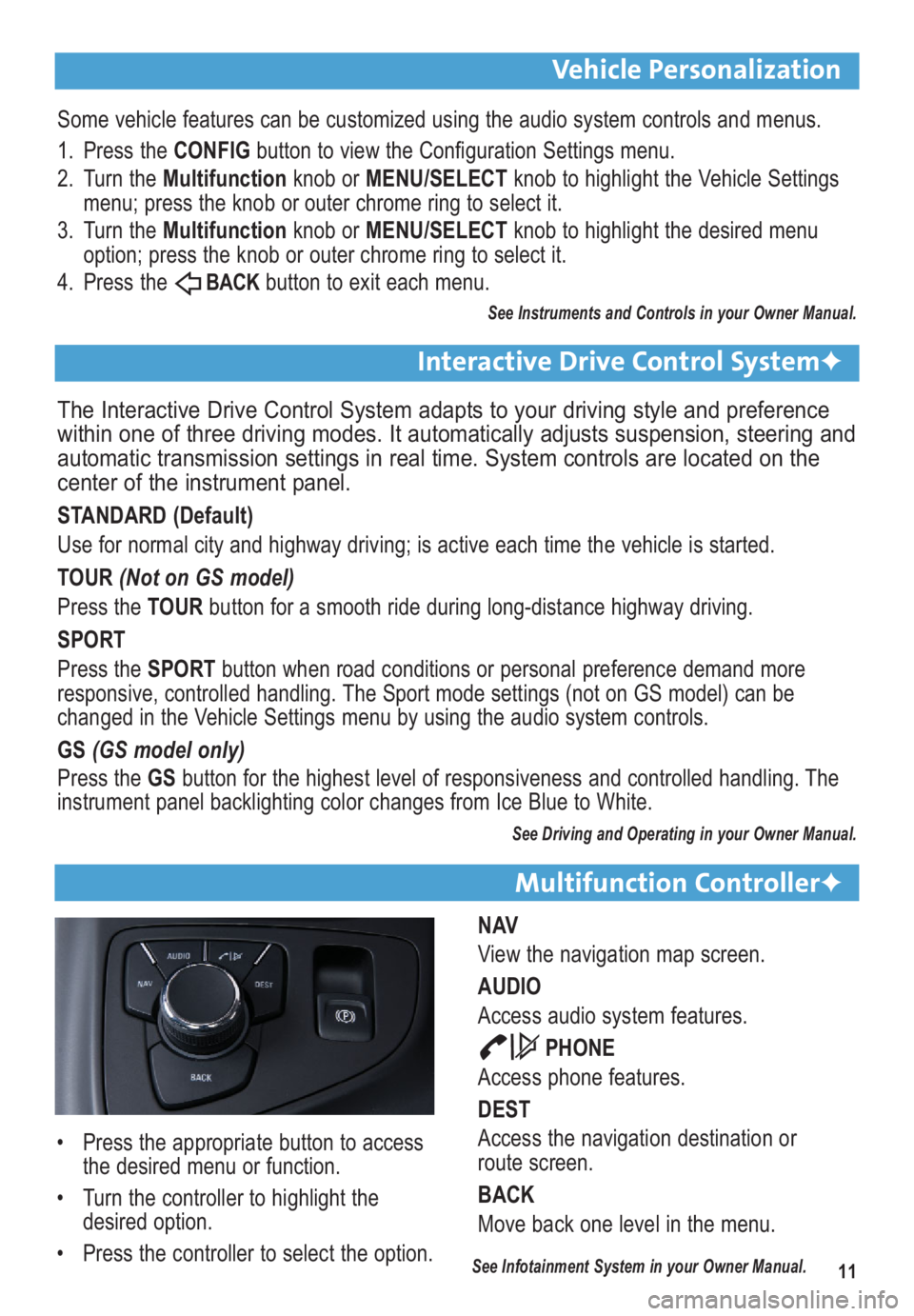
11
Vehicle Personalization
Multifunction Controller✦
NAV
View the navigation map screen.
AUDIO
Access audio system features.
PHONE
Access phone features.
DEST
Access the navigation destination or
route screen.
BACK
Move back one level in the menu.
Some vehicle features can be customized using the audio system controls and menus.
1. Press the CONFIGbutton to view the Configuration Settings menu.
2. Turn the Multifunctionknob or MENU/SELECTknob to highlight the Vehicle Settings
menu; press the knob or outer chrome ring to select it.
3. Turn the Multifunction knob or MENU/SELECTknob to highlight the desired menu
option; press the knob or outer chrome ring to select it.
4. Press the
BACKbutton to exit each menu.
See Instruments and Controls in your Owner Manual.
The Interactive Drive Control System adapts to your driving style and preference
within one of three driving modes. It automatically adjusts suspension, steering and
automatic transmission settings in real time. System controls are located on the
center of the instrument panel.
STANDARD (Default)
Use for normal city and highway driving; is active each time the vehicle is started.
TOUR (Not on GS model)
Press the TOURbutton for a smooth ride during long-distance highway driving.
SPORT
Press the SPORTbutton when road conditions or personal preference demand more
responsive, controlled handling. The Sport mode settings (not on GS model) can be
changed in the Vehicle Settings menu by using the audio system controls.
GS (GS model only)
Press the GSbutton for the highest level of responsiveness and controlled handling. The
instrument panel backlighting color changes from Ice Blue to White.
See Driving and Operating in your Owner Manual.
Interactive Drive Control System✦
• Press the appropriate button to access
the desired menu or function.
• Turn the controller to highlight the
desired option.
• Press the controller to select the option.
See Infotainment System in your Owner Manual.
Page 16 of 16
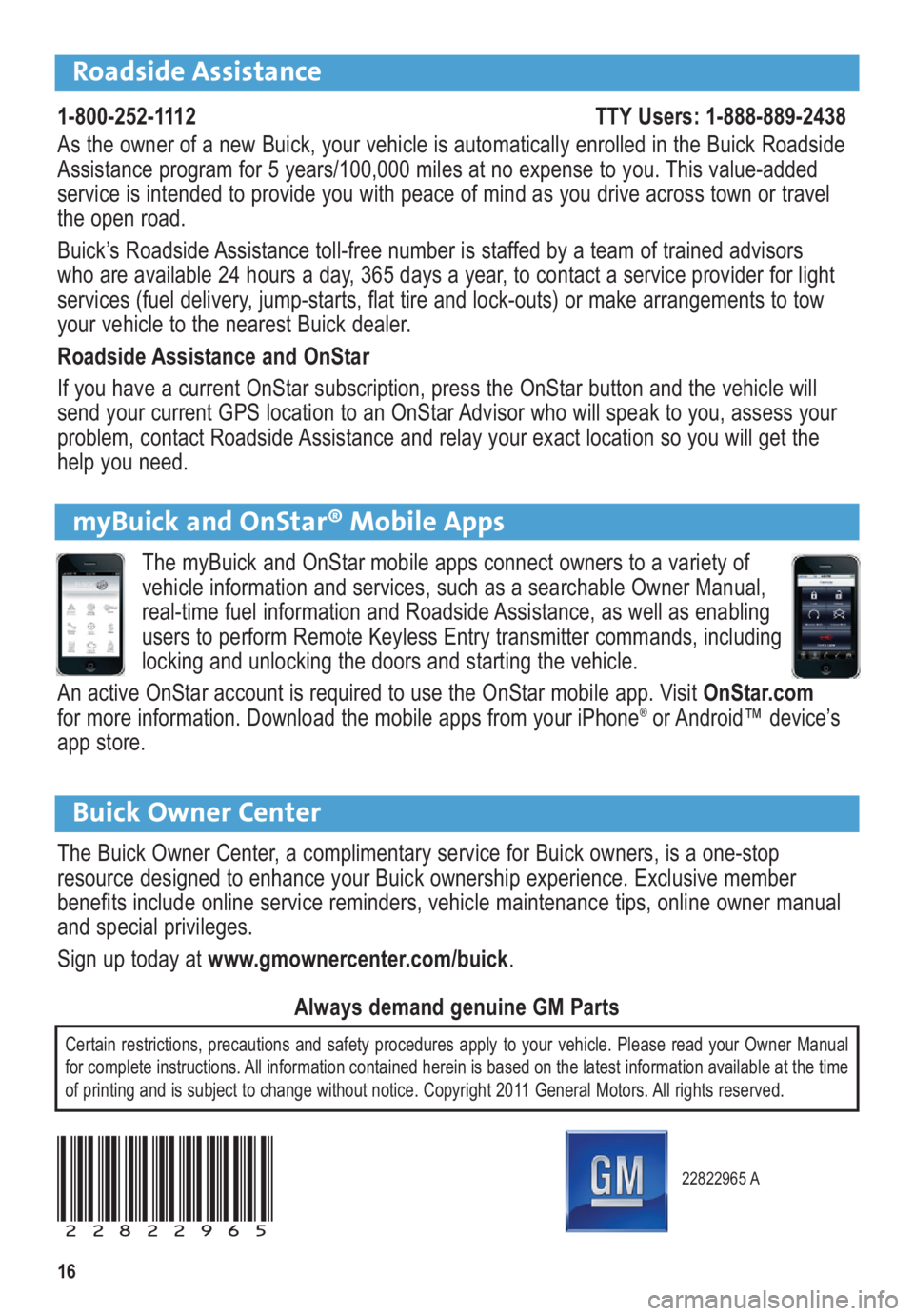
16
22822965 A
22822965
Certain restrictions, precautions and safety procedures apply to your vehicle. Please read your Owner Manual
for complete instructions. All information contained herein is based on the latest information available at the time
of printing and is subject to change without notice. Copyright 2011 General Motors. All rights reserved.
Always demand genuine GM Parts
Roadside Assistance
1-800-252-1112 TTY Users: 1-888-889-2438
As the owner of a new Buick, your vehicle is automatically enrolled in the Buick Roadside
Assistance program for 5 years/100,000 miles at no expense to you. This value-added
service is intended to provide you with peace of mind as you drive across town or travel
the open road.
Buick’s Roadside Assistance toll-free number is staffed by a team of trained advisors
who are available 24 hours a day, 365 days a year, to contact a service provider for light
ser vices (fuel delivery, jump-starts, flat tire and lock-outs) or make arrangements to tow
your vehicle to the nearest Buick dealer.
Roadside Assistance and OnStar
If you have a current OnStar subscription, press the OnStar button and the vehicle will
send your current GPS location to an OnStar Advisor who will speak to you, assess your
problem, contact Roadside Assistance and relay your exact location so you will get the
help you need.
Buick Owner Center
The Buick Owner Center, a complimentary service for Buick owners, is a one-stop
resource designed to enhance your Buick ownership experience. Exclusive member
benefits include online service reminders, vehicle maintenance tips, online owner manual
and special privileges.
Sign up today at www.gmownercenter.com/buick.
myBuick and OnStar® Mobile Apps
The myBuick and OnStar mobile apps connect owners to a variety of
vehicle information and services, such as a searchable Owner Manual,
real-time fuel information and Roadside Assistance, as well as enabling
users to perform Remote Keyless Entry transmitter commands, including
locking and unlocking the doors and starting the vehicle.
An active OnStar account is required to use the OnStar mobile app. Visit OnStar.com
for more information. Download the mobile apps from your iPhone
®or Android™ device’s
app store.