radio BUICK REGAL 2012 Get To Know Guide
[x] Cancel search | Manufacturer: BUICK, Model Year: 2012, Model line: REGAL, Model: BUICK REGAL 2012Pages: 16, PDF Size: 2.18 MB
Page 8 of 16
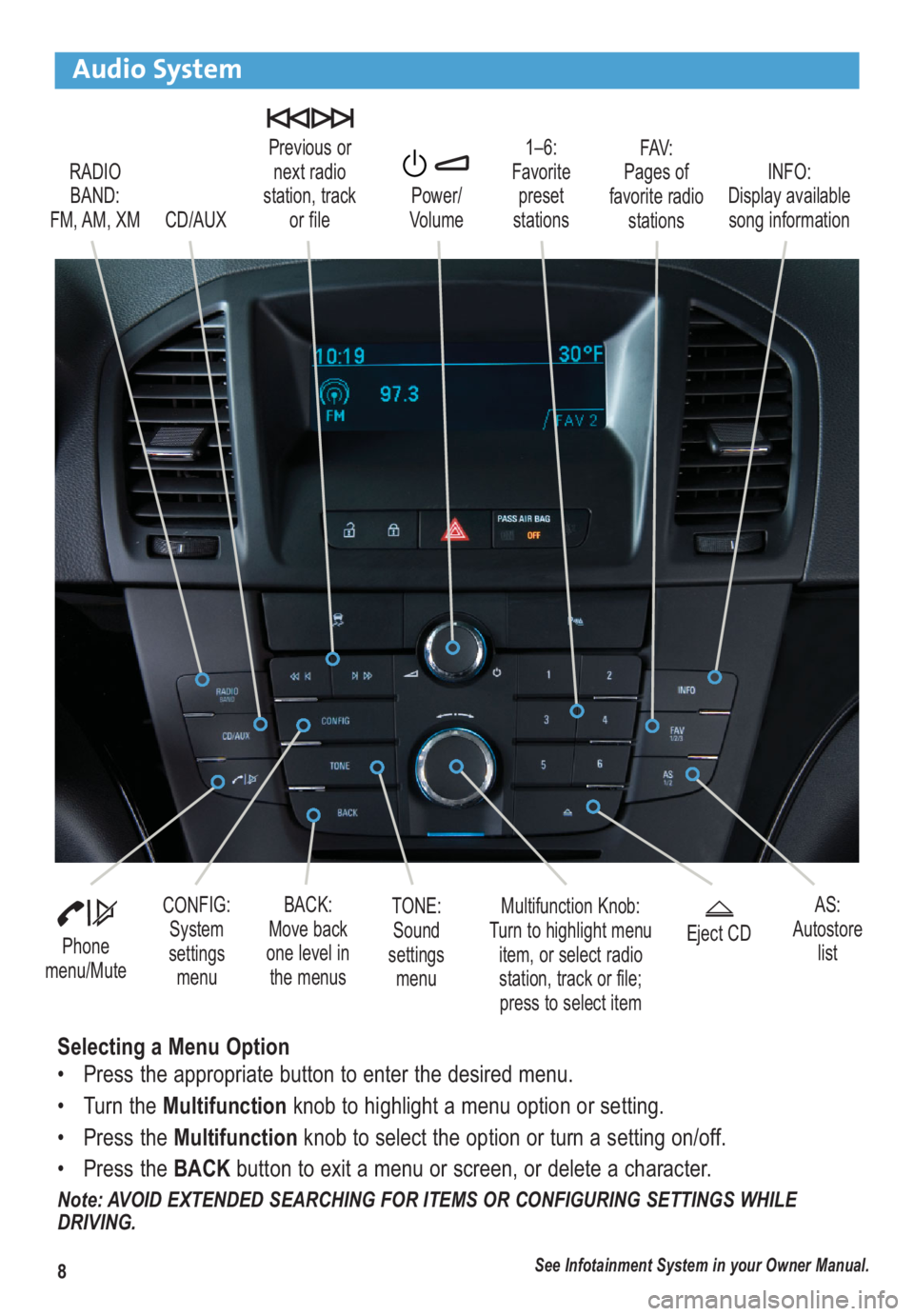
8
Audio System
RADIO
BAND:
FM, AM, XM1–6:
Favorite
preset
stationsFAV:
Pages of
favorite radio
stations Previous or
next radio
station, track
or file
CD/AUXPower/
VolumeINFO:
Display available
song information
Phone
menu/Mute
Multifunction Knob:
Turn to highlight menu
item, or select radio
station, track or file;
press to select itemCONFIG:
System
settings
menuBACK:
Move back
one level in
the menusEject CD
See Infotainment System in your Owner Manual.
AS:
Autostore
list
Selecting a Menu Option
• Press the appropriate button to enter the desired menu.
• Turn the Multifunctionknob to highlight a menu option or setting.
• Press the Multifunctionknob to select the option or turn a setting on/off.
• Press the BACKbutton to exit a menu or screen, or delete a character.
Note: AVOID EXTENDED SEARCHING FOR ITEMS OR CONFIGURING SETTINGS WHILE
DRIVING.
TONE:
Sound
settings
menu
Page 9 of 16
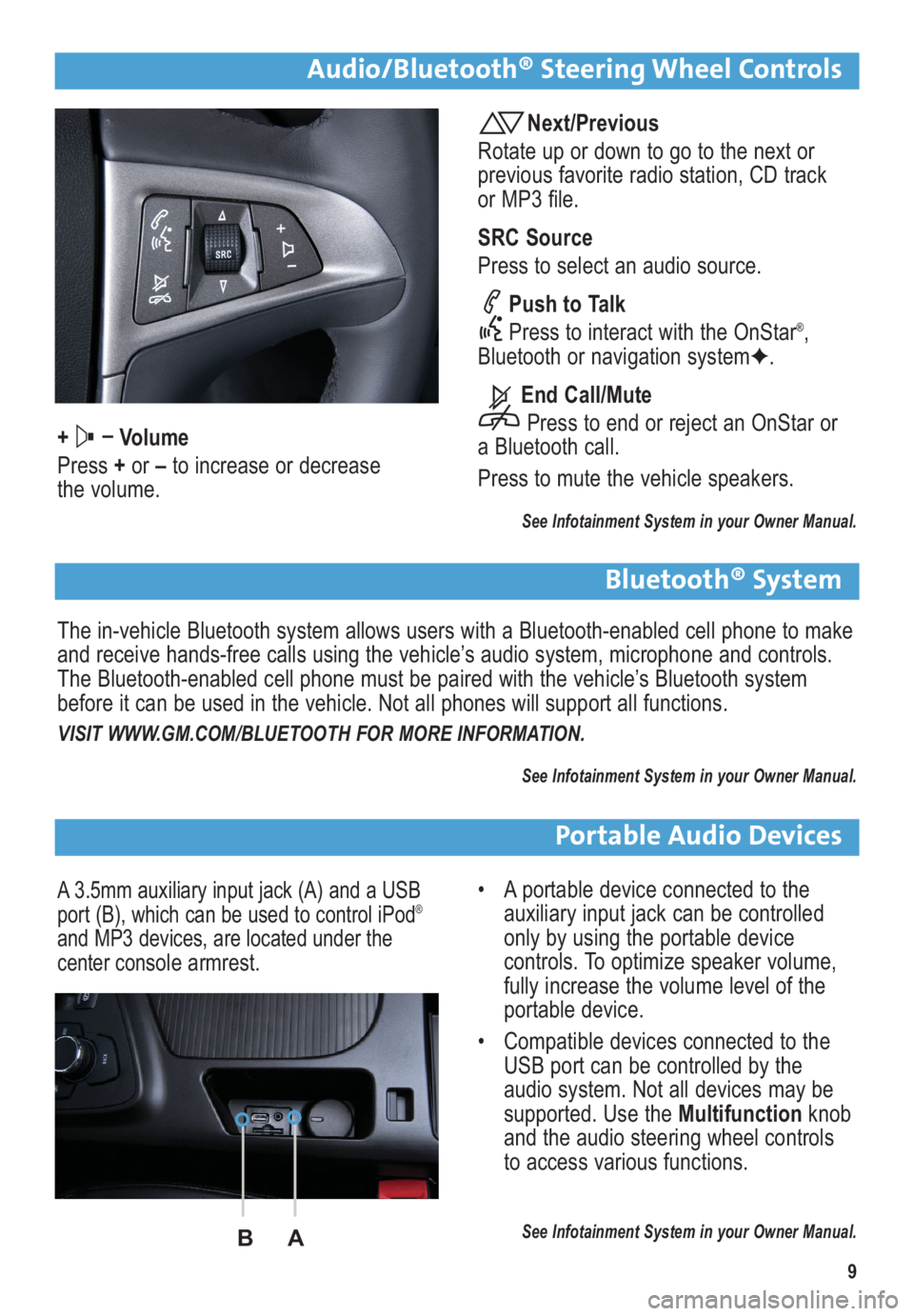
9
Audio/Bluetooth® Steering Wheel Controls
+ –
Volume
Press +or –to increase or decrease
the volume.
Next/Previous
Rotate up or down to go to the next or
previous favorite radio station, CD track
or MP3 file.
SRC Source
Press to select an audio source.
Push to Talk
Press to interact with the OnStar
®,
Bluetooth or navigation system✦.
End Call/Mute
Press to end or reject an OnStar or
a Bluetooth call.
Press to mute the vehicle speakers.
See Infotainment System in your Owner Manual.
Bluetooth® System
The in-vehicle Bluetooth system allows users with a Bluetooth-enabled cell phone to make
and receive hands-free calls using the vehicle’s audio system, microphone and controls.
The Bluetooth-enabled cell phone must be paired with the vehicle’s Bluetooth system
before it can be used in the vehicle. Not all phones will support all functions.
VISIT WWW.GM.COM/BLUETOOTH FOR MORE INFORMATION.
See Infotainment System in your Owner Manual.
Portable Audio Devices
A 3.5mm auxiliary input jack (A) and a USB
port (B), which can be used to control iPod®
and MP3 devices, are located under the
center console armrest.
• A portable device connected to the
auxiliary input jack can be controlled
only by using the portable device
controls. To optimize speaker volume,
fully increase the volume level of the
portable device.
• Compatible devices connected to the
USB port can be controlled by the
audio system. Not all devices may be
supported. Use the Multifunctionknob
and the audio steering wheel controls
to access various functions.
See Infotainment System in your Owner Manual.BA
Page 10 of 16
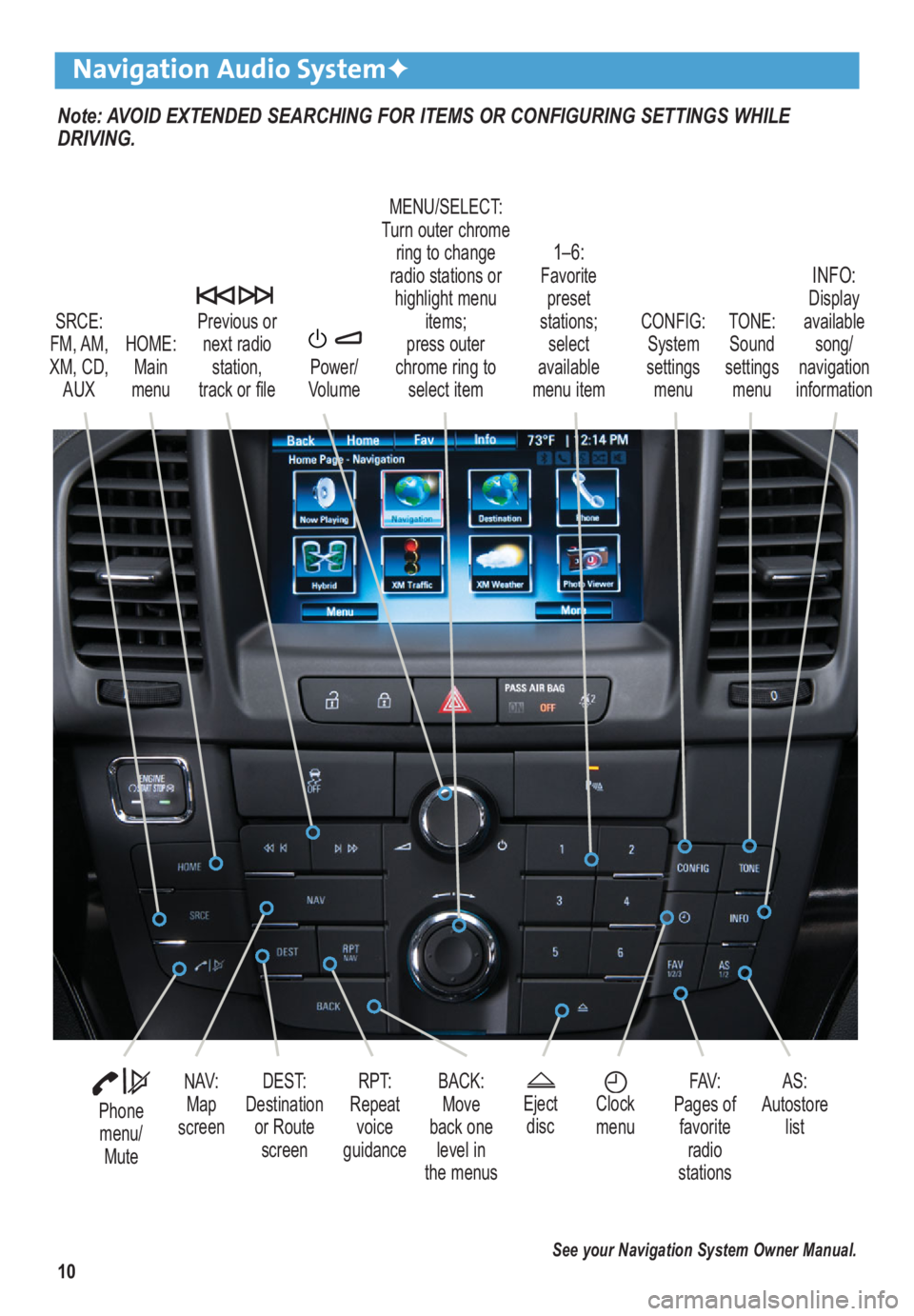
10
Note: AVOID EXTENDED SEARCHING FOR ITEMS OR CONFIGURING SETTINGS WHILE
DRIVING.
Navigation Audio System✦
SRCE:
FM, AM,
XM, CD, AUX
1–6: Favoritepreset
stations; select
available
menu item TONE:
Sound
settings menuINFO: Display
available song/
navigation
information
CONFIG:
System
settings menu
Previous or
next radio station,
track or file
HOME: Main
menu Power/
Volume
Phone menu/ Mute
DEST:
Destination or RoutescreenNAV:Map
screenRPT:
Repeat voice
guidance FAV:
Pages of favorite radio
stations AS:
Autostore list
MENU/SELECT:
Turn outer chrome ring to change
radio stations or highlight menu items;
press outer
chrome ring to select item
Ejectdisc
Clock
menuBACK: Move
back one level in
the menus
See your Navigation System Owner Manual.