buttons BUICK REGAL 2013 Get To Know Guide
[x] Cancel search | Manufacturer: BUICK, Model Year: 2013, Model line: REGAL, Model: BUICK REGAL 2013Pages: 20, PDF Size: 3.17 MB
Page 2 of 20
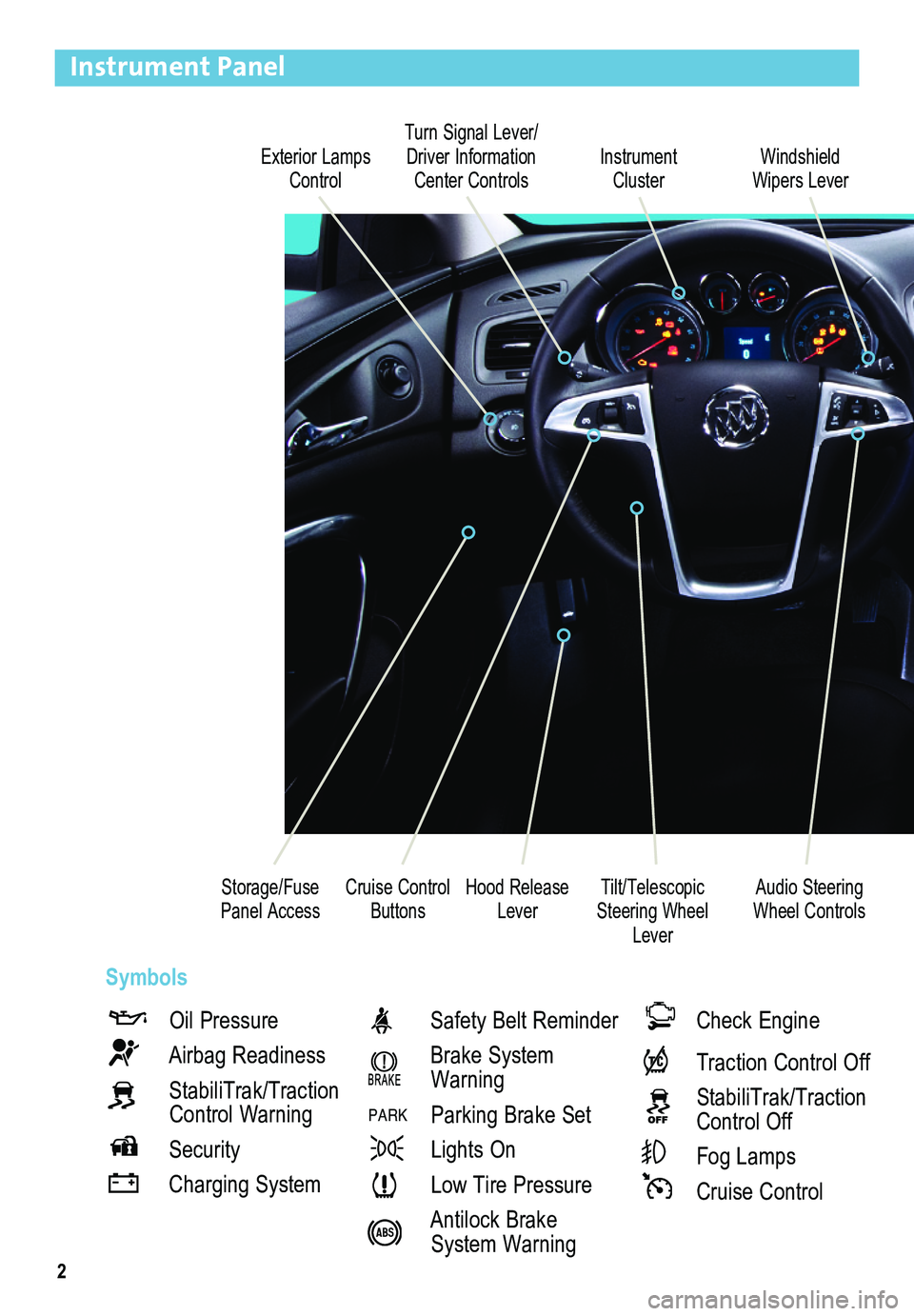
2
Exterior Lamps Control
Turn Signal Lever/ Driver Information Center ControlsInstrument Cluster
Tilt/Telescopic Steering Wheel Lever
Hood Release Lever
Windshield Wipers Lever
Cruise Control ButtonsStorage/Fuse Panel Access
Instrument Panel
Oil Pressure
Airbag Readiness
StabiliTrak/Traction Control Warning
Security
Charging System
Safety Belt Reminder
Brake System Warning
PARK Parking Brake Set
Lights On
Low Tire Pressure
Antilock Brake System Warning
Check Engine
Traction Control Off
StabiliTrak/Traction Control Off
Fog Lamps
Cruise Control
Audio Steering Wheel Controls
Symbols
Page 3 of 20
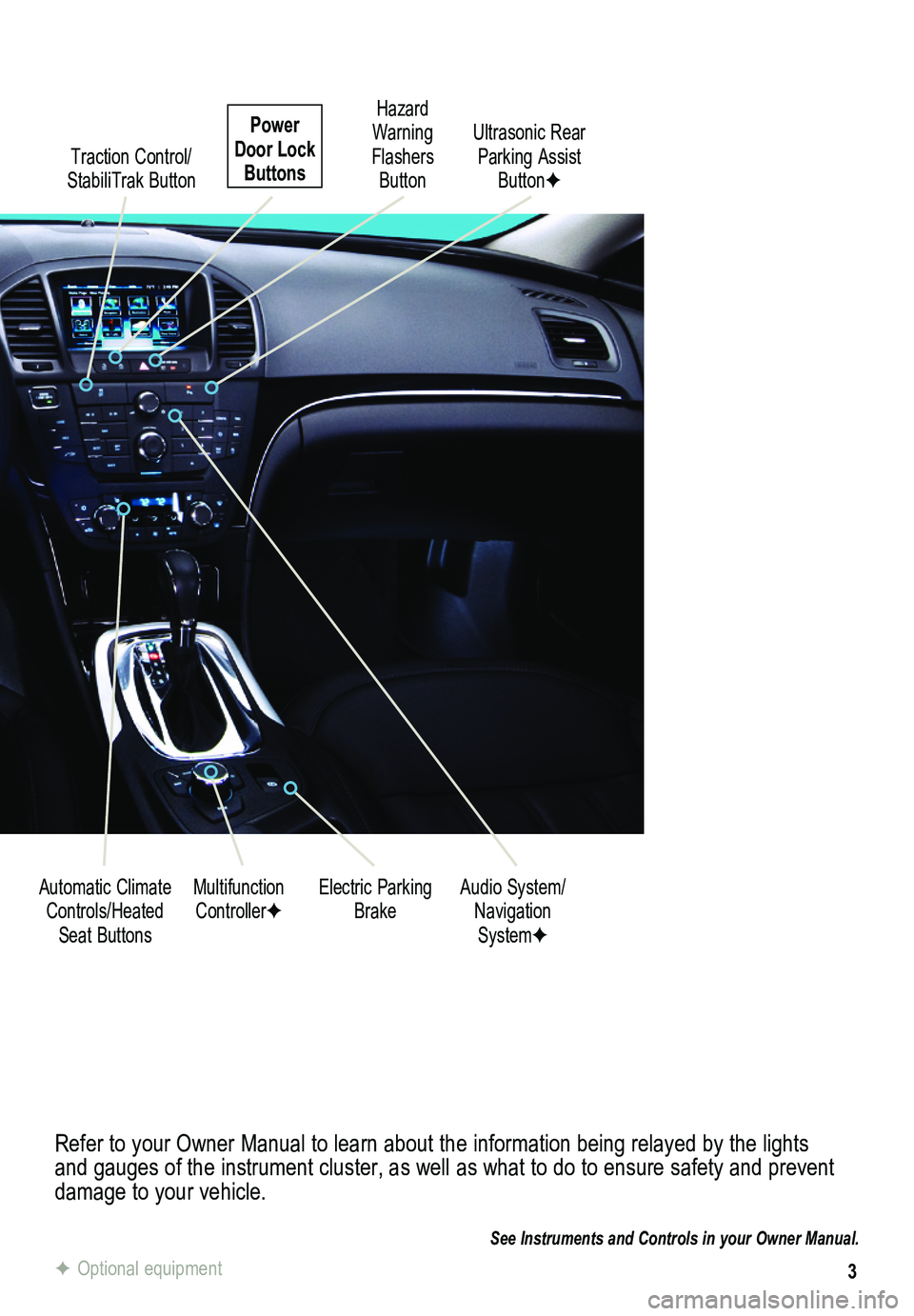
3
Refer to your Owner Manual to learn about the information being relayed \
by the lights and gauges of the instrument cluster, as well as what to do to ensure safety\
and prevent damage to your vehicle.
See Instruments and Controls in your Owner Manual.
Traction Control/ StabiliTrak Button
Electric Parking BrakeMultifunction ControllerFAudio System/ Navigation SystemF
Hazard Warning Flashers Button
Automatic Climate Controls/Heated Seat Buttons
Ultrasonic Rear Parking Assist ButtonF
Power Door Lock Buttons
F Optional equipment
Page 9 of 20
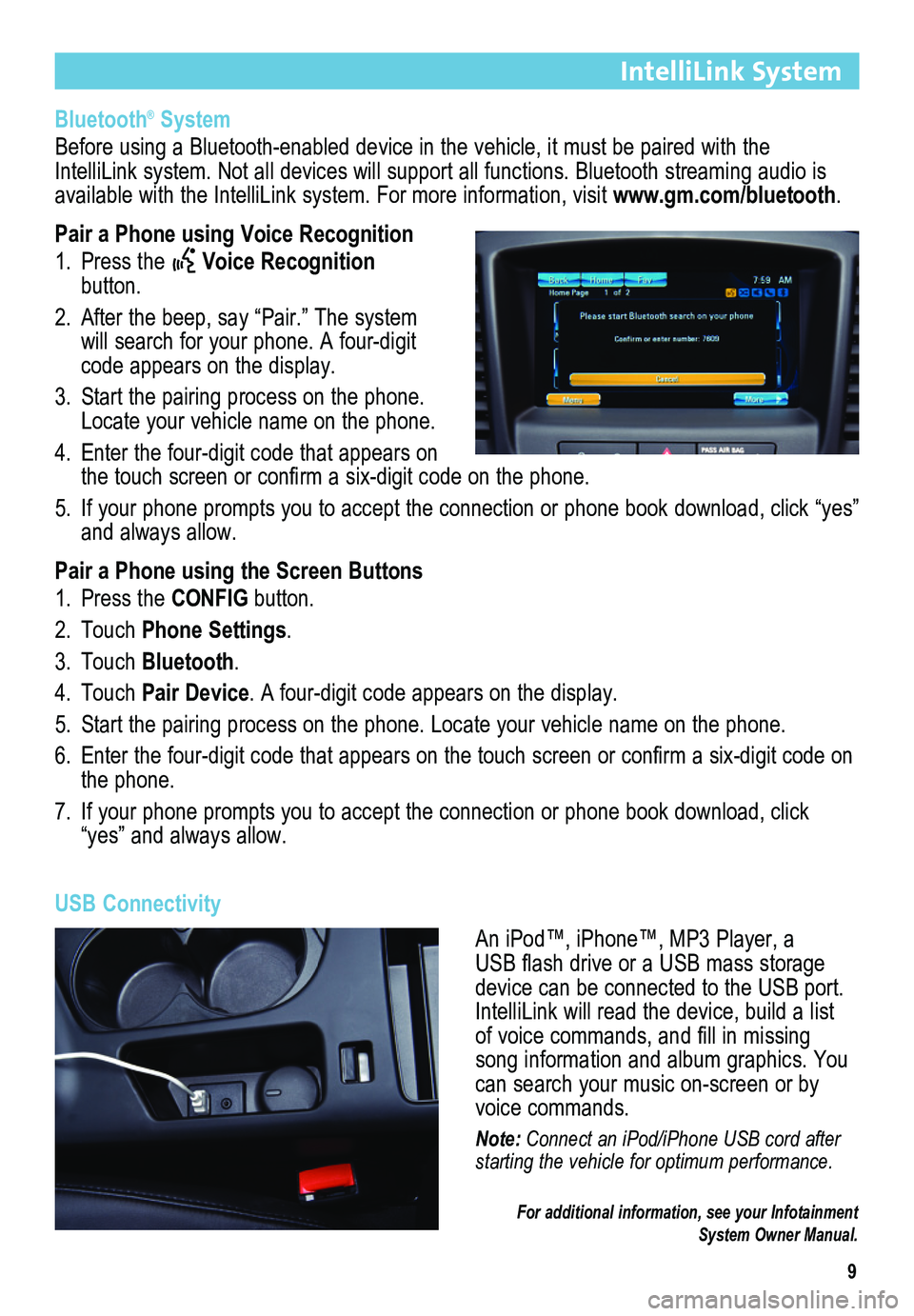
9
IntelliLink System
Bluetooth® System
Before using a Bluetooth-enabled device in the vehicle, it must be paired with the IntelliLink system. Not all devices will support all functions. Bluetooth streaming audio is available with the IntelliLink system. For more information, visit www.gm.com/bluetooth.
Pair a Phone using Voice Recognition
1. Press the Voice Recognition button.
2. After the beep, say “Pair.” The system will search for your phone. A four-digit code appears on the display.
3. Start the pairing process on the phone. Locate your vehicle name on the phone.
4. Enter the four-digit code that appears on the touch screen or confirm a six-digit code on the phone.
5. If your phone prompts you to accept the connection or phone book download, click “yes” and always allow.
Pair a Phone using the Screen Buttons
1. Press the CONFIG button.
2. Touch Phone Settings.
3. Touch Bluetooth.
4. Touch Pair Device. A four-digit code appears on the display.
5. Start the pairing process on the phone. Locate your vehicle name on the \
phone.
6. Enter the four-digit code that appears on the touch screen or confirm a six-digit code on the phone.
7. If your phone prompts you to accept the connection or phone book download, click “yes” and always allow.
USB Connectivity
An iPod™, iPhone™, MP3 Player, a USB flash drive or a USB mass storage device can be connected to the USB port. IntelliLink will read the device, build a list of voice commands, and fill in missing song information and album graphics. You can search your music on-screen or by voice commands.
Note: Connect an iPod/iPhone USB cord after starting the vehicle for optimum performance.
For additional information, see your Infotainment System Owner Manual.
Page 10 of 20
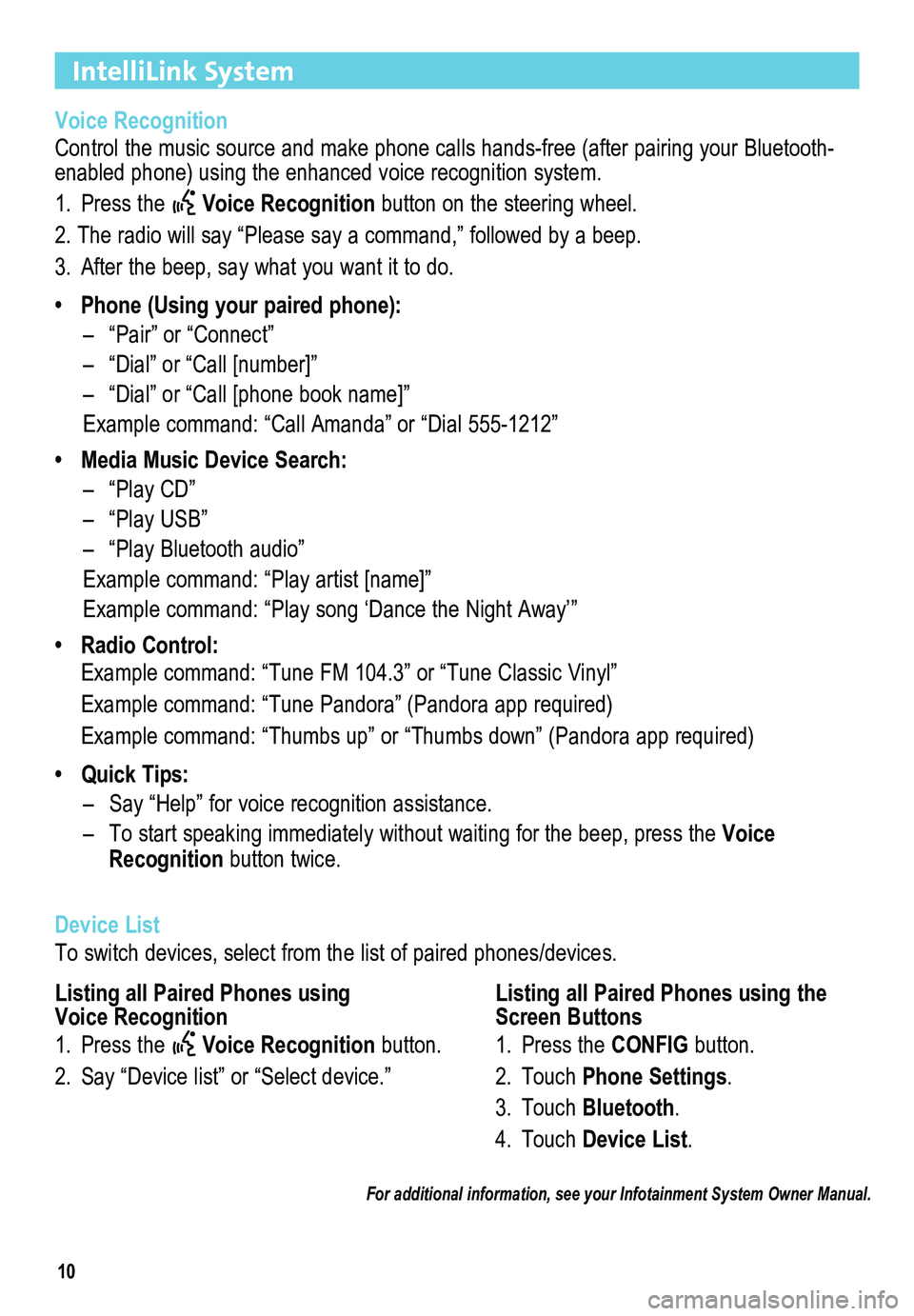
10
IntelliLink System
Voice Recognition
Control the music source and make phone calls hands-free (after pairing\
your Bluetooth-enabled phone) using the enhanced voice recognition system.
1. Press the Voice Recognition button on the steering wheel.
2. The radio will say “Please say a command,” followed by a beep. \
3. After the beep, say what you want it to do.
• Phone (Using your paired phone):
– “Pair” or “Connect”
– “Dial” or “Call [number]”
– “Dial” or “Call [phone book name]”
Example command: “Call Amanda” or “Dial 555-1212”
• Media Music Device Search:
– “Play CD”
– “Play USB”
– “Play Bluetooth audio”
Example command: “Play artist [name]”
Example command: “Play song ‘Dance the Night Away’”
• Radio Control:
Example command: “Tune FM 104.3” or “Tune Classic Vinyl”
Example command: “Tune Pandora” (Pandora app required)
Example command: “Thumbs up” or “Thumbs down” (Pandora app \
required)
• Quick Tips:
– Say “Help” for voice recognition assistance.
– To start speaking immediately without waiting for the beep, press the Voice Recognition button twice.
Device List
To switch devices, select from the list of paired phones/devices.
For additional information, see your Infotainment System Owner Manual.
Listing all Paired Phones using Voice Recognition
1. Press the Voice Recognition button.
2. Say “Device list” or “Select device.”
Listing all Paired Phones using the Screen Buttons
1. Press the CONFIG button.
2. Touch Phone Settings.
3. Touch Bluetooth.
4. Touch Device List.
Page 13 of 20
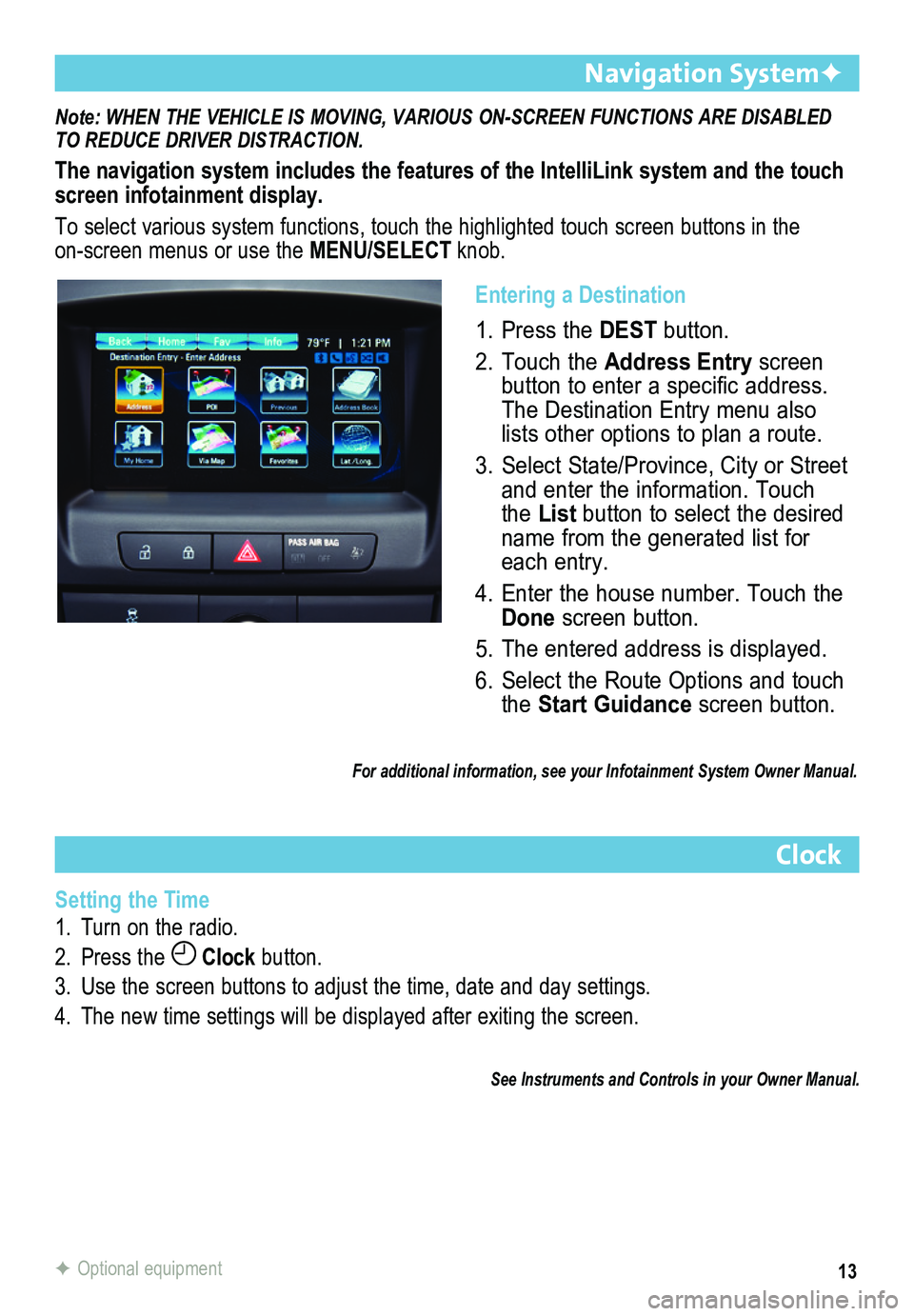
13
Note: WHEN THE VEHICLE IS MOVING, VARIOUS ON-SCREEN FUNCTIONS ARE DISABLED TO REDUCE DRIVER DISTRACTION.
The navigation system includes the features of the IntelliLink system an\
d the touch screen infotainment display.
To select various system functions, touch the highlighted touch screen buttons in the on-screen menus or use the MENU/SELECT knob.
Navigation SystemF
Clock
Setting the Time
1. Turn on the radio.
2. Press the Clock button.
3. Use the screen buttons to adjust the time, date and day settings.
4. The new time settings will be displayed after exiting the screen.
See Instruments and Controls in your Owner Manual.
F Optional equipment
Entering a Destination
1. Press the DEST button.
2. Touch the Address Entry screen button to enter a specific address. The Destination Entry menu also lists other options to plan a route.
3. Select State/Province, City or Street and enter the information. Touch the List button to select the desired name from the generated list for each entry.
4. Enter the house number. Touch the Done screen button.
5. The entered address is displayed.
6. Select the Route Options and touch the Start Guidance screen button.
For additional information, see your Infotainment System Owner Manual.
Page 14 of 20
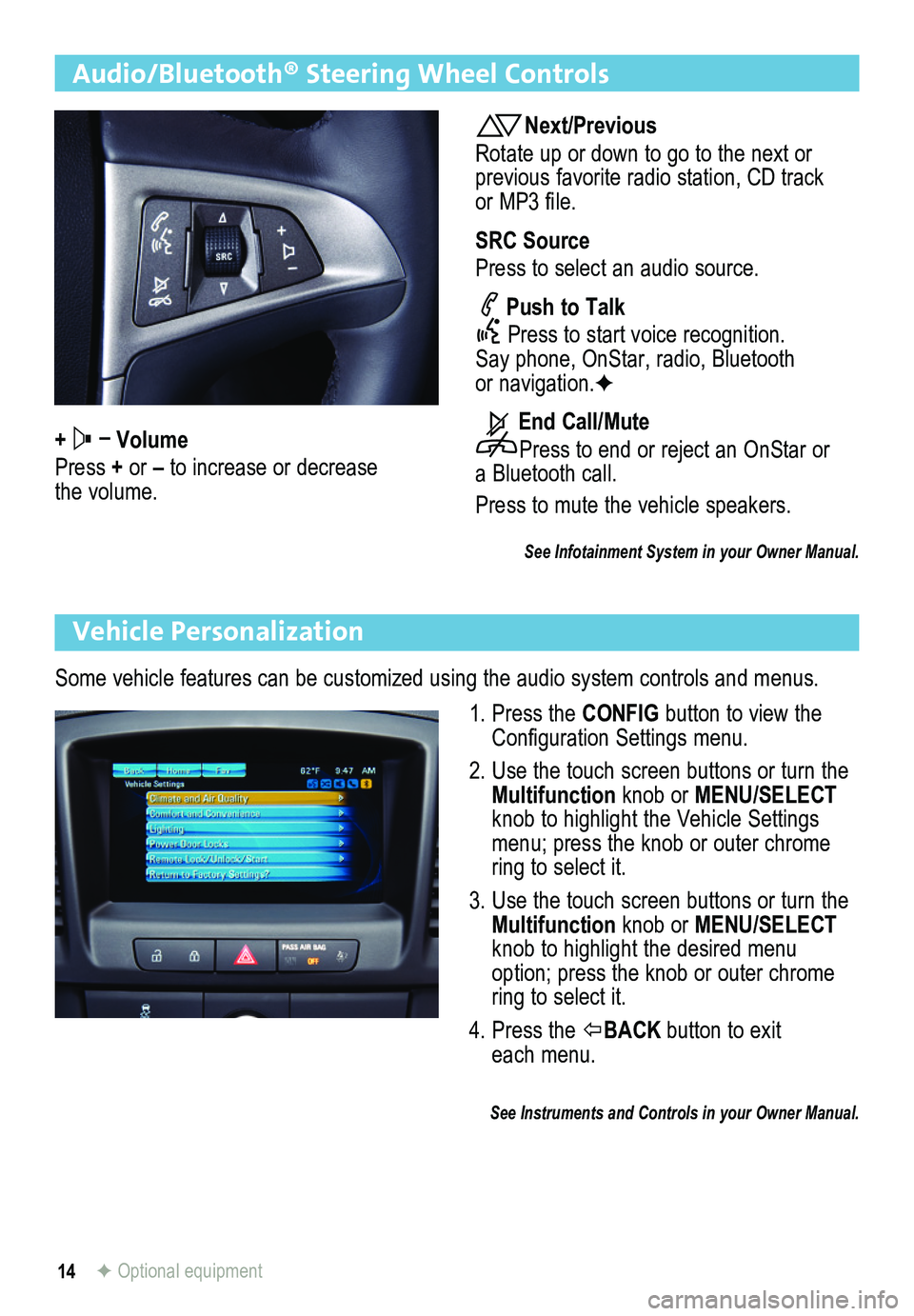
14
Audio/Bluetooth® Steering Wheel Controls
+ – Volume
Press + or – to increase or decrease the volume.
Next/Previous
Rotate up or down to go to the next or previous favorite radio station, CD track or MP3 file.
SRC Source
Press to select an audio source.
Push to Talk
Press to start voice recognition. Say phone, OnStar, radio, Bluetooth or navigation.F
End Call/Mute
Press to end or reject an OnStar or a Bluetooth call.
Press to mute the vehicle speakers.
See Infotainment System in your Owner Manual.
Vehicle Personalization
Some vehicle features can be customized using the audio system controls and menus.
1. Press the CONFIG button to view the Configuration Settings menu.
2. Use the touch screen buttons or turn the Multifunction knob or MENU/SELECT knob to highlight the Vehicle Settings menu; press the knob or outer chrome ring to select it.
3. Use the touch screen buttons or turn the Multifunction knob or MENU/SELECT knob to highlight the desired menu option; press the knob or outer chrome ring to select it.
4. Press the BACK button to exit each menu.
See Instruments and Controls in your Owner Manual.
F Optional equipment