BUICK REGAL 2013 Get To Know Guide
Manufacturer: BUICK, Model Year: 2013, Model line: REGAL, Model: BUICK REGAL 2013Pages: 20, PDF Size: 3.17 MB
Page 1 of 20

Review this Quick Reference Guide for an overview of some important feat\
ures in your Buick Regal. More detailed information can be found in your Owner Manual. Some optional eq\
uipmentF described in this guide may not be included in your vehicle. For easy reference, keep this\
guide with your Owner Manual in your glove box.
www.buick.com
Page 2 of 20
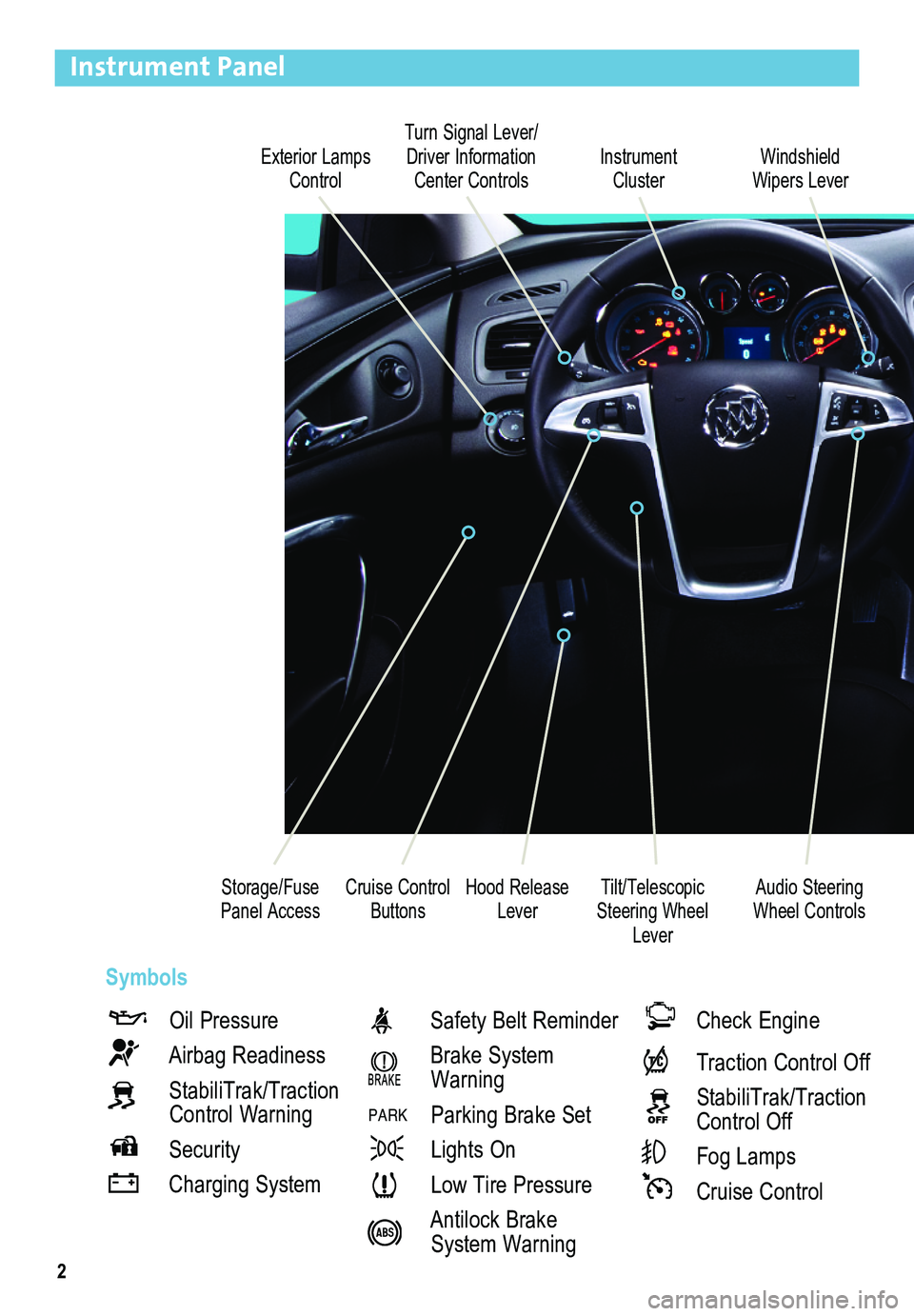
2
Exterior Lamps Control
Turn Signal Lever/ Driver Information Center ControlsInstrument Cluster
Tilt/Telescopic Steering Wheel Lever
Hood Release Lever
Windshield Wipers Lever
Cruise Control ButtonsStorage/Fuse Panel Access
Instrument Panel
Oil Pressure
Airbag Readiness
StabiliTrak/Traction Control Warning
Security
Charging System
Safety Belt Reminder
Brake System Warning
PARK Parking Brake Set
Lights On
Low Tire Pressure
Antilock Brake System Warning
Check Engine
Traction Control Off
StabiliTrak/Traction Control Off
Fog Lamps
Cruise Control
Audio Steering Wheel Controls
Symbols
Page 3 of 20
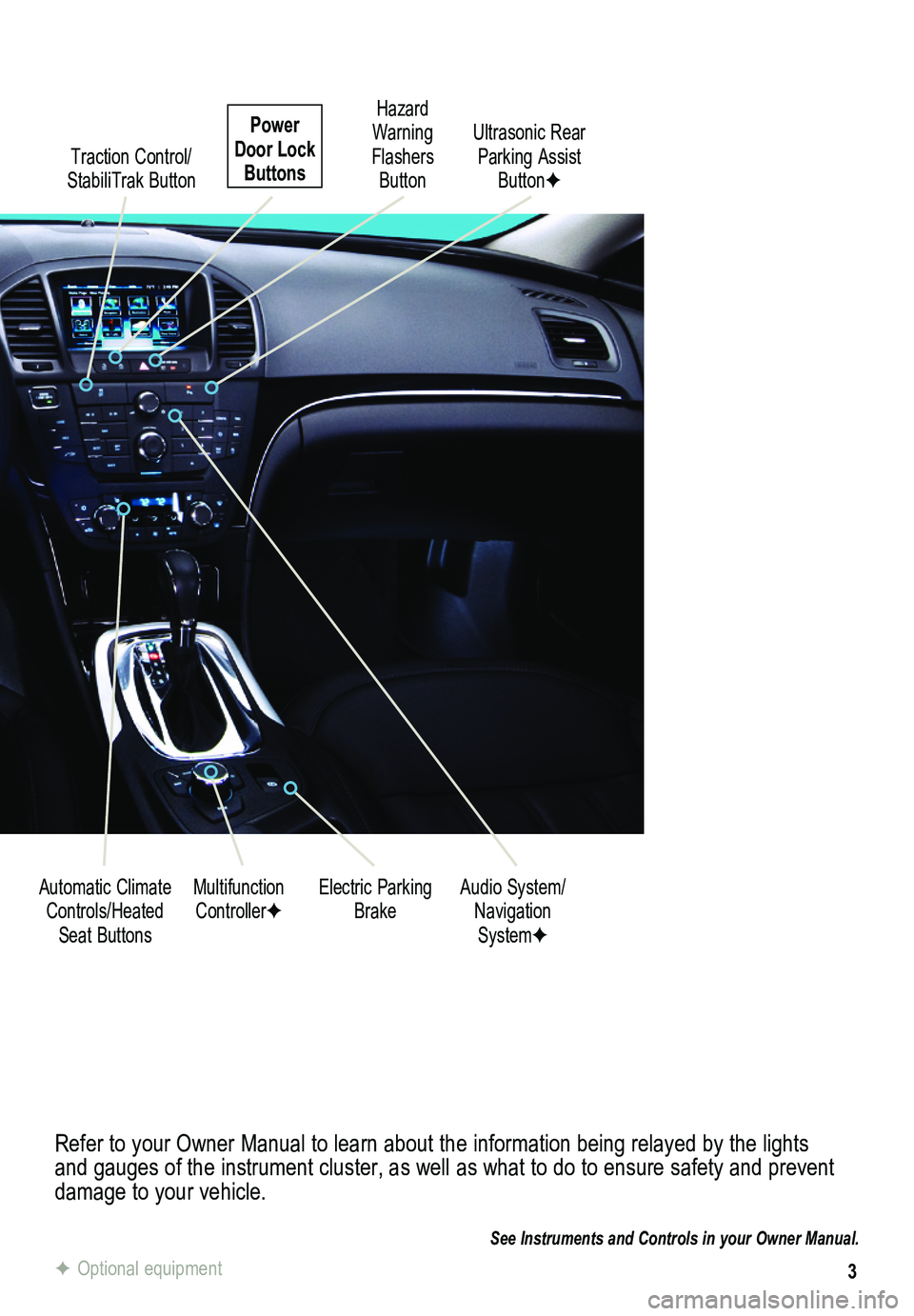
3
Refer to your Owner Manual to learn about the information being relayed \
by the lights and gauges of the instrument cluster, as well as what to do to ensure safety\
and prevent damage to your vehicle.
See Instruments and Controls in your Owner Manual.
Traction Control/ StabiliTrak Button
Electric Parking BrakeMultifunction ControllerFAudio System/ Navigation SystemF
Hazard Warning Flashers Button
Automatic Climate Controls/Heated Seat Buttons
Ultrasonic Rear Parking Assist ButtonF
Power Door Lock Buttons
F Optional equipment
Page 4 of 20
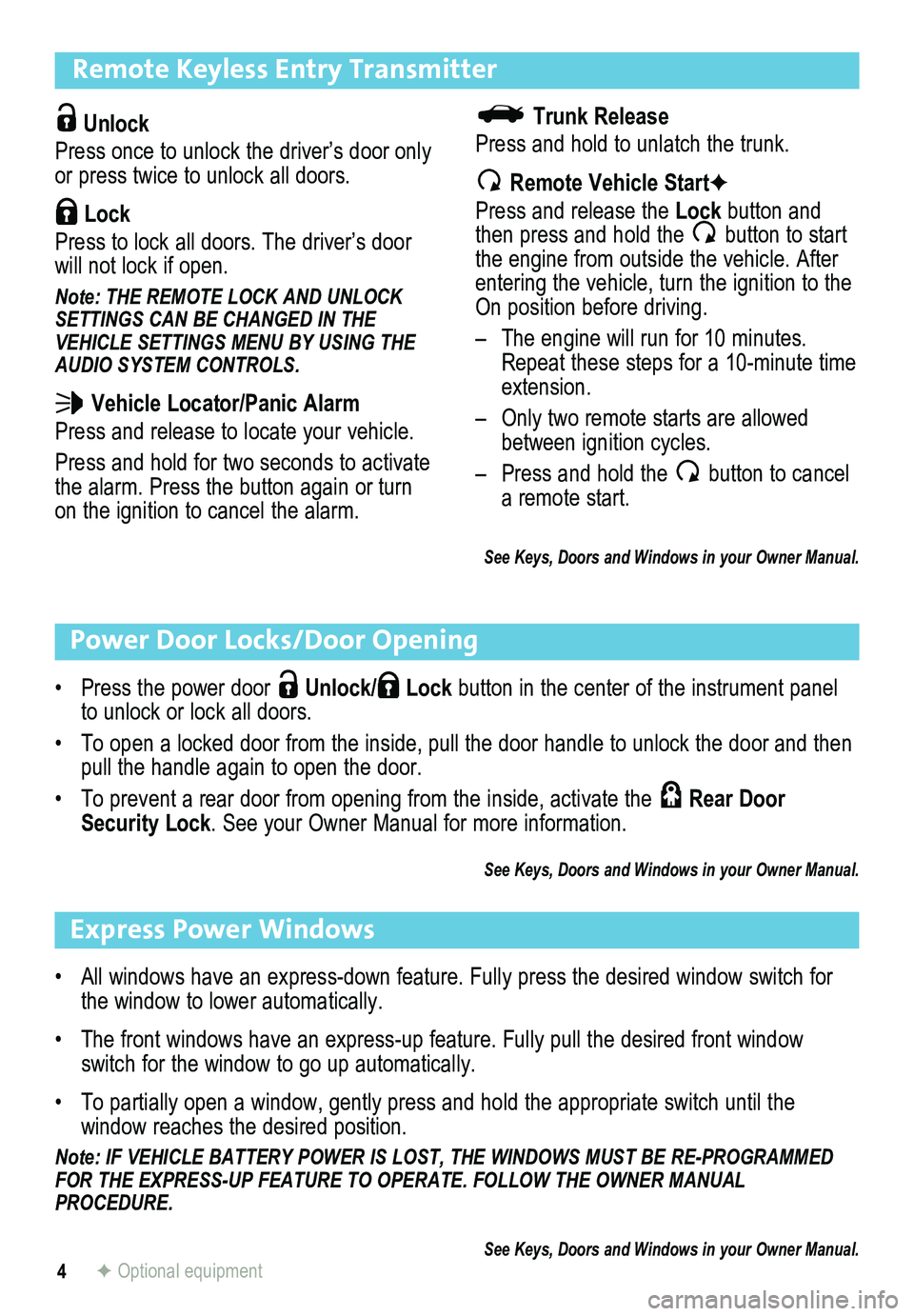
4
Remote Keyless Entry Transmitter
Unlock
Press once to unlock the driver’s door only or press twice to unlock all doors.
Lock
Press to lock all doors. The driver’s door will not lock if open.
Note: THE REMOTE LOCK AND UNLOCK SETTINGS CAN BE CHANGED IN THE VEHICLE SETTINGS MENU BY USING THE AUDIO SYSTEM CONTROLS.
Vehicle Locator/Panic Alarm
Press and release to locate your vehicle.
Press and hold for two seconds to activate the alarm. Press the button again or turn on the ignition to cancel the alarm.
Power Door Locks/Door Opening
• Press the power door Unlock/ Lock button in the center of the instrument panel to unlock or lock all doors.
• To open a locked door from the inside, pull the door handle to unlock the door and then pull the handle again to open the door.
• To prevent a rear door from opening from the inside, activate the Rear Door Security Lock. See your Owner Manual for more information.
See Keys, Doors and Windows in your Owner Manual.
Trunk Release
Press and hold to unlatch the trunk.
Remote Vehicle StartF
Press and release the Lock button and then press and hold the button to start the engine from outside the vehicle. After entering the vehicle, turn the ignition to the On position before driving.
– The engine will run for 10 minutes. Repeat these steps for a 10-minute time extension.
– Only two remote starts are allowed between ignition cycles.
– Press and hold the button to cancel a remote start.
See Keys, Doors and Windows in your Owner Manual.
Express Power Windows
• All windows have an express-down feature. Fully press the desired window switch for the window to lower automatically.
• The front windows have an express-up feature. Fully pull the desired front window switch for the window to go up automatically.
• To partially open a window, gently press and hold the appropriate switch until the
window reaches the desired position.
Note: IF VEHICLE BATTERY POWER IS LOST, THE WINDOWS MUST BE RE-PROGRAMMED FOR THE EXPRESS-UP FEATURE TO OPERATE. FOLLOW THE OWNER MANUAL PROCEDURE.
See Keys, Doors and Windows in your Owner Manual.F Optional equipment
Page 5 of 20
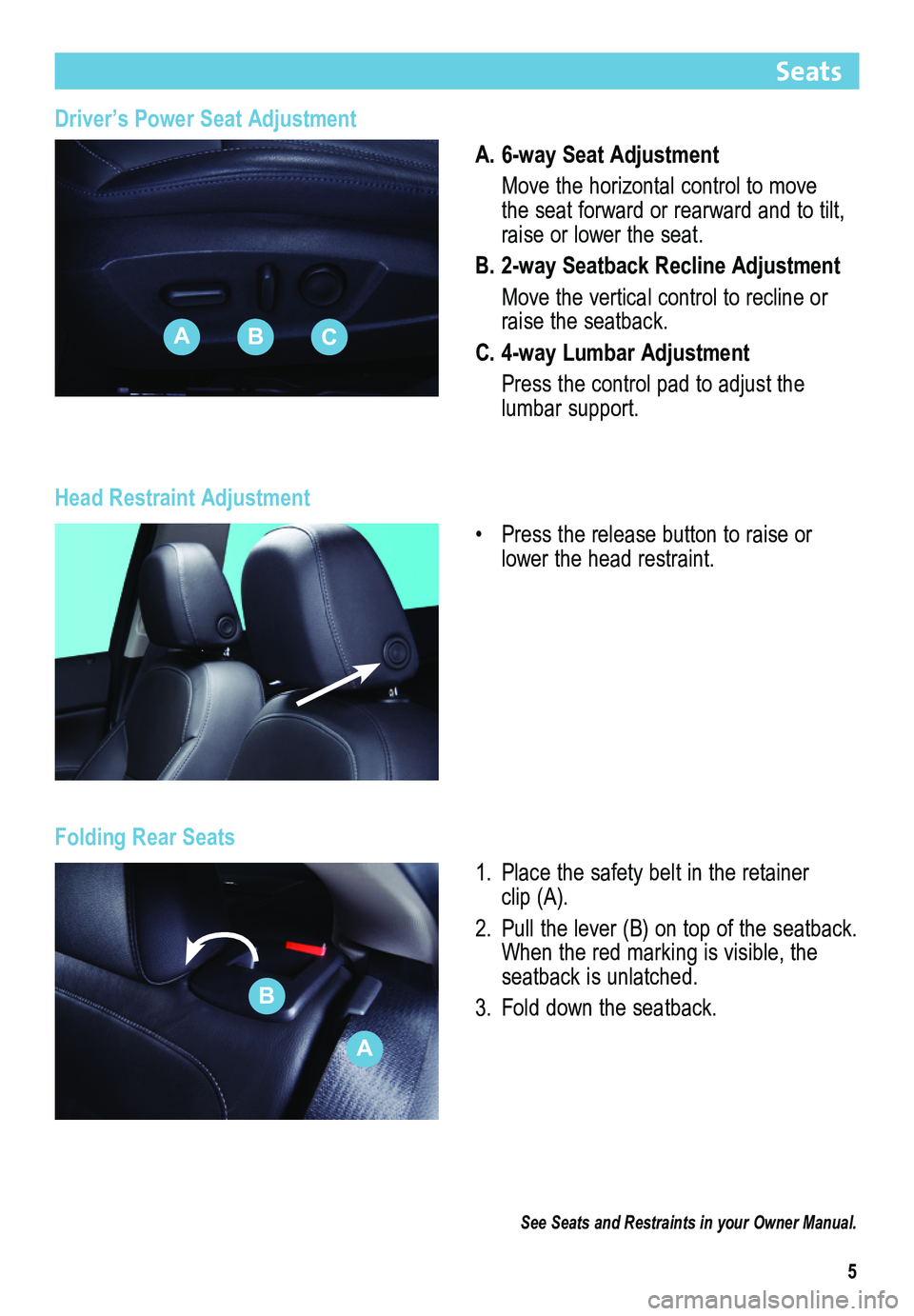
5
Driver’s Power Seat Adjustment
A. 6-way Seat Adjustment
Move the horizontal control to move the seat forward or rearward and to tilt, raise or lower the seat.
B. 2-way Seatback Recline Adjustment
Move the vertical control to recline or raise the seatback.
C. 4-way Lumbar Adjustment
Press the control pad to adjust the lumbar support.
Head Restraint Adjustment
• Press the release button to raise or lower the head restraint.
Folding Rear Seats
1. Place the safety belt in the retainer clip (A).
2. Pull the lever (B) on top of the seatback. When the red marking is visible, the seatback is unlatched.
3. Fold down the seatback.
Seats
See Seats and Restraints in your Owner Manual.
ABC
A
B
Page 6 of 20
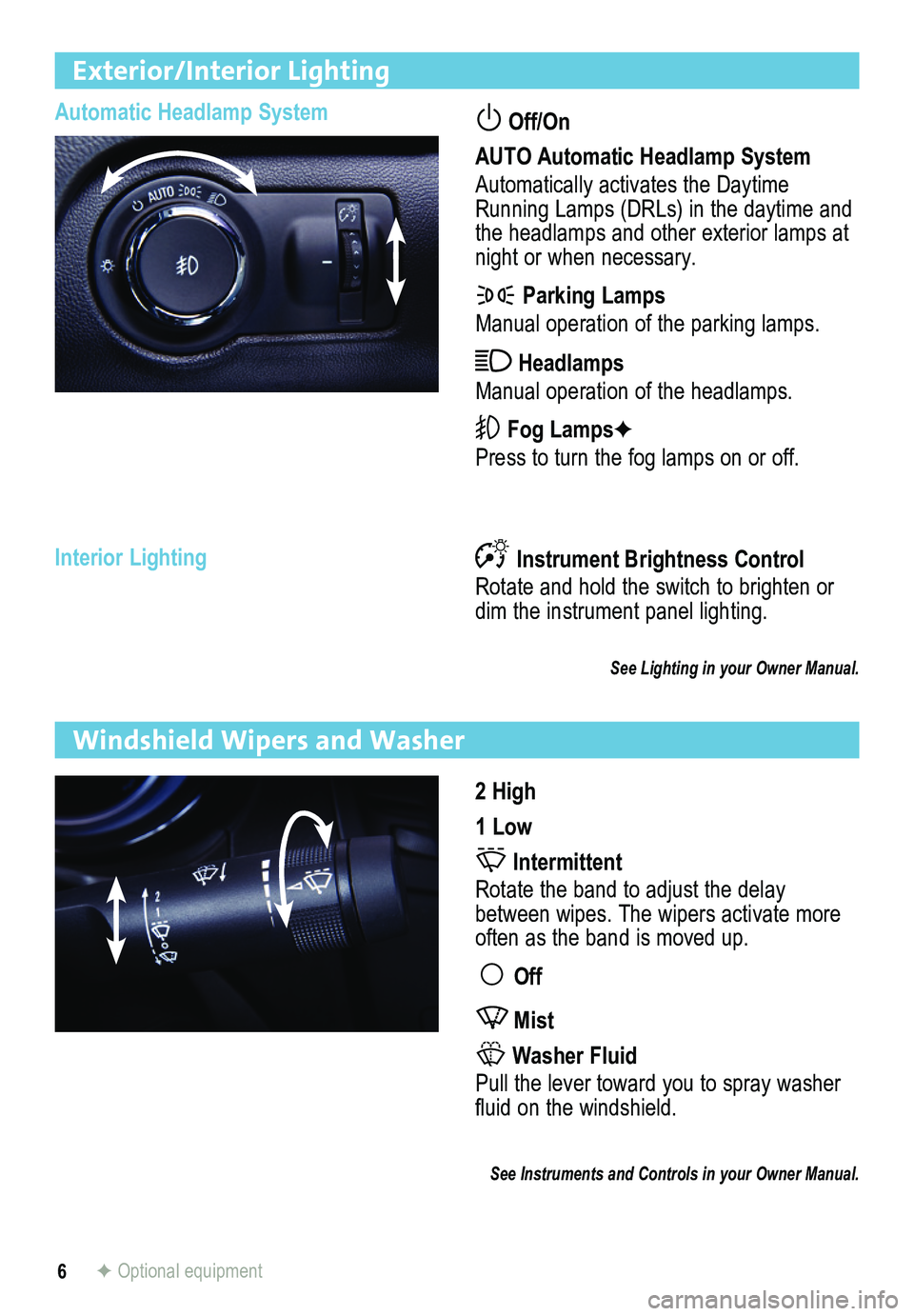
6
Exterior/Interior Lighting
Automatic Headlamp System Off/On
AUTO Automatic Headlamp System
Automatically activates the Daytime Running Lamps (DRLs) in the daytime and the headlamps and other exterior lamps at night or when necessary.
Parking Lamps
Manual operation of the parking lamps.
Headlamps
Manual operation of the headlamps.
Fog LampsF
Press to turn the fog lamps on or off.
Instrument Brightness Control
Rotate and hold the switch to brighten or dim the instrument panel lighting.
See Lighting in your Owner Manual.
Interior Lighting
2 High
1 Low
Intermittent
Rotate the band to adjust the delay between wipes. The wipers activate more often as the band is moved up.
Off
Mist
Washer Fluid
Pull the lever toward you to spray washer fluid on the windshield.
See Instruments and Controls in your Owner Manual.
Windshield Wipers and Washer
F Optional equipment
Page 7 of 20
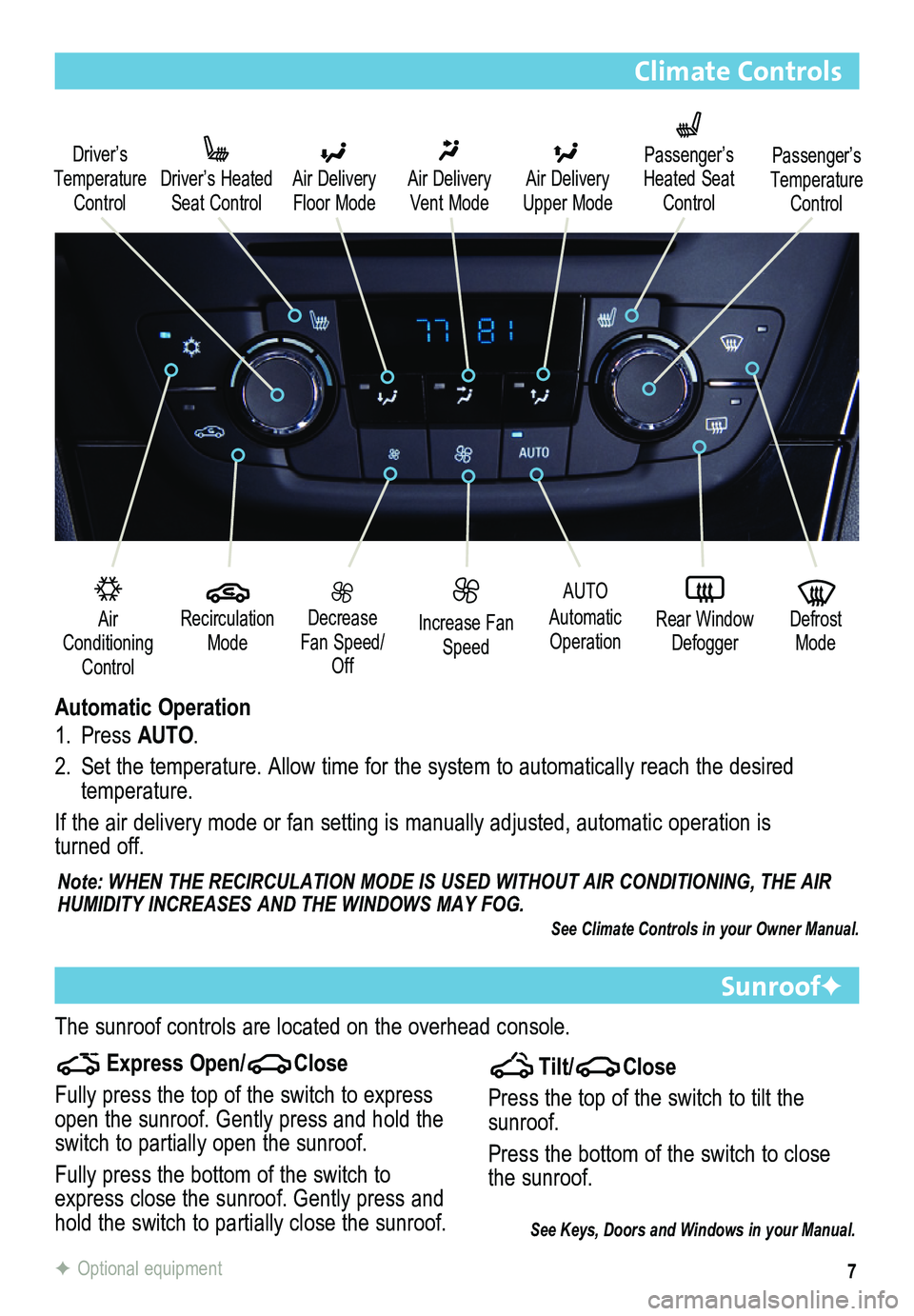
7
Climate Controls
Air Conditioning Control
Driver’s Temperature Control
Driver’s Heated Seat Control
Air Delivery Floor Mode
Air Delivery Vent Mode
Recirculation Mode
Decrease Fan Speed/Off
Increase Fan Speed
AUTO
Automatic Operation
Defrost Mode
Rear Window Defogger
Note: WHEN THE RECIRCULATION MODE IS USED WITHOUT AIR CONDITIONING, THE AIR HUMIDITY INCREASES AND THE WINDOWS MAY FOG.
Automatic Operation
1. Press AUTO.
2. Set the temperature. Allow time for the system to automatically reach the desired temperature.
If the air delivery mode or fan setting is manually adjusted, automatic operation is turned off.
Air Delivery Upper Mode
Passenger’s Heated Seat Control
Passenger’s Temperature Control
Express Open/Close
Fully press the top of the switch to express open the sunroof. Gently press and hold the switch to partially open the sunroof.
Fully press the bottom of the switch to express close the sunroof. Gently press and hold the switch to partially close the sunroof.
SunroofF
Tilt/Close
Press the top of the switch to tilt the sunroof.
Press the bottom of the switch to close the sunroof.
The sunroof controls are located on the overhead console.
See Climate Controls in your Owner Manual.
F Optional equipment
See Keys, Doors and Windows in your Manual.
Page 8 of 20
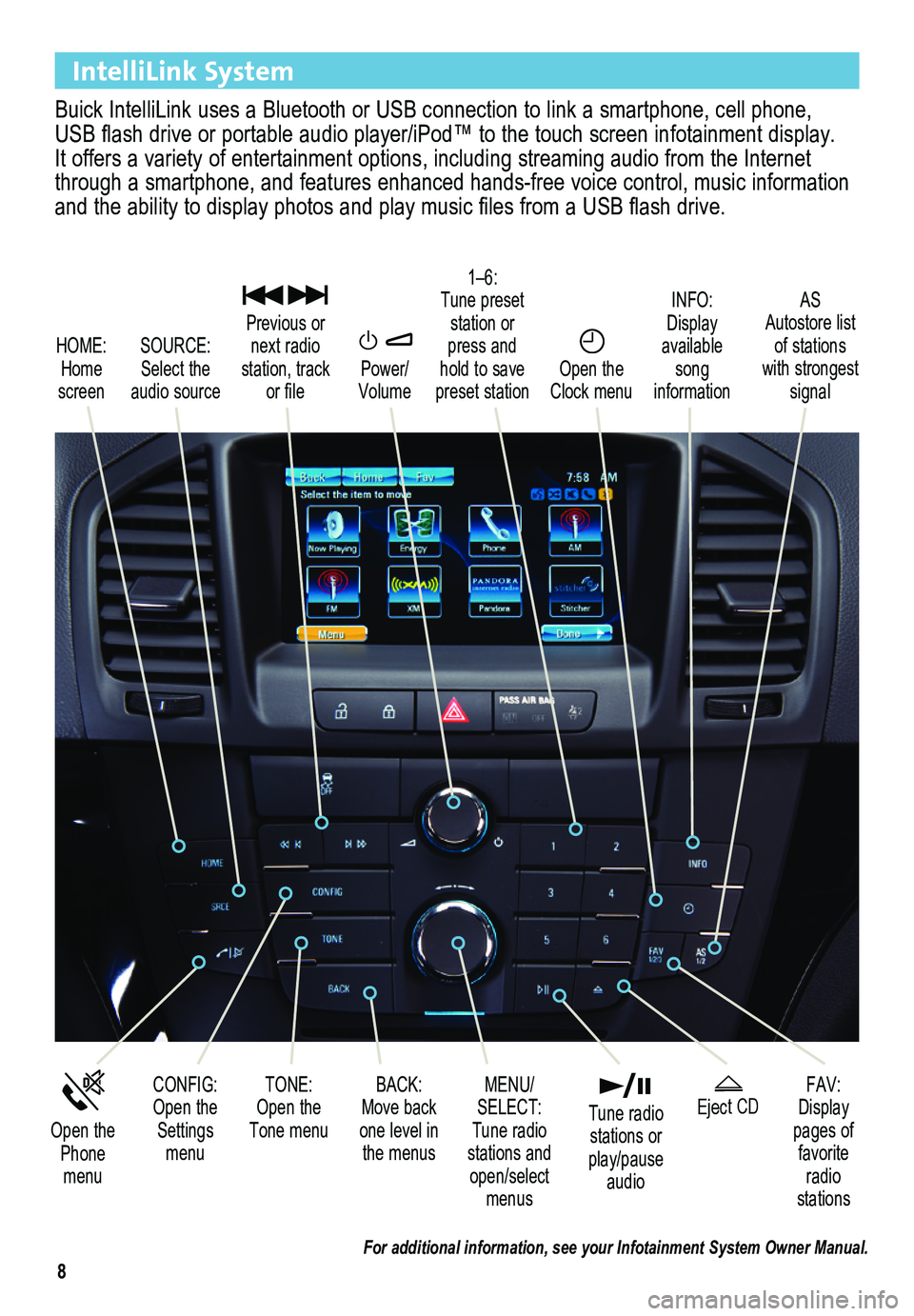
8
IntelliLink System
Buick IntelliLink uses a Bluetooth or USB connection to link a smartphone, cell phone, USB flash drive or portable audio player/iPod™ to the touch screen infotainment display. It offers a variety of entertainment options, including streaming audio from the Internet through a smartphone, and features enhanced hands-free voice control, mu\
sic information and the ability to display photos and play music files from a USB flash drive.
Power/ Volume
SOURCE: Select the audio source
CONFIG: Open the Settings menu
1–6: Tune preset station or press and hold to save preset station
FAV: Display pages of favorite radio stations
HOME: Home screen
INFO: Display available song information
AS Autostore list of stations with strongest signal
Open the Phone menu
MENU/ SELECT: Tune radio stations and open/select menus
Eject CD
Previous or next radio station, track or file
BACK: Move back one level in the menus
Open the Clock menu
TONE: Open the Tone menu
Tune radio stations or play/pause audio
For additional information, see your Infotainment System Owner Manual.
Page 9 of 20
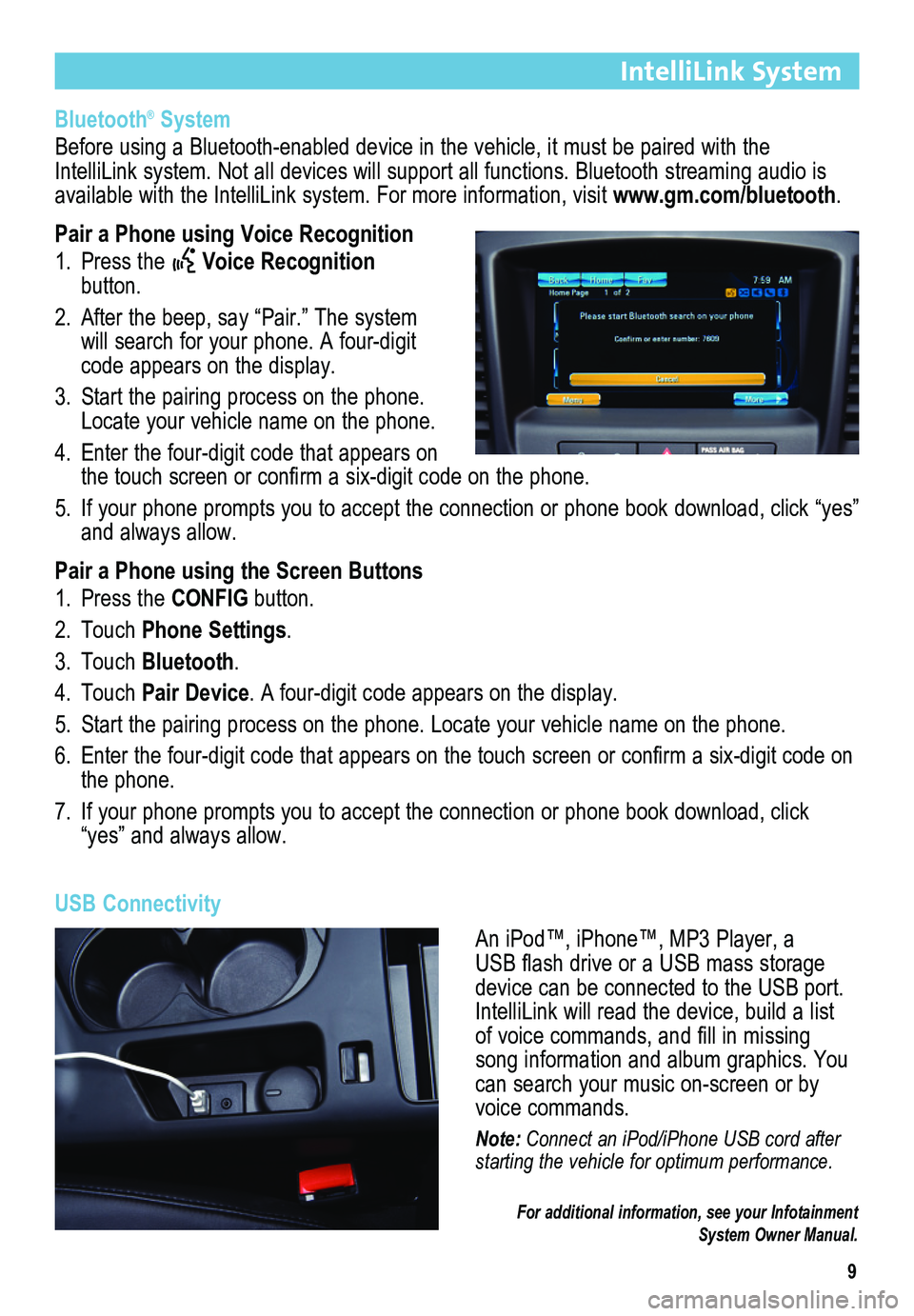
9
IntelliLink System
Bluetooth® System
Before using a Bluetooth-enabled device in the vehicle, it must be paired with the IntelliLink system. Not all devices will support all functions. Bluetooth streaming audio is available with the IntelliLink system. For more information, visit www.gm.com/bluetooth.
Pair a Phone using Voice Recognition
1. Press the Voice Recognition button.
2. After the beep, say “Pair.” The system will search for your phone. A four-digit code appears on the display.
3. Start the pairing process on the phone. Locate your vehicle name on the phone.
4. Enter the four-digit code that appears on the touch screen or confirm a six-digit code on the phone.
5. If your phone prompts you to accept the connection or phone book download, click “yes” and always allow.
Pair a Phone using the Screen Buttons
1. Press the CONFIG button.
2. Touch Phone Settings.
3. Touch Bluetooth.
4. Touch Pair Device. A four-digit code appears on the display.
5. Start the pairing process on the phone. Locate your vehicle name on the \
phone.
6. Enter the four-digit code that appears on the touch screen or confirm a six-digit code on the phone.
7. If your phone prompts you to accept the connection or phone book download, click “yes” and always allow.
USB Connectivity
An iPod™, iPhone™, MP3 Player, a USB flash drive or a USB mass storage device can be connected to the USB port. IntelliLink will read the device, build a list of voice commands, and fill in missing song information and album graphics. You can search your music on-screen or by voice commands.
Note: Connect an iPod/iPhone USB cord after starting the vehicle for optimum performance.
For additional information, see your Infotainment System Owner Manual.
Page 10 of 20
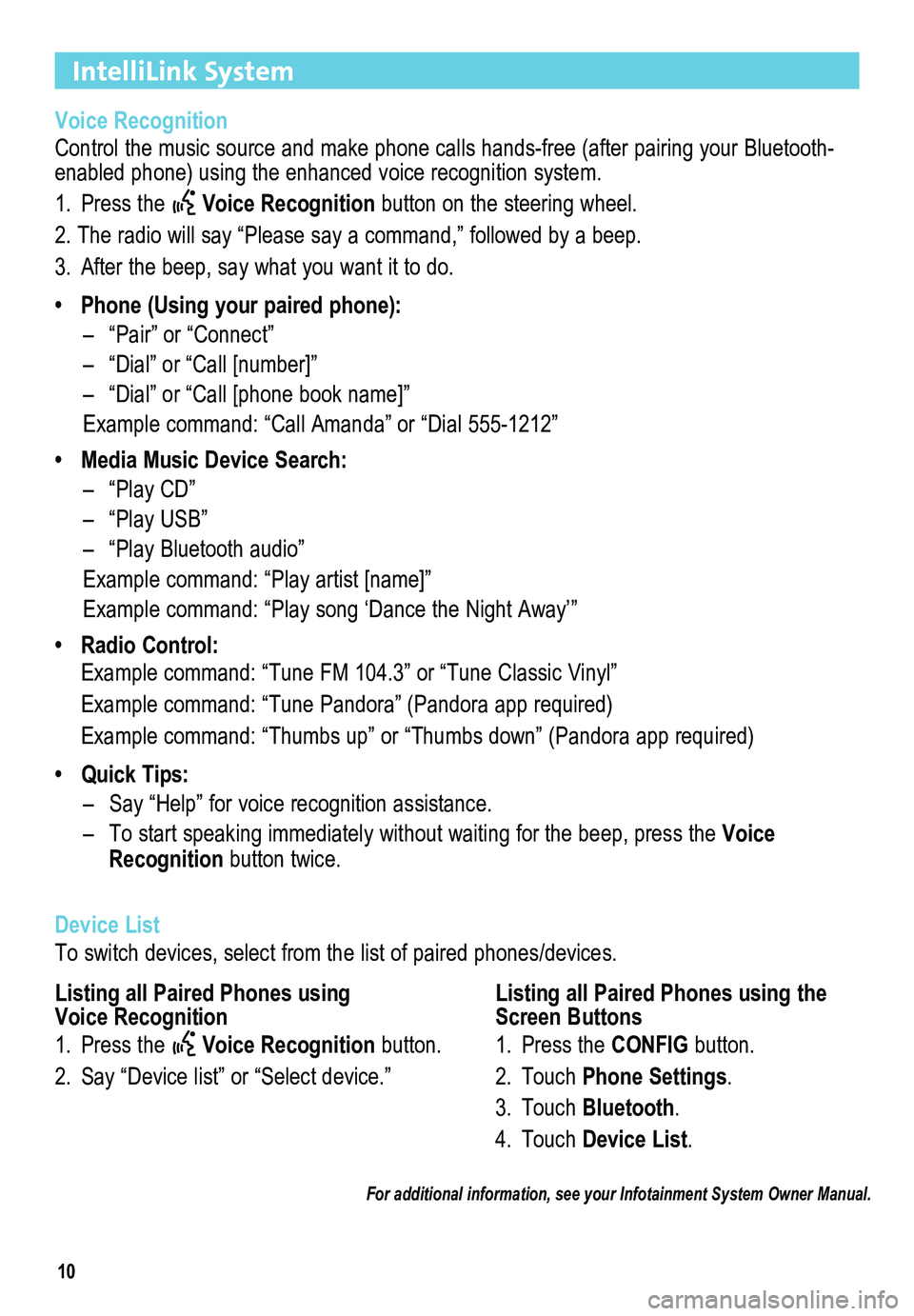
10
IntelliLink System
Voice Recognition
Control the music source and make phone calls hands-free (after pairing\
your Bluetooth-enabled phone) using the enhanced voice recognition system.
1. Press the Voice Recognition button on the steering wheel.
2. The radio will say “Please say a command,” followed by a beep. \
3. After the beep, say what you want it to do.
• Phone (Using your paired phone):
– “Pair” or “Connect”
– “Dial” or “Call [number]”
– “Dial” or “Call [phone book name]”
Example command: “Call Amanda” or “Dial 555-1212”
• Media Music Device Search:
– “Play CD”
– “Play USB”
– “Play Bluetooth audio”
Example command: “Play artist [name]”
Example command: “Play song ‘Dance the Night Away’”
• Radio Control:
Example command: “Tune FM 104.3” or “Tune Classic Vinyl”
Example command: “Tune Pandora” (Pandora app required)
Example command: “Thumbs up” or “Thumbs down” (Pandora app \
required)
• Quick Tips:
– Say “Help” for voice recognition assistance.
– To start speaking immediately without waiting for the beep, press the Voice Recognition button twice.
Device List
To switch devices, select from the list of paired phones/devices.
For additional information, see your Infotainment System Owner Manual.
Listing all Paired Phones using Voice Recognition
1. Press the Voice Recognition button.
2. Say “Device list” or “Select device.”
Listing all Paired Phones using the Screen Buttons
1. Press the CONFIG button.
2. Touch Phone Settings.
3. Touch Bluetooth.
4. Touch Device List.