navigation BUICK REGAL 2013 Get To Know Guide
[x] Cancel search | Manufacturer: BUICK, Model Year: 2013, Model line: REGAL, Model: BUICK REGAL 2013Pages: 20, PDF Size: 3.17 MB
Page 3 of 20
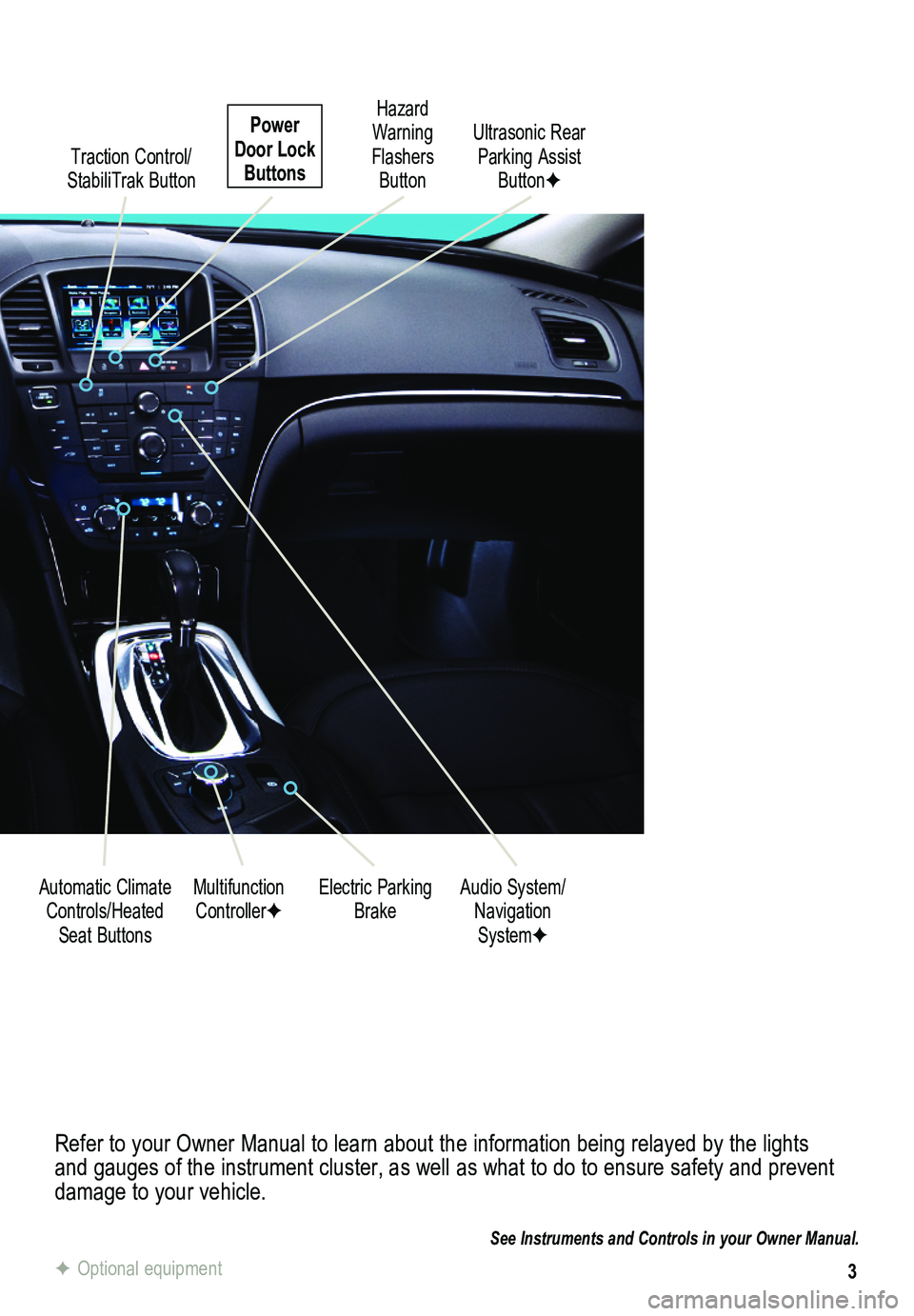
3
Refer to your Owner Manual to learn about the information being relayed \
by the lights and gauges of the instrument cluster, as well as what to do to ensure safety\
and prevent damage to your vehicle.
See Instruments and Controls in your Owner Manual.
Traction Control/ StabiliTrak Button
Electric Parking BrakeMultifunction ControllerFAudio System/ Navigation SystemF
Hazard Warning Flashers Button
Automatic Climate Controls/Heated Seat Buttons
Ultrasonic Rear Parking Assist ButtonF
Power Door Lock Buttons
F Optional equipment
Page 12 of 20
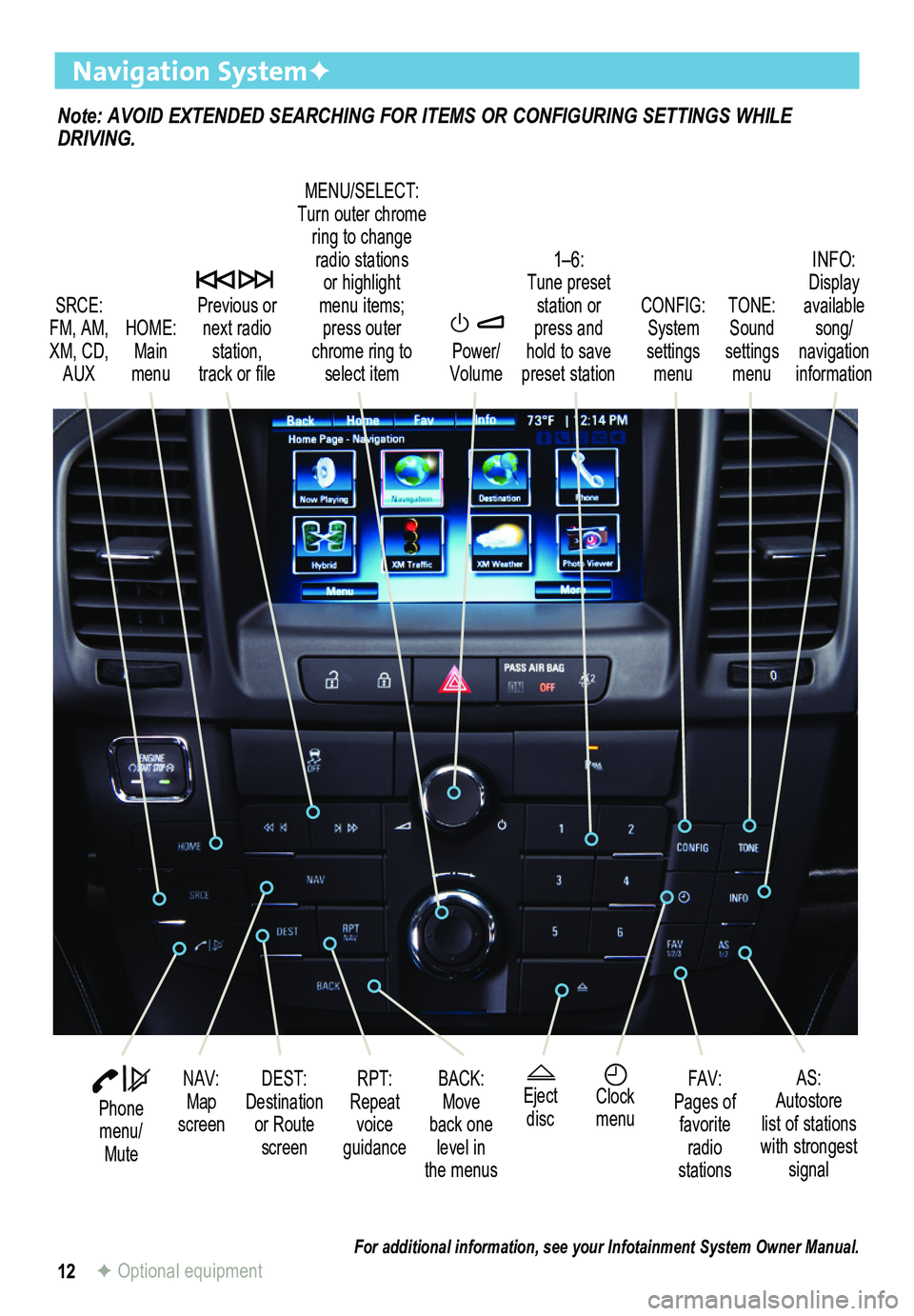
12
Note: AVOID EXTENDED SEARCHING FOR ITEMS OR CONFIGURING SETTINGS WHILE DRIVING.
Navigation SystemF
SRCE: FM, AM, XM, CD, AUX
1–6: Tune preset station or press and hold to save preset station
TONE: Sound settings menu
INFO: Display available song/ navigation information
CONFIG: System settings menu
Previous or next radio station, track or file
HOME: Main menu
Power/ Volume
DEST: Destination or Route screen
NAV: Map screen
RPT: Repeat voice guidance
FAV:Pages of favorite radio stations
AS:Autostore list of stations with strongest signal
MENU/SELECT:Turn outer chrome ring to change radio stations or highlight menu items;press outer chrome ring to select item
Eject discClock menu
BACK: Move back one level in the menus
Phone menu/ Mute
For additional information, see your Infotainment System Owner Manual.F Optional equipment
Page 13 of 20
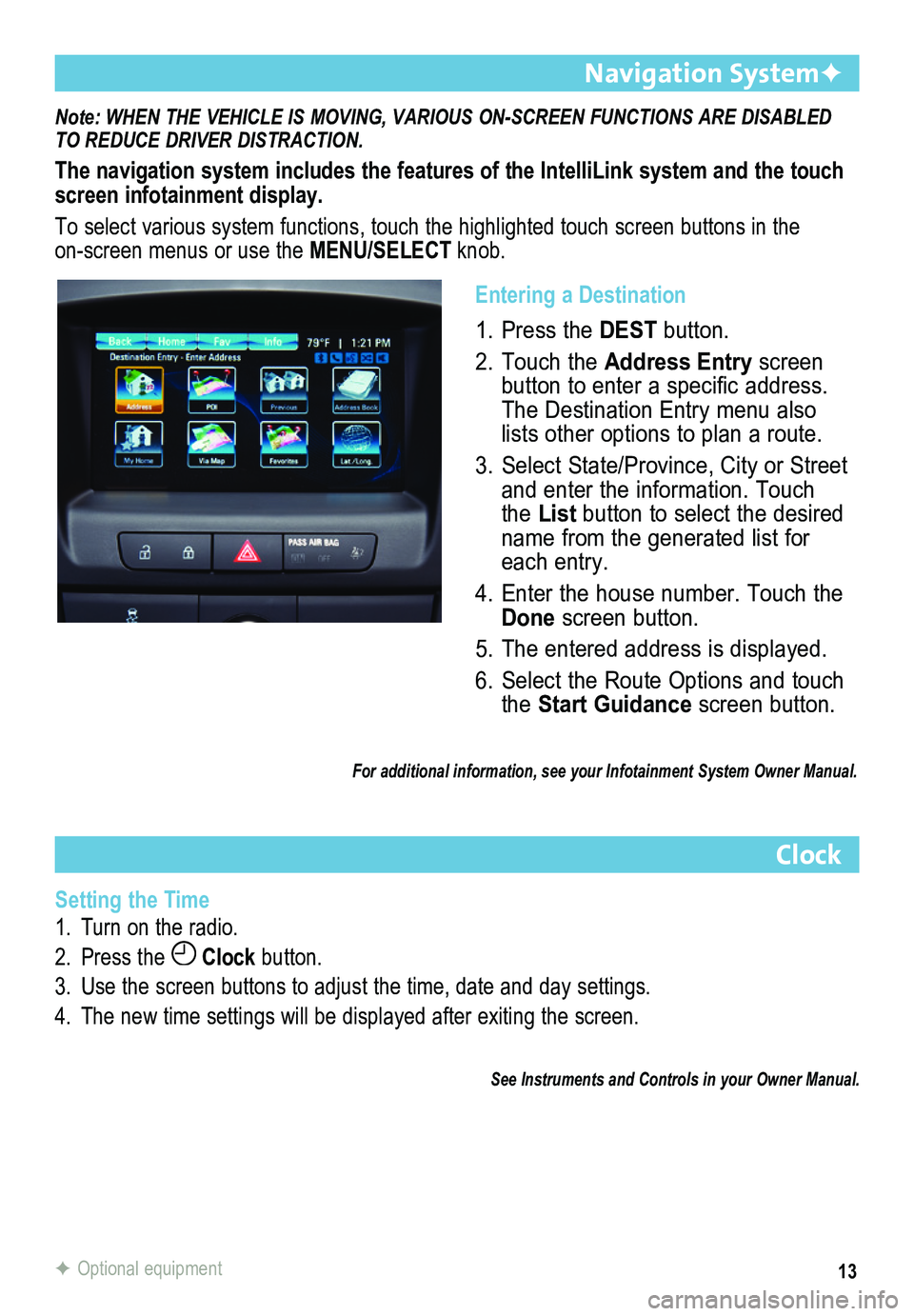
13
Note: WHEN THE VEHICLE IS MOVING, VARIOUS ON-SCREEN FUNCTIONS ARE DISABLED TO REDUCE DRIVER DISTRACTION.
The navigation system includes the features of the IntelliLink system an\
d the touch screen infotainment display.
To select various system functions, touch the highlighted touch screen buttons in the on-screen menus or use the MENU/SELECT knob.
Navigation SystemF
Clock
Setting the Time
1. Turn on the radio.
2. Press the Clock button.
3. Use the screen buttons to adjust the time, date and day settings.
4. The new time settings will be displayed after exiting the screen.
See Instruments and Controls in your Owner Manual.
F Optional equipment
Entering a Destination
1. Press the DEST button.
2. Touch the Address Entry screen button to enter a specific address. The Destination Entry menu also lists other options to plan a route.
3. Select State/Province, City or Street and enter the information. Touch the List button to select the desired name from the generated list for each entry.
4. Enter the house number. Touch the Done screen button.
5. The entered address is displayed.
6. Select the Route Options and touch the Start Guidance screen button.
For additional information, see your Infotainment System Owner Manual.
Page 14 of 20
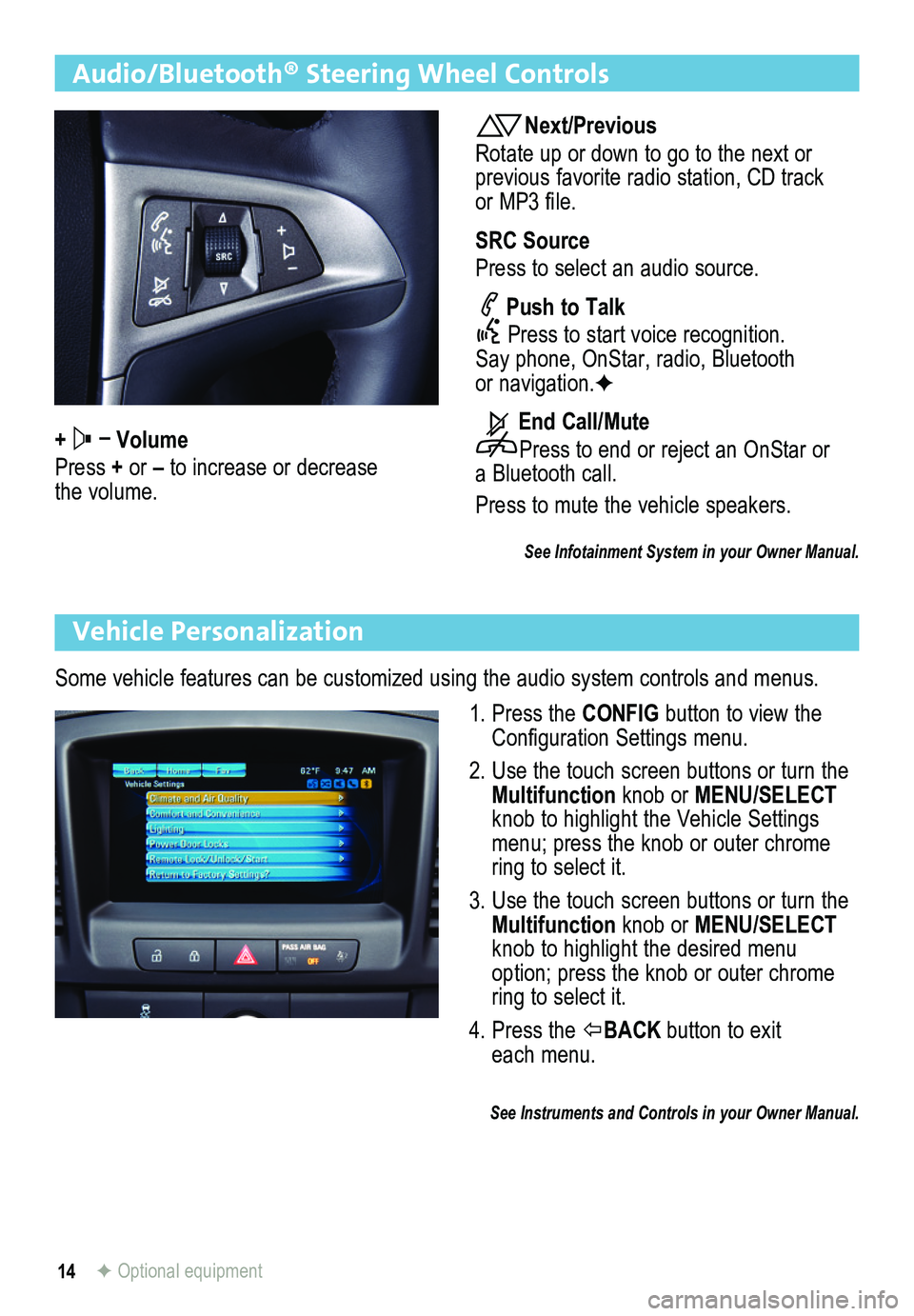
14
Audio/Bluetooth® Steering Wheel Controls
+ – Volume
Press + or – to increase or decrease the volume.
Next/Previous
Rotate up or down to go to the next or previous favorite radio station, CD track or MP3 file.
SRC Source
Press to select an audio source.
Push to Talk
Press to start voice recognition. Say phone, OnStar, radio, Bluetooth or navigation.F
End Call/Mute
Press to end or reject an OnStar or a Bluetooth call.
Press to mute the vehicle speakers.
See Infotainment System in your Owner Manual.
Vehicle Personalization
Some vehicle features can be customized using the audio system controls and menus.
1. Press the CONFIG button to view the Configuration Settings menu.
2. Use the touch screen buttons or turn the Multifunction knob or MENU/SELECT knob to highlight the Vehicle Settings menu; press the knob or outer chrome ring to select it.
3. Use the touch screen buttons or turn the Multifunction knob or MENU/SELECT knob to highlight the desired menu option; press the knob or outer chrome ring to select it.
4. Press the BACK button to exit each menu.
See Instruments and Controls in your Owner Manual.
F Optional equipment
Page 15 of 20
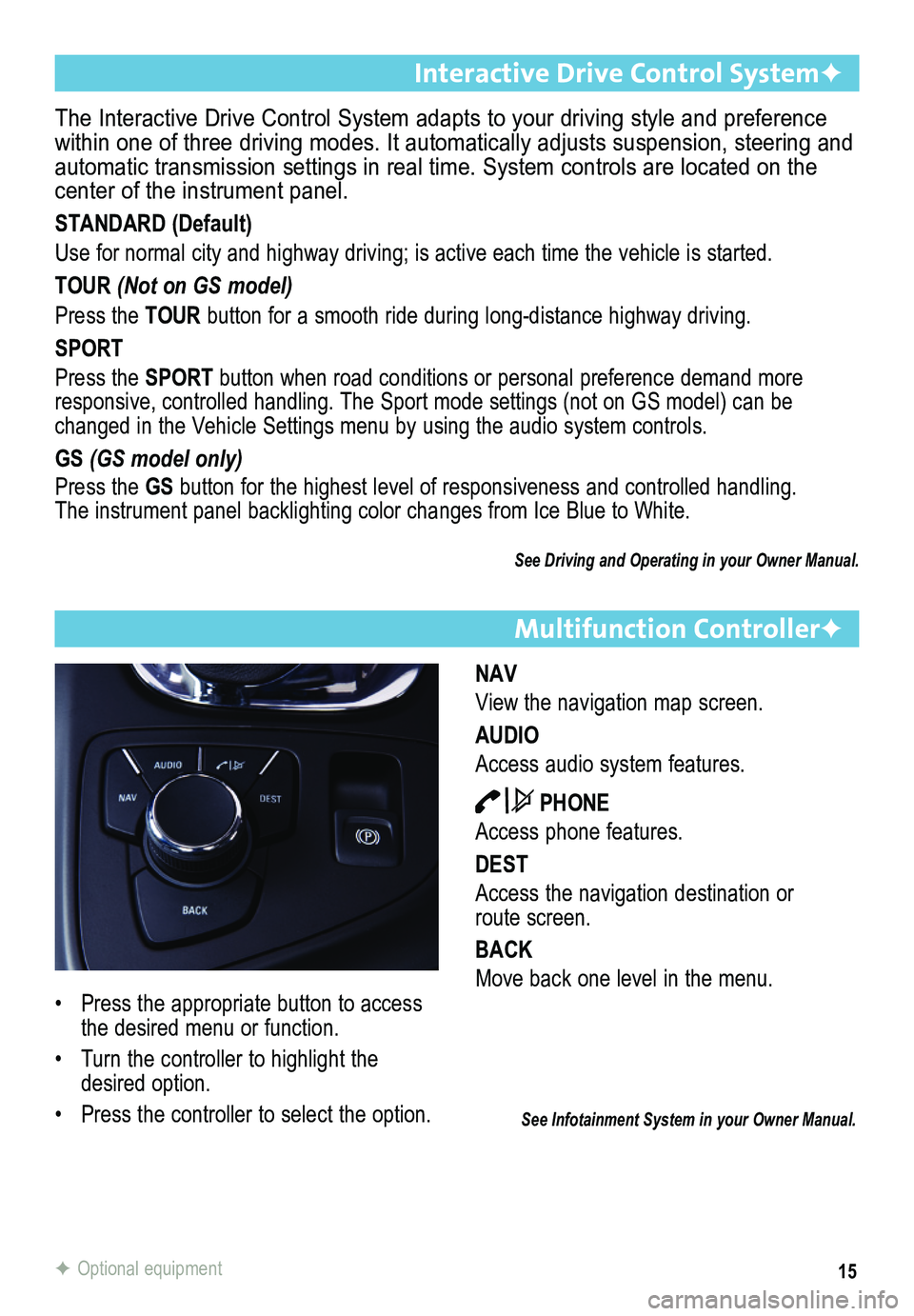
15
Multifunction ControllerF
NAV
View the navigation map screen.
AUDIO
Access audio system features.
PHONE
Access phone features.
DEST
Access the navigation destination or route screen.
BACK
Move back one level in the menu.
The Interactive Drive Control System adapts to your driving style and pr\
eference within one of three driving modes. It automatically adjusts suspension, \
steering and automatic transmission settings in real time. System controls are locate\
d on the center of the instrument panel.
STANDARD (Default)
Use for normal city and highway driving; is active each time the vehicle\
is started.
TOUR (Not on GS model)
Press the TOUR button for a smooth ride during long-distance highway driving.
SPORT
Press the SPORT button when road conditions or personal preference demand more responsive, controlled handling. The Sport mode settings (not on GS model) can be changed in the Vehicle Settings menu by using the audio system controls.\
GS (GS model only)
Press the GS button for the highest level of responsiveness and controlled handling. The instrument panel backlighting color changes from Ice Blue to White.
See Driving and Operating in your Owner Manual.
Interactive Drive Control SystemF
See Infotainment System in your Owner Manual.
• Press the appropriate button to access the desired menu or function.
• Turn the controller to highlight the desired option.
• Press the controller to select the option.
F Optional equipment