AUX BUICK REGAL 2013 Owner's Manual
[x] Cancel search | Manufacturer: BUICK, Model Year: 2013, Model line: REGAL, Model: BUICK REGAL 2013Pages: 412, PDF Size: 6.06 MB
Page 21 of 412
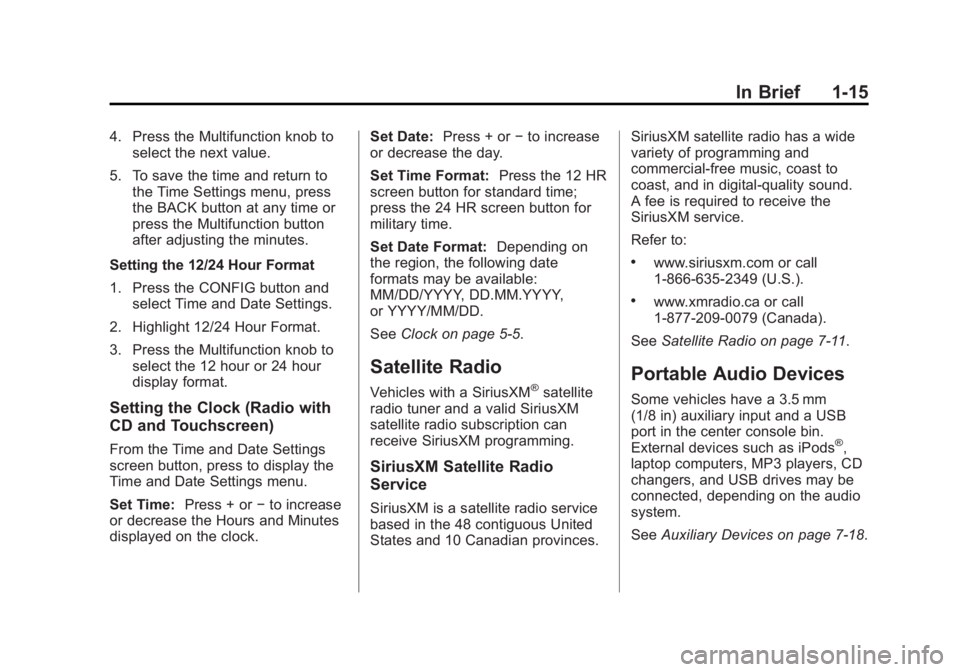
Black plate (15,1)Buick Regal Owner Manual - 2013 - crc - 11/5/12
In Brief 1-15
4. Press the Multifunction knob toselect the next value.
5. To save the time and return to the Time Settings menu, press
the BACK button at any time or
press the Multifunction button
after adjusting the minutes.
Setting the 12/24 Hour Format
1. Press the CONFIG button and select Time and Date Settings.
2. Highlight 12/24 Hour Format.
3. Press the Multifunction knob to select the 12 hour or 24 hour
display format.
Setting the Clock (Radio with
CD and Touchscreen)
From the Time and Date Settings
screen button, press to display the
Time and Date Settings menu.
Set Time: Press + or−to increase
or decrease the Hours and Minutes
displayed on the clock. Set Date:
Press + or−to increase
or decrease the day.
Set Time Format: Press the 12 HR
screen button for standard time;
press the 24 HR screen button for
military time.
Set Date Format: Depending on
the region, the following date
formats may be available:
MM/DD/YYYY, DD.MM.YYYY,
or YYYY/MM/DD.
See Clock on page 5‑5.
Satellite Radio
Vehicles with a SiriusXM®satellite
radio tuner and a valid SiriusXM
satellite radio subscription can
receive SiriusXM programming.
SiriusXM Satellite Radio
Service
SiriusXM is a satellite radio service
based in the 48 contiguous United
States and 10 Canadian provinces. SiriusXM satellite radio has a wide
variety of programming and
commercial-free music, coast to
coast, and in digital-quality sound.
A fee is required to receive the
SiriusXM service.
Refer to:
.www.siriusxm.com or call
1-866-635-2349 (U.S.).
.www.xmradio.ca or call
1-877-209-0079 (Canada).
See Satellite Radio on page 7‑11.
Portable Audio Devices
Some vehicles have a 3.5 mm
(1/8 in) auxiliary input and a USB
port in the center console bin.
External devices such as iPods
®,
laptop computers, MP3 players, CD
changers, and USB drives may be
connected, depending on the audio
system.
See Auxiliary Devices on page 7‑18.
Page 103 of 412
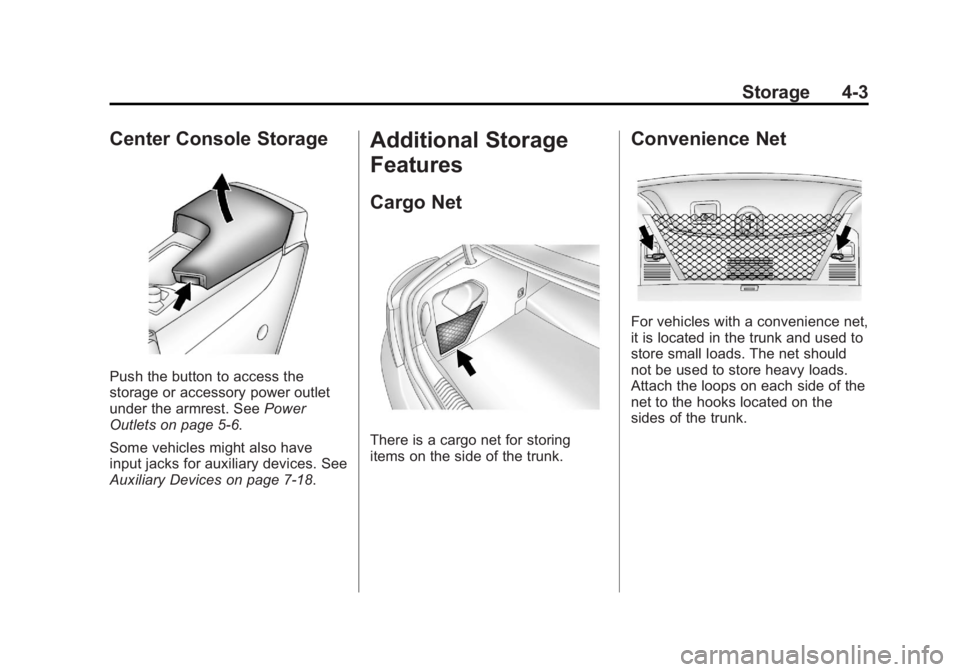
Black plate (3,1)Buick Regal Owner Manual - 2013 - crc - 11/5/12
Storage 4-3
Center Console Storage
Push the button to access the
storage or accessory power outlet
under the armrest. SeePower
Outlets on page 5‑6.
Some vehicles might also have
input jacks for auxiliary devices. See
Auxiliary Devices on page 7‑18.
Additional Storage
Features
Cargo Net
There is a cargo net for storing
items on the side of the trunk.
Convenience Net
For vehicles with a convenience net,
it is located in the trunk and used to
store small loads. The net should
not be used to store heavy loads.
Attach the loops on each side of the
net to the hooks located on the
sides of the trunk.
Page 153 of 412
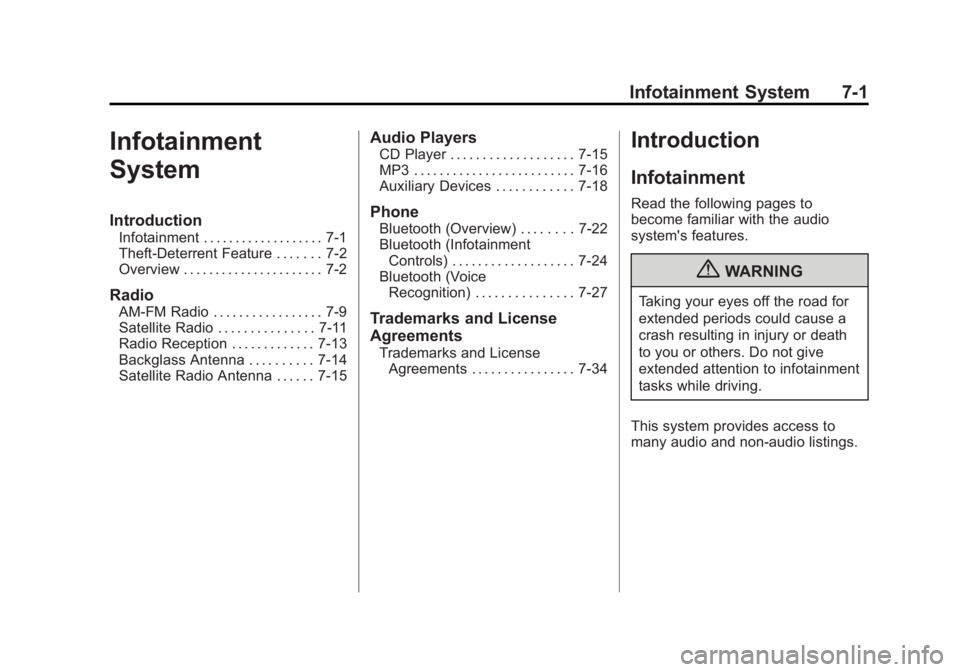
Black plate (1,1)Buick Regal Owner Manual - 2013 - crc - 11/5/12
Infotainment System 7-1
Infotainment
System
Introduction
Infotainment . . . . . . . . . . . . . . . . . . . 7-1
Theft-Deterrent Feature . . . . . . . 7-2
Overview . . . . . . . . . . . . . . . . . . . . . . 7-2
Radio
AM-FM Radio . . . . . . . . . . . . . . . . . 7-9
Satellite Radio . . . . . . . . . . . . . . . 7-11
Radio Reception . . . . . . . . . . . . . 7-13
Backglass Antenna . . . . . . . . . . 7-14
Satellite Radio Antenna . . . . . . 7-15
Audio Players
CD Player . . . . . . . . . . . . . . . . . . . 7-15
MP3 . . . . . . . . . . . . . . . . . . . . . . . . . 7-16
Auxiliary Devices . . . . . . . . . . . . 7-18
Phone
Bluetooth (Overview) . . . . . . . . 7-22
Bluetooth (InfotainmentControls) . . . . . . . . . . . . . . . . . . . 7-24
Bluetooth (Voice Recognition) . . . . . . . . . . . . . . . 7-27
Trademarks and License
Agreements
Trademarks and LicenseAgreements . . . . . . . . . . . . . . . . 7-34
Introduction
Infotainment
Read the following pages to
become familiar with the audio
system's features.
{WARNING
Taking your eyes off the road for
extended periods could cause a
crash resulting in injury or death
to you or others. Do not give
extended attention to infotainment
tasks while driving.
This system provides access to
many audio and non-audio listings.
Page 155 of 412
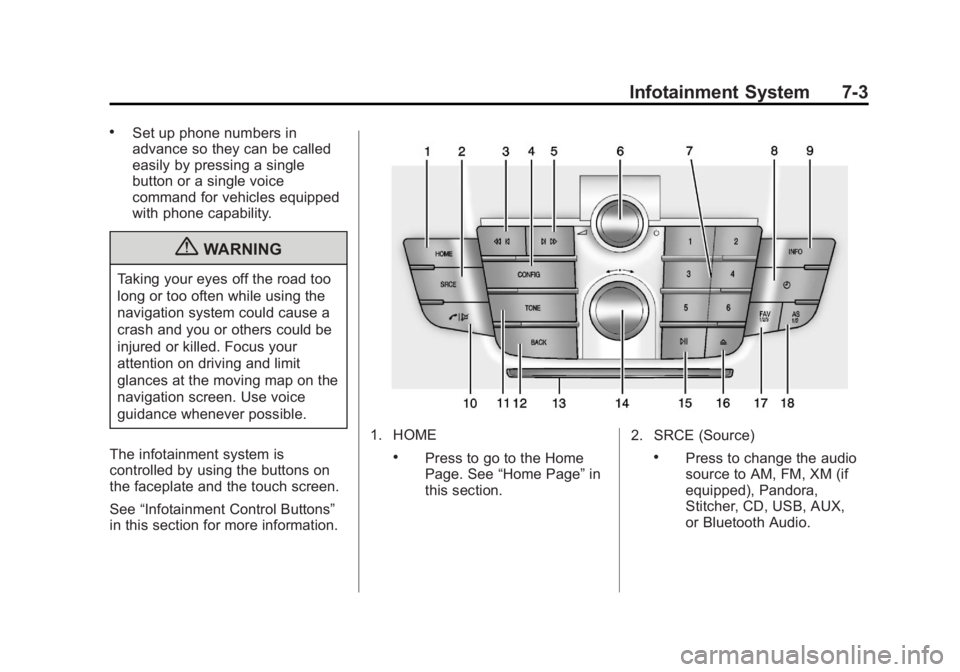
Black plate (3,1)Buick Regal Owner Manual - 2013 - crc - 11/5/12
Infotainment System 7-3
.Set up phone numbers in
advance so they can be called
easily by pressing a single
button or a single voice
command for vehicles equipped
with phone capability.
{WARNING
Taking your eyes off the road too
long or too often while using the
navigation system could cause a
crash and you or others could be
injured or killed. Focus your
attention on driving and limit
glances at the moving map on the
navigation screen. Use voice
guidance whenever possible.
The infotainment system is
controlled by using the buttons on
the faceplate and the touch screen.
See “Infotainment Control Buttons”
in this section for more information.
1. HOME
.Press to go to the Home
Page. See “Home Page” in
this section. 2. SRCE (Source).Press to change the audio
source to AM, FM, XM (if
equipped), Pandora,
Stitcher, CD, USB, AUX,
or Bluetooth Audio.
Page 156 of 412
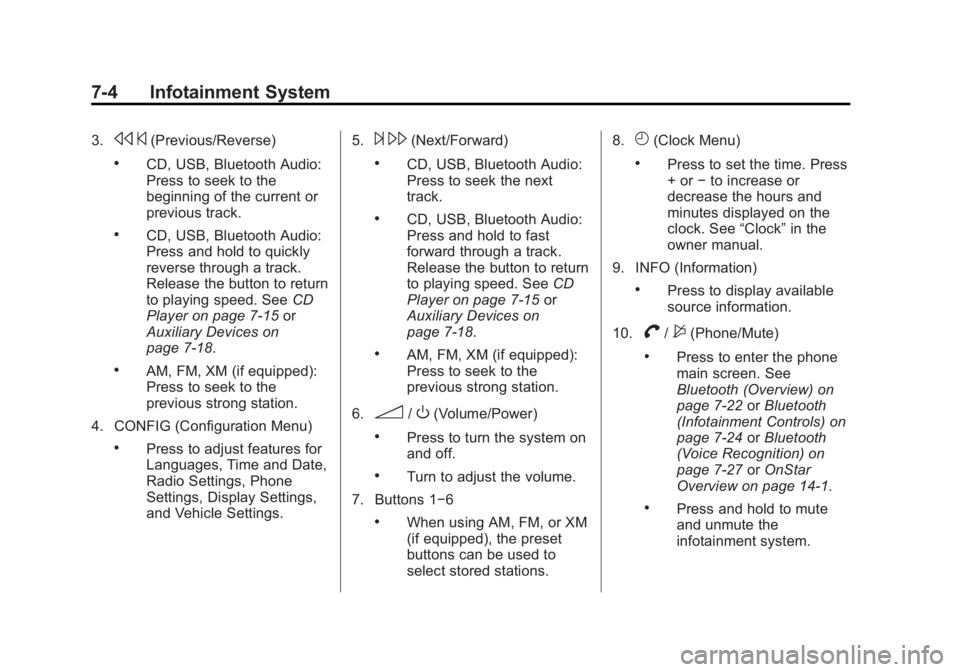
Black plate (4,1)Buick Regal Owner Manual - 2013 - crc - 11/5/12
7-4 Infotainment System
3.s©(Previous/Reverse)
.CD, USB, Bluetooth Audio:
Press to seek to the
beginning of the current or
previous track.
.CD, USB, Bluetooth Audio:
Press and hold to quickly
reverse through a track.
Release the button to return
to playing speed. See CD
Player on page 7‑15 or
Auxiliary Devices on
page 7‑18.
.AM, FM, XM (if equipped):
Press to seek to the
previous strong station.
4. CONFIG (Configuration Menu)
.Press to adjust features for
Languages, Time and Date,
Radio Settings, Phone
Settings, Display Settings,
and Vehicle Settings. 5.
¨
\(Next/Forward)
.CD, USB, Bluetooth Audio:
Press to seek the next
track.
.CD, USB, Bluetooth Audio:
Press and hold to fast
forward through a track.
Release the button to return
to playing speed. See CD
Player on page 7‑15 or
Auxiliary Devices on
page 7‑18.
.AM, FM, XM (if equipped):
Press to seek to the
previous strong station.
6.
3/O(Volume/Power)
.Press to turn the system on
and off.
.Turn to adjust the volume.
7. Buttons 1−6
.When using AM, FM, or XM
(if equipped), the preset
buttons can be used to
select stored stations. 8.
H(Clock Menu)
.Press to set the time. Press
+ or
−to increase or
decrease the hours and
minutes displayed on the
clock. See “Clock”in the
owner manual.
9. INFO (Information)
.Press to display available
source information.
10.
V/$(Phone/Mute)
.Press to enter the phone
main screen. See
Bluetooth (Overview) on
page 7‑22 orBluetooth
(Infotainment Controls) on
page 7‑24 orBluetooth
(Voice Recognition) on
page 7‑27 orOnStar
Overview on page 14‑1.
.Press and hold to mute
and unmute the
infotainment system.
Page 157 of 412
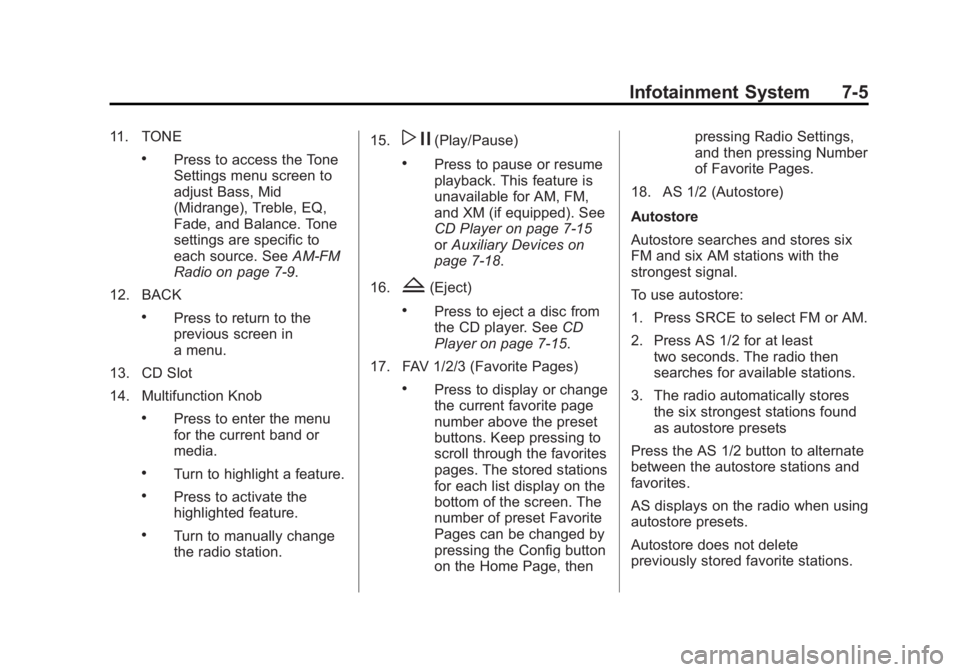
Black plate (5,1)Buick Regal Owner Manual - 2013 - crc - 11/5/12
Infotainment System 7-5
11. TONE
.Press to access the Tone
Settings menu screen to
adjust Bass, Mid
(Midrange), Treble, EQ,
Fade, and Balance. Tone
settings are specific to
each source. SeeAM-FM
Radio on page 7‑9.
12. BACK
.Press to return to the
previous screen in
a menu.
13. CD Slot
14. Multifunction Knob
.Press to enter the menu
for the current band or
media.
.Turn to highlight a feature.
.Press to activate the
highlighted feature.
.Turn to manually change
the radio station. 15.
w j(Play/Pause)
.Press to pause or resume
playback. This feature is
unavailable for AM, FM,
and XM (if equipped). See
CD Player on page 7‑15
or
Auxiliary Devices on
page 7‑18.
16.
Z(Eject)
.Press to eject a disc from
the CD player. See CD
Player on page 7‑15.
17. FAV 1/2/3 (Favorite Pages)
.Press to display or change
the current favorite page
number above the preset
buttons. Keep pressing to
scroll through the favorites
pages. The stored stations
for each list display on the
bottom of the screen. The
number of preset Favorite
Pages can be changed by
pressing the Config button
on the Home Page, then pressing Radio Settings,
and then pressing Number
of Favorite Pages.
18. AS 1/2 (Autostore)
Autostore
Autostore searches and stores six
FM and six AM stations with the
strongest signal.
To use autostore:
1. Press SRCE to select FM or AM.
2. Press AS 1/2 for at least two seconds. The radio then
searches for available stations.
3. The radio automatically stores the six strongest stations found
as autostore presets
Press the AS 1/2 button to alternate
between the autostore stations and
favorites.
AS displays on the radio when using
autostore presets.
Autostore does not delete
previously stored favorite stations.
Page 158 of 412
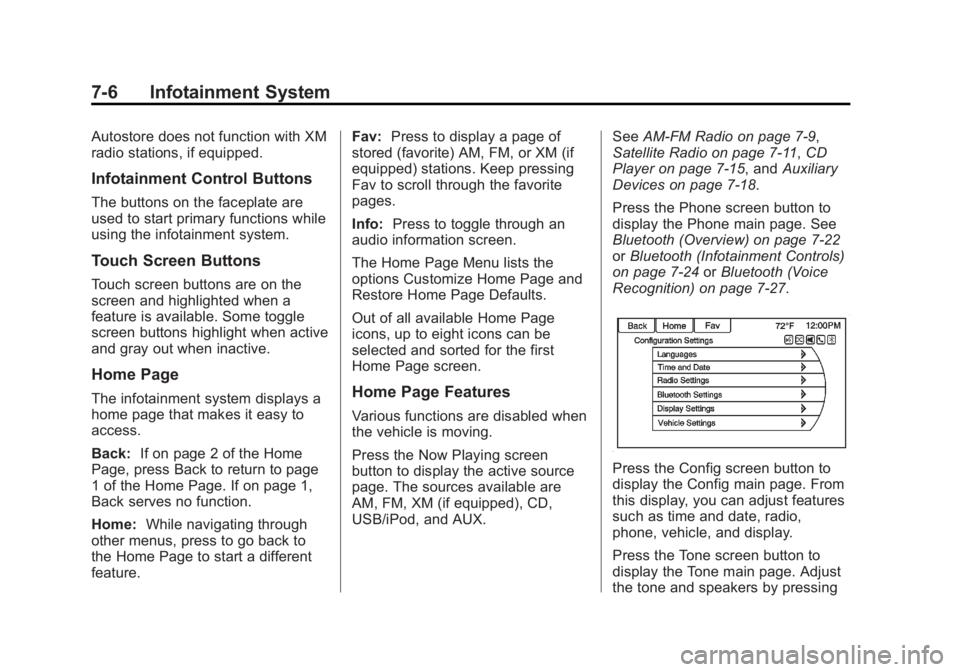
Black plate (6,1)Buick Regal Owner Manual - 2013 - crc - 11/5/12
7-6 Infotainment System
Autostore does not function with XM
radio stations, if equipped.
Infotainment Control Buttons
The buttons on the faceplate are
used to start primary functions while
using the infotainment system.
Touch Screen Buttons
Touch screen buttons are on the
screen and highlighted when a
feature is available. Some toggle
screen buttons highlight when active
and gray out when inactive.
Home Page
The infotainment system displays a
home page that makes it easy to
access.
Back:If on page 2 of the Home
Page, press Back to return to page
1 of the Home Page. If on page 1,
Back serves no function.
Home: While navigating through
other menus, press to go back to
the Home Page to start a different
feature. Fav:
Press to display a page of
stored (favorite) AM, FM, or XM (if
equipped) stations. Keep pressing
Fav to scroll through the favorite
pages.
Info: Press to toggle through an
audio information screen.
The Home Page Menu lists the
options Customize Home Page and
Restore Home Page Defaults.
Out of all available Home Page
icons, up to eight icons can be
selected and sorted for the first
Home Page screen.Home Page Features
Various functions are disabled when
the vehicle is moving.
Press the Now Playing screen
button to display the active source
page. The sources available are
AM, FM, XM (if equipped), CD,
USB/iPod, and AUX. See
AM-FM Radio on page 7‑9,
Satellite Radio on page 7‑11, CD
Player on page 7‑15, and Auxiliary
Devices on page 7‑18.
Press the Phone screen button to
display the Phone main page. See
Bluetooth (Overview) on page 7‑22
or Bluetooth (Infotainment Controls)
on page 7‑24 orBluetooth (Voice
Recognition) on page 7‑27.
Press the Config screen button to
display the Config main page. From
this display, you can adjust features
such as time and date, radio,
phone, vehicle, and display.
Press the Tone screen button to
display the Tone main page. Adjust
the tone and speakers by pressing
Page 159 of 412
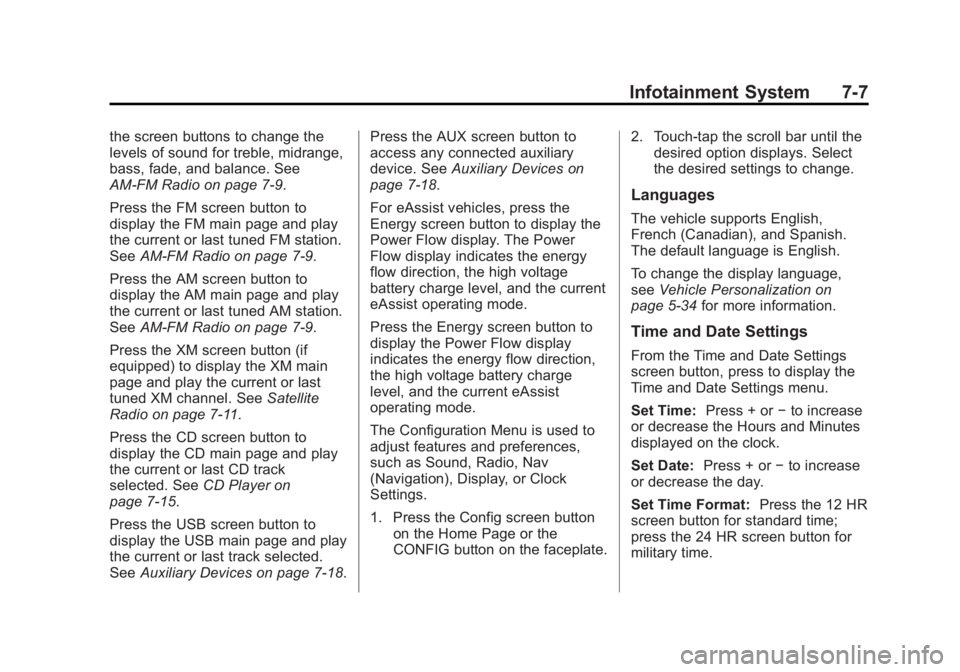
Black plate (7,1)Buick Regal Owner Manual - 2013 - crc - 11/5/12
Infotainment System 7-7
the screen buttons to change the
levels of sound for treble, midrange,
bass, fade, and balance. See
AM-FM Radio on page 7‑9.
Press the FM screen button to
display the FM main page and play
the current or last tuned FM station.
SeeAM-FM Radio on page 7‑9.
Press the AM screen button to
display the AM main page and play
the current or last tuned AM station.
See AM-FM Radio on page 7‑9.
Press the XM screen button (if
equipped) to display the XM main
page and play the current or last
tuned XM channel. See Satellite
Radio on page 7‑11.
Press the CD screen button to
display the CD main page and play
the current or last CD track
selected. See CD Player on
page 7‑15.
Press the USB screen button to
display the USB main page and play
the current or last track selected.
See Auxiliary Devices on page 7‑18. Press the AUX screen button to
access any connected auxiliary
device. See
Auxiliary Devices on
page 7‑18.
For eAssist vehicles, press the
Energy screen button to display the
Power Flow display. The Power
Flow display indicates the energy
flow direction, the high voltage
battery charge level, and the current
eAssist operating mode.
Press the Energy screen button to
display the Power Flow display
indicates the energy flow direction,
the high voltage battery charge
level, and the current eAssist
operating mode.
The Configuration Menu is used to
adjust features and preferences,
such as Sound, Radio, Nav
(Navigation), Display, or Clock
Settings.
1. Press the Config screen button on the Home Page or the
CONFIG button on the faceplate. 2. Touch-tap the scroll bar until the
desired option displays. Select
the desired settings to change.
Languages
The vehicle supports English,
French (Canadian), and Spanish.
The default language is English.
To change the display language,
see Vehicle Personalization on
page 5‑34 for more information.
Time and Date Settings
From the Time and Date Settings
screen button, press to display the
Time and Date Settings menu.
Set Time: Press + or−to increase
or decrease the Hours and Minutes
displayed on the clock.
Set Date: Press + or−to increase
or decrease the day.
Set Time Format: Press the 12 HR
screen button for standard time;
press the 24 HR screen button for
military time.
Page 170 of 412
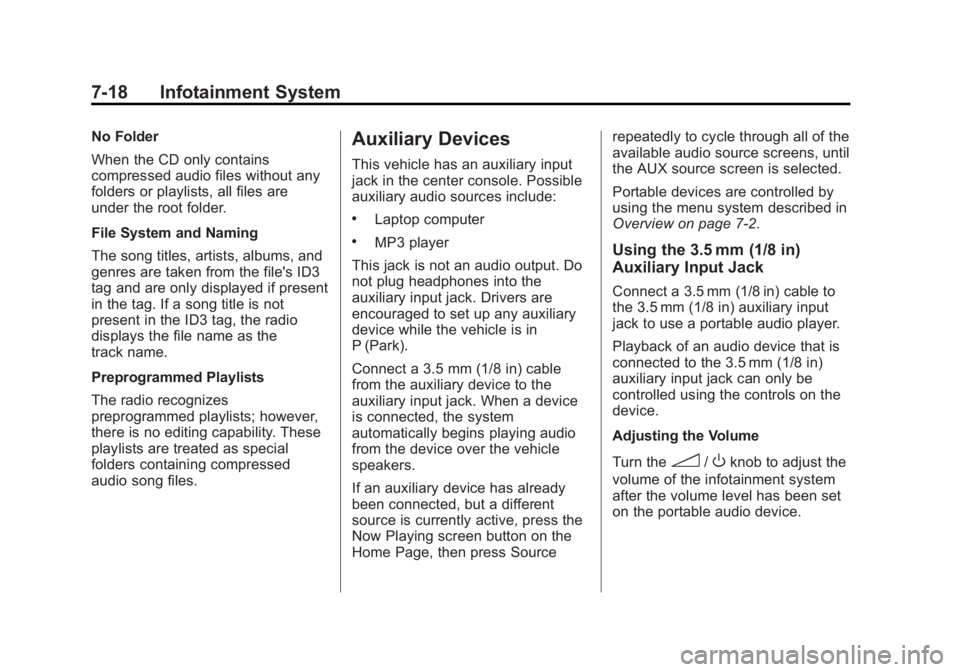
Black plate (18,1)Buick Regal Owner Manual - 2013 - crc - 11/5/12
7-18 Infotainment System
No Folder
When the CD only contains
compressed audio files without any
folders or playlists, all files are
under the root folder.
File System and Naming
The song titles, artists, albums, and
genres are taken from the file's ID3
tag and are only displayed if present
in the tag. If a song title is not
present in the ID3 tag, the radio
displays the file name as the
track name.
Preprogrammed Playlists
The radio recognizes
preprogrammed playlists; however,
there is no editing capability. These
playlists are treated as special
folders containing compressed
audio song files.Auxiliary Devices
This vehicle has an auxiliary input
jack in the center console. Possible
auxiliary audio sources include:
.Laptop computer
.MP3 player
This jack is not an audio output. Do
not plug headphones into the
auxiliary input jack. Drivers are
encouraged to set up any auxiliary
device while the vehicle is in
P (Park).
Connect a 3.5 mm (1/8 in) cable
from the auxiliary device to the
auxiliary input jack. When a device
is connected, the system
automatically begins playing audio
from the device over the vehicle
speakers.
If an auxiliary device has already
been connected, but a different
source is currently active, press the
Now Playing screen button on the
Home Page, then press Source repeatedly to cycle through all of the
available audio source screens, until
the AUX source screen is selected.
Portable devices are controlled by
using the menu system described in
Overview on page 7‑2.Using the 3.5 mm (1/8 in)
Auxiliary Input Jack
Connect a 3.5 mm (1/8 in) cable to
the 3.5 mm (1/8 in) auxiliary input
jack to use a portable audio player.
Playback of an audio device that is
connected to the 3.5 mm (1/8 in)
auxiliary input jack can only be
controlled using the controls on the
device.
Adjusting the Volume
Turn the
3/Oknob to adjust the
volume of the infotainment system
after the volume level has been set
on the portable audio device.
Page 173 of 412
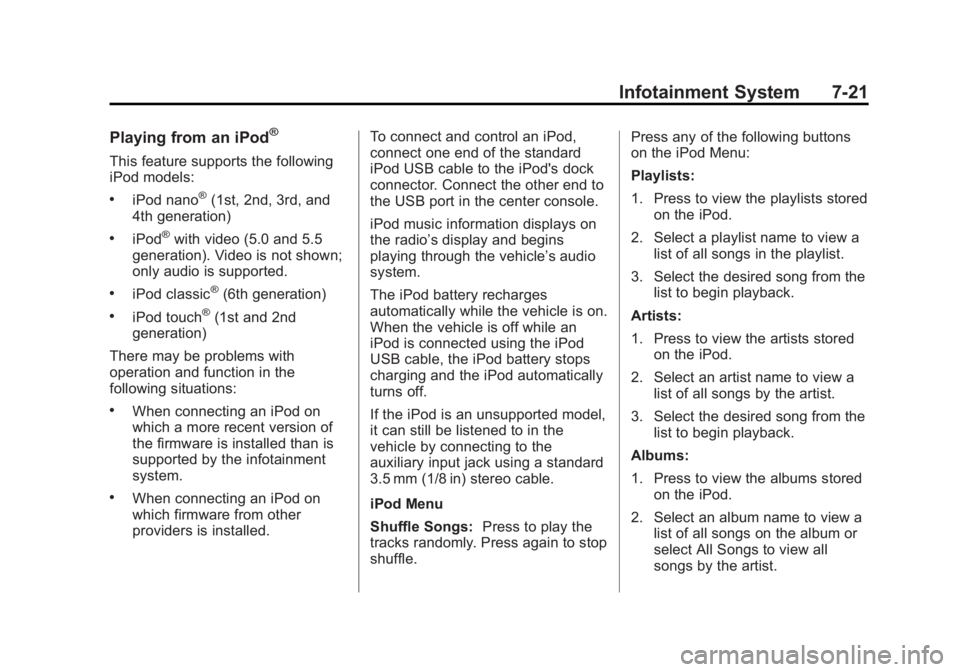
Black plate (21,1)Buick Regal Owner Manual - 2013 - crc - 11/5/12
Infotainment System 7-21
Playing from an iPod®
This feature supports the following
iPod models:
.iPod nano®(1st, 2nd, 3rd, and
4th generation)
.iPod®with video (5.0 and 5.5
generation). Video is not shown;
only audio is supported.
.iPod classic®(6th generation)
.iPod touch®(1st and 2nd
generation)
There may be problems with
operation and function in the
following situations:
.When connecting an iPod on
which a more recent version of
the firmware is installed than is
supported by the infotainment
system.
.When connecting an iPod on
which firmware from other
providers is installed. To connect and control an iPod,
connect one end of the standard
iPod USB cable to the iPod's dock
connector. Connect the other end to
the USB port in the center console.
iPod music information displays on
the radio’s display and begins
playing through the vehicle’s audio
system.
The iPod battery recharges
automatically while the vehicle is on.
When the vehicle is off while an
iPod is connected using the iPod
USB cable, the iPod battery stops
charging and the iPod automatically
turns off.
If the iPod is an unsupported model,
it can still be listened to in the
vehicle by connecting to the
auxiliary input jack using a standard
3.5 mm (1/8 in) stereo cable.
iPod Menu
Shuffle Songs:
Press to play the
tracks randomly. Press again to stop
shuffle. Press any of the following buttons
on the iPod Menu:
Playlists:
1. Press to view the playlists stored
on the iPod.
2. Select a playlist name to view a list of all songs in the playlist.
3. Select the desired song from the list to begin playback.
Artists:
1. Press to view the artists stored on the iPod.
2. Select an artist name to view a list of all songs by the artist.
3. Select the desired song from the list to begin playback.
Albums:
1. Press to view the albums stored on the iPod.
2. Select an album name to view a list of all songs on the album or
select All Songs to view all
songs by the artist.