remote start BUICK REGAL 2014 Get To Know Guide
[x] Cancel search | Manufacturer: BUICK, Model Year: 2014, Model line: REGAL, Model: BUICK REGAL 2014Pages: 20, PDF Size: 3.61 MB
Page 4 of 20
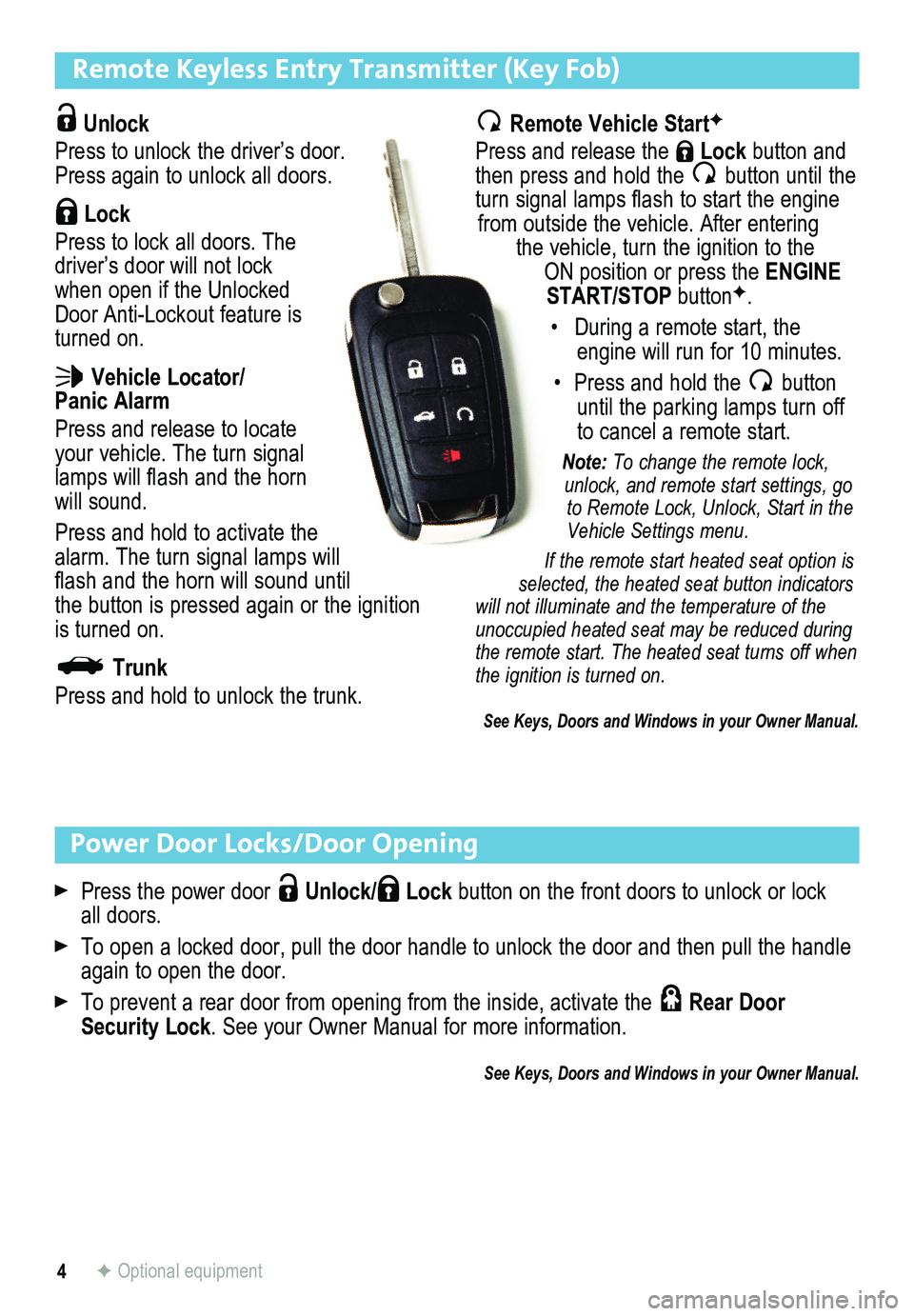
4
Remote Keyless Entry Transmitter (Key Fob)
Unlock
Press to unlock the driver’s door. Press again to unlock all doors.
Lock
Press to lock all doors. The driver’s door will not lock when open if the Unlocked Door Anti-Lockout feature is turned on.
Vehicle Locator/ Panic Alarm
Press and release to locate your vehicle. The turn signal lamps will flash and the horn will sound.
Press and hold to activate the alarm. The turn signal lamps will flash and the horn will sound until the button is pressed again or the ignition is turned on.
Trunk
Press and hold to unlock the trunk.
Power Door Locks/Door Opening
Press the power door Unlock/ Lock button on the front doors to unlock or lock all doors.
To open a locked door, pull the door handle to unlock the door and then \
pull the handle again to open the door.
To prevent a rear door from opening from the inside, activate the Rear Door Security Lock. See your Owner Manual for more information.
See Keys, Doors and Windows in your Owner Manual.
Remote Vehicle StartF
Press and release the Lock button and then press and hold the button until the turn signal lamps flash to start the engine from outside the vehicle. After entering the vehicle, turn the ignition to the ON position or press the ENGINE START/STOP buttonF.
• During a remote start, the engine will run for 10 minutes.
• Press and hold the button until the parking lamps turn off to cancel a remote start.
Note: To change the remote lock, unlock, and remote start settings, go to Remote Lock, Unlock, Start in the Vehicle Settings menu.
If the remote start heated seat option is selected, the heated seat button indicators will not illuminate and the temperature of the unoccupied heated seat may be reduced during the remote start. The heated seat turns off when the ignition is turned on.
See Keys, Doors and Windows in your Owner Manual.
F Optional equipment
Page 12 of 20
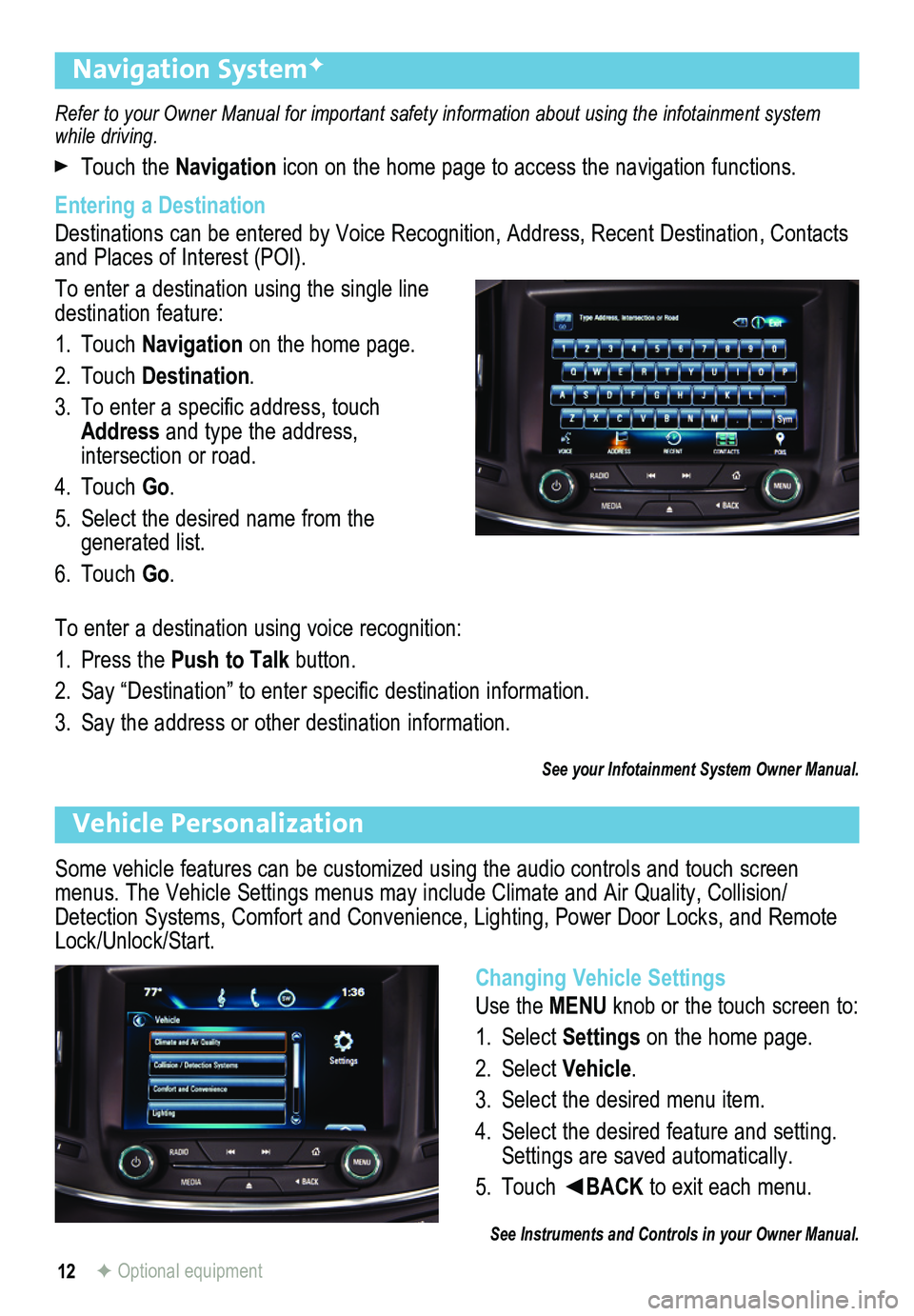
12
Refer to your Owner Manual for important safety information about using \
the infotainment system while driving.
Touch the Navigation icon on the home page to access the navigation functions.
Entering a Destination
Destinations can be entered by Voice Recognition, Address, Recent Destin\
ation, Contacts and Places of Interest (POI).
To enter a destination using the single line destination feature:
1. Touch Navigation on the home page.
2. Touch Destination.
3. To enter a specific address, touch Address and type the address,
intersection or road.
4. Touch Go.
5. Select the desired name from the generated list.
6. Touch Go.
To enter a destination using voice recognition:
1. Press the Push to Talk button.
2. Say “Destination” to enter specific
destination information.
3. Say the address or other destination
information.
See your Infotainment System Owner Manual.
Navigation SystemF
F Optional equipment
Some vehicle features can be customized using the audio controls and touch screen menus. The Vehicle Settings menus may include Climate and Air Quality, Collision/Detection Systems, Comfort and Convenience, Lighting, Power Door Locks, \
and Remote Lock/Unlock/Start.
Vehicle Personalization
Changing Vehicle Settings
Use the MENU knob or the touch screen to:
1. Select Settings on the home page.
2. Select Vehicle.
3. Select the desired menu item.
4. Select the desired feature and setting. Settings are saved automatically.
5. Touch ◄BACK to exit each menu.
See Instruments and Controls in your Owner Manual.
Page 20 of 20
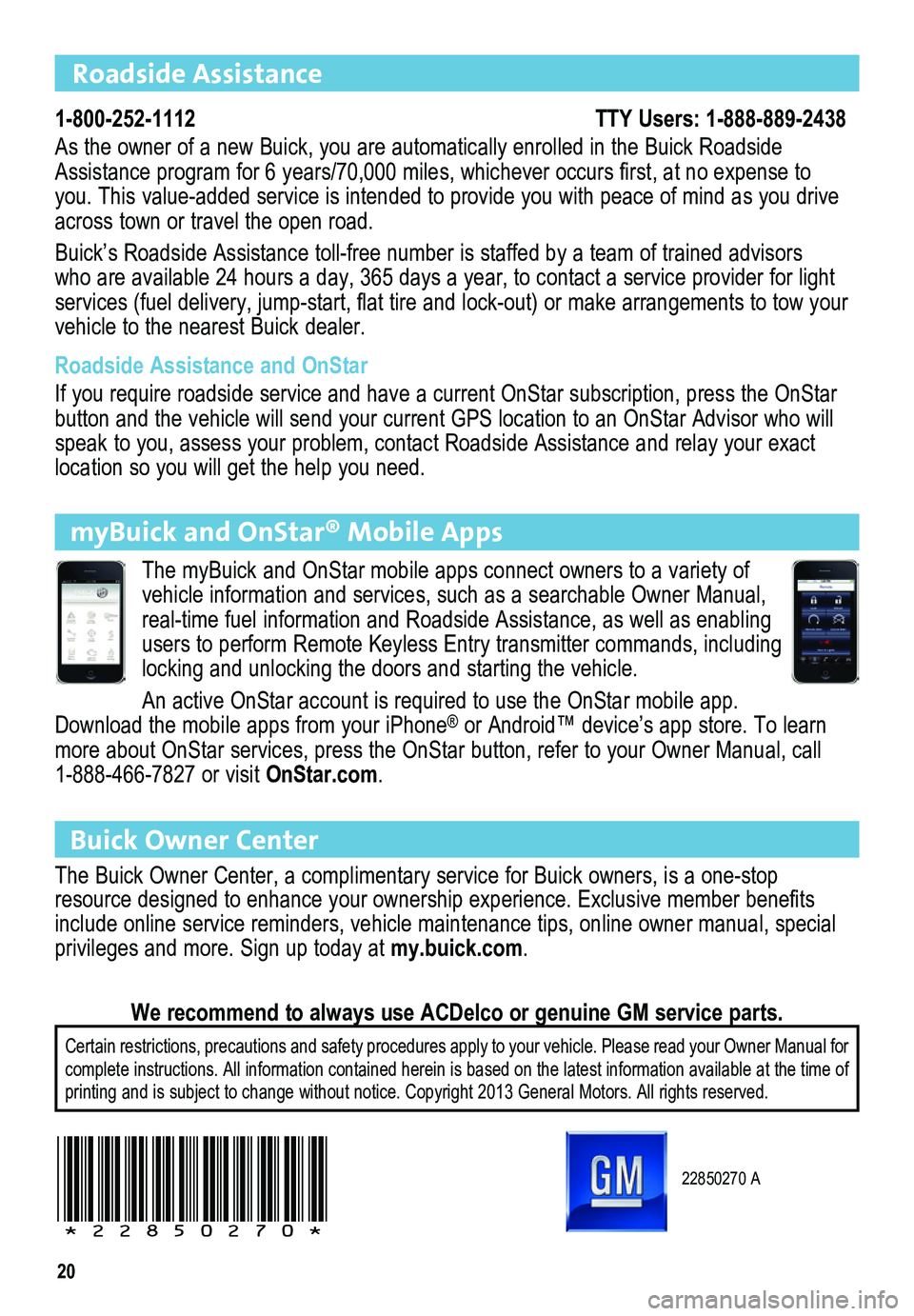
20
22850270 A
!22850270!
Certain restrictions, precautions and safety procedures apply to your ve\
hicle. Please read your Owner Manual for complete instructions. All information contained herein is based on the \
latest information available at the time of printing and is subject to change without notice. Copyright 2013 General\
Motors. All rights reserved.
We recommend to always use ACDelco or genuine GM service parts.
Roadside Assistance
1-800-252-1112 TTY Users: 1-888-889-2438
As the owner of a new Buick, you are automatically enrolled in the Buick Roadside Assistance program for 6 years/70,000 miles, whichever occurs first, at no expense to you. This value-added service is intended to provide you with peace of m\
ind as you drive across town or travel the open road.
Buick’s Roadside Assistance toll-free number is staffed by a team of trained advisors who are available 24 hours a day, 365 days a year, to contact a service provider for light\
services (fuel delivery, jump-start, flat tire and lock-out) or make arrangements to tow your vehicle to the nearest Buick dealer.
Roadside Assistance and OnStar
If you require roadside service and have a current OnStar subscription, \
press the OnStar button and the vehicle will send your current GPS location to an OnStar Advisor who will speak to you, assess your problem, contact Roadside Assistance and relay your exact location so you will get the help you need.
Buick Owner Center
The Buick Owner Center, a complimentary service for Buick owners, is a one-stop resource designed to enhance your ownership experience. Exclusive member benefits include online service reminders, vehicle maintenance tips, online owner manual, special privileges and more. Sign up today at my.buick.com.
myBuick and OnStar® Mobile Apps
The myBuick and OnStar mobile apps connect owners to a variety of vehicle information and services, such as a searchable Owner Manual, real-time fuel information and Roadside Assistance, as well as enabling users to perform Remote Keyless Entry transmitter commands, including locking and unlocking the doors and starting the vehicle.
An active OnStar account is required to use the OnStar mobile app. Download the mobile apps from your iPhone® or Android™ device’s app store. To learn more about OnStar services, press the OnStar button, refer to your Owner Manual, call 1-888-466-7827 or visit OnStar.com.