steering BUICK REGAL 2015 Get To Know Guide
[x] Cancel search | Manufacturer: BUICK, Model Year: 2015, Model line: REGAL, Model: BUICK REGAL 2015Pages: 20, PDF Size: 2.69 MB
Page 2 of 20
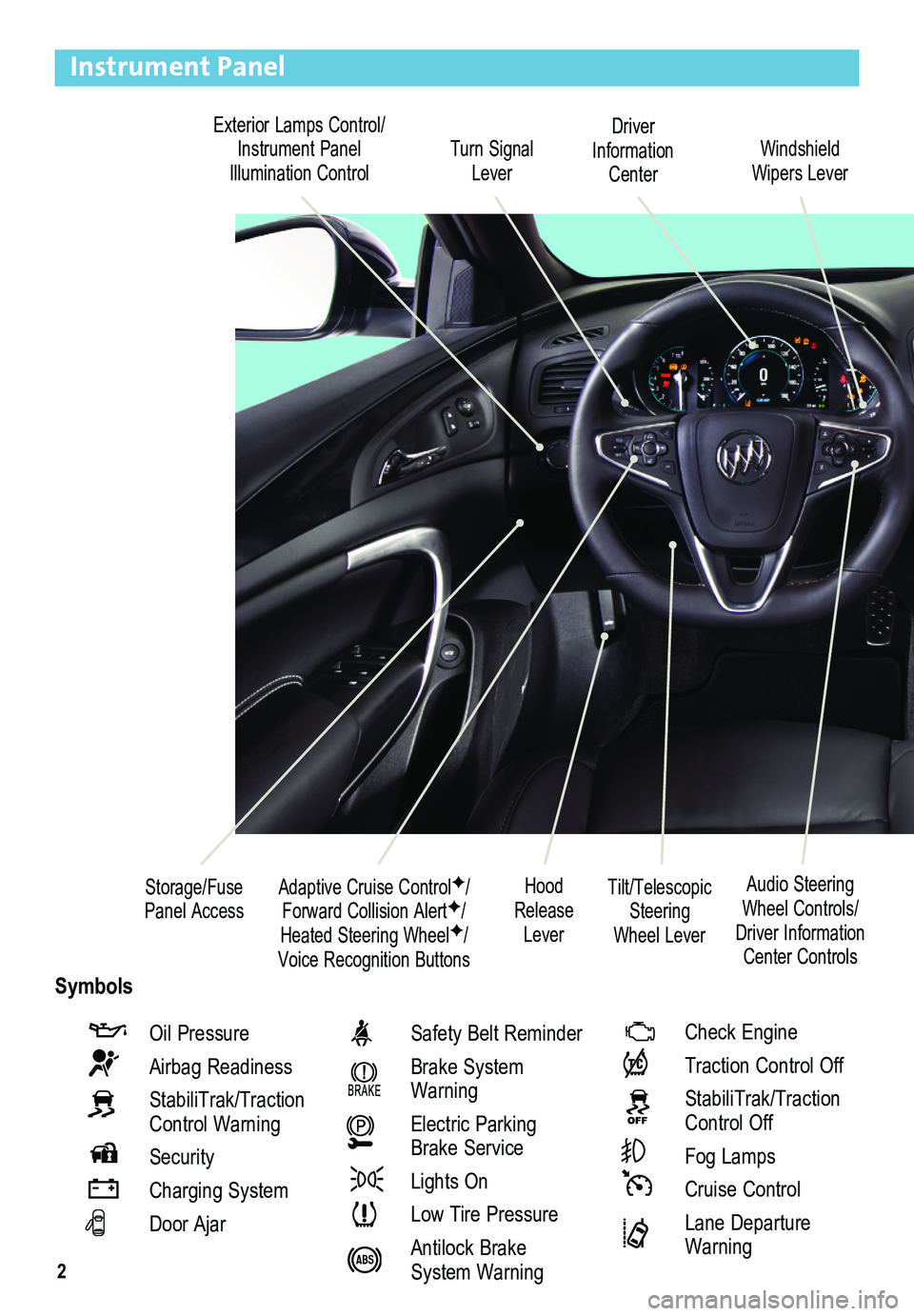
2
Exterior Lamps Control/Instrument Panel Illumination ControlTurn Signal Lever
Driver Information Center
Tilt/Telescopic Steering Wheel Lever
Adaptive Cruise ControlF/ Forward Collision AlertF/Heated Steering WheelF/Voice Recognition Buttons
Audio Steering Wheel Controls/Driver Information Center Controls
Windshield Wipers Lever
Hood Release Lever
Storage/Fuse Panel Access
Instrument Panel
Oil Pressure
Airbag Readiness
StabiliTrak/Traction Control Warning
Security
Charging System
Door Ajar
Safety Belt Reminder
Brake System Warning
Electric Parking Brake Service
Lights On
Low Tire Pressure
Antilock Brake System Warning
Check Engine
Traction Control Off
StabiliTrak/Traction Control Off
Fog Lamps
Cruise Control
Lane Departure Warning
Symbols
Page 8 of 20
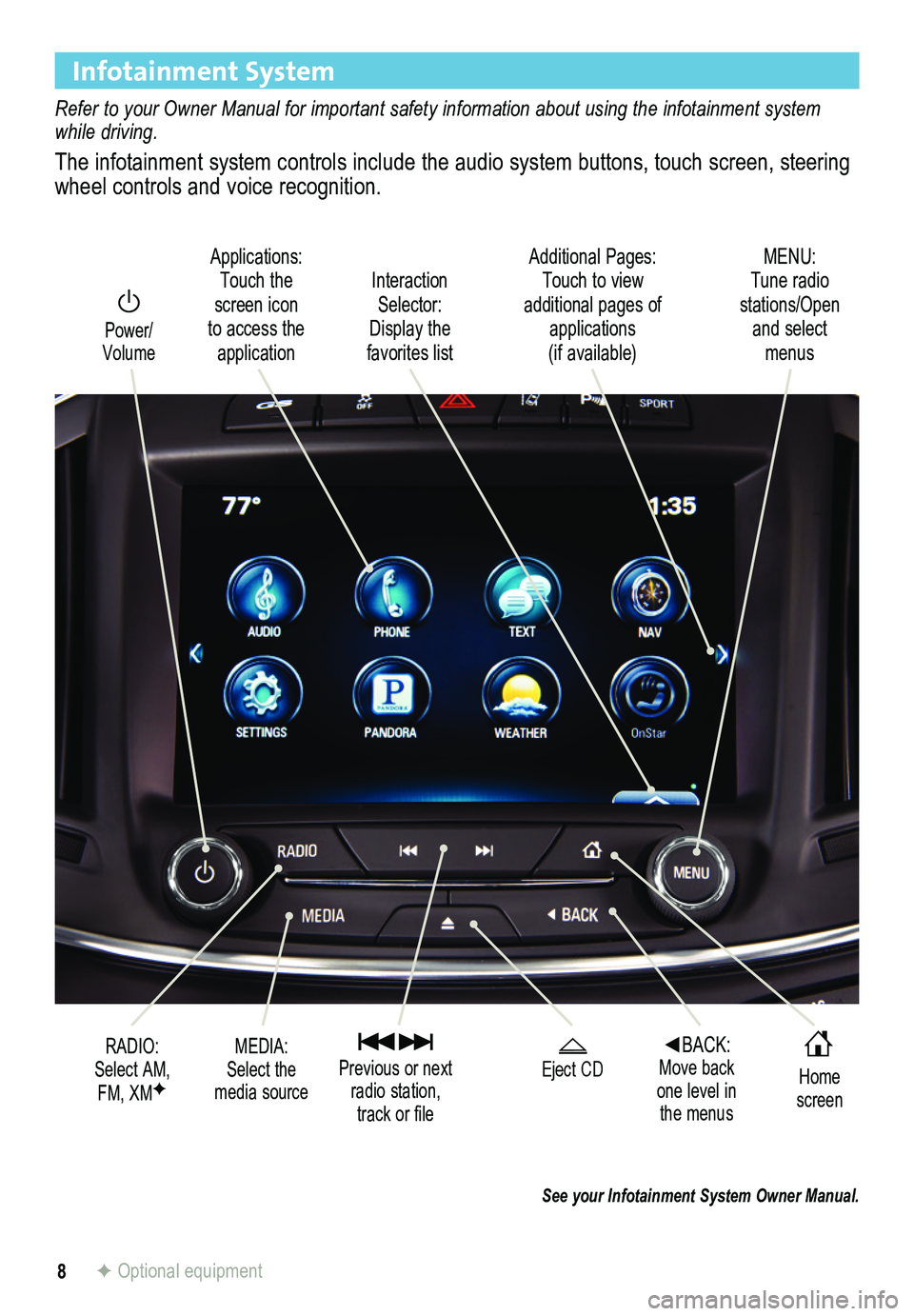
8
Infotainment System
Refer to your Owner Manual for important safety information about using \
the infotainment system while driving.
The infotainment system controls include the audio system buttons, touch\
screen, steering wheel controls and voice recognition.
Power/ Volume
RADIO:Select AM, FM, XMF
Applications:Touch the screen icon to access the application
Home screen
Interaction Selector:Display the favorites list
Additional Pages:Touch to view additional pages of applications (if available)
Eject CD Previous or next radio station, track or file
◄BACK: Move back one level in the menus
MENU: Tune radio stations/Open and select menus
MEDIA:Select the media source
See your Infotainment System Owner Manual.
F Optional equipment
Page 10 of 20
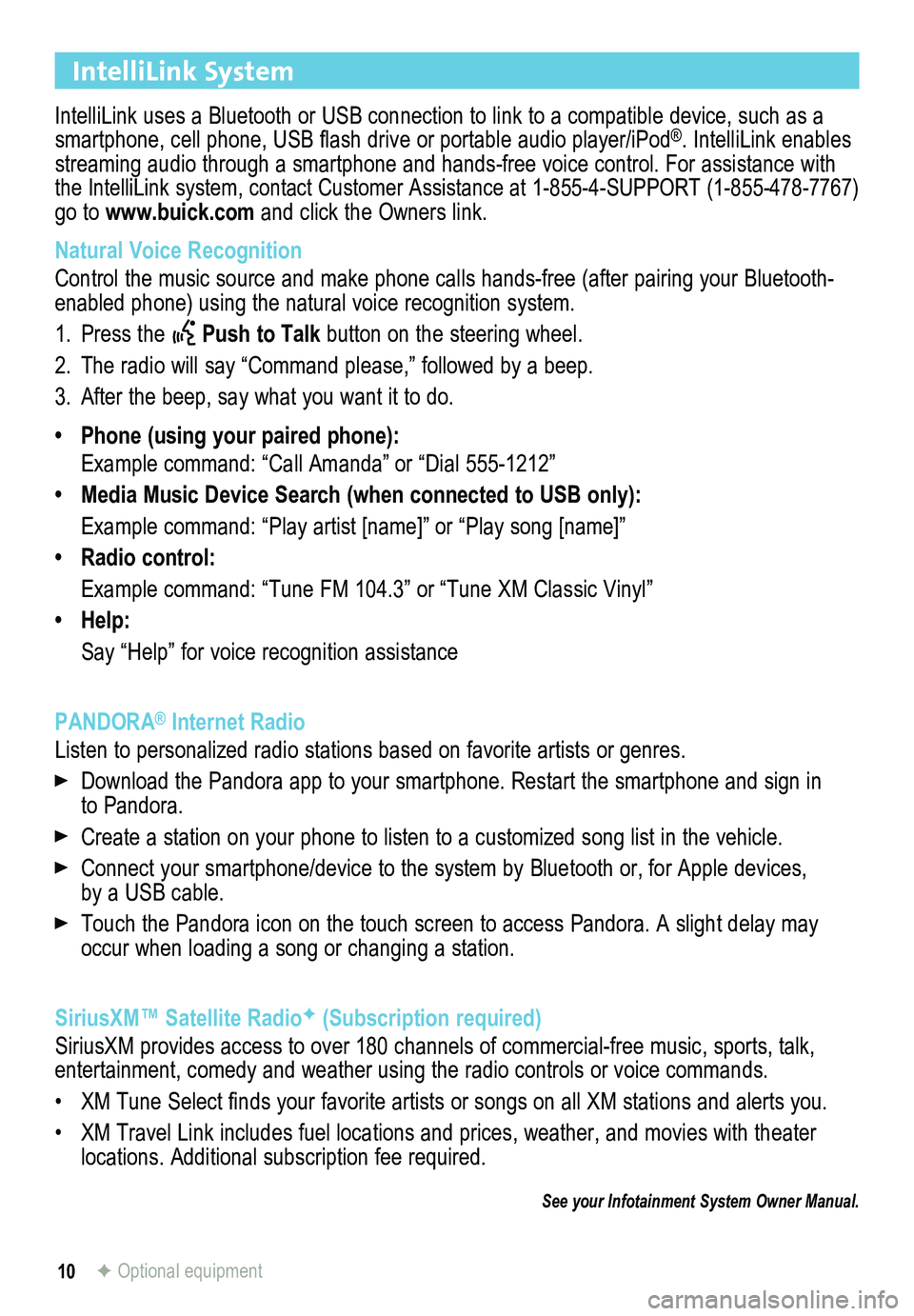
10
IntelliLink System
IntelliLink uses a Bluetooth or USB connection to link to a compatible device, such as a smartphone, cell phone, USB flash drive or portable audio player/iPod®. IntelliLink enables streaming audio through a smartphone and hands-free voice control. For a\
ssistance with the IntelliLink system, contact Customer Assistance at 1-855-4-SUPPORT (\
1-855-478-7767) go to www.buick.com and click the Owners link.
Natural Voice Recognition
Control the music source and make phone calls hands-free (after pairing\
your Bluetooth-enabled phone) using the natural voice recognition system.
1. Press the Push to Talk button on the steering wheel.
2. The radio will say “Command please,” followed by a beep.
3. After the beep, say what you want it to do.
• Phone (using your paired phone):
Example command: “Call Amanda” or “Dial 555-1212”
• Media Music Device Search (when connected to USB only):
Example command: “Play artist [name]” or “Play song [name]”
• Radio control:
Example command: “Tune FM 104.3” or “Tune XM Classic Vinyl”
• Help:
Say “Help” for voice recognition assistance
PANDORA® Internet Radio
Listen to personalized radio stations based on favorite artists or genres.
Download the Pandora app to your smartphone. Restart the smartphone and \
sign in to Pandora.
Create a station on your phone to listen to a customized song list in the vehicle.
Connect your smartphone/device to the system by Bluetooth or, for Apple devices, by a USB cable.
Touch the Pandora icon on the touch screen to access Pandora. A slight delay may occur when loading a song or changing a station.
SiriusXM™ Satellite RadioF (Subscription required)
SiriusXM provides access to over 180 channels of commercial-free music, sports, talk, entertainment, comedy and weather using the radio controls or voice comm\
ands.
• XM Tune Select finds your favorite artists or songs on all XM stations and alerts you.
• XM Travel Link includes fuel locations and prices, weather, and movies with theater locations. Additional subscription fee required.
See your Infotainment System Owner Manual.
F Optional equipment
Page 11 of 20
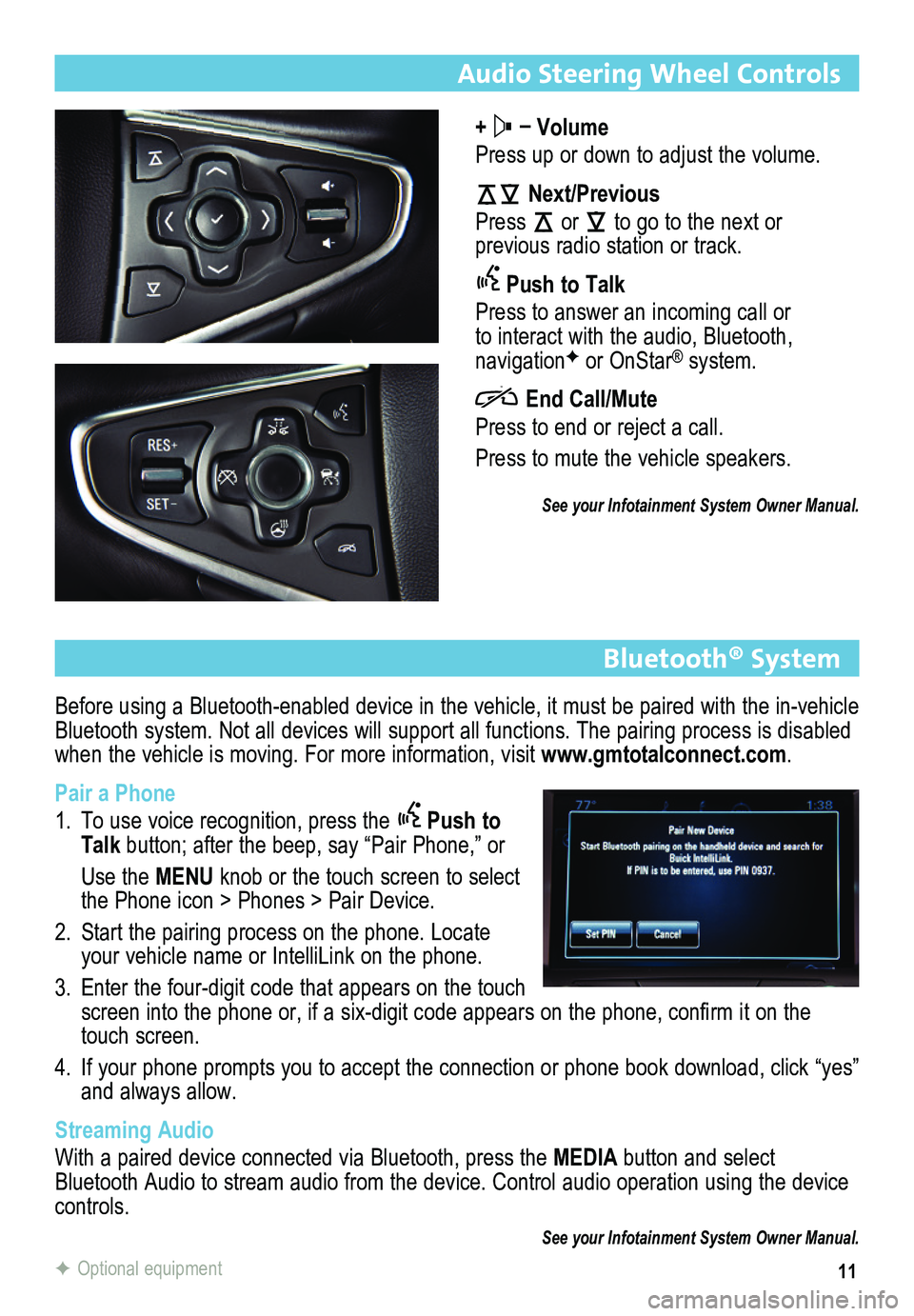
11
Audio Steering Wheel Controls
+ – Volume
Press up or down to adjust the volume.
Next/Previous
Press or to go to the next or
previous radio station or track.
Push to Talk
Press to answer an incoming call or to interact with the audio, Bluetooth, navigationF or OnStar® system.
End Call/Mute
Press to end or reject a call.
Press to mute the vehicle speakers.
See your Infotainment System Owner Manual.
Bluetooth® System
Before using a Bluetooth-enabled device in the vehicle, it must be paired with the in-vehicle Bluetooth system. Not all devices will support all functions. The pairing process is disabled when the vehicle is moving. For more information, visit www.gmtotalconnect.com.
Pair a Phone
1. To use voice recognition, press the Push to Talk button; after the beep, say “Pair Phone,” or
Use the MENU knob or the touch screen to select the Phone icon > Phones > Pair Device.
2. Start the pairing process on the phone. Locate your vehicle name or IntelliLink on the phone.
3. Enter the four-digit code that appears on the touch screen into the phone or, if a six-digit code appears on the phone, confirm it on the touch screen.
4. If your phone prompts you to accept the connection or phone book download, click “yes” and always allow.
Streaming Audio
With a paired device connected via Bluetooth, press the MEDIA button and select Bluetooth Audio to stream audio from the device. Control audio operation\
using the device controls.
See your Infotainment System Owner Manual.
F Optional equipment
Page 13 of 20
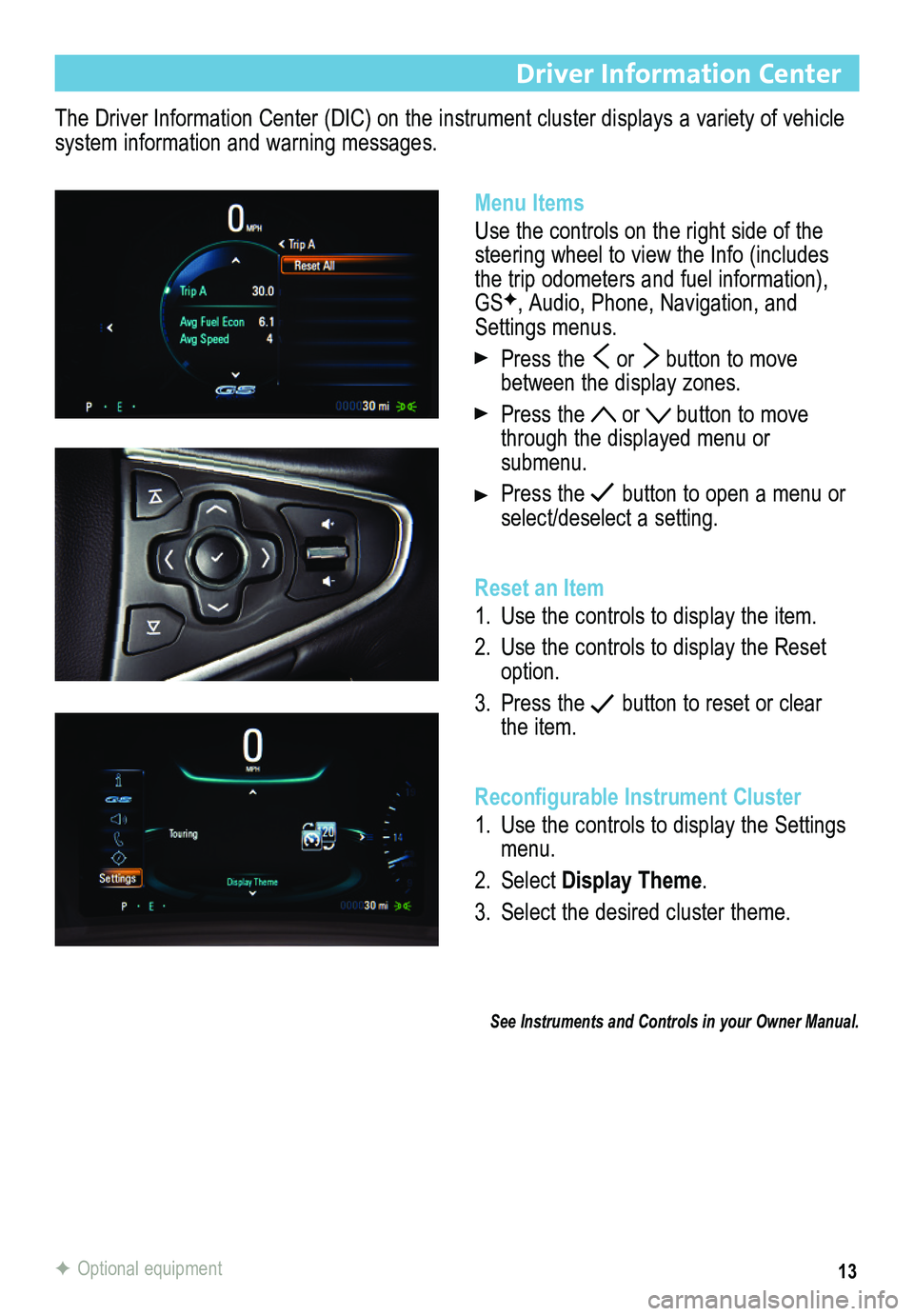
13
The Driver Information Center (DIC) on the instrument cluster displays a variety of vehicle system information and warning messages.
Driver Information Center
Menu Items
Use the controls on the right side of the steering wheel to view the Info (includes the trip odometers and fuel information), GSF, Audio, Phone, Navigation, and Settings menus.
Press the or button to move between the display zones.
Press the or button to move through the displayed menu or submenu.
Press the button to open a menu or select/deselect a setting.
Reset an Item
1. Use the controls to display the item.
2. Use the controls to display the Reset option.
3. Press the button to reset or clear the item.
Reconfigurable Instrument Cluster
1. Use the controls to display the Settings menu.
2. Select Display Theme.
3. Select the desired cluster theme.
See Instruments and Controls in your Owner Manual.
F Optional equipment
Page 14 of 20
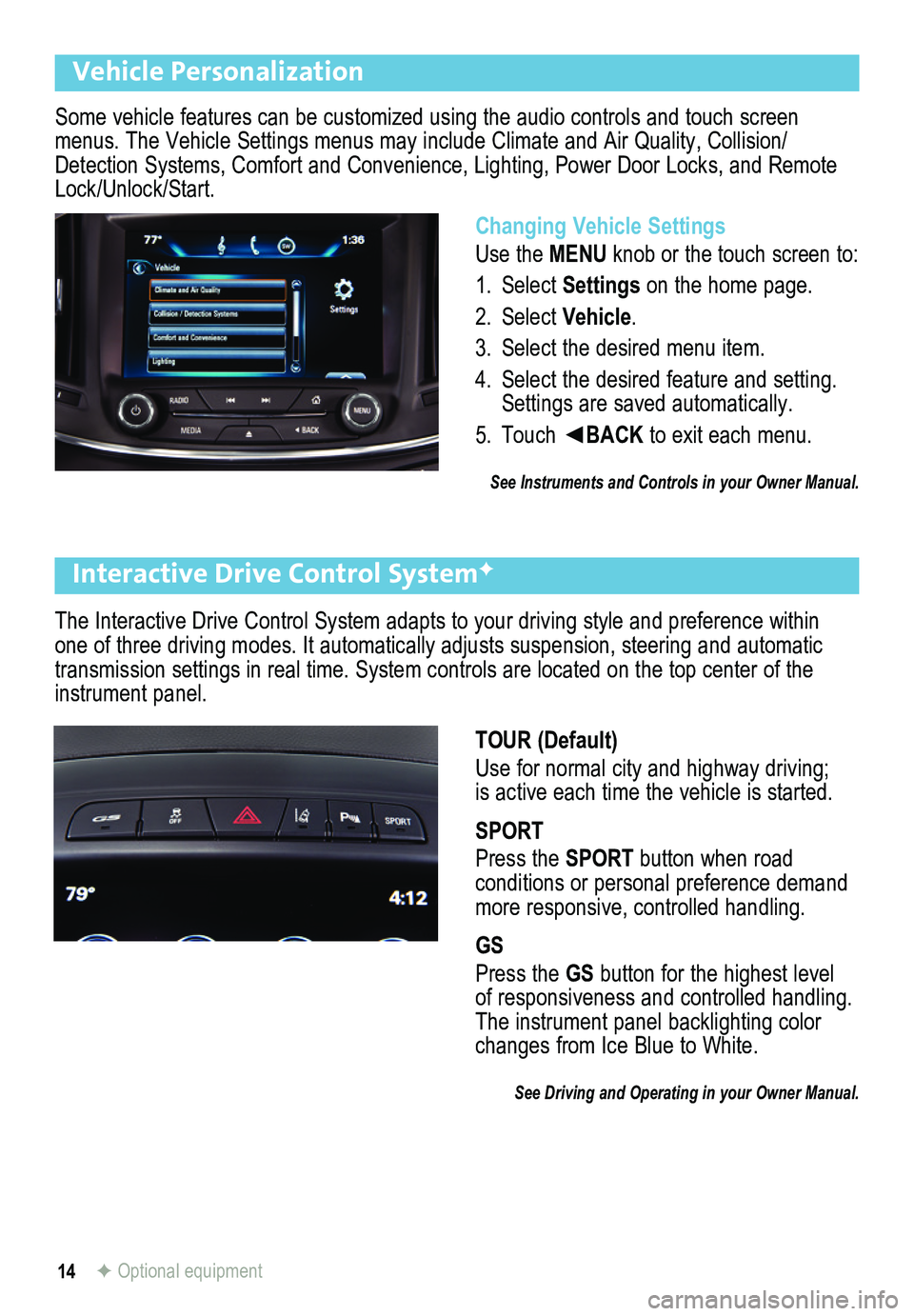
14
The Interactive Drive Control System adapts to your driving style and pr\
eference within one of three driving modes. It automatically adjusts suspension, steering and automatic transmission settings in real time. System controls are located on the top center of \
the instrument panel.
Interactive Drive Control SystemF
F Optional equipment
TOUR (Default)
Use for normal city and highway driving; is active each time the vehicle is started.
SPORT
Press the SPORT button when road
conditions or personal preference demand more responsive, controlled handling.
GS
Press the GS button for the highest level of responsiveness and controlled handling. The instrument panel backlighting color changes from Ice Blue to White.
See Driving and Operating in your Owner Manual.
Some vehicle features can be customized using the audio controls and touch screen menus. The Vehicle Settings menus may include Climate and Air Quality, Collision/Detection Systems, Comfort and Convenience, Lighting, Power Door Locks, \
and Remote Lock/Unlock/Start.
Vehicle Personalization
Changing Vehicle Settings
Use the MENU knob or the touch screen to:
1. Select Settings on the home page.
2. Select Vehicle.
3. Select the desired menu item.
4. Select the desired feature and setting. Settings are saved automatically.
5. Touch ◄BACK to exit each menu.
See Instruments and Controls in your Owner Manual.
Page 17 of 20

17
Driver Assistance Systems
The driver assistance systems use advanced technologies to help avoid collisions by
providing visual and audible alerts under some imminent collision conditions.
Forward Collision AlertF – When approaching a vehicle directly ahead too quickly, the system flashes a visual alert on the wind-shield and sounds an audible tone.
To set the alert timing to Far, Medium, or Near, press the Collision Alert button or the Follow Distance Gap buttonF on the left side of the steering wheel.
Lane Departure WarningF – When crossing a detected lane marking without using a turn signal, the system flashes a visual alert and sounds an
audible tone. The system operates at speeds of 35 mph or greater.
To turn the system on or off, press the Lane Departure Warning button on the top center of the instrument panel.
Rear Parking AssistF – During low-speed parking maneuvers, the Rear Parking Assist system displays a caution symbol on the Rear Vision Camera when an object is detected. One beep sounds when an object is first detected and five beeps sound when an object is very close.
To turn the system on or off, press the Parking Assist button on the top center of the instrument panel.
Rear Cross Traffic AlertF – During low-speed maneuvers when backing up, the system warns of traffic coming from the left or right by displaying a visual alert on the Rear Vision Camera and sounding an audible tone.
To turn the alerts on or off, go to Collision/Detection Systems > Rear Cross Traffic Alert in the Vehicle Settings menu.
Side Blind Zone Alert/Lane Change AlertF – While driving, the Side Blind Zone Alert/Lane Change Alert displays a warning
symbol on the left or right side mirror when a vehicle is detected in that side blind zone area or rapidly approaching that side blind zone area. The warning symbol flashes if a turn signal is activated when a vehicle has been detected.
To turn the system on or off, go to Collision/Detection Systems > Side Blind Zone Alert in the Vehicle Settings menu.
See Driving and Operating in your Owner Manual.
F Optional equipment