buttons BUICK REGAL 2017 Get To Know Guide
[x] Cancel search | Manufacturer: BUICK, Model Year: 2017, Model line: REGAL, Model: BUICK REGAL 2017Pages: 20, PDF Size: 4.46 MB
Page 2 of 20

2
Exterior Lamps Control/Instrument Panel
Illumination Control Turn Signal
Lever
Power Mirror
Controls/
Power Locks Button Driver
Information Center
Tilt/Telescopic Steering
Wheel Lever
Adaptive Cruise
Control
F/ Forward
Collision AlertF/Heated
Steering WheelF/Voice
Recognition Buttons Audio Steering
Wheel
Controls/Driver Information
Center Controls Windshield
Wipers Lever
Hood
Release Lever
Trunk
Release
Storage/
Fuse Panel Access
Instrument Panel
Symbols
Oil Pressure
Airbag Readiness
StabiliTrak/Traction
Control Warning
Security
Charging System
Door Ajar
Safety Belt Reminder
Brake System Warning
Electric Parking Brake Service
Lights On
Low Tire Pressure
Antilock Brake System Warning
Page 6 of 20
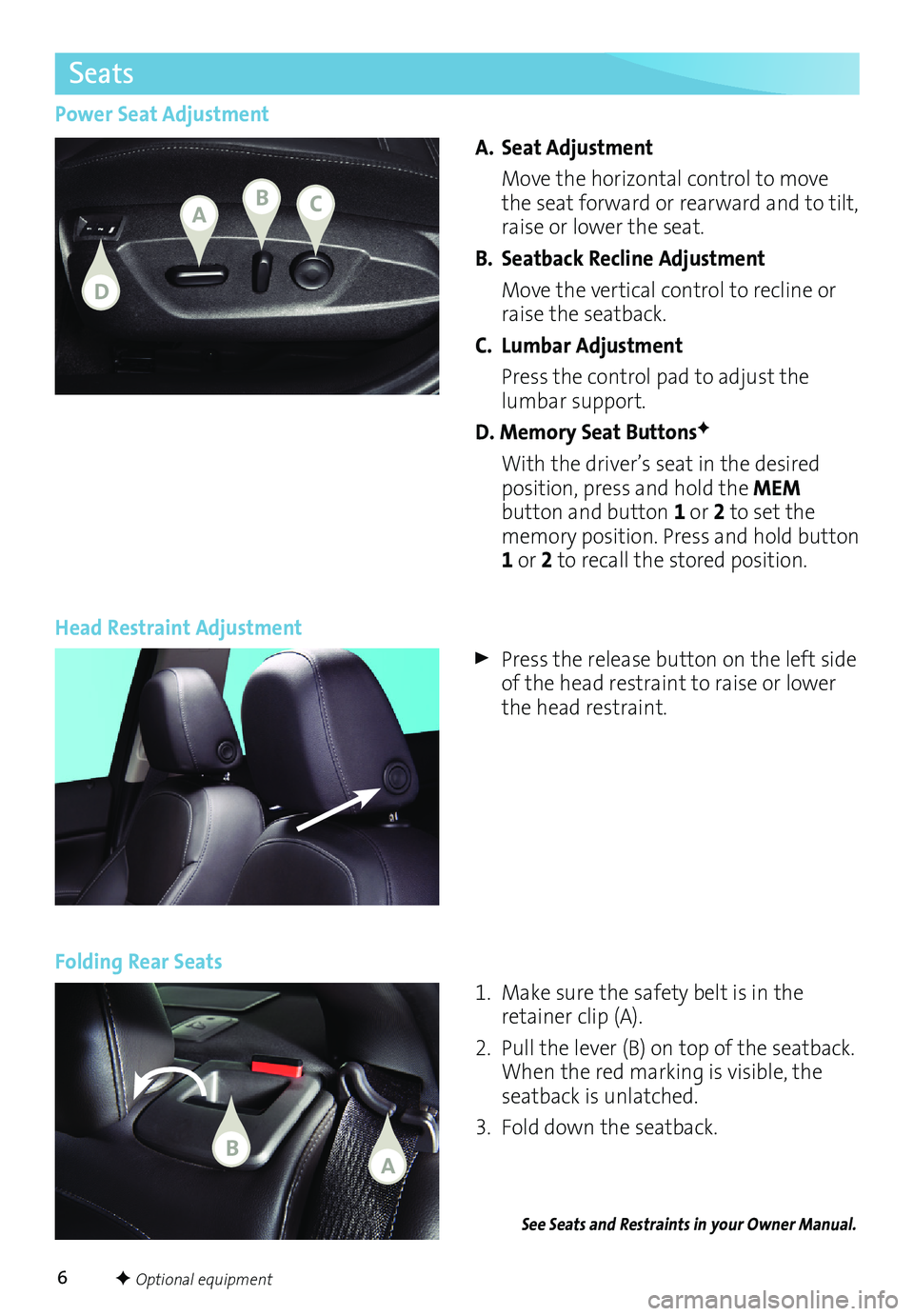
6F Optional equipment
See Seats and Restraints in your Owner Manual.
Power Seat AdjustmentA. Seat Adjustment
Move the horizontal control to move
the seat forward or rearward and to tilt,
raise or lower the seat.
B. Seatback Recline Adjustment
Move the vertical control to recline or
raise the seatback.
C. Lumbar Adjustment
Press the control pad to adjust the
lumbar support.
D. Memory Seat Buttons
F
With the driver’s seat in the desired
position, press and hold the MEM
button and button 1 or 2 to set the
memory position. Press and hold button
1 or 2 to recall the stored position.
Head Restraint Adjustment
Press the release button on the left side
of the head restraint to raise or lower
the head restraint.
Folding Rear Seats
1. Make sure the safety belt is in the
retainer clip (A).
2. Pull the lever (B) on top of the seatback.
When the red marking is
visible, the
seatback is unlatched.
3. Fold down the seatback.
Seats
ABC
D
BA
Page 10 of 20
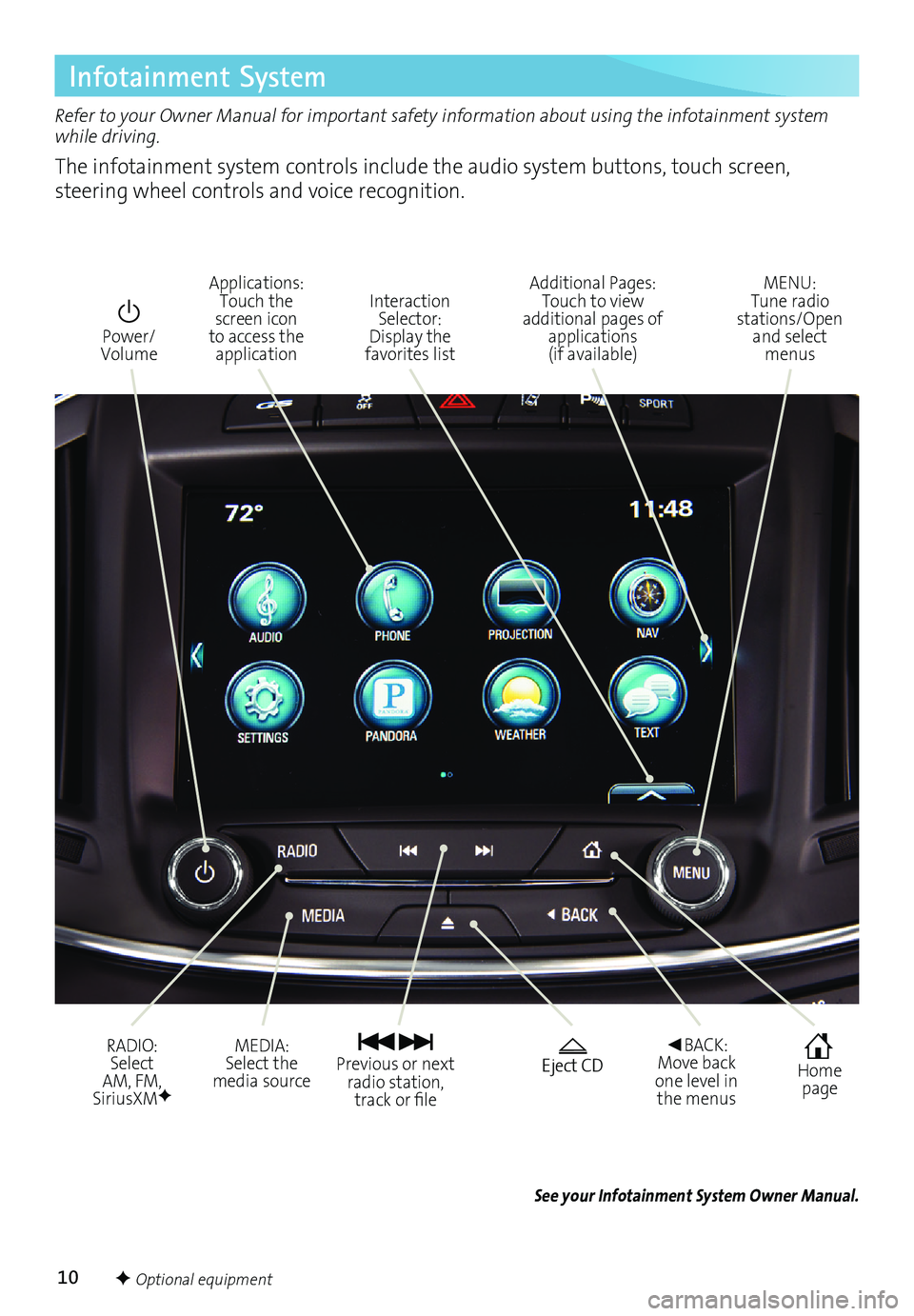
10F Optional equipment
Infotainment System
Refer to your Owner Manual for important safety information about using the infotainment system
while driving.
The infotainment system controls include the audio system buttons, touch screen,
steering wheel controls and voice recognition.
Power/
Volume
RADIO:
Select
AM, FM,
SiriusXM
F
Applications: Touch the
screen icon
to access the application
Home page
Interaction
Selector:
Display the
favorites list Additional Pages:
Touch to view
additional pages of applications
(if available)
Eject CD Previous or next radio station, track or file◄BACK: Move back
one level in the menus MENU:
Tune radio
stations/Open and select menus
MEDIA:
Select the
media source
See your Infotainment System Owner Manual.
Page 11 of 20
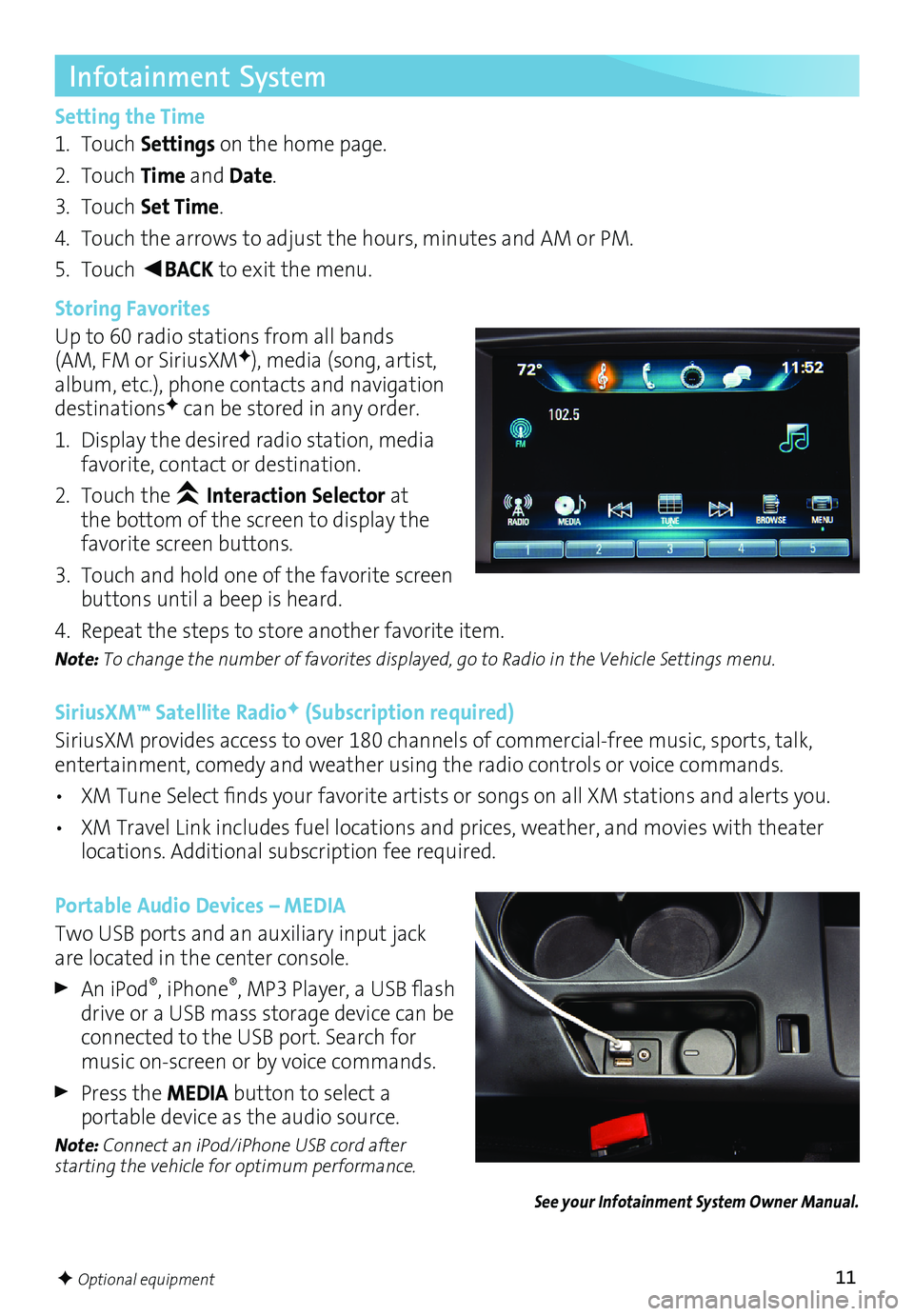
11F Optional equipment
Infotainment System
Setting the Time
1. Touch Settings on the home page.
2. Touch Time and Date.
3. Touch Set Time.
4. Touch the arrows to adjust the hours, minutes and AM or PM.
5. Touch
◄BACK to exit the menu.
Storing Favorites
Up to 60 radio stations from all bands
(AM, FM or SiriusXM
F), media (song, artist,
album, etc.), phone contacts and navigation
destinations
F can be stored in any order.
1. Display the desired radio station, media
favorite, contact or destination.
2. Touch the
Interaction Selector at
the bottom of the screen to display the
favorite screen buttons.
3. Touch and hold one of the favorite screen
buttons until a beep is heard.
4. Repeat the steps to store another favorite item.
Note: To change the number of favorites displayed, go to Radio in the Vehicle Settings menu.
SiriusXM™ Satellite RadioF (Subscription required)
SiriusXM provides access to over 180 channels of commercial-free music, sports, talk,
entertainment, comedy and weather using the radio controls or voice commands.
• XM Tune Select finds your favorite artists or songs on all XM stations and alerts you.
• XM Travel Link includes fuel locations and prices, weather, and movies with theater
locations. Additional subscription fee required.
Portable Audio Devices – MEDIA
Two USB ports and an auxiliary input jack
are located in the center console.
An iPod®, iPhone®, MP3 Player, a USB flash
drive or a USB mass storage device can be
connected to the USB port. Search for
music on-screen or by voice commands.
Press the MEDIA button to select a
portable device as the audio source.
Note: Connect an iPod/iPhone USB cord after
starting the vehicle for optimum performance.
See your Infotainment System Owner Manual.