center console BUICK REGAL 2017 Get To Know Guide
[x] Cancel search | Manufacturer: BUICK, Model Year: 2017, Model line: REGAL, Model: BUICK REGAL 2017Pages: 20, PDF Size: 4.46 MB
Page 5 of 20
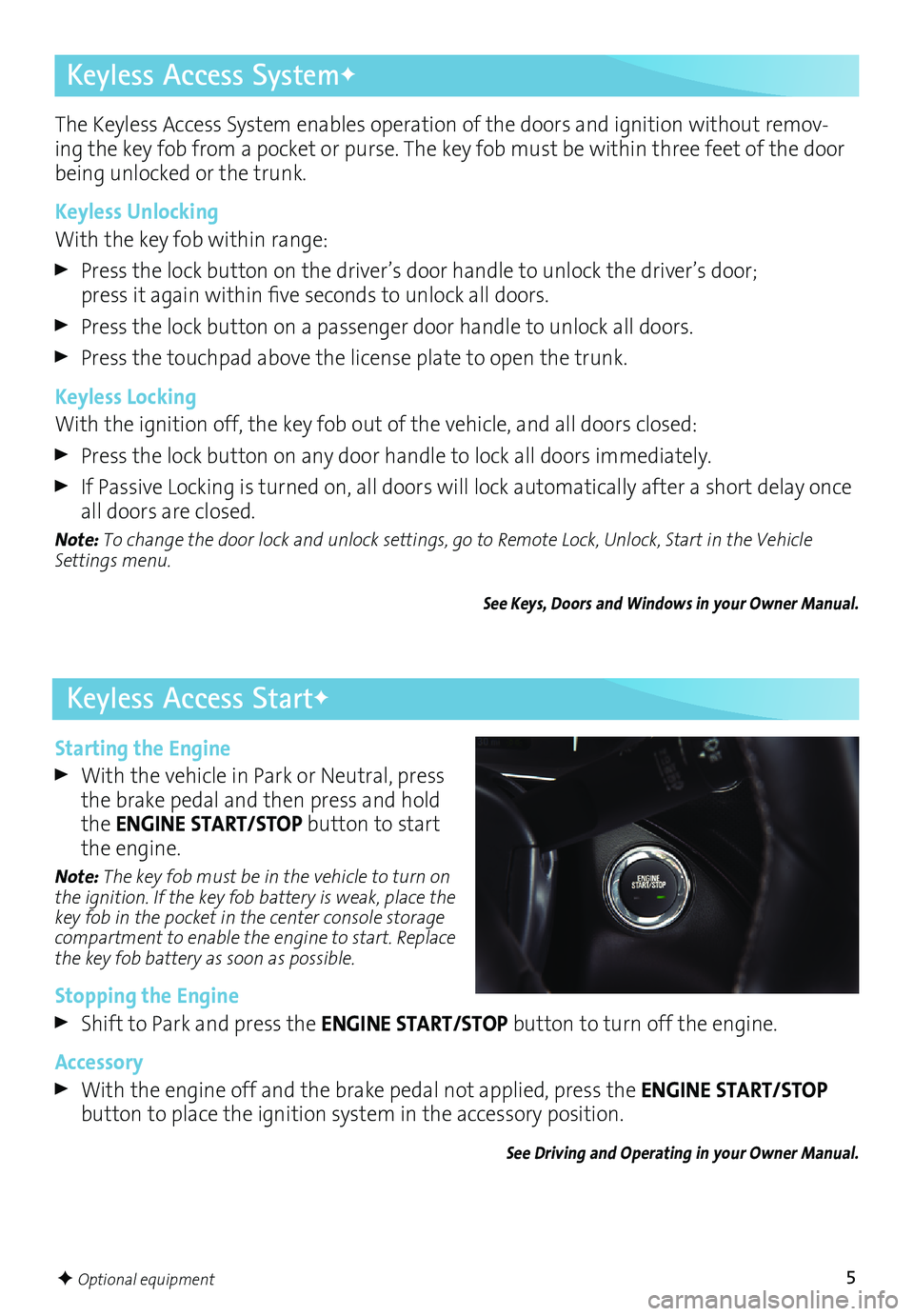
5F Optional equipment
Keyless Access SystemF
The Keyless Access System enables operation of the doors and ignition without remov-ing the key fob from a pocket or purse. The key fob must be within three feet of the door
being unlocked or the trunk.
Keyless Unlocking
With the key fob within range:
Press the lock button on the driver’s door handle to unlock the driver’s door; press it again within five seconds to unlock all doors.
Press the lock button on a passenger door handle to unlock all doors.
Press the touchpad above the license plate to open the trunk.
Keyless Locking
With the ignition off, the key fob out of the vehicle, and all doors closed:
Press the lock button on any door handle to lock all doors immediately.
If Passive Locking is turned on, all doors will lock automatically after a short delay once
all doors are closed.
Note: To change the door lock and unlock settings, go to Remote Lock, Unlock, Start in the Vehicle
Settings menu.
See Keys, Doors and Windows in your Owner Manual.
Keyless Access StartF
Starting the Engine
With the vehicle in Park or Neutral, press
the brake pedal and then press and hold
the ENGINE START/STOP button to start
the engine.
Note: The key fob must be in the vehicle to turn on
the ignition. If the key fob battery is weak, place the
key fob in the pocket in the center console storage
compartment to enable the engine to start. Replace
the key fob battery as soon as possible.
Stopping the Engine
Shift to Park and press the ENGINE START/STOP button to turn off the engine.
Accessory
With the engine off and the brake pedal not applied, press the ENGINE START/STOP
button to place the ignition system in the accessory position.
See Driving and Operating in your Owner Manual.
Page 11 of 20
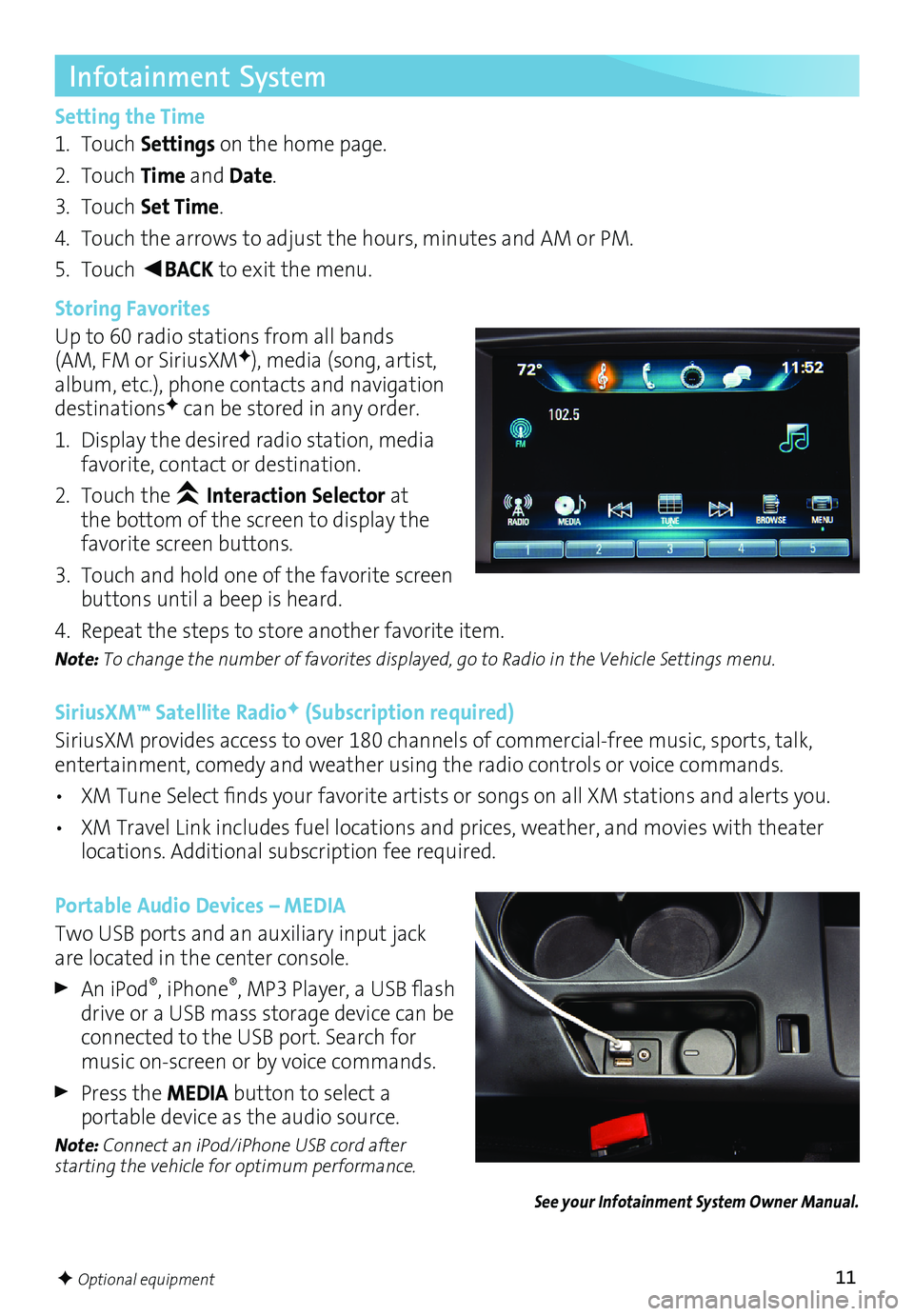
11F Optional equipment
Infotainment System
Setting the Time
1. Touch Settings on the home page.
2. Touch Time and Date.
3. Touch Set Time.
4. Touch the arrows to adjust the hours, minutes and AM or PM.
5. Touch
◄BACK to exit the menu.
Storing Favorites
Up to 60 radio stations from all bands
(AM, FM or SiriusXM
F), media (song, artist,
album, etc.), phone contacts and navigation
destinations
F can be stored in any order.
1. Display the desired radio station, media
favorite, contact or destination.
2. Touch the
Interaction Selector at
the bottom of the screen to display the
favorite screen buttons.
3. Touch and hold one of the favorite screen
buttons until a beep is heard.
4. Repeat the steps to store another favorite item.
Note: To change the number of favorites displayed, go to Radio in the Vehicle Settings menu.
SiriusXM™ Satellite RadioF (Subscription required)
SiriusXM provides access to over 180 channels of commercial-free music, sports, talk,
entertainment, comedy and weather using the radio controls or voice commands.
• XM Tune Select finds your favorite artists or songs on all XM stations and alerts you.
• XM Travel Link includes fuel locations and prices, weather, and movies with theater
locations. Additional subscription fee required.
Portable Audio Devices – MEDIA
Two USB ports and an auxiliary input jack
are located in the center console.
An iPod®, iPhone®, MP3 Player, a USB flash
drive or a USB mass storage device can be
connected to the USB port. Search for
music on-screen or by voice commands.
Press the MEDIA button to select a
portable device as the audio source.
Note: Connect an iPod/iPhone USB cord after
starting the vehicle for optimum performance.
See your Infotainment System Owner Manual.