light BUICK REGAL 2017 Get To Know Guide
[x] Cancel search | Manufacturer: BUICK, Model Year: 2017, Model line: REGAL, Model: BUICK REGAL 2017Pages: 20, PDF Size: 4.46 MB
Page 2 of 20

2
Exterior Lamps Control/Instrument Panel
Illumination Control Turn Signal
Lever
Power Mirror
Controls/
Power Locks Button Driver
Information Center
Tilt/Telescopic Steering
Wheel Lever
Adaptive Cruise
Control
F/ Forward
Collision AlertF/Heated
Steering WheelF/Voice
Recognition Buttons Audio Steering
Wheel
Controls/Driver Information
Center Controls Windshield
Wipers Lever
Hood
Release Lever
Trunk
Release
Storage/
Fuse Panel Access
Instrument Panel
Symbols
Oil Pressure
Airbag Readiness
StabiliTrak/Traction
Control Warning
Security
Charging System
Door Ajar
Safety Belt Reminder
Brake System Warning
Electric Parking Brake Service
Lights On
Low Tire Pressure
Antilock Brake System Warning
Page 3 of 20
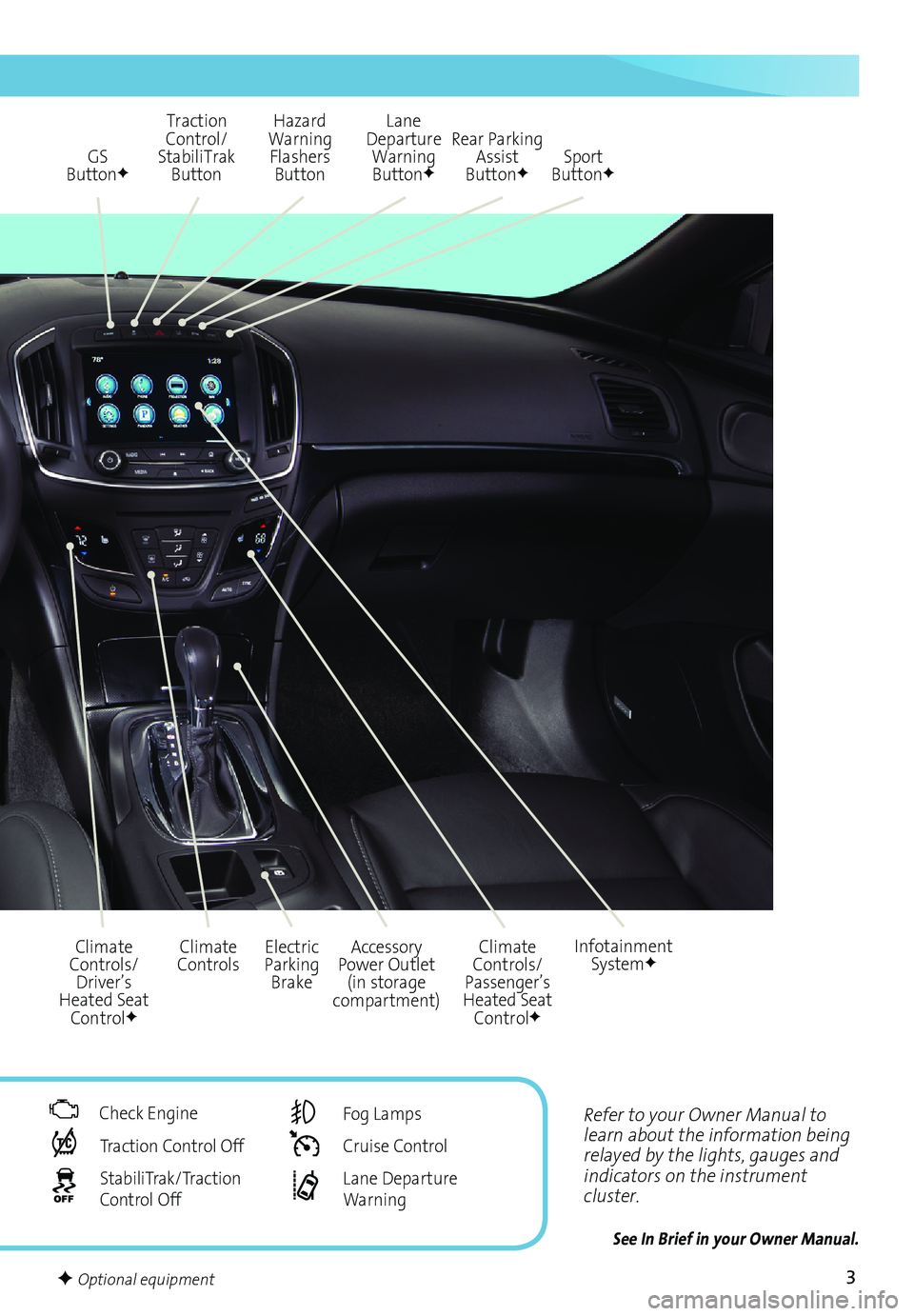
3
Refer to your Owner Manual to
learn about the information being
relayed by the lights, gauges and
indicators on the instrument
cluster.
See In Brief in your Owner Manual.
GS
ButtonF
Accessory
Power Outlet (in storage
compartment)
Climate
Controls Electric
Parking Brake Climate
Controls/
Passenger’s
Heated Seat Control
F
Infotainment SystemF
Traction
Control/
StabiliTrak Button Hazard
Warning Flashers Button
Climate
Controls/ Driver’s
Heated Seat Control
F
Rear Parking Assist
Button
F
Lane
Departure Warning Button
FSport
ButtonF
Check Engine
Traction Control Off
StabiliTrak/Traction
Control Off
Fog Lamps
Cruise Control
Lane Departure
Warning
F Optional equipment
Page 9 of 20
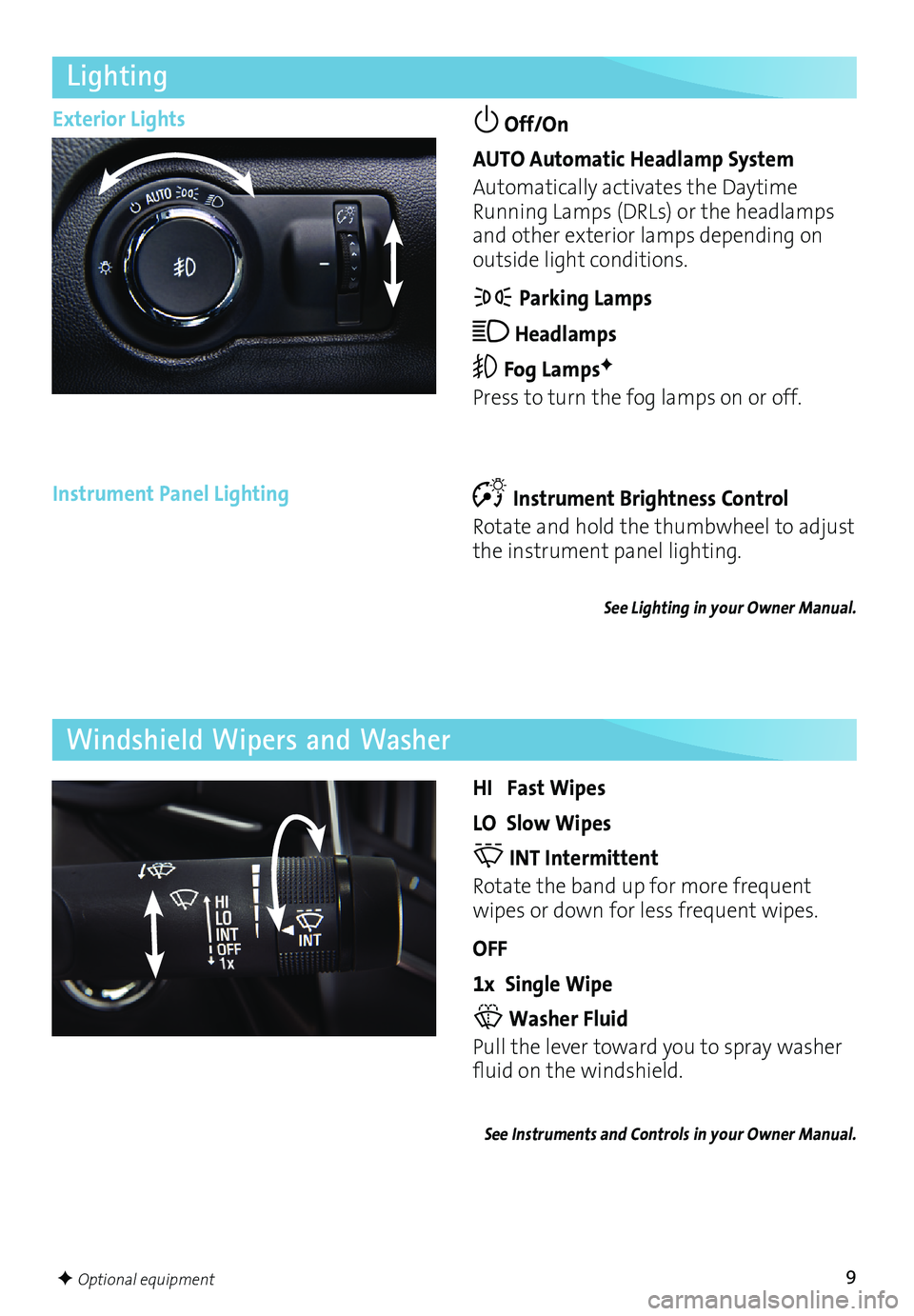
9F Optional equipment
Lighting
Exterior Lights Off/On
AUTO Automatic Headlamp System
Automatically activates the Daytime
Running Lamps (DRLs) or the headlamps
and other exterior lamps depending on
outside light conditions.
Parking Lamps
Headlamps
Fog LampsF
Press to turn the fog lamps on or off.
Instrument Brightness Control
Rotate and hold the thumbwheel to adjust
the instrument panel lighting.
See Lighting in your Owner Manual.
Instrument Panel Lighting
HI Fast Wipes
LO Slow Wipes
INT Intermittent
Rotate the band up for more frequent
wipes or down for less frequent wipes.
OFF
1x Single Wipe
Washer Fluid
Pull the lever toward you to spray washer
fluid on the windshield.
See Instruments and Controls in your Owner Manual.
Windshield Wipers and Washer
Page 12 of 20
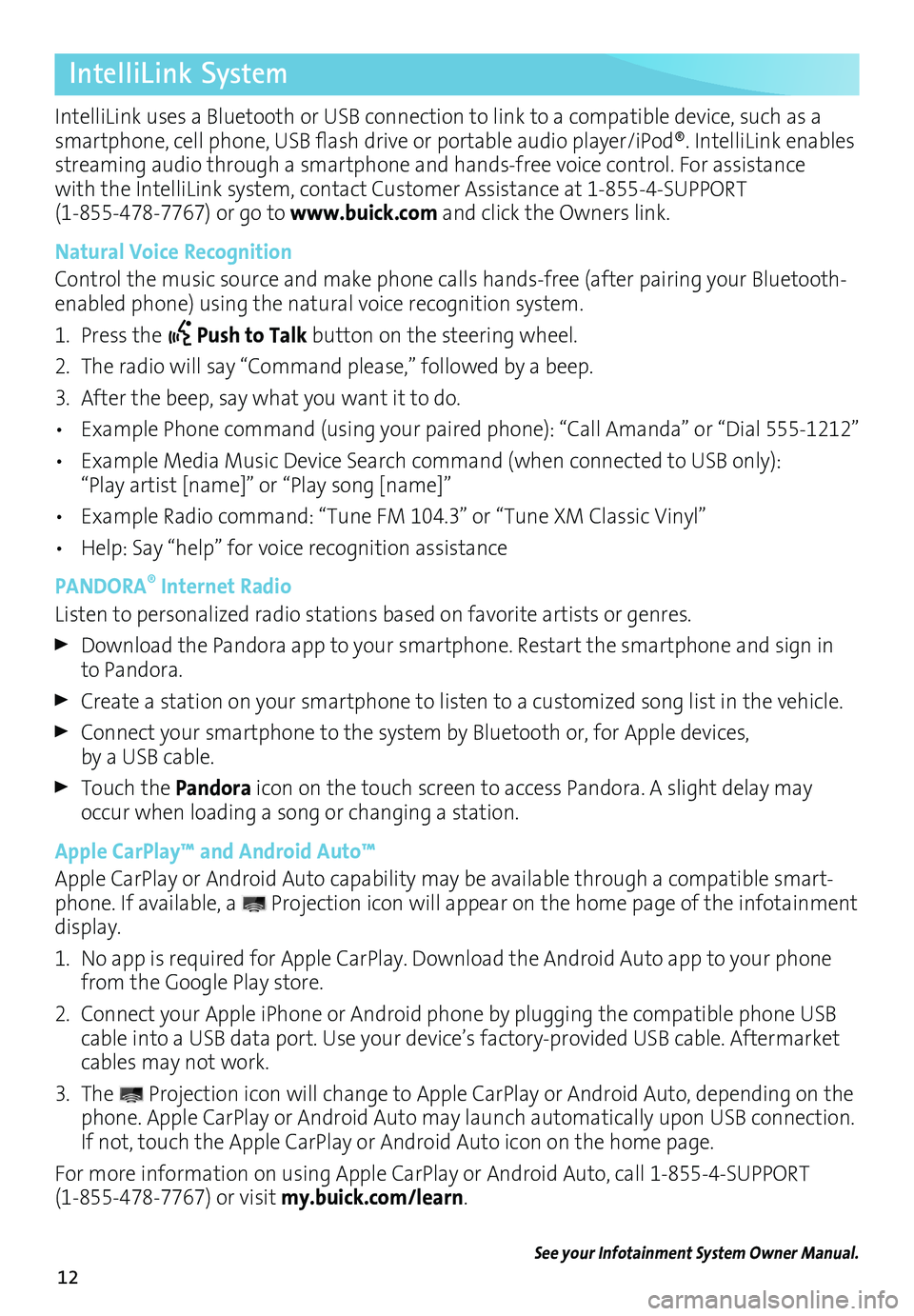
12
IntelliLink System
IntelliLink uses a Bluetooth or USB connection to link to a compatible device, such as a
smartphone, cell phone, USB flash drive or portable audio player/iPod®. IntelliLink enables
streaming audio through a smartphone and hands-free voice control. For assistance
with the IntelliLink system, contact Customer Assistance at 1-855-4-SUPPORT
(1-855-478-7767) or go to www.buick.com and click the Owners link.
Natural Voice Recognition
Control the music source and make phone calls hands-free (after pairing your Bluetooth-
enabled phone) using the natural voice recognition system.
1. Press the
Push to Talk
button on the steering wheel.
2. The radio will say “Command please,” followed by a beep.
3. After the beep, say what you want it to do.
• Example Phone command (using your paired phone): “Call Amanda” o\
r “Dial 555-1212”
• Example Media Music Device Search command (when connected to USB only):
“Play artist [name]” or “Play song [name]”
• Example Radio command: “Tune FM 104.3” or “Tune XM Classic Vinyl”
• Help: Say “help” for voice recognition assistance
PANDORA
® Internet Radio
Listen to personalized radio stations based on favorite artists or genres.
Download the Pandora app to your smartphone. Restart the smartphone and sign in
to Pandora.
Create a station on your smartphone to listen to a customized song list in the vehicle.
Connect your smartphone to the system by Bluetooth or, for Apple devices, by a USB cable.
Touch the Pandora icon on the touch screen to access Pandora. A slight delay may
occur when loading a song or changing a station.
Apple CarPlay™ and Android Auto™
Apple CarPlay or Android Auto capability may be available through a compatible smart
-phone. If available, a Projection icon will appear on the home page of the infotainment
display.
1. No app is required for Apple CarPlay. Download the Android Auto app to your phone
from the Google Play store.
2. Connect your Apple iPhone or Android phone by plugging the compatible phone USB
cable into a USB data port. Use your device’s factory-provided USB cable. Aftermarket
cables may not work.
3. The
Projection icon will change to Apple CarPlay or Android Auto, depending on the
phone. Apple CarPlay or Android Auto may launch automatically upon USB connection.
If not, touch the Apple CarPlay or Android Auto icon on the home page.
For more information on using Apple CarPlay or Android Auto, call 1-855-4-SUPPORT
(1-855-478-7767) or visit my.buick.com/learn.
See your Infotainment System Owner Manual.
Page 15 of 20

15
Selective Ride Control adapts to your driving style and preference within one of three
driving modes. It automatically adjusts suspension, steering and automatic transmission
settings in real time. System controls are located on the top center of the instrument
panel.
Selective Ride ControlF
STANDARD (Default)
Use for normal city and highway driving;
is active each time the vehicle is started.
SPORT
Press the SPORT button (A) when road
conditions or personal preference demand
more responsive, controlled handling.
GS
Press the GS button (B) for the highest
level of responsiveness and controlled
handling. The instrument panel backlight
-ing color changes from Ice Blue to White.
See Driving and Operating in your Owner Manual.
Some vehicle features can be customized using the audio controls and touch screen
menus. The Vehicle Settings menus may include Climate and Air Quality, Collision/
Detection Systems, Comfort and Convenience, Lighting, Power Door Locks, or Remote
Lock/Unlock/Start.
Vehicle Personalization
Changing Vehicle Settings
Use the MENU knob or the touch
screen to:
1. Select Settings on the home page.
2. Select Vehicle.
3. Select the desired menu item.
4. Select the desired feature and setting.
Settings are saved automatically.
5. Touch
◄BACK to exit each menu.
See Instruments and Controls in your Owner Manual.
F Optional equipment
BA
Page 17 of 20
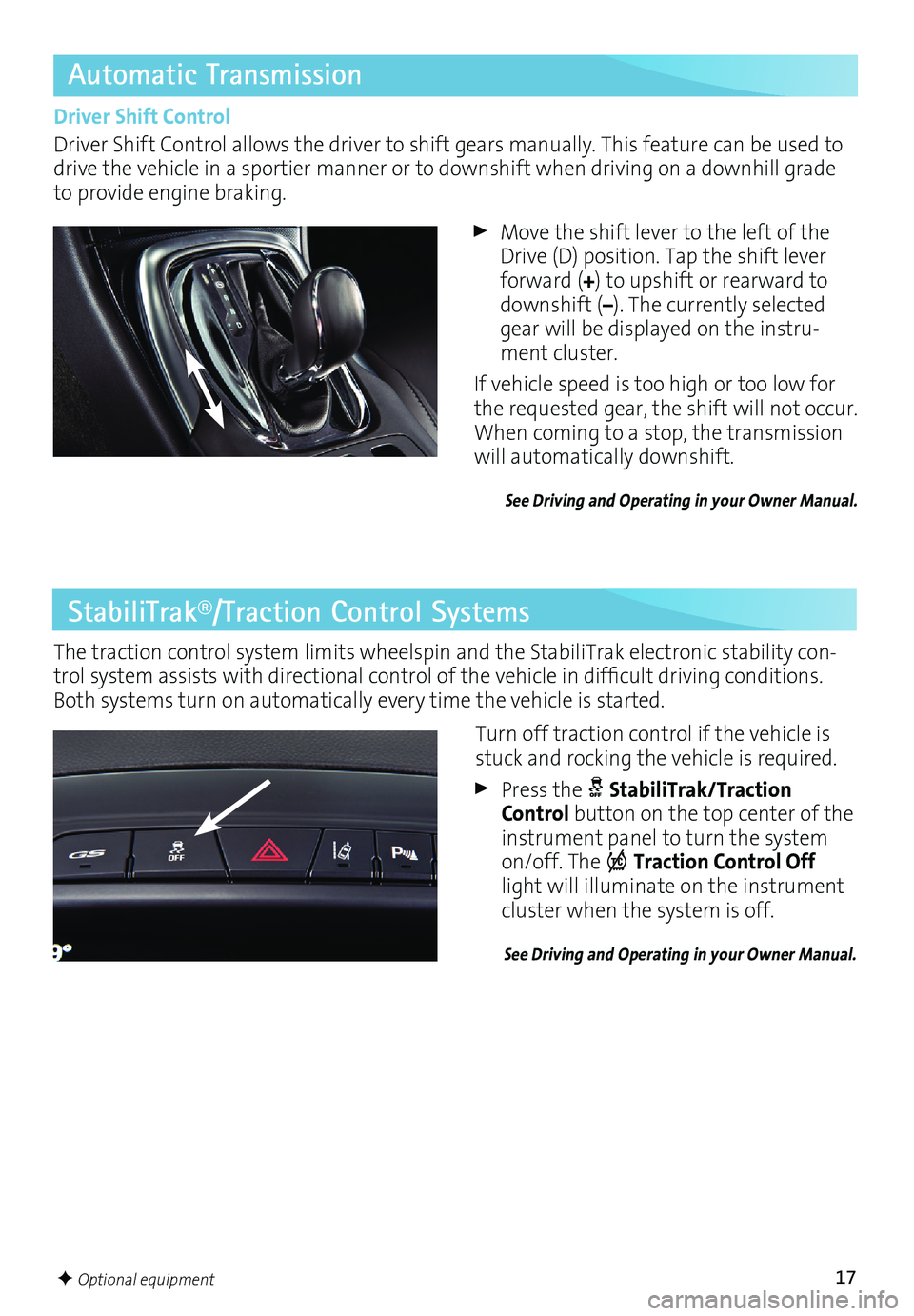
17
Automatic Transmission
StabiliTrak®/Traction Control Systems
The traction control system limits wheelspin and the StabiliTrak electronic stability con-trol system assists with directional control of the vehicle in difficult driving conditions.
Both systems turn on automatically every time the vehicle is started.
Driver Shift Control
Driver Shift Control allows the driver to shift gears manually. This feature can be used to
drive the vehicle in a sportier manner or to downshift when driving on a downhill grade
to provide engine braking.
Move the shift lever to the left of the
Drive (D) position. Tap the shift lever
forward (+) to upshift or rearward to
downshift (–). The currently selected
gear will be displayed on the instru
-ment cluster.
If vehicle speed is too high or too low for
the requested gear, the shift will not occur.
When coming to a stop, the transmission
will automatically downshift.
See Driving and Operating in your Owner Manual.
Turn off traction control if the vehicle is
stuck and rocking the vehicle is required.
Press the StabiliTrak/Traction
Control button on the top center of the
instrument panel to turn the system
on/off. The
Traction Control Off
light will illuminate on the instrument
cluster when the system is off.
See Driving and Operating in your Owner Manual.
F Optional equipment
Page 19 of 20
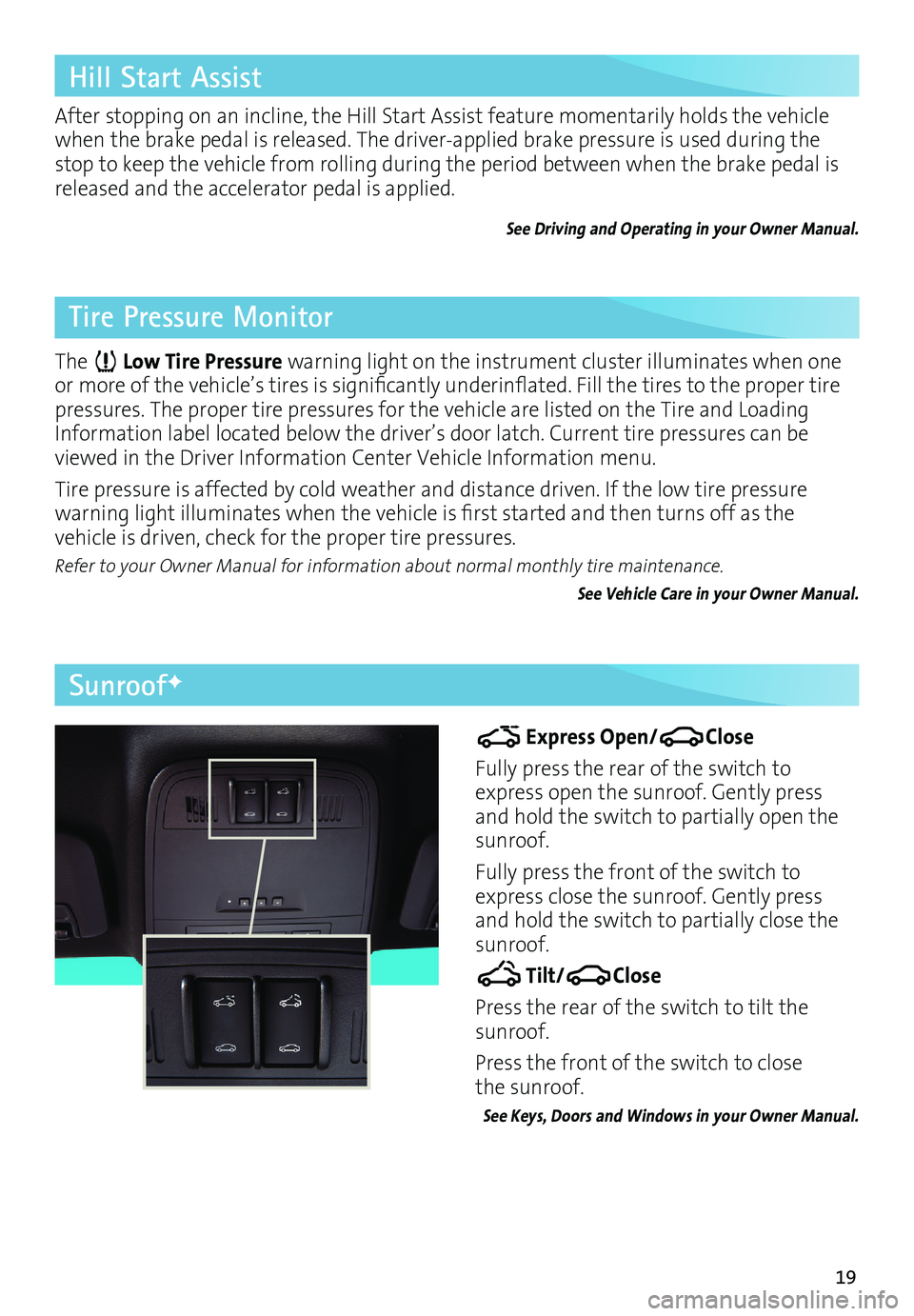
19
After stopping on an incline, the Hill Start Assist feature momentarily holds the vehicle
when the brake pedal is released. The driver-applied brake pressure is used during the
stop to keep the vehicle from rolling during the period between when the brake pedal is
released and the accelerator pedal is applied.
See Driving and Operating in your Owner Manual.
Hill Start Assist
SunroofF
Express Open/Close
Fully press the rear of the switch to
express open the sunroof. Gently press
and hold the switch to partially open the
sunroof.
Fully press the front of the switch to
express close the sunroof. Gently press
and hold the switch to partially close the
sunroof.
Tilt/Close
Press the rear of the switch to tilt the
sunroof.
Press the front of the switch to close
the sunroof.
See Keys, Doors and Windows in your Owner Manual.
Tire Pressure Monitor
The Low Tire Pressure warning light on the instrument cluster illuminates when one
or more of the vehicle’s tires is significantly underinflated. Fill the tires to the proper tire
pressures. The proper tire pressures for the vehicle are listed on the Tire and Loading
Information label located below the driver’s door latch. Current tire pressures can be
viewed in the Driver Information Center Vehicle Information menu.
Tire pressure is affected by cold weather and distance driven. If the low tire pressure
warning light illuminates when the vehicle is first started and then turns off as the
vehicle is driven, check for the proper tire pressures.
Refer to your Owner Manual for information about normal monthly tire
maintenance.
See Vehicle Care in your Owner Manual.
Page 20 of 20
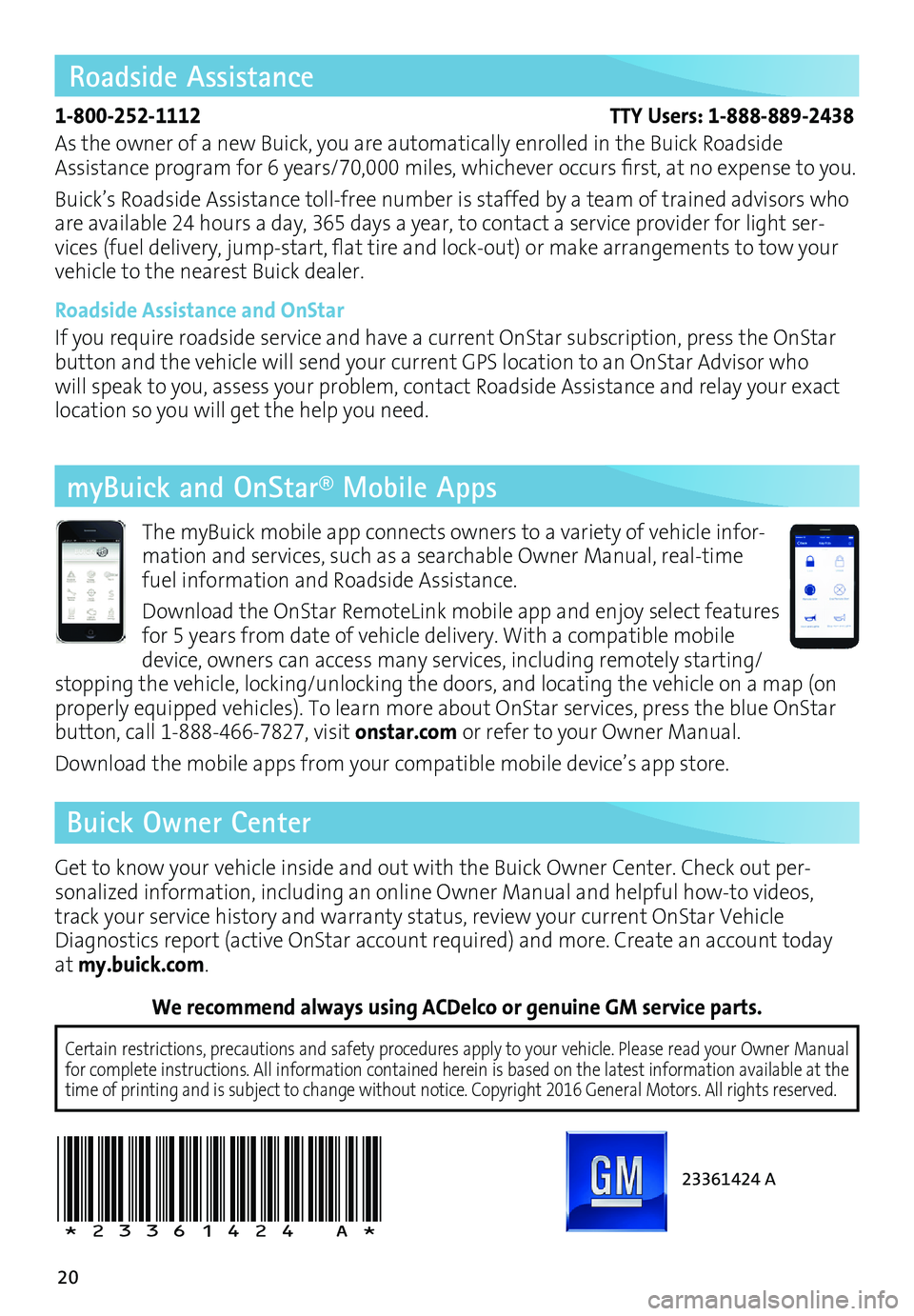
20
23361424 A
!23361424=A!
Certain restrictions, precautions and safety procedures apply to your ve\
hicle. Please read your Owner Manual
for complete instructions. All information contained herein is based on \
the latest information available at the
time of printing and is subject to change without notice. Copyright 2016 General Motors. All rights reserved.
We recommend always using ACDelco or genuine GM service parts.
Roadside Assistance
1-800-252-1112 TTY Users: 1-888-889-2438
As the owner of a new Buick, you are automatically enrolled in the Buick Roadside
Assistance program for 6 years/70,000 miles, whichever occurs first, at no expense to you.
Buick’s Roadside Assistance toll-free number is staffed by a team of trained advisors who
are available 24 hours a day, 365 days a year, to contact a service provider for light ser
-vices (fuel delivery, jump-start, flat tire and lock-out) or make arrangements to tow your
vehicle to the nearest Buick dealer.
Roadside Assistance and OnStar
If you require roadside service and have a current OnStar subscription, press the OnStar
button and the vehicle will send your current GPS location to an OnStar Advisor who
will speak to you, assess your problem, contact Roadside Assistance and relay your exact
location so you will get the help you need.
Get to know your vehicle inside and out with the Buick Owner Center. Check out per-
sonalized information, including an online Owner Manual and helpful how-to videos,
track your service history and warranty status, review your current OnStar Vehicle
Diagnostics report (active OnStar account required) and more. Create an account today
at my.buick.com. The myBuick mobile app connects owners to a variety of vehicle infor
-mation and services, such as a searchable Owner Manual, real-time
fuel information and Roadside Assistance.
Download the OnStar RemoteLink mobile app and enjoy select features
for 5 years from date of vehicle delivery. With a compatible mobile
device, owners can access many services, including remotely starting/
stopping the vehicle, locking/unlocking the doors, and locating the vehicle on a map (on
properly equipped vehicles). To learn more about OnStar services, press the blue OnStar
button, call 1-888-466-7827, visit onstar.com or refer to your Owner Manual.
Download the mobile apps from your compatible mobile device’s app store.
Buick Owner Center myBuick and OnStar® Mobile Apps