CD player BUICK REGAL SPORTBACK 2019 Get To Know Guide
[x] Cancel search | Manufacturer: BUICK, Model Year: 2019, Model line: REGAL SPORTBACK, Model: BUICK REGAL SPORTBACK 2019Pages: 20, PDF Size: 3.51 MB
Page 11 of 20
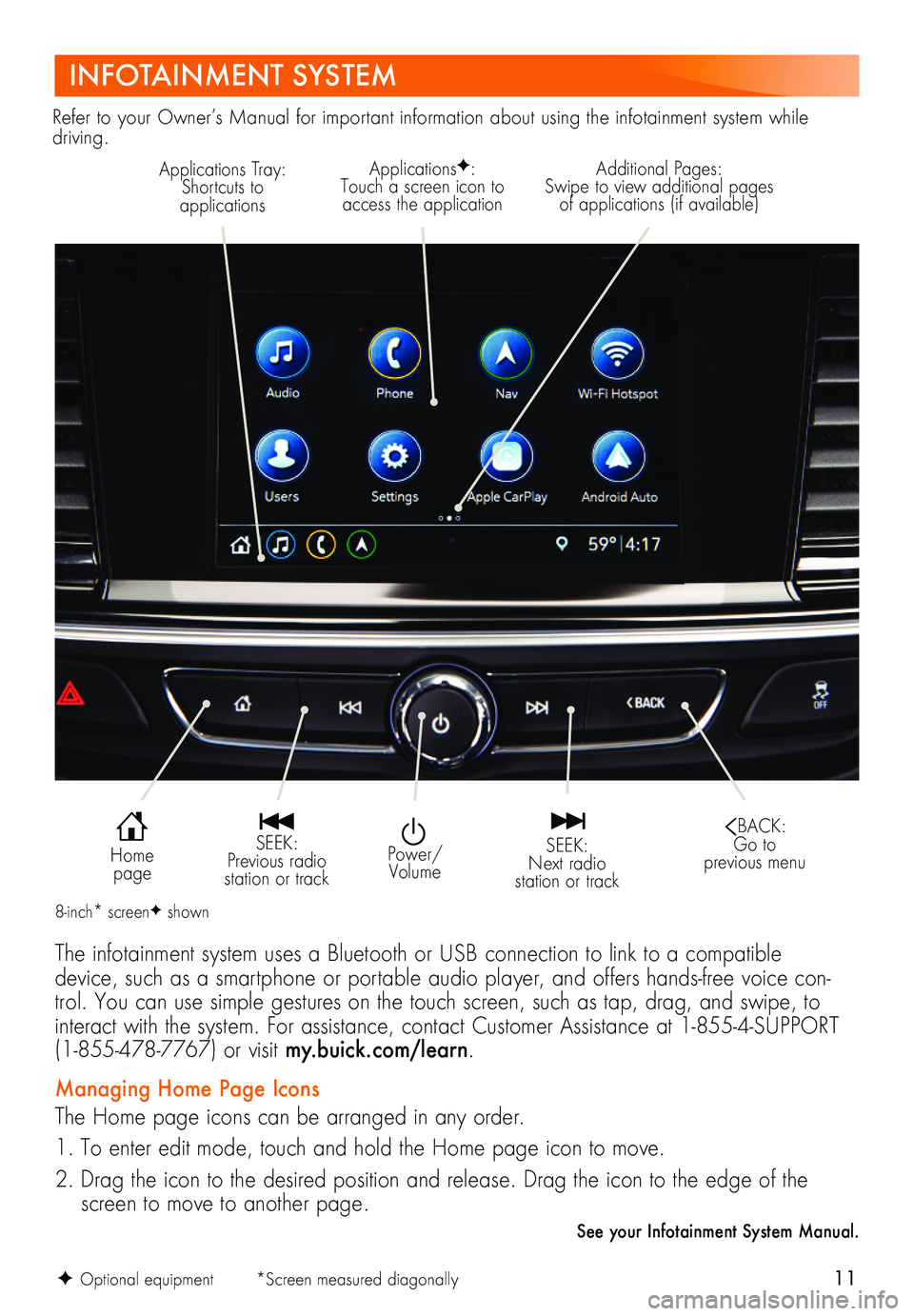
11F Optional equipment *Screen measured diagonally
INFOTAINMENT SYSTEM
ApplicationsF: Touch a screen icon to access the application
Additional Pages: Swipe to view additional pages of applications (if available)
Power/Volume
SEEK: Previous radio station or track
SEEK: Next radio station or track
Home page
BACK: Go to previous menu
The infotainment system uses a Bluetooth or USB connection to link to a compatible device, such as a smartphone or portable audio player, and offers hands-free voice con-trol. You can use simple gestures on the touch screen, such as tap, drag, and swipe, to interact with the system. For assistance, contact Customer Assistance at 1-855-4-SUPPORT (1-855-478-7767) or visit my.buick.com/learn.
Managing Home Page Icons
The Home page icons can be arranged in any order.
1. To enter edit mode, touch and hold the Home page icon to move.
2. Drag the icon to the desired position and release. Drag the icon to the edge of the screen to move to another page.
Refer to your Owner’s Manual for important information about using the infotainment system while driving.
8-inch* screenF shown
See your Infotainment System Manual.
Applications Tray: Shortcuts to applications
Page 13 of 20
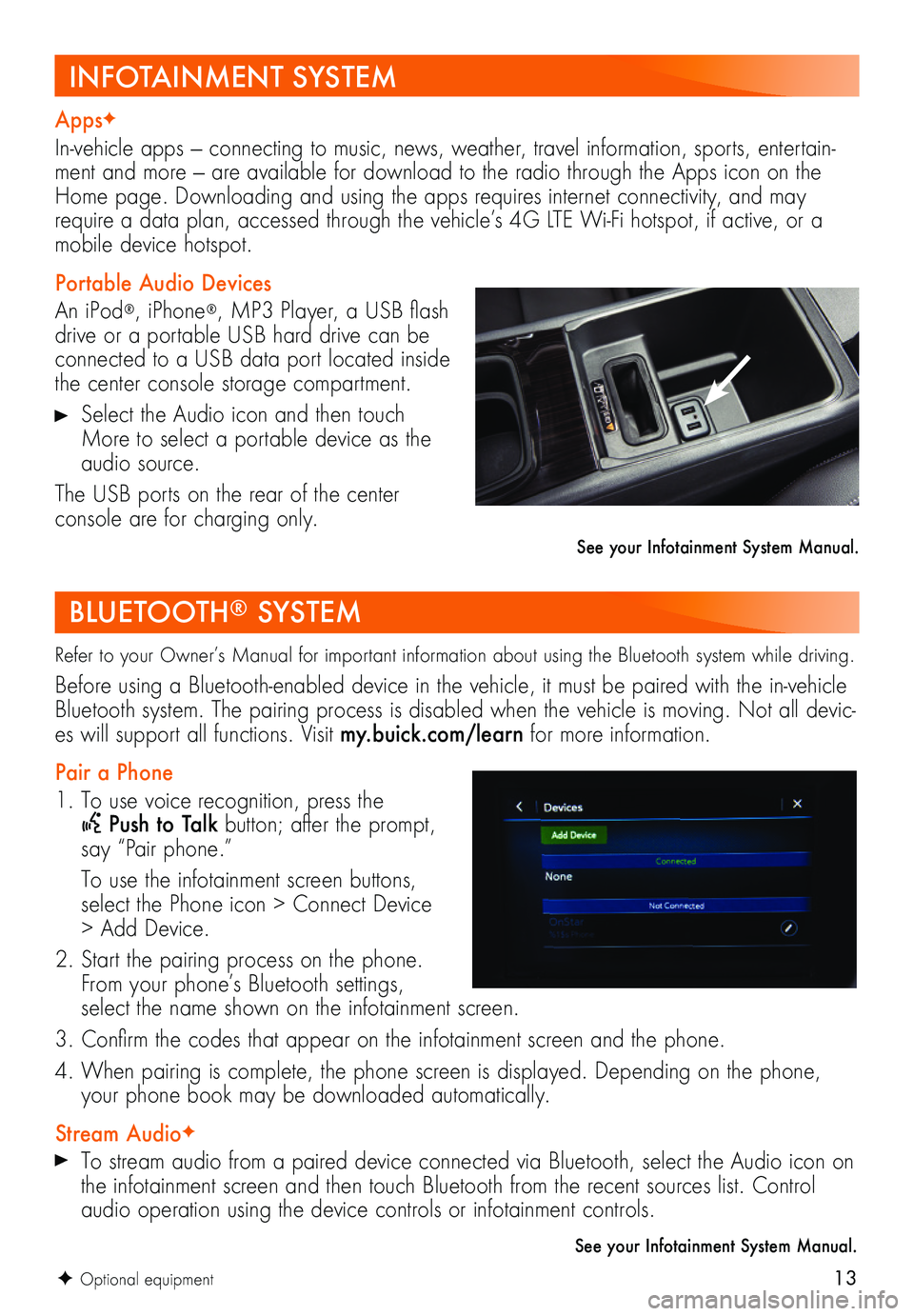
13F Optional equipment
BLUETOOTH® SYSTEM
Refer to your Owner’s Manual for important information about using the Bluetooth system while driving.
Before using a Bluetooth-enabled device in the vehicle, it must be paired with the in-vehicle Bluetooth system. The pairing process is disabled when the vehicle is moving. Not all devic-es will support all functions. Visit my.buick.com/learn for more information.
Pair a Phone
1. To use voice recognition, press the
Push to Talk button; after the prompt, say “Pair phone.”
To use the infotainment screen buttons, select the Phone icon > Connect Device > Add Device.
2. Start the pairing process on the phone. From your phone’s Bluetooth settings, select the name shown on the infotainment screen.
3. Confirm the codes that appear on the infotainment screen and the phone.
4. When pairing is complete, the phone screen is displayed. Depending on the phone, your phone book may be downloaded automatically.
Stream AudioF
To stream audio from a paired device connected via Bluetooth, select the Audio icon on the infotainment screen and then touch Bluetooth from the recent sources list. Control audio operation using the device controls or infotainment controls.
See your Infotainment System Manual.
INFOTAINMENT SYSTEM
AppsF
In-vehicle apps — connecting to music, news, weather, travel information, sports, entertain-ment and more — are available for download to the radio through the Apps icon on the Home page. Downloading and using the apps requires internet connectivity, and may require a data plan, accessed through the vehicle’s 4G LTE Wi-Fi hotspot, if active, or a mobile device hotspot.
Portable Audio Devices
An iPod®, iPhone®, MP3 Player, a USB flash drive or a portable USB hard drive can be connected to a USB data port located inside the center console storage compartment.
Select the Audio icon and then touch More to select a portable device as the audio source.
The USB ports on the rear of the center
console are for charging only.
See your Infotainment System Manual.