BUICK REGAL TOURX 2018 Get To Know Guide
Manufacturer: BUICK, Model Year: 2018, Model line: REGAL TOURX, Model: BUICK REGAL TOURX 2018Pages: 20, PDF Size: 3.48 MB
Page 11 of 20
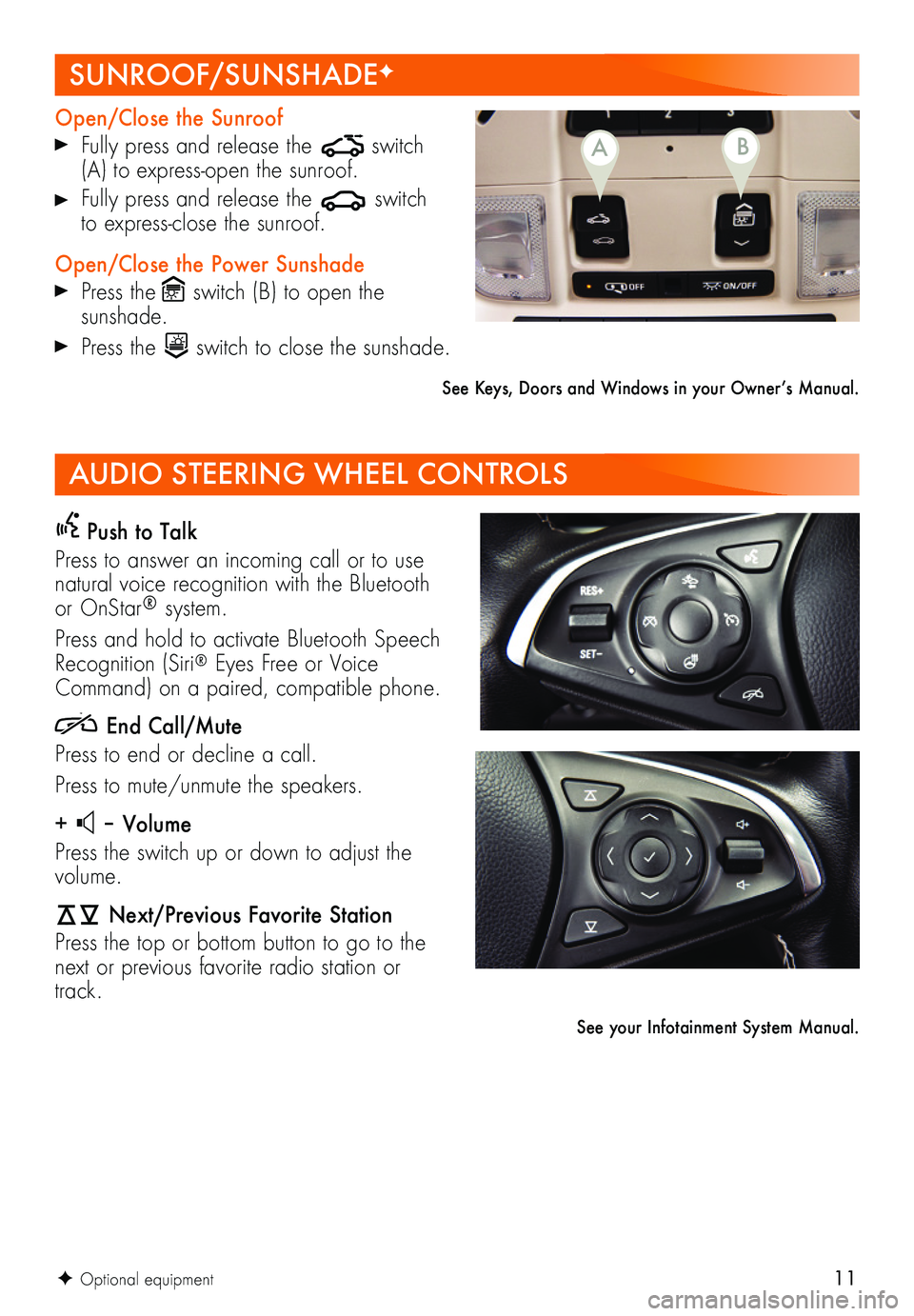
11
Push to Talk
Press to answer an incoming call or to use natural voice recognition with the Bluetooth or OnStar® system.
Press and hold to activate Bluetooth Speech Recognition (Siri® Eyes Free or Voice Command) on a paired, compatible phone.
End Call/Mute
Press to end or decline a call.
Press to mute/unmute the speakers.
+ – Volume
Press the switch up or down to adjust the volume.
Next/Previous Favorite Station
Press the top or bottom button to go to the next or previous favorite radio station or track.
See your Infotainment System Manual.
SUNROOF/SUNSHADEF
Open/Close the Sunroof Fully press and release the switch (A) to express-open the sunroof.
Fully press and release the switch to express-close the sunroof.
Open/Close the Power Sunshade Press theswitch (B) to open the sunshade.
Press the switch to close the sunshade.
See Keys, Doors and Windows in your Owner’s Manual.
AUDIO STEERING WHEEL CONTROLS
BA
F Optional equipment
Page 12 of 20
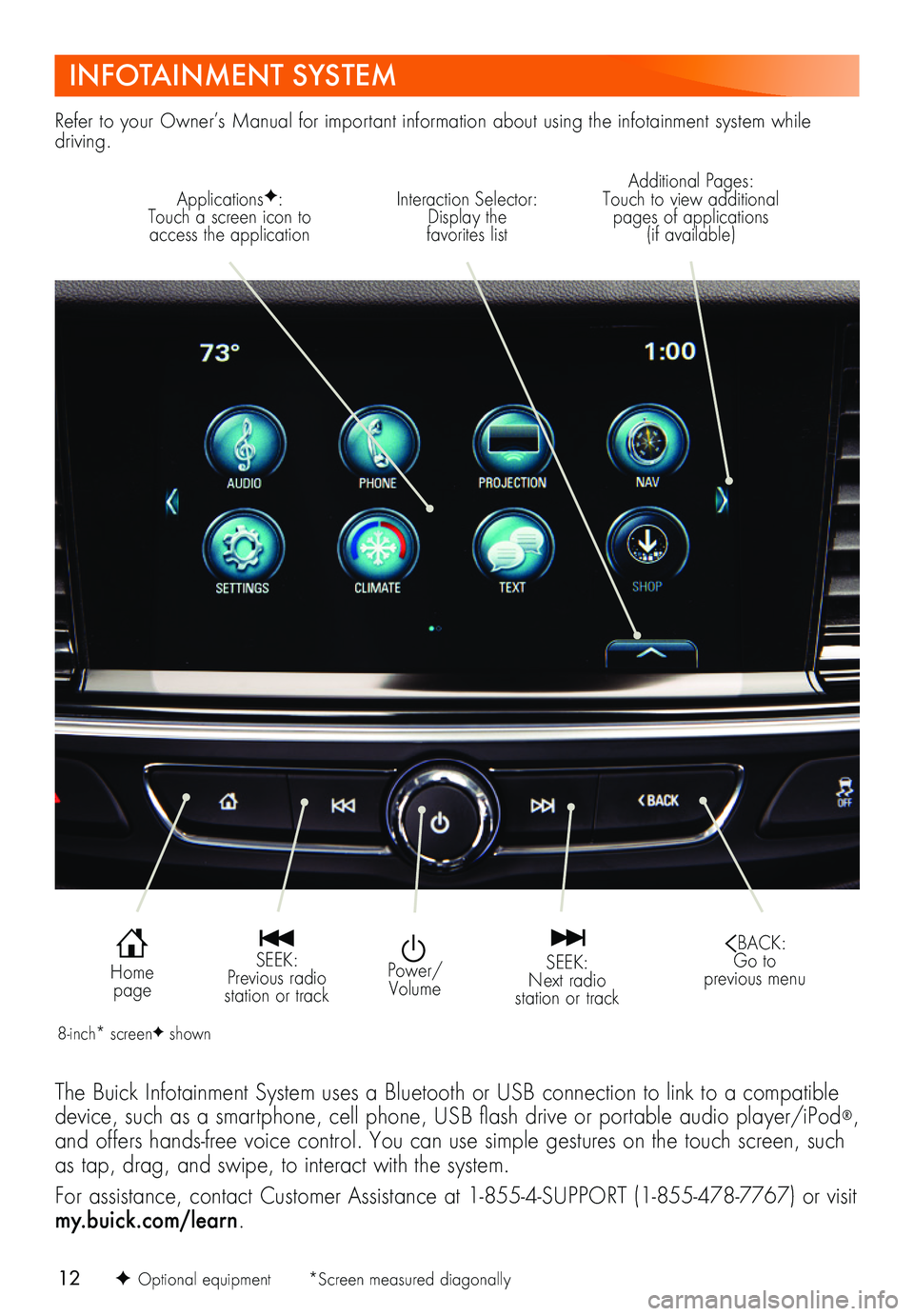
12
INFOTAINMENT SYSTEM
ApplicationsF: Touch a screen icon to access the application
Interaction Selector: Display the favorites list
Additional Pages: Touch to view additional pages of applications (if available)
Power/Volume
SEEK: Previous radio station or track
SEEK: Next radio station or track
Home page
BACK: Go to previous menu
The Buick Infotainment System uses a Bluetooth or USB connection to link to a compatible device, such as a smartphone, cell phone, USB flash drive or portable audio player/iPod®, and offers hands-free voice control. You can use simple gestures on the touch screen, such as tap, drag, and swipe, to interact with the system.
For assistance, contact Customer Assistance at 1-855-4-SUPPORT (1-855-478-7767) or visit my.buick.com/learn.
F Optional equipment *Screen measured diagonally
Refer to your Owner’s Manual for important information about using the infotainment system while driving.
8-inch* screenF shown
Page 13 of 20
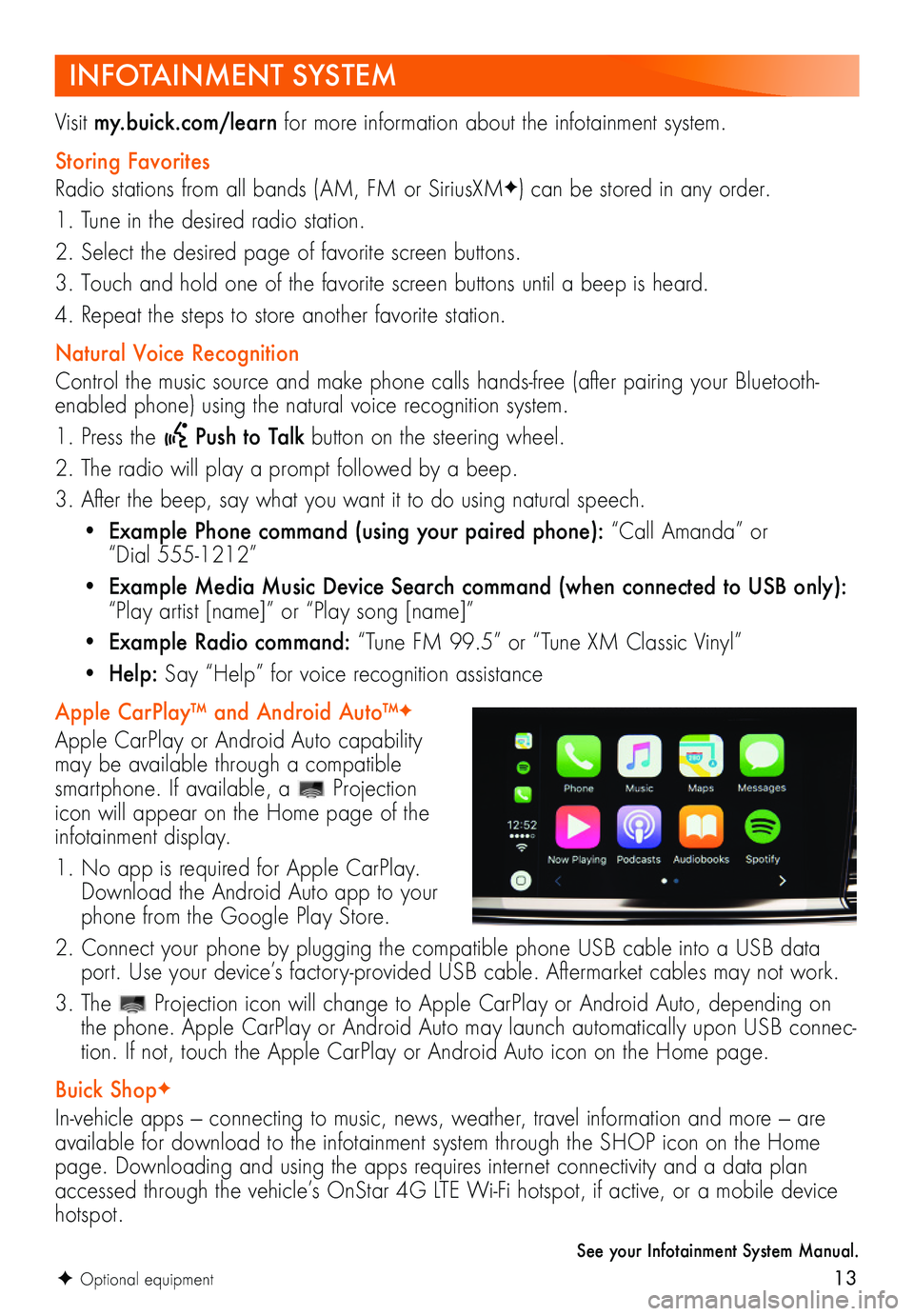
13F Optional equipment
INFOTAINMENT SYSTEM
Visit my.buick.com/learn for more information about the infotainment system.
Storing Favorites
Radio stations from all bands (AM, FM or SiriusXMF) can be stored in any order.
1. Tune in the desired radio station.
2. Select the desired page of favorite screen buttons.
3. Touch and hold one of the favorite screen buttons until a beep is heard.
4. Repeat the steps to store another favorite station.
Natural Voice Recognition
Control the music source and make phone calls hands-free (after pairing your Bluetooth-enabled phone) using the natural voice recognition system.
1. Press the Push to Talk button on the steering wheel.
2. The radio will play a prompt followed by a beep.
3. After the beep, say what you want it to do using natural speech.
• Example Phone command (using your paired phone): “Call Amanda” or “Dial 555-1212”
• Example Media Music Device Search command (when connected to USB only): “Play artist [name]” or “Play song [name]”
• Example Radio command: “Tune FM 99.5” or “Tune XM Classic Vinyl”
• Help: Say “Help” for voice recognition assistance
Apple CarPlay™ and Android Auto™F
Apple CarPlay or Android Auto capability may be available through a compatible smartphone. If available, a Projection icon will appear on the Home page of the infotainment display.
1. No app is required for Apple CarPlay. Download the Android Auto app to your phone from the Google Play Store.
2. Connect your phone by plugging the compatible phone USB cable into a USB data port. Use your device’s factory-provided USB cable. Aftermarket cables may not work.
3. The Projection icon will change to Apple CarPlay or Android Auto, depending on the phone. Apple CarPlay or Android Auto may launch automatically upon USB connec-tion. If not, touch the Apple CarPlay or Android Auto icon on the Home page.
Buick ShopF
In-vehicle apps — connecting to music, news, weather, travel information and more — are available for download to the infotainment system through the SHOP icon on the Home page. Downloading and using the apps requires internet connectivity and a data plan accessed through the vehicle’s OnStar 4G LTE Wi-Fi hotspot, if active, or a mobile device hotspot.
See your Infotainment System Manual.
Page 14 of 20
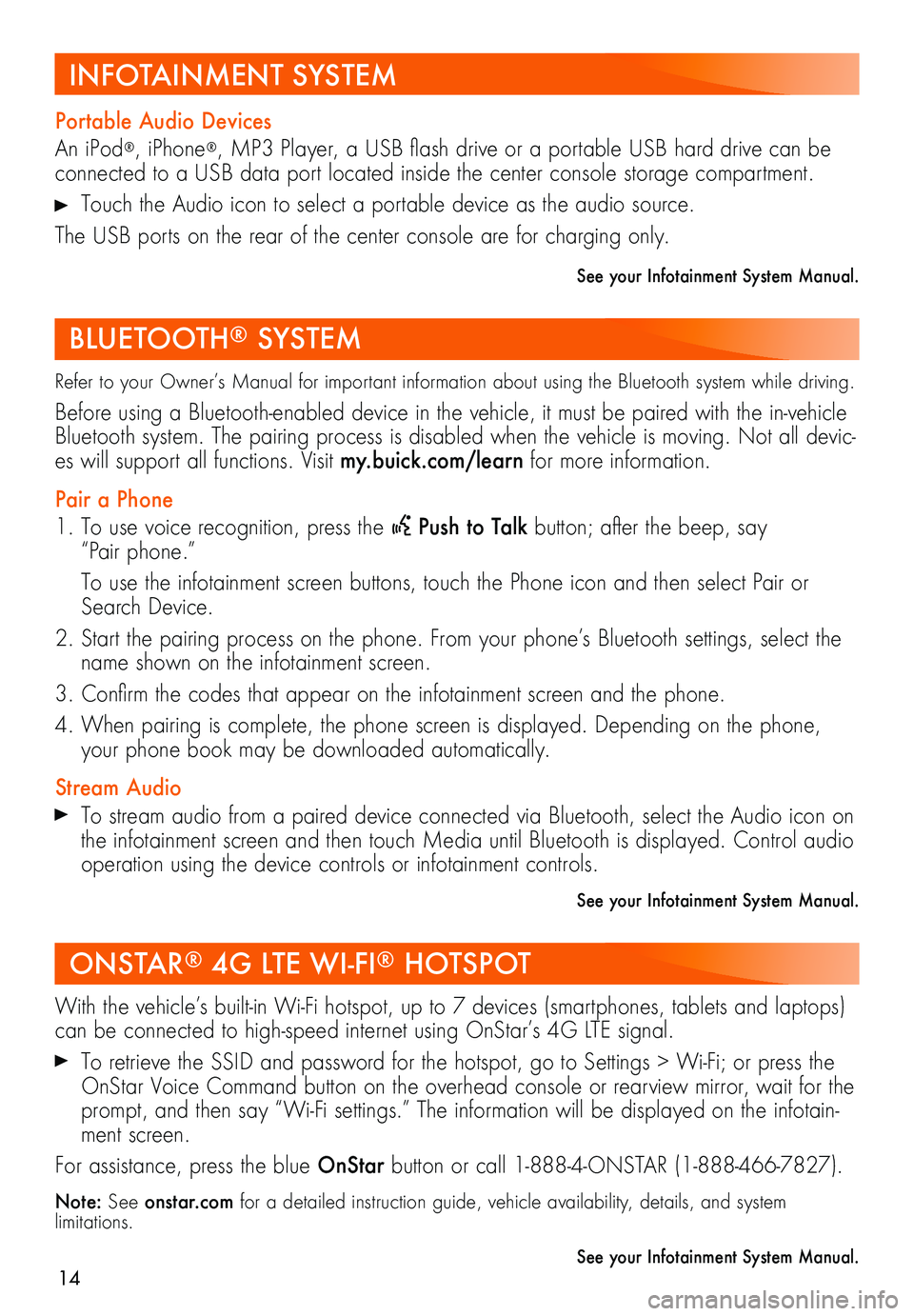
14
Refer to your Owner’s Manual for important information about using the Bluetooth system while driving.
Before using a Bluetooth-enabled device in the vehicle, it must be paired with the in-vehicle Bluetooth system. The pairing process is disabled when the vehicle is moving. Not all devic-es will support all functions. Visit my.buick.com/learn for more information.
Pair a Phone
1. To use voice recognition, press the Push to Talk button; after the beep, say “Pair phone.”
To use the infotainment screen buttons, touch the Phone icon and then select Pair or Search Device.
2. Start the pairing process on the phone. From your phone’s Bluetooth settings, select the name shown on the infotainment screen.
3. Confirm the codes that appear on the infotainment screen and the phone.
4. When pairing is complete, the phone screen is displayed. Depending on the phone, your phone book may be downloaded automatically.
Stream Audio To stream audio from a paired device connected via Bluetooth, select the Audio icon on the infotainment screen and then touch Media until Bluetooth is displayed. Control audio operation using the device controls or infotainment controls.
See your Infotainment System Manual.
Portable Audio Devices
An iPod®, iPhone®, MP3 Player, a USB flash drive or a portable USB hard drive can be connected to a USB data port located inside the center console storage compartment.
Touch the Audio icon to select a portable device as the audio source.
The USB ports on the rear of the center console are for charging only.
See your Infotainment System Manual.
With the vehicle’s built-in Wi-Fi hotspot, up to 7 devices (smartphones, tablets and laptops) can be connected to high-speed internet using OnStar’s 4G LTE signal.
To retrieve the SSID and password for the hotspot, go to Settings > Wi-Fi; or press the OnStar Voice Command button on the overhead console or rearview mirror, wait for the prompt, and then say “Wi-Fi settings.” The information will be displayed on the infotain-ment screen.
For assistance, press the blue OnStar button or call 1-888-4-ONSTAR (1-888-466-7827).
Note: See onstar.com for a detailed instruction guide, vehicle availability, details, and system limitations.
See your Infotainment System Manual.
ONSTAR® 4G LTE WI-FI® HOTSPOT
BLUETOOTH® SYSTEM
INFOTAINMENT SYSTEM
Page 15 of 20
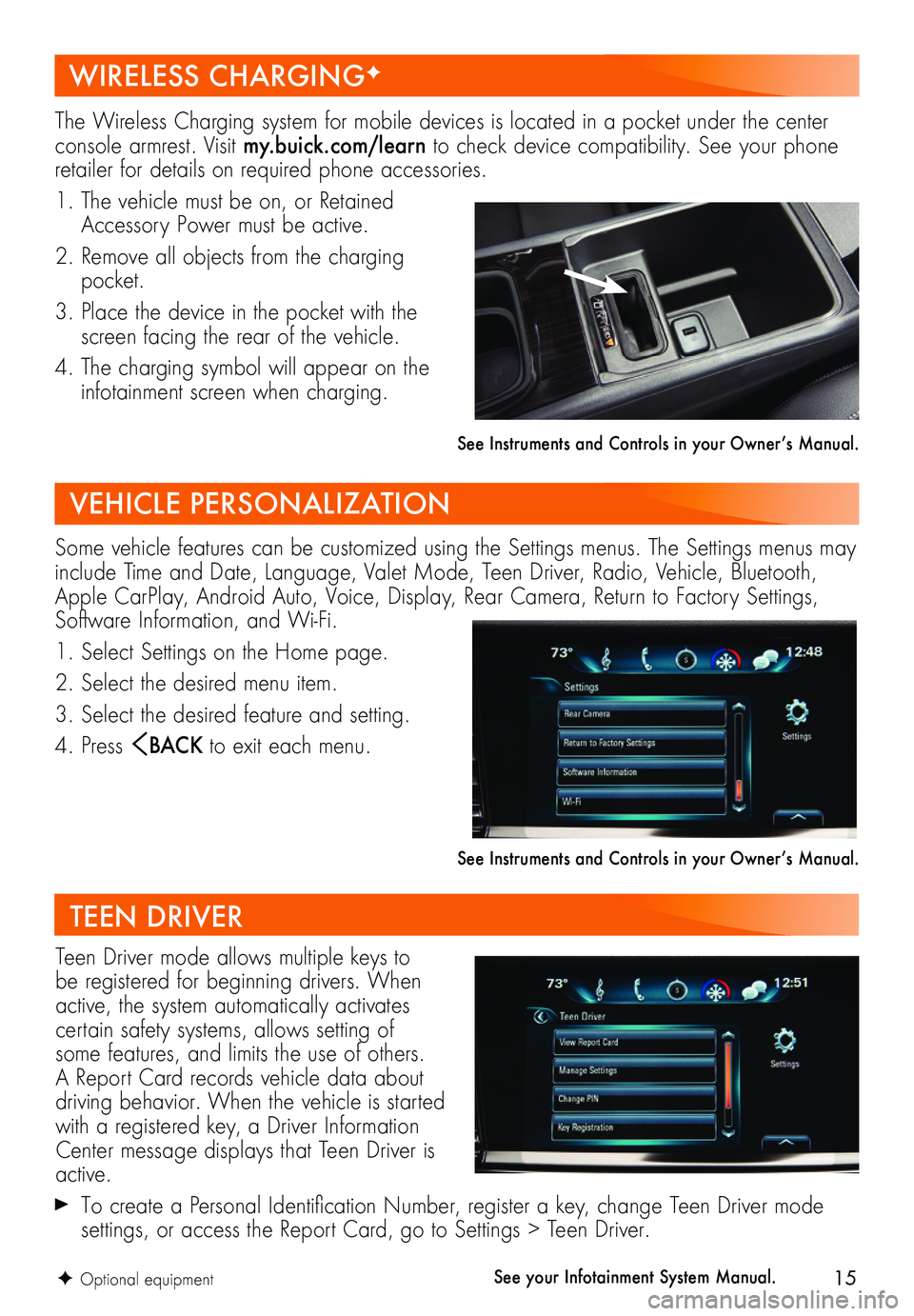
15
The Wireless Charging system for mobile devices is located in a pocket under the center console armrest. Visit my.buick.com/learn to check device compatibility. See your phone retailer for details on required phone accessories.
1. The vehicle must be on, or Retained Accessory Power must be active.
2. Remove all objects from the charging pocket.
3. Place the device in the pocket with the screen facing the rear of the vehicle.
4. The charging symbol will appear on the infotainment screen when charging.
See Instruments and Controls in your Owner’s Manual.
Some vehicle features can be customized using the Settings menus. The Settings menus may include Time and Date, Language, Valet Mode, Teen Driver, Radio, Vehicle, Bluetooth, Apple CarPlay, Android Auto, Voice, Display, Rear Camera, Return to Factory Settings, Software Information, and Wi-Fi.
1. Select Settings on the Home page.
2. Select the desired menu item.
3. Select the desired feature and setting.
4. Press BAC K to exit each menu.
See Instruments and Controls in your Owner’s Manual.
Teen Driver mode allows multiple keys to be registered for beginning drivers. When active, the system automatically activates certain safety systems, allows setting of some features, and limits the use of others. A Report Card records vehicle data about driving behavior. When the vehicle is started with a registered key, a Driver Information Center message displays that Teen Driver is active.
To create a Personal Identification Number, register a key, change Teen Driver mode
settings, or access the Report Card, go to Settings > Teen Driver.
TEEN DRIVER
WIRELESS CHARGINGF
VEHICLE PERSONALIZATION
F Optional equipmentSee your Infotainment System Manual.
Page 16 of 20
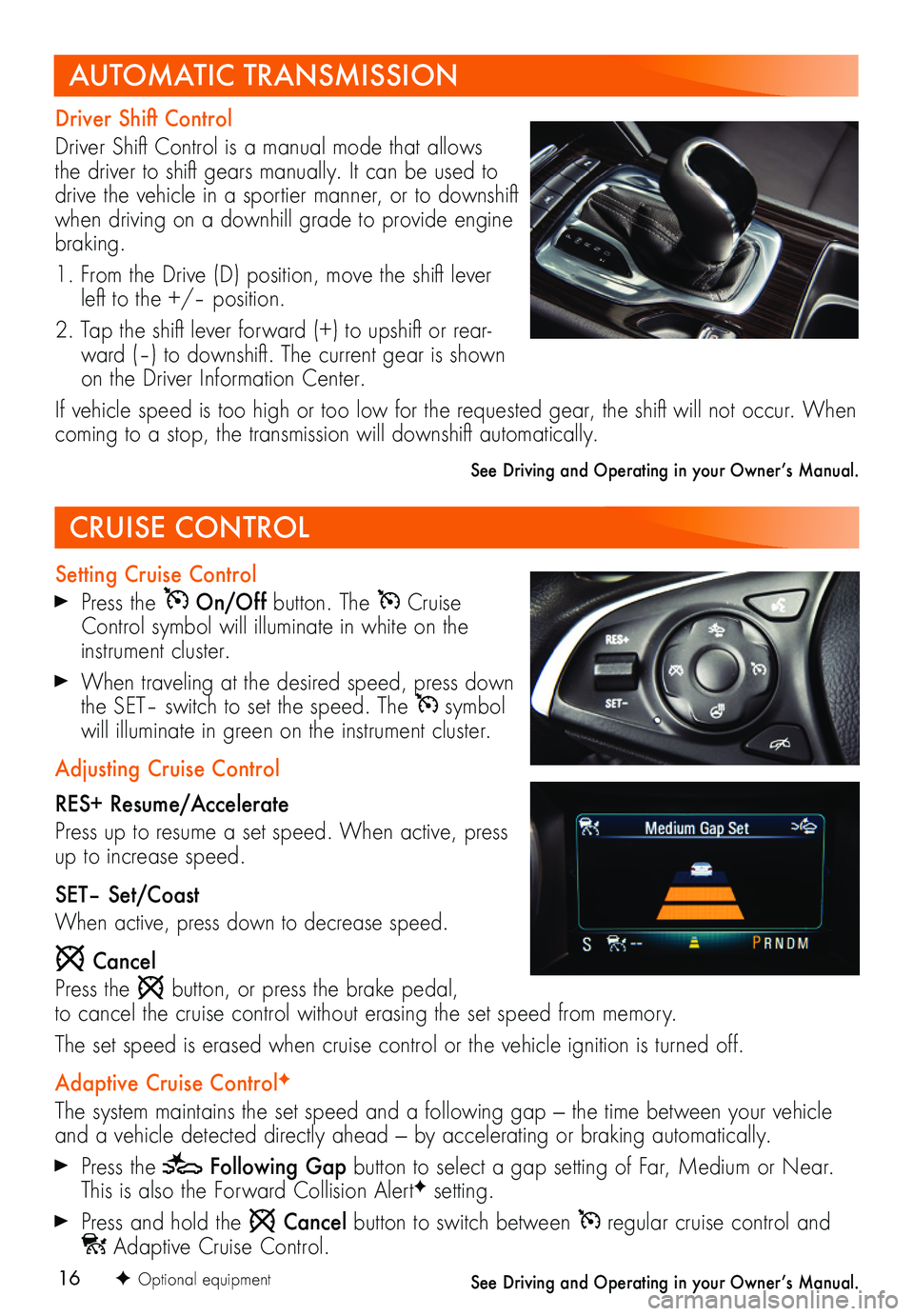
16
CRUISE CONTROL
Setting Cruise Control Press the On/Off button. The Cruise Control symbol will illuminate in white on the instrument cluster.
When traveling at the desired speed, press down the SET– switch to set the speed. The symbol will illuminate in green on the instrument cluster.
Adjusting Cruise Control
RES+ Resume/Accelerate
Press up to resume a set speed. When active, press up to increase speed.
SET– Set/Coast
When active, press down to decrease speed.
Cancel
Press the button, or press the brake pedal, to cancel the cruise control without erasing the set speed from memory.
The set speed is erased when cruise control or the vehicle ignition is turned off.
Adaptive Cruise ControlF
The system maintains the set speed and a following gap — the time between your vehicle and a vehicle detected directly ahead — by accelerating or braking automatically.
Press the Following Gap button to select a gap setting of Far, Medium or Near. This is also the Forward Collision AlertF setting.
Press and hold the Cancel button to switch between regular cruise control and Adaptive Cruise Control.
See Driving and Operating in your Owner’s Manual.
Driver Shift Control
Driver Shift Control is a manual mode that allows the driver to shift gears manually. It can be used to drive the vehicle in a sportier manner, or to downshift when driving on a downhill grade to provide engine braking.
1. From the Drive (D) position, move the shift lever left to the +/– position.
2. Tap the shift lever forward (+) to upshift or rear-ward (–) to downshift. The current gear is shown on the Driver Information Center.
If vehicle speed is too high or too low for the requested gear, the shift will not occur. When coming to a stop, the transmission will downshift automatically.
See Driving and Operating in your Owner’s Manual.
AUTOMATIC TRANSMISSION
F Optional equipment
Page 17 of 20
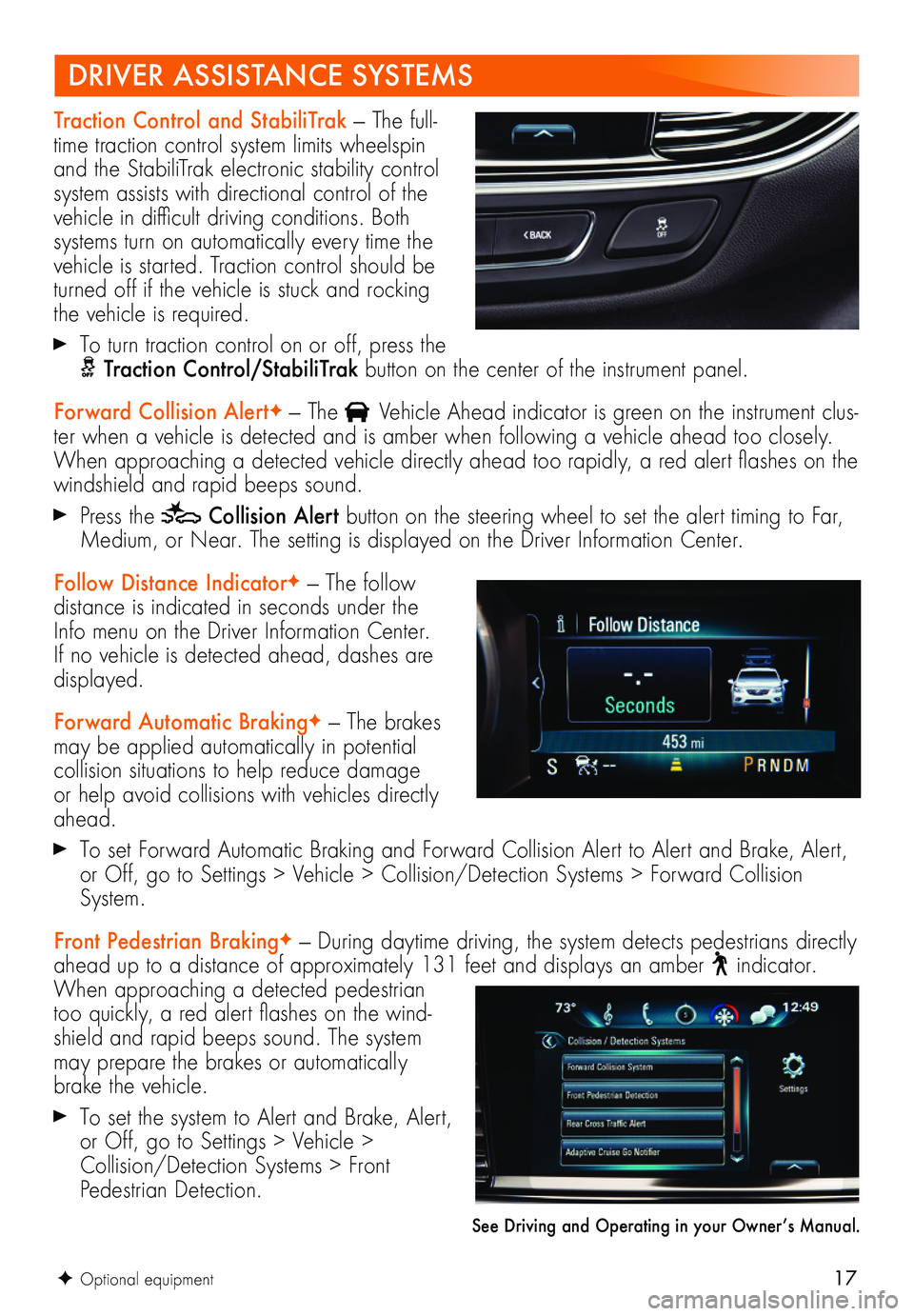
17
DRIVER ASSISTANCE SYSTEMS
Traction Control and StabiliTrak — The full-time traction control system limits wheelspin and the StabiliTrak electronic stability control system assists with directional control of the vehicle in difficult driving conditions. Both systems turn on automatically every time the vehicle is started. Traction control should be turned off if the vehicle is stuck and rocking the vehicle is required.
To turn traction control on or off, press the Traction Control/StabiliTrak button on the center of the instrument panel.
Forward Collision AlertF — The Vehicle Ahead indicator is green on the instrument clus-ter when a vehicle is detected and is amber when following a vehicle ahead too closely. When approaching a detected vehicle directly ahead too rapidly, a red alert flashes on the windshield and rapid beeps sound.
Press the Collision Alert button on the steering wheel to set the alert timing to Far, Medium, or Near. The setting is displayed on the Driver Information Center.
Follow Distance IndicatorF — The follow distance is indicated in seconds under the Info menu on the Driver Information Center. If no vehicle is detected ahead, dashes are displayed.
Forward Automatic BrakingF — The brakes may be applied automatically in potential collision situations to help reduce damage or help avoid collisions with vehicles directly ahead.
To set Forward Automatic Braking and Forward Collision Alert to Alert and Brake, Alert, or Off, go to Settings > Vehicle > Collision/Detection Systems > Forward Collision System.
Front Pedestrian BrakingF — During daytime driving, the system detects pedestrians directly ahead up to a distance of approximately 131 feet and displays an amber indicator. When approaching a detected pedestrian too quickly, a red alert flashes on the wind-shield and rapid beeps sound. The system may prepare the brakes or automatically brake the vehicle.
To set the system to Alert and Brake, Alert, or Off, go to Settings > Vehicle > Collision/Detection Systems > Front Pedestrian Detection.
See Driving and Operating in your Owner’s Manual.
F Optional equipment
Page 18 of 20
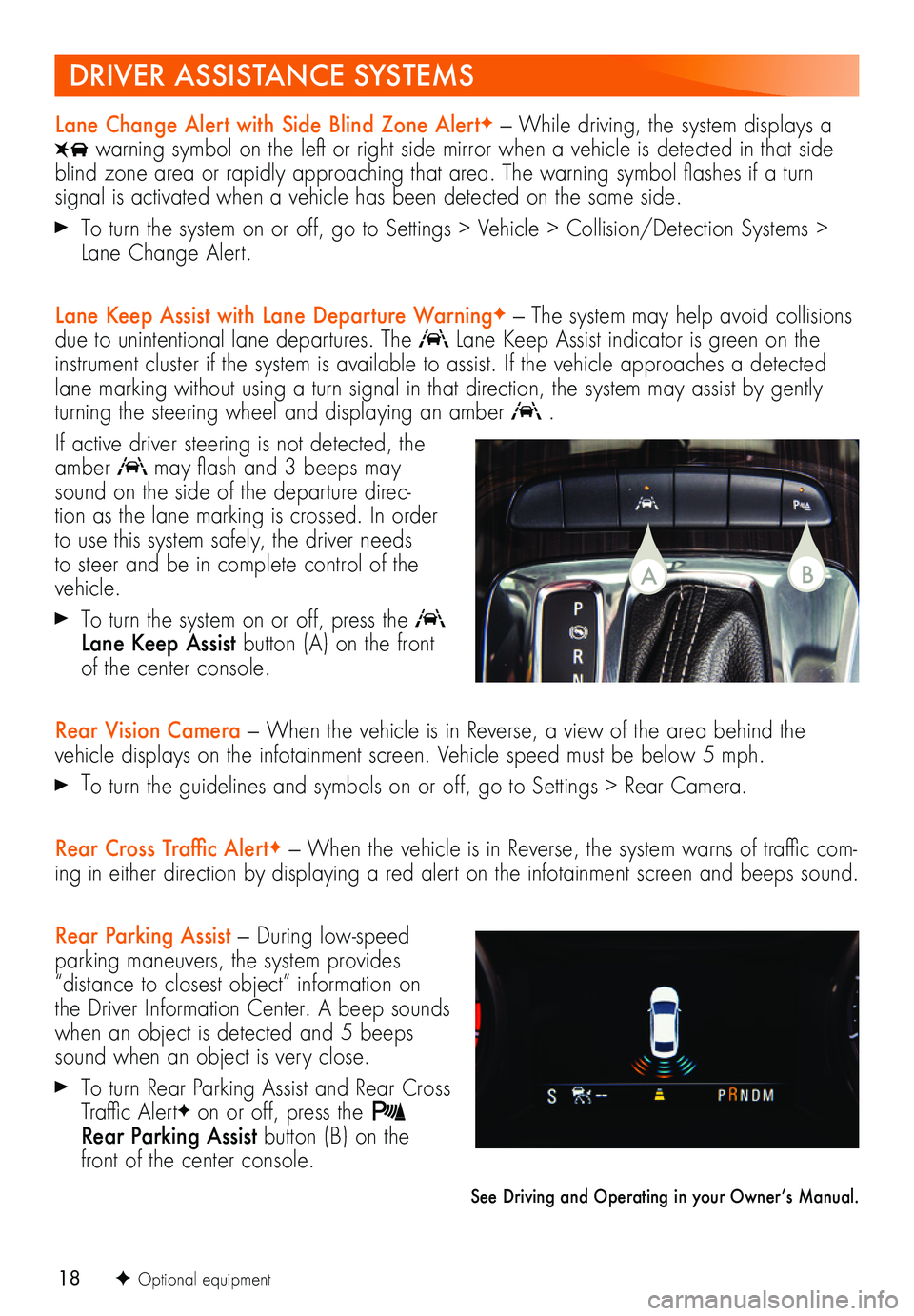
18F Optional equipment
Lane Change Alert with Side Blind Zone AlertF — While driving, the system displays a
warning symbol on the left or right side mirror when a vehicle is detected in that side blind zone area or rapidly approaching that area. The warning symbol flashes if a turn
signal is activated when a vehicle has been detected on the same side.
To turn the system on or off, go to Settings > Vehicle > Collision/Detection Systems > Lane Change Alert.
Lane Keep Assist with Lane Departure WarningF — The system may help avoid collisions due to unintentional lane departures. The Lane Keep Assist indicator is green on the instrument cluster if the system is available to assist. If the vehicle approaches a detected lane marking without using a turn signal in that direction, the system may assist by gently turning the steering wheel and displaying an amber .
If active driver steering is not detected, the amber may flash and 3 beeps may sound on the side of the departure direc-tion as the lane marking is crossed. In order to use this system safely, the driver needs to steer and be in complete control of the vehicle.
To turn the system on or off, press the Lane Keep Assist button (A) on the front of the center console.
Rear Vision Camera — When the vehicle is in Reverse, a view of the area behind the vehicle displays on the infotainment screen. Vehicle speed must be below 5 mph.
To turn the guidelines and symbols on or off, go to Settings > Rear Camera.
Rear Cross Traffic AlertF — When the vehicle is in Reverse, the system warns of traffic com-ing in either direction by displaying a red alert on the infotainment screen and beeps sound.
Rear Parking Assist — During low-speed parking maneuvers, the system provides “distance to closest object” information on the Driver Information Center. A beep sounds when an object is detected and 5 beeps sound when an object is very close.
To turn Rear Parking Assist and Rear Cross Traffic AlertF on or off, press the Rear Parking Assist button (B) on the front of the center console.
See Driving and Operating in your Owner’s Manual.
DRIVER ASSISTANCE SYSTEMS
BA
Page 19 of 20
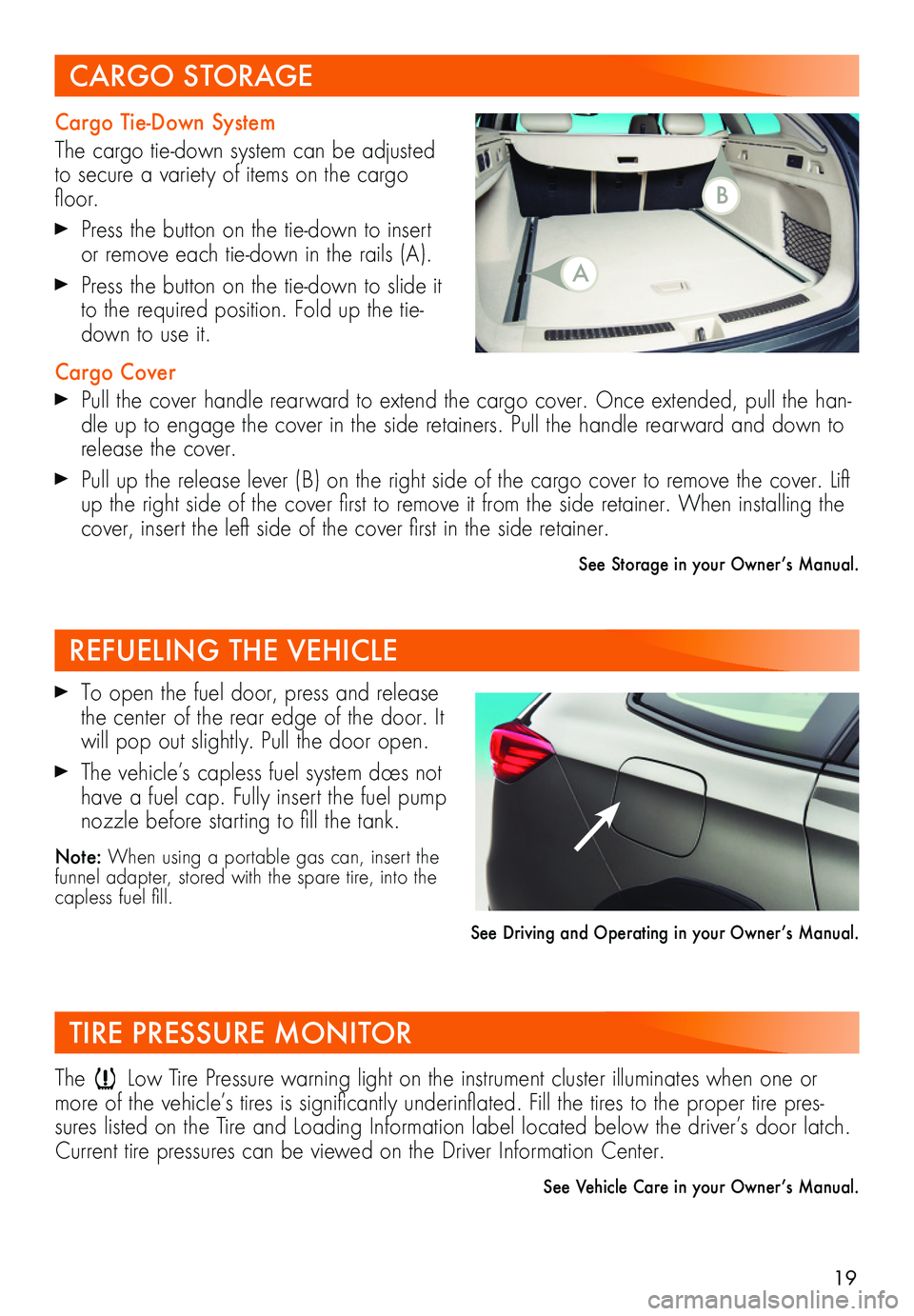
19
Cargo Tie-Down System
The cargo tie-down system can be adjusted to secure a variety of items on the cargo floor.
Press the button on the tie-down to insert or remove each tie-down in the rails (A).
Press the button on the tie-down to slide it to the required position. Fold up the tie-down to use it.
Cargo Cover Pull the cover handle rearward to extend the cargo cover. Once extended, pull the han-dle up to engage the cover in the side retainers. Pull the handle rearward and down to release the cover.
Pull up the release lever (B) on the right side of the cargo cover to remove the cover. Lift up the right side of the cover first to remove it from the side retainer. When installing the cover, insert the left side of the cover first in the side retainer.
See Storage in your Owner’s Manual.
CARGO STORAGE
REFUELING THE VEHICLE
TIRE PRESSURE MONITOR
To open the fuel door, press and release the center of the rear edge of the door. It will pop out slightly. Pull the door open.
The vehicle’s capless fuel system does not have a fuel cap. Fully insert the fuel pump nozzle before starting to fill the tank.
Note: When using a portable gas can, insert the funnel adapter, stored with the spare tire, into the capless fuel fill.
See Driving and Operating in your Owner’s Manual.
The Low Tire Pressure warning light on the instrument cluster illuminates when one or more of the vehicle’s tires is significantly underinflated. Fill the tires to the proper tire pres-sures listed on the Tire and Loading Information label located below the driver’s door latch. Current tire pressures can be viewed on the Driver Information Center.
See Vehicle Care in your Owner’s Manual.
B
A
Page 20 of 20
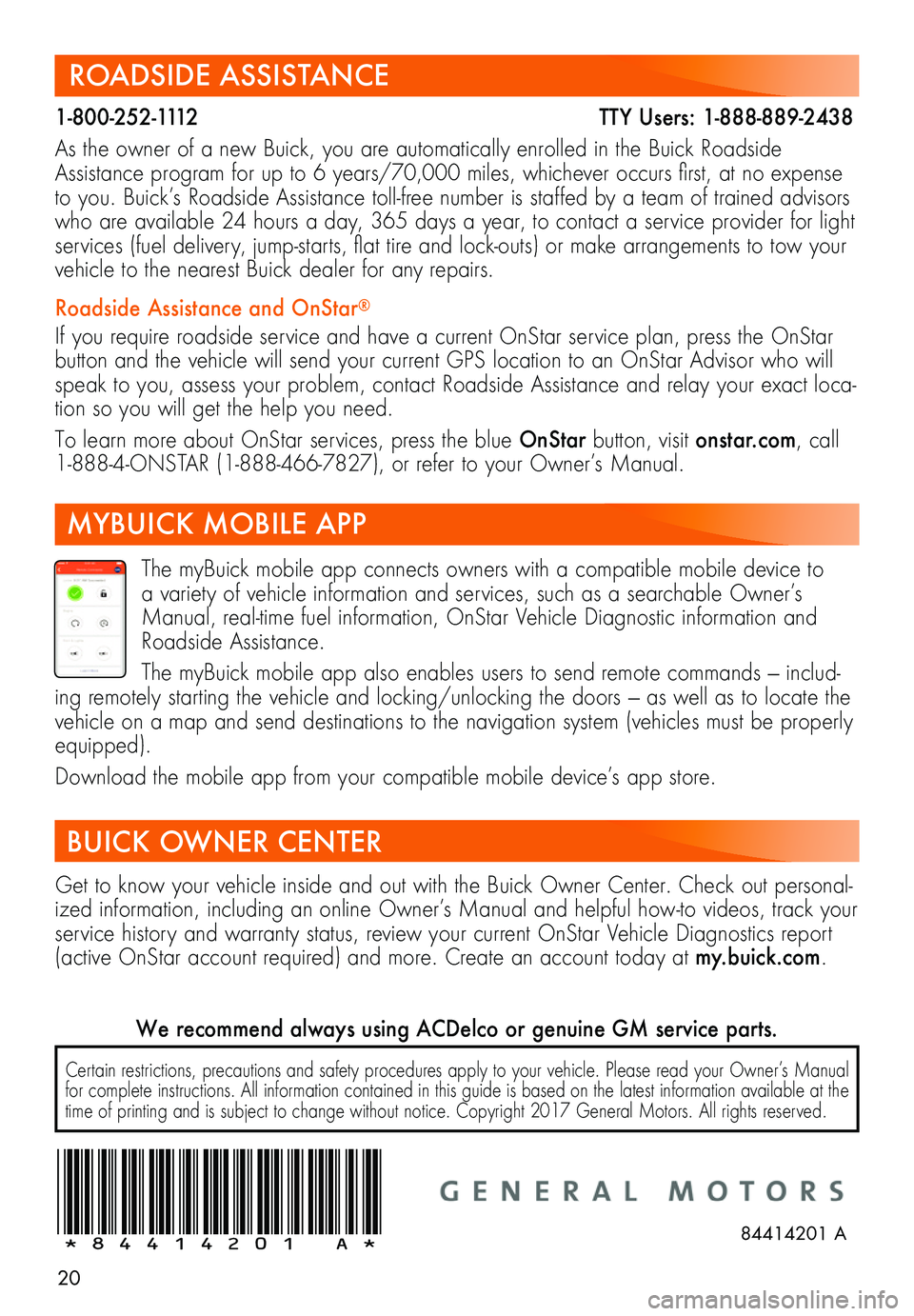
20
ROADSIDE ASSISTANCE
1-800-252-1112 TTY Users: 1-888-889-2438
As the owner of a new Buick, you are automatically enrolled in the Buick Roadside Assistance program for up to 6 years/70,000 miles, whichever occurs first, at no expense to you. Buick’s Roadside Assistance toll-free number is staffed by a team of trained advisors who are available 24 hours a day, 365 days a year, to contact a service provider for light services (fuel delivery, jump-starts, flat tire and lock-outs) or make arrangements to tow your vehicle to the nearest Buick dealer for any repairs.
Roadside Assistance and OnStar®
If you require roadside service and have a current OnStar service plan, press the OnStar button and the vehicle will send your current GPS location to an OnStar Advisor who will speak to you, assess your problem, contact Roadside Assistance and relay your exact loca-tion so you will get the help you need.
To learn more about OnStar services, press the blue OnStar button, visit onstar.com, call 1-888-4-ONSTAR (1-888-466-7827), or refer to your Owner’s Manual.
Get to know your vehicle inside and out with the Buick Owner Center. Check out personal-ized information, including an online Owner’s Manual and helpful how-to videos, track your service history and warranty status, review your current OnStar Vehicle Diagnostics report (active OnStar account required) and more. Create an account today at my.buick.com.
The myBuick mobile app connects owners with a compatible mobile device to a variety of vehicle information and services, such as a searchable Owner’s Manual, real-time fuel information, OnStar Vehicle Diagnostic information and Roadside Assistance.
The myBuick mobile app also enables users to send remote commands — includ-ing remotely starting the vehicle and locking/unlocking the doors — as well as to locate the vehicle on a map and send destinations to the navigation system (vehicles must be properly equipped).
Download the mobile app from your compatible mobile device’s app store.
BUICK OWNER CENTER
MYBUICK MOBILE APP
Certain restrictions, precautions and safety procedures apply to your vehicle. Please read your Owner’s Manual for complete instructions. All information contained in this guide is based on the latest information available at the time of printing and is subject to change without notice. Copyright 2017 General Motors. All rights reserved.
We recommend always using ACDelco or genuine GM service parts.
!84414201=A!84414201 A