BUICK VERANO 2012 Get To Know Guide
Manufacturer: BUICK, Model Year: 2012, Model line: VERANO, Model: BUICK VERANO 2012Pages: 16, PDF Size: 2.22 MB
Page 1 of 16
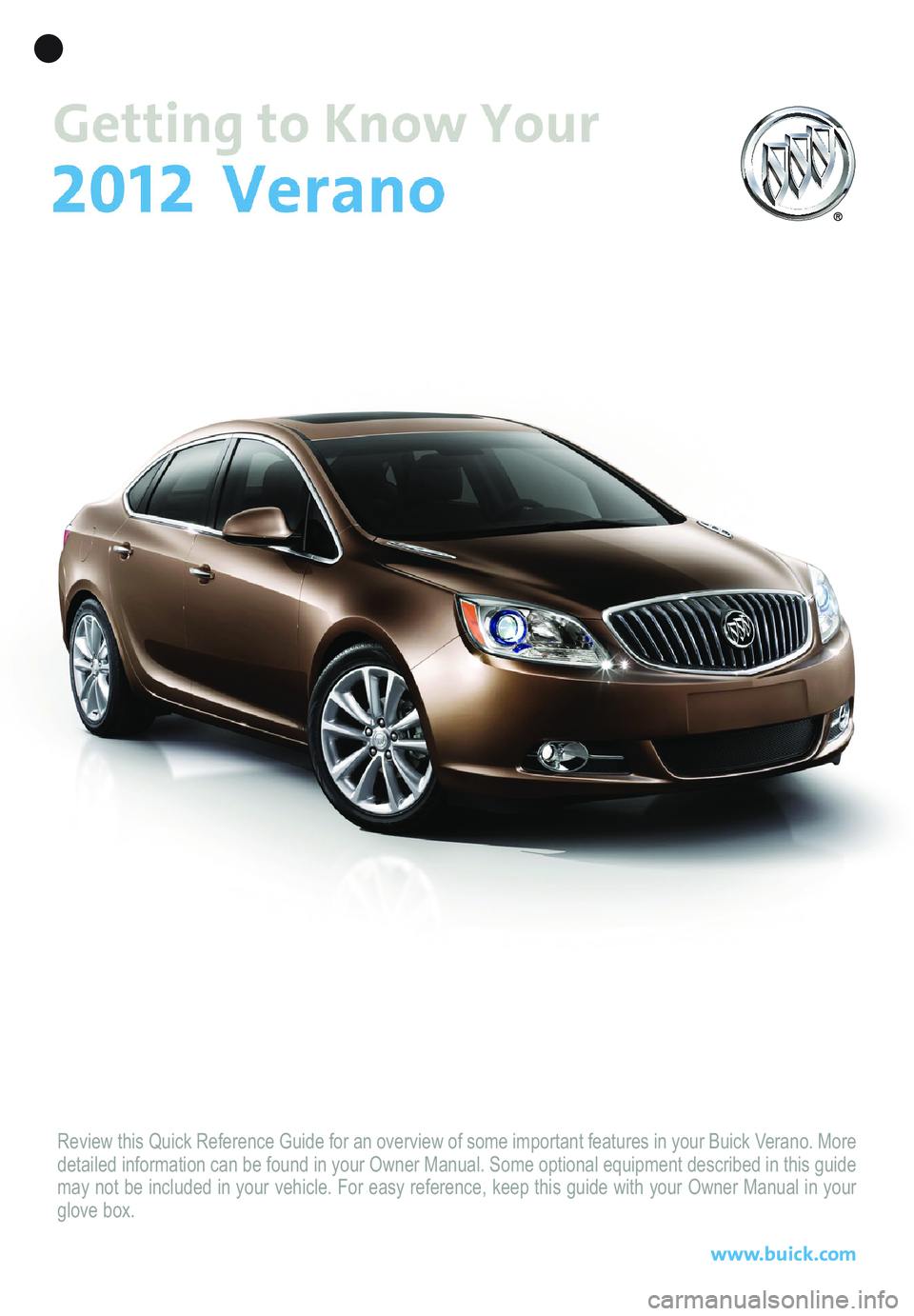
Review this Quick Reference Guide for an overview of some important features in your Buick Verano. More
detailed information can be found in your Owner Manual. Some optional equipment described in this guide
may not be included in your vehicle. For easy reference, keep this guide with your Owner Manual in your
glove box.
www.buick.com
Page 2 of 16
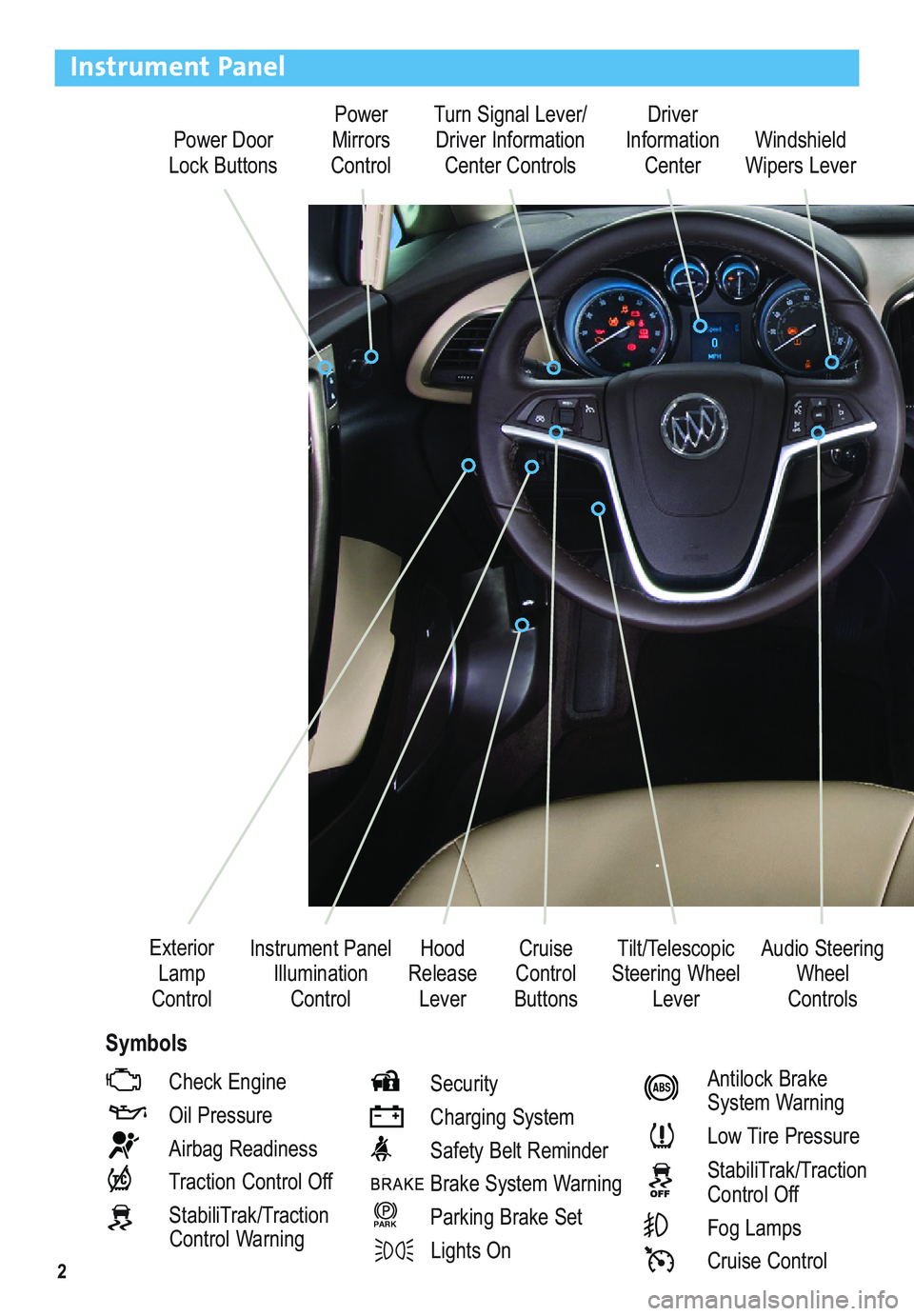
2
Power Door
Lock ButtonsPower
Mirrors
ControlTurn Signal Lever/
Driver Information
Center ControlsDriver
Information
Center
Tilt/Telescopic
Steering Wheel
Lever Instrument Panel
Illumination
ControlCruise
Control
ButtonsWindshield
Wipers Lever
Hood
Release
Lever Exterior
Lamp
Control
Instrument Panel
Check Engine
Oil Pressure
Airbag Readiness
Traction Control Off
StabiliTrak/Traction
Control WarningSecurity
Charging System
Safety Belt Reminder
Brake System Warning
Parking Brake Set
Lights On
PARK
Antilock Brake
System Warning
Low Tire Pressure
StabiliTrak/Traction
Control Off
Fog Lamps
Cruise Control
Audio Steering
Wheel
Controls
Symbols
Page 3 of 16
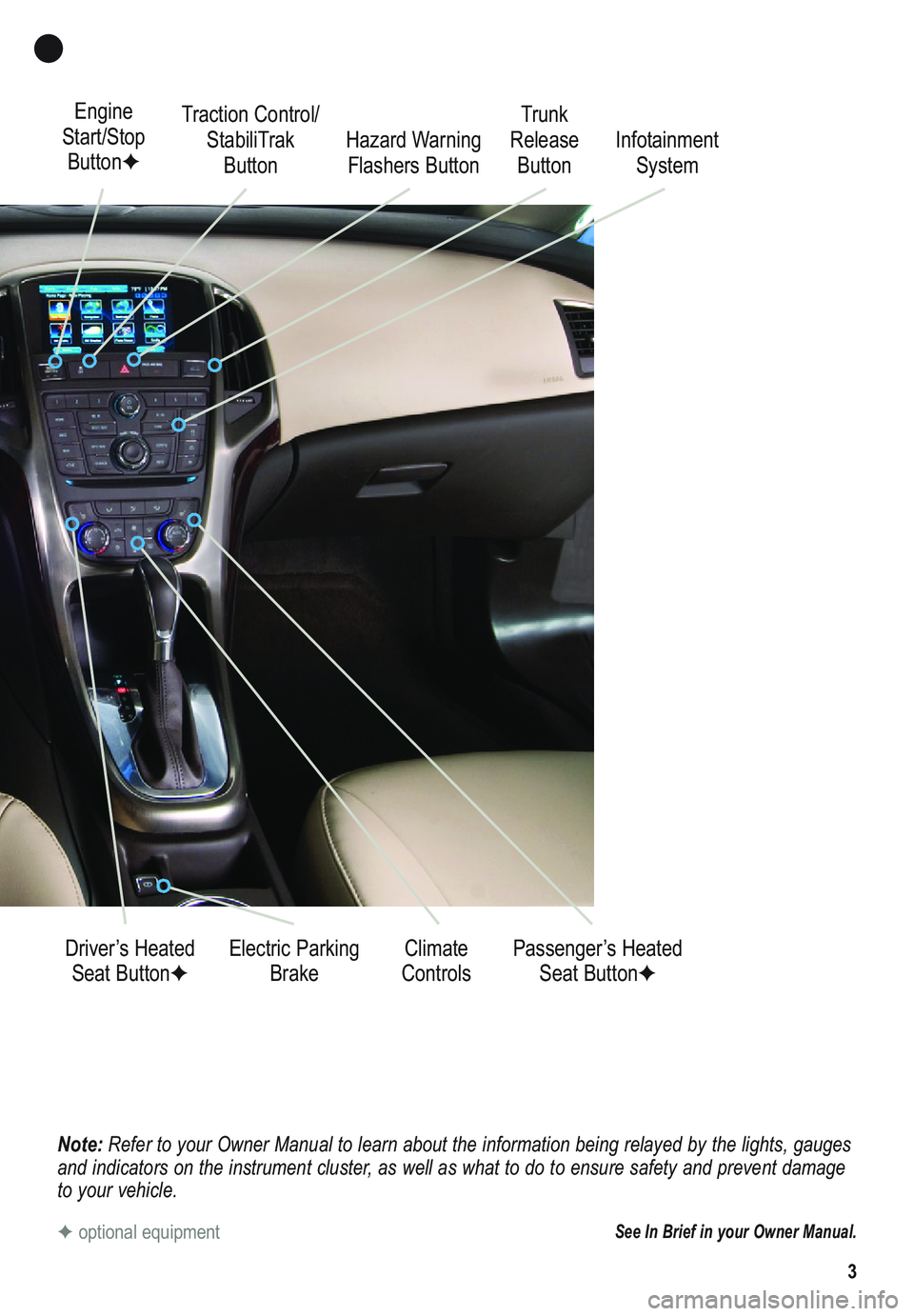
3
Note: Refer to your Owner Manual to learn about the information being relayed by the lights, gauges
and indicators on the instrument cluster, as well as what to do to ensure safety and prevent damage
to your vehicle.
See In Brief in your Owner Manual.
Engine
Start/Stop
Button✦Traction Control/
StabiliTrak
Button
Electric Parking
Brake Driver’s Heated
Seat Button✦Climate
ControlsPassenger’s Heated
Seat Button✦ Hazard Warning
Flashers ButtonTrunk
Release
ButtonInfotainment
System
✦optional equipment
Page 4 of 16
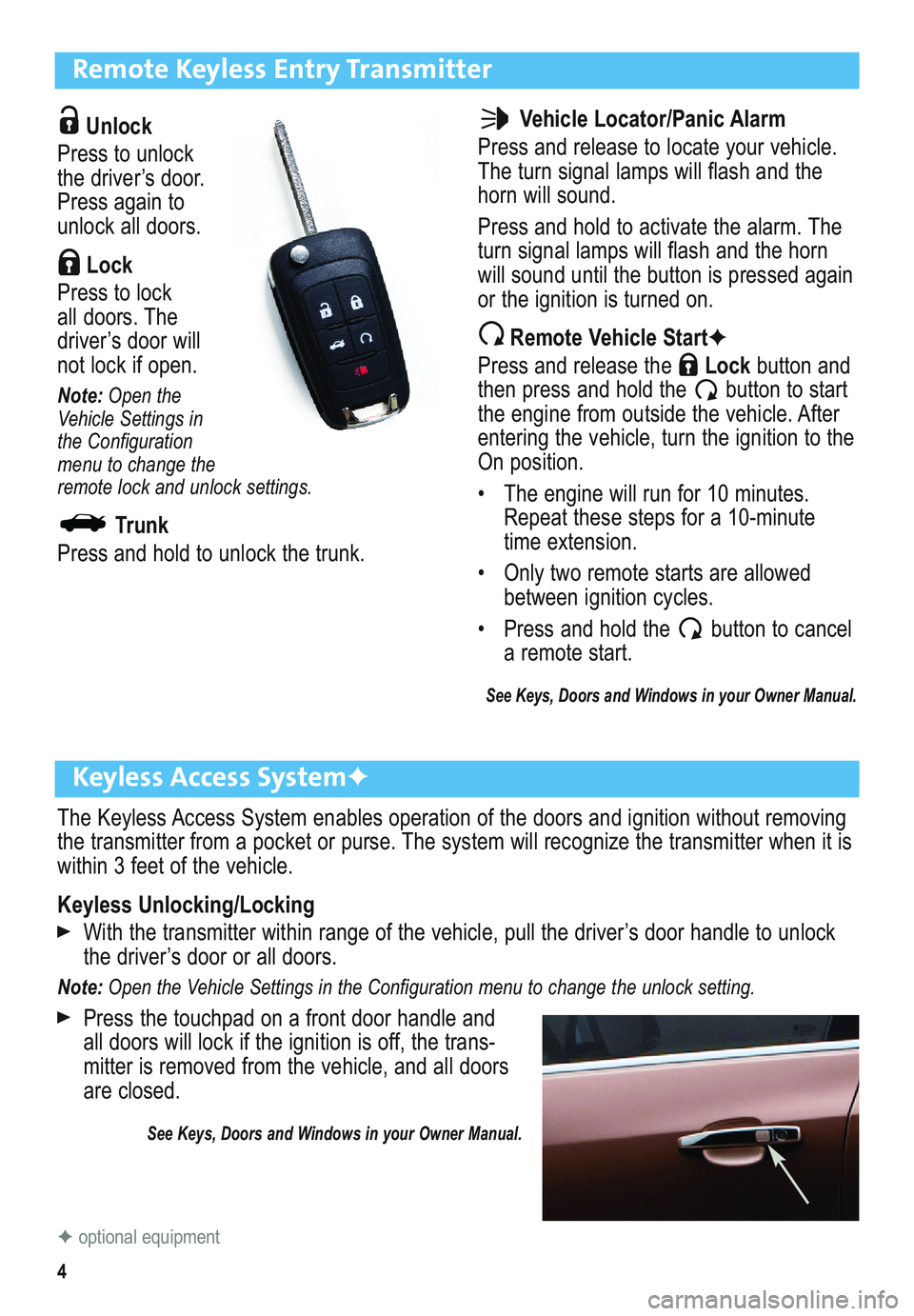
4
Remote Keyless Entry Transmitter
Unlock
Press to unlock
the driver’s door.
Press again to
unlock all doors.
Lock
Press to lock
all doors. The
driver’s door will
not lock if open.
Note:Open the
Vehicle Settings in
the Configuration
menu to change the
remote lock and unlock settings.
Trunk
Press and hold to unlock the trunk.
Keyless Access System✦
The Keyless Access System enables operation of the doors and ignition without removing
the transmitter from a pocket or purse. The system will recognize the transmitter when it is
within 3 feet of the vehicle.
Keyless Unlocking/Locking
With the transmitter within range of the vehicle, pull the driver’s door handle to unlock
the driver’s door or all doors.
Note: Open the Vehicle Settings in the Configuration menu to change the unlock setting.
Press the touchpad on a front door handle and
all doors will lock if the ignition is off, the trans -
mitter is removed from the vehicle, and all doors
are closed.
See Keys, Doors and Windows in your Owner Manual.
Vehicle Locator/Panic Alarm
Press and release to locate your vehicle.
The turn signal lamps will flash and the
horn will sound.
Press and hold to activate the alarm. The
turn signal lamps will flash and the horn
will sound until the button is pressed again
or the ignition is turned on.
Remote Vehicle Start✦
Press and release the Lockbutton and
then press and hold the button to start
the engine from outside the vehicle. After
entering the vehicle, turn the ignition to the
On position.
• The engine will run for 10 minutes.
Repeat these steps for a 10-minute
time extension.
• Only two remote starts are allowed
between ignition cycles.
• Press and hold the button to cancel
a remote start.
See Keys, Doors and Windows in your Owner Manual.
✦optional equipment
Page 5 of 16
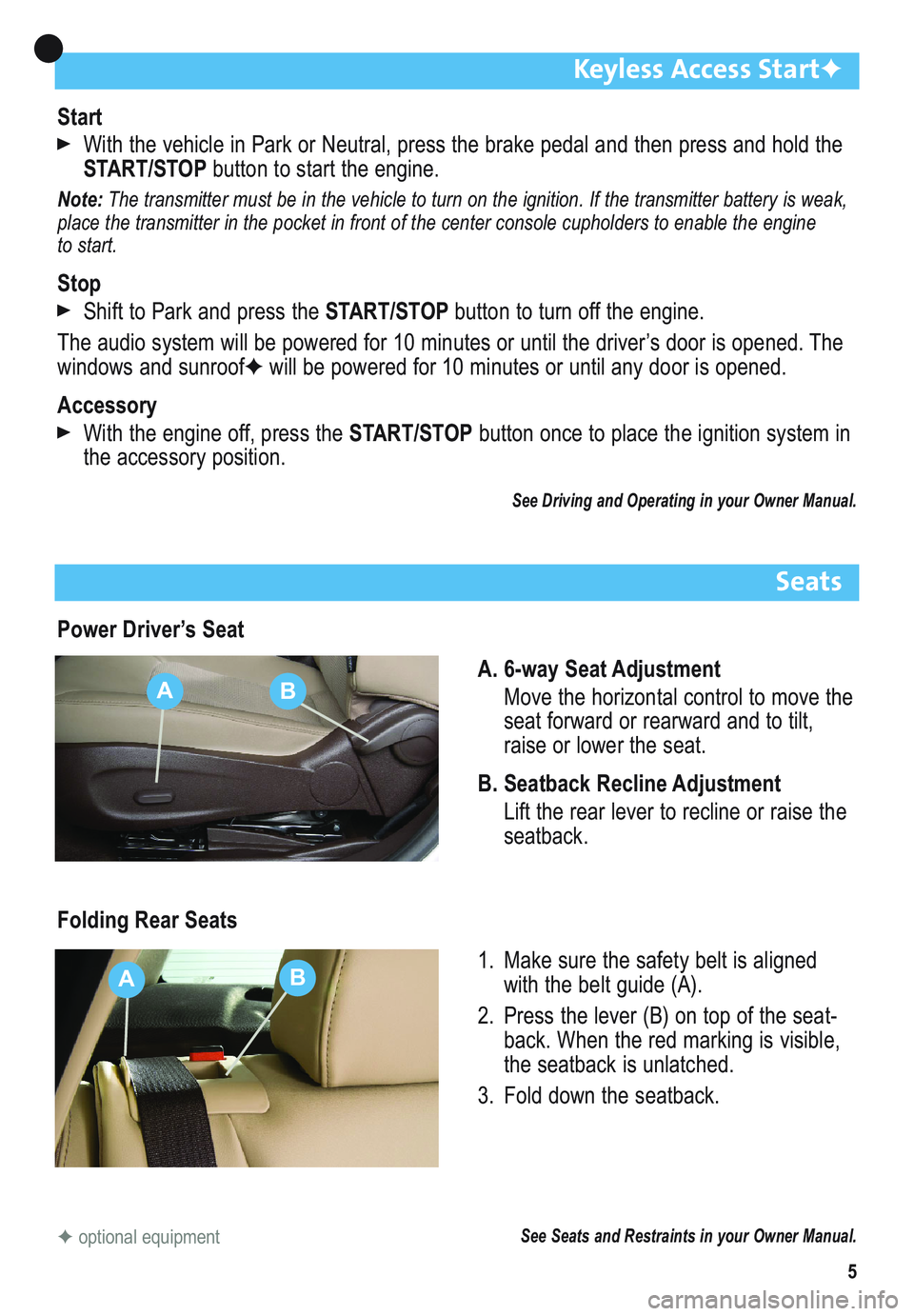
5
Keyless Access Start✦
Start
With the vehicle in Park or Neutral, press the brake pedal and then press and hold the
START/STOPbutton to start the engine.
Note: The transmitter must be in the vehicle to turn on the ignition. If the transmitter battery is weak,
place the transmitter in the pocket in front of the center console cupholders to enable the engine
to start.
Stop
Shift to Park and press the START/STOPbutton to turn off the engine.
The audio system will be powered for 10 minutes or until the driver’s door is opened. The
windows and sunroof✦will be powered for 10 minutes or until any door is opened.
Accessory
With the engine off, press the START/STOPbutton once to place the ignition system in
the accessory position.
See Driving and Operating in your Owner Manual.
Seats
Power Driver’s Seat
A. 6-way Seat Adjustment
Move the horizontal control to move the
seat forward or rearward and to tilt,
raise or lower the seat.
B. Seatback Recline Adjustment
Lift the rear lever to recline or raise the
seatback.
Folding Rear Seats
1. Make sure the safety belt is aligned
with the belt guide (A).
2. Press the lever (B) on top of the seat-
back. When the red marking is visible,
the seatback is unlatched.
3. Fold down the seatback.
See Seats and Restraints in your Owner Manual.✦optional equipment
AB
AB
Page 6 of 16
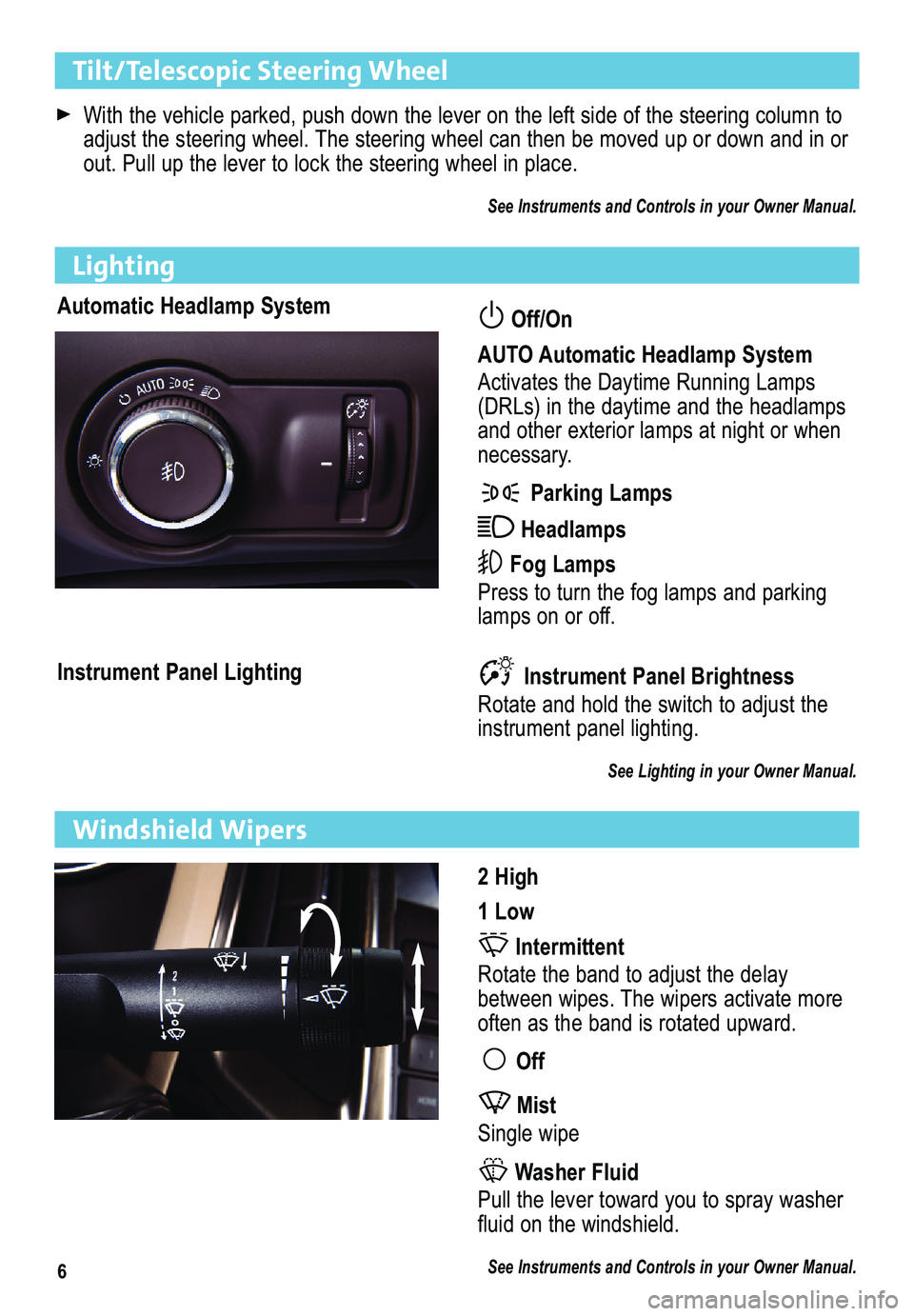
6
Tilt/Telescopic Steering Wheel
With the vehicle parked, push down the lever on the left side of the ste\
ering column to
adjust the steering wheel. The steering wheel can then be moved up or down and in or
out. Pull up the lever to lock the steering wheel in place.
See Instruments and Controls in your Owner Manual.
Automatic Headlamp SystemOff/On
AUTO Automatic Headlamp System
Activates the Daytime Running Lamps
(DRLs) in the daytime and the headlamps
and other exterior lamps at night or when
necessary.
Parking Lamps
Headlamps
Fog Lamps
Press to turn the fog lamps and parking
lamps on or off.
Instrument Panel Lighting
Lighting
Instrument Panel Brightness
Rotate and hold the switch to adjust the
instrument panel lighting.
See Lighting in your Owner Manual.
2 High
1 Low
Intermittent
Rotate the band to adjust the delay
between wipes. The wipers activate more
often as the band is rotated upward.
Off
Mist
Single wipe
Washer Fluid
Pull the lever toward you to spray washer
fluid on the windshield.
See Instruments and Controls in your Owner Manual.
Windshield Wipers
Page 7 of 16
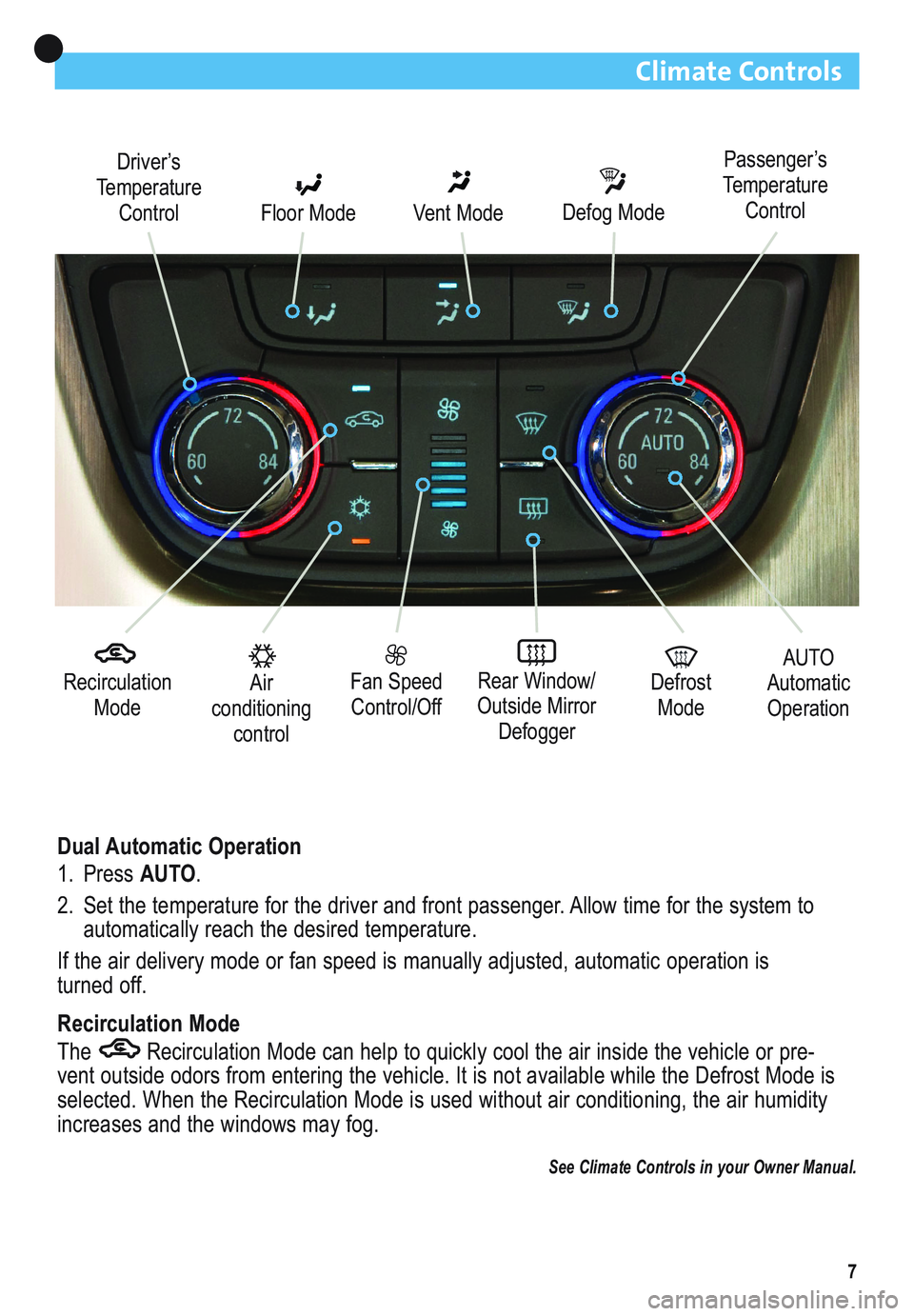
7
Climate Controls
Recirculation
Mode
Driver’s
Temperature
Control Floor Mode
Vent ModeDefog Mode
Fan Speed
Control/OffRear Window/
Outside Mirror
DefoggerAir
conditioning
control
AUTO
Automatic
Operation Defrost
Mode
Dual Automatic Operation
1. Press AUTO.
2. Set the temperature for the driver and front passenger. Allow time for the system to
automatically reach the desired temperature.
If the air delivery mode or fan speed is manually adjusted, automatic operation is
turned off.
Recirculation Mode
The Recirculation Mode can help to quickly cool the air inside the vehicle or pre-
vent outside odors from entering the vehicle. It is not available while the Defrost Mode is
selected. When the Recirculation Mode is used without air conditioning, the air humidity
increases and the windows may fog.
See Climate Controls in your Owner Manual.
Passenger’s
Temperature
Control
Page 8 of 16
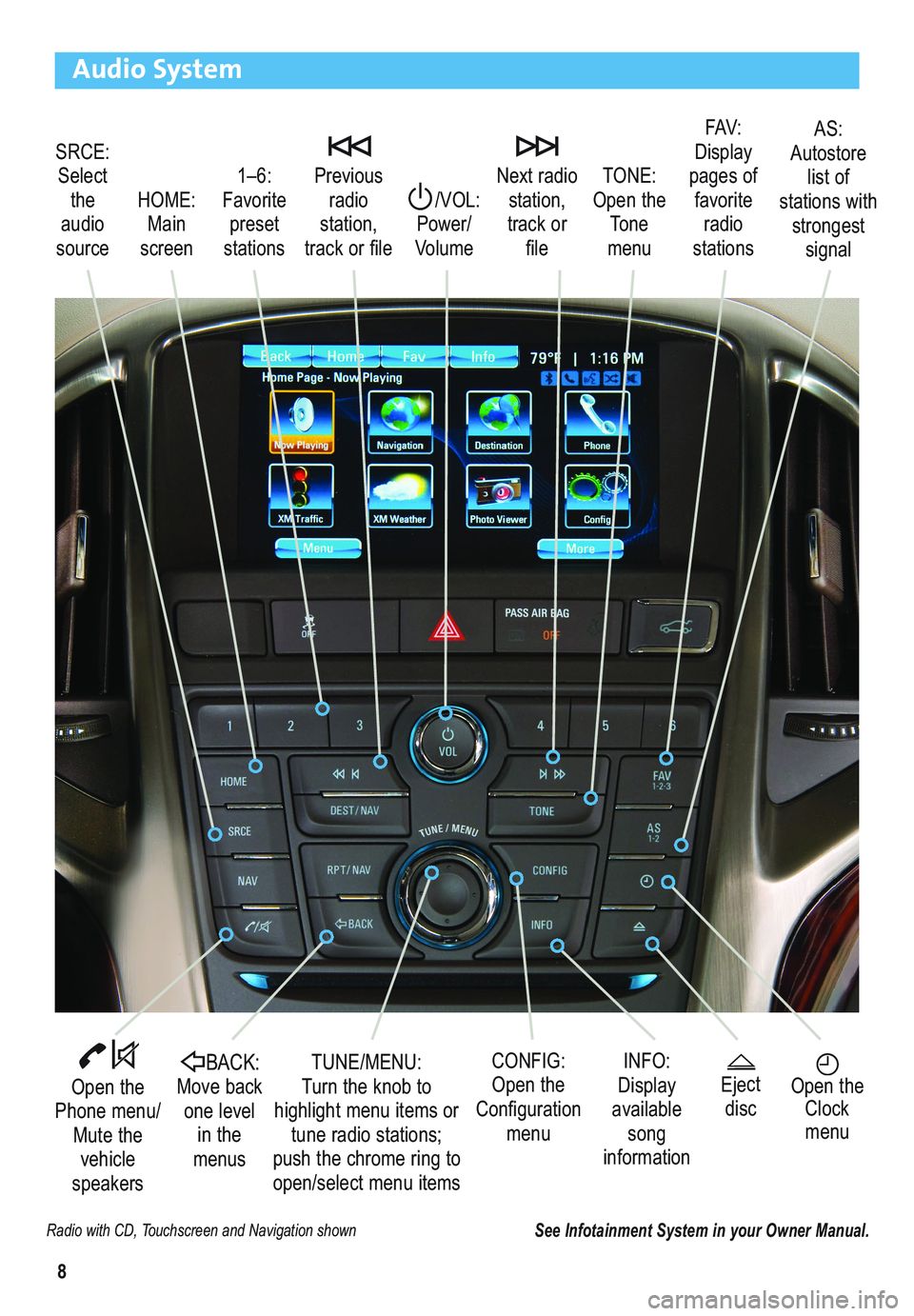
8
Audio System
Radio with CD, Touchscreen and Navigation shown
SRCE:
Select
the
audio
source/VOL:
Power/
VolumeNext radio
station,
track or
file1–6:
Favorite
preset
stations HOME:
Main
screenPrevious
radio
station,
track or fileTONE:
Open the
Tone
menu
Open the
Phone menu/
Mute the
vehicle
speakers
INFO:
Display
available
song
information CONFIG:
Open the
Configuration
menu TUNE/MENU:
Turn the knob to
highlight menu items or
tune radio stations;
push the chrome ring to
open/select menu items
See Infotainment System in your Owner Manual.
Open the
Clock
menuBACK:Move back
one level
in the
menus
FAV:
Display
pages of
favorite
radio
stationsAS:
Autostore
list of
stations with
strongest
signal
Eject
disc
Page 9 of 16
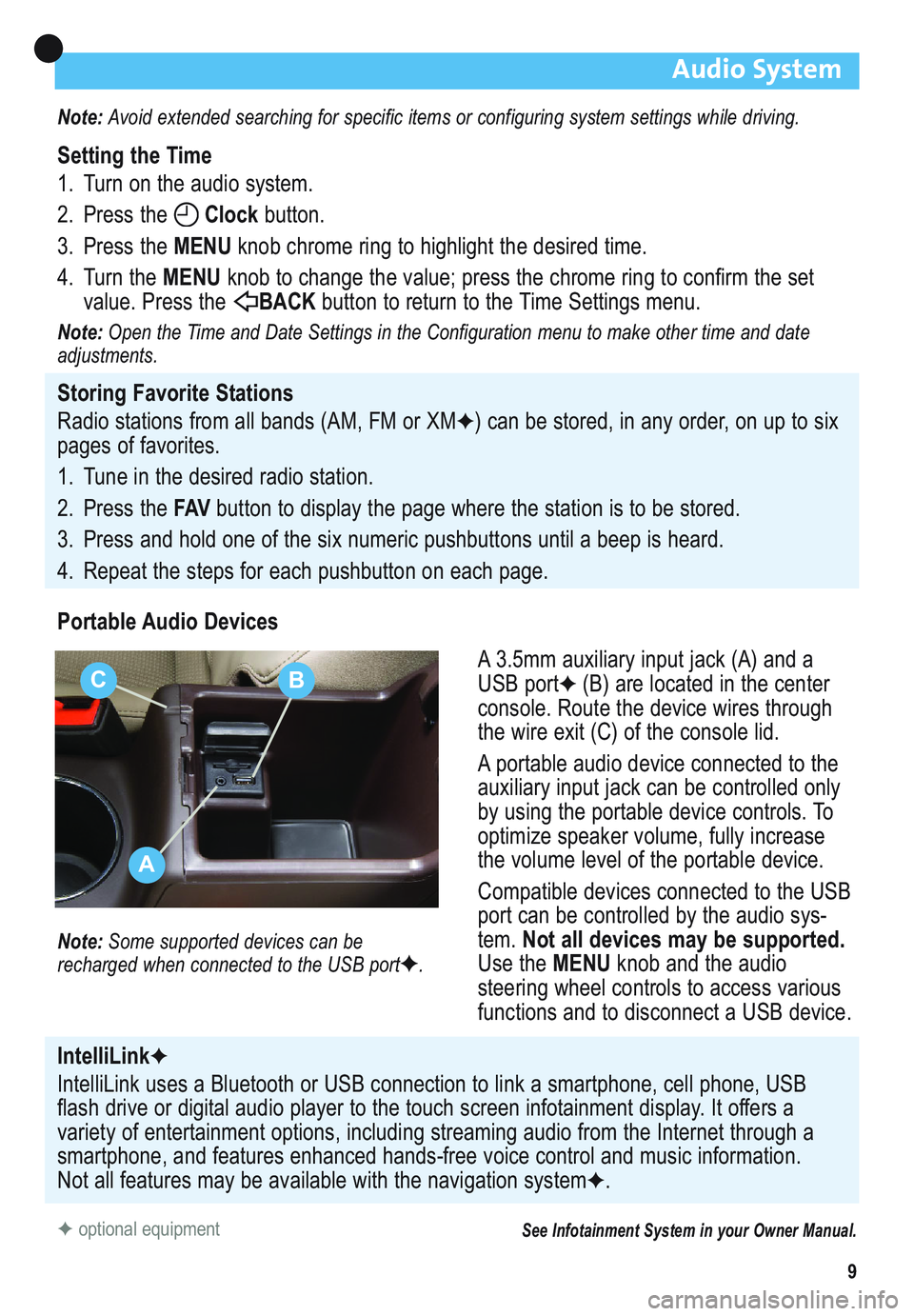
9
Audio System
Note: Avoid extended searching for specific items or configuring system settings while driving.
Setting the Time
1. Turn on the audio system.
2. Press the Clockbutton.
3. Press the MENUknob chrome ring to highlight the desired time.
4. Turn the MENUknob to change the value; press the chrome ring to confirm the set
value. Press the BACK button to return to the Time Settings menu.
Note:Open the Time and Date Settings in the Configuration menu to make other time and date
adjustments.
Storing Favorite Stations
Radio stations from all bands (AM, FM or XM
✦) can be stored, in any order, on up to six
pages of favorites.
1. Tune in the desired radio station.
2. Press the FAVbutton to display the page where the station is to be stored.
3. Press and hold one of the six numeric pushbuttons until a beep is heard.
4. Repeat the steps for each pushbutton on each page.
Portable Audio Devices
A 3.5mm auxiliary input jack (A) and a
USB port
✦(B) are located in the center
console. Route the device wires through
the wire exit (C) of the console lid.
A portable audio device connected to the
auxiliary input jack can be controlled only
by using the portable device controls. To
optimize speaker volume, fully increase
the volume level of the portable device.
Compatible devices connected to the USB
port can be controlled by the audio sys-
tem. Not all devices may be supported.
Use the MENUknob and the audio
steering wheel controls to access various
functions and to disconnect a USB device.
Note: Some supported devices can be
recharged when connected to the USB port✦.
✦optional equipmentSee Infotainment System in your Owner Manual.
IntelliLink✦
IntelliLink uses a Bluetooth or USB connection to link a smartphone, cell phone, USB
flash drive or digital audio player to the touch screen infotainment display. It offers a
variety of entertainment options, including streaming audio from the Internet through a
smartphone, and features enhanced hands-free voice control and music information.
Not all features may be available with the navigation system
✦.
A
CB
Page 10 of 16
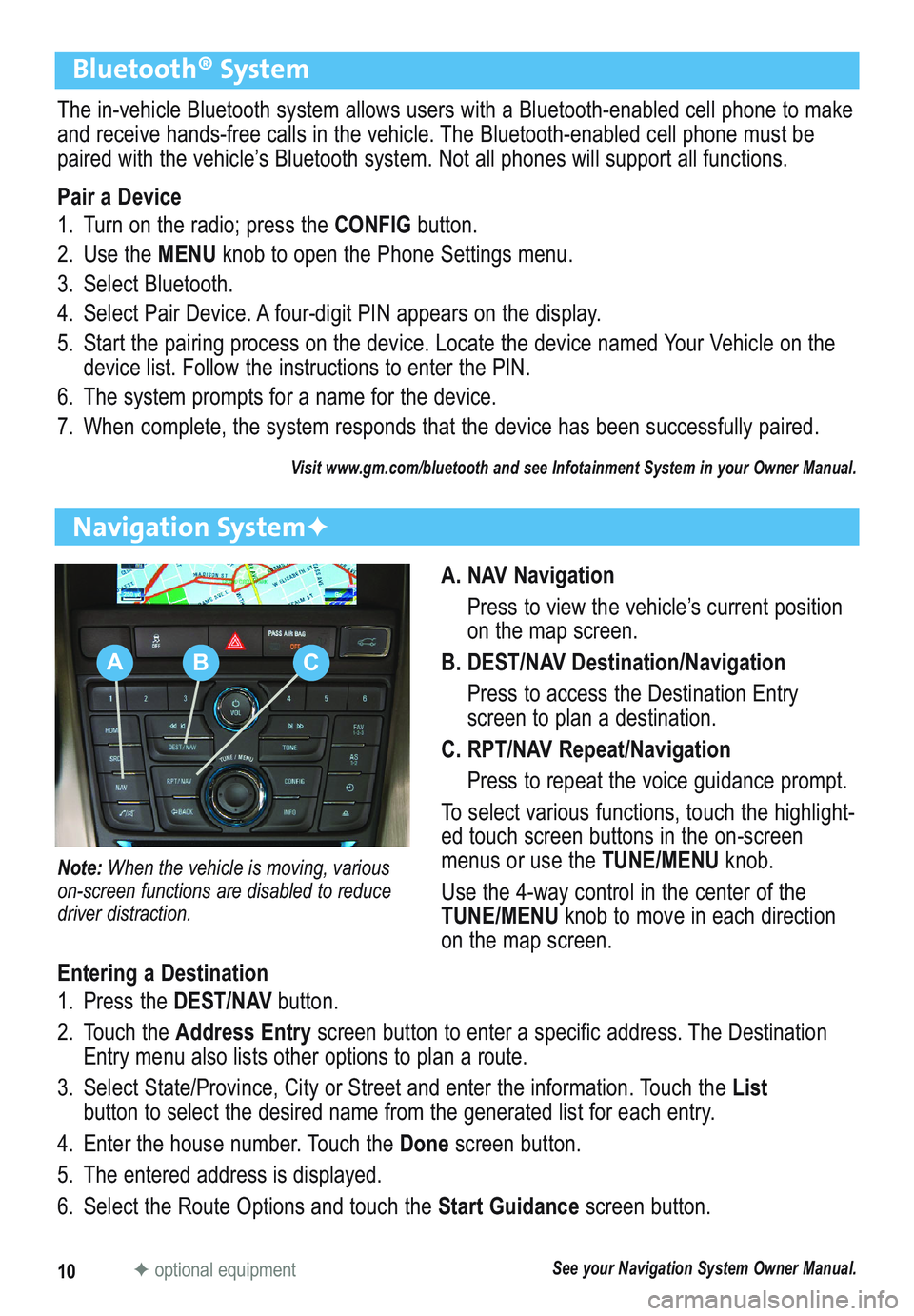
10
Bluetooth® System
The in-vehicle Bluetooth system allows users with a Bluetooth-enabled cell phone to make
and receive hands-free calls in the vehicle. The Bluetooth-enabled cell phone must be
paired with the vehicle’s Bluetooth system. Not all phones will support all functions.
Pair a Device
1. Turn on the radio; press the CONFIGbutton.
2. Use the MENUknob to open the Phone Settings menu.
3. Select Bluetooth.
4. Select Pair Device. A four-digit PIN appears on the display.
5. Start the pairing process on the device. Locate the device named Your Vehicle on the
device list. Follow the instructions to enter the PIN.
6. The system prompts for a name for the device.
7. When complete, the system responds that the device has been successfully paired.
Visit www.gm.com/bluetooth and see Infotainment System in your Owner Manual.
A. NAV Navigation
Press to view the vehicle’s current position
on the map screen.
B. DEST/NAV Destination/Navigation
Press to access the Destination Entry
screen to plan a destination.
C. RPT/NAV Repeat/Navigation
Press to repeat the voice guidance prompt.
To select various functions, touch the highlight-
ed touch screen buttons in the on-screen
menus or use the TUNE/MENU knob.
Use the 4-way control in the center of the
TUNE/MENUknob to move in each direction
on the map screen.
Navigation System✦
Note: When the vehicle is moving, various
on-screen functions are disabled to reduce
driver distraction.
Entering a Destination
1. Press the DEST/NAVbutton.
2. Touch the Address Entryscreen button to enter a specific address. The Destination
Entry menu also lists other options to plan a route.
3. Select State/Province, City or Street and enter the information. Touch the List
button to select the desired name from the generated list for each entry.
4. Enter the house number. Touch the Donescreen button.
5. The entered address is displayed.
6. Select the Route Options and touch the Start Guidancescreen button.
See your Navigation System Owner Manual.✦optional equipment
ABC