navigation BUICK VERANO 2014 Get To Know Guide
[x] Cancel search | Manufacturer: BUICK, Model Year: 2014, Model line: VERANO, Model: BUICK VERANO 2014Pages: 20, PDF Size: 3.01 MB
Page 8 of 20
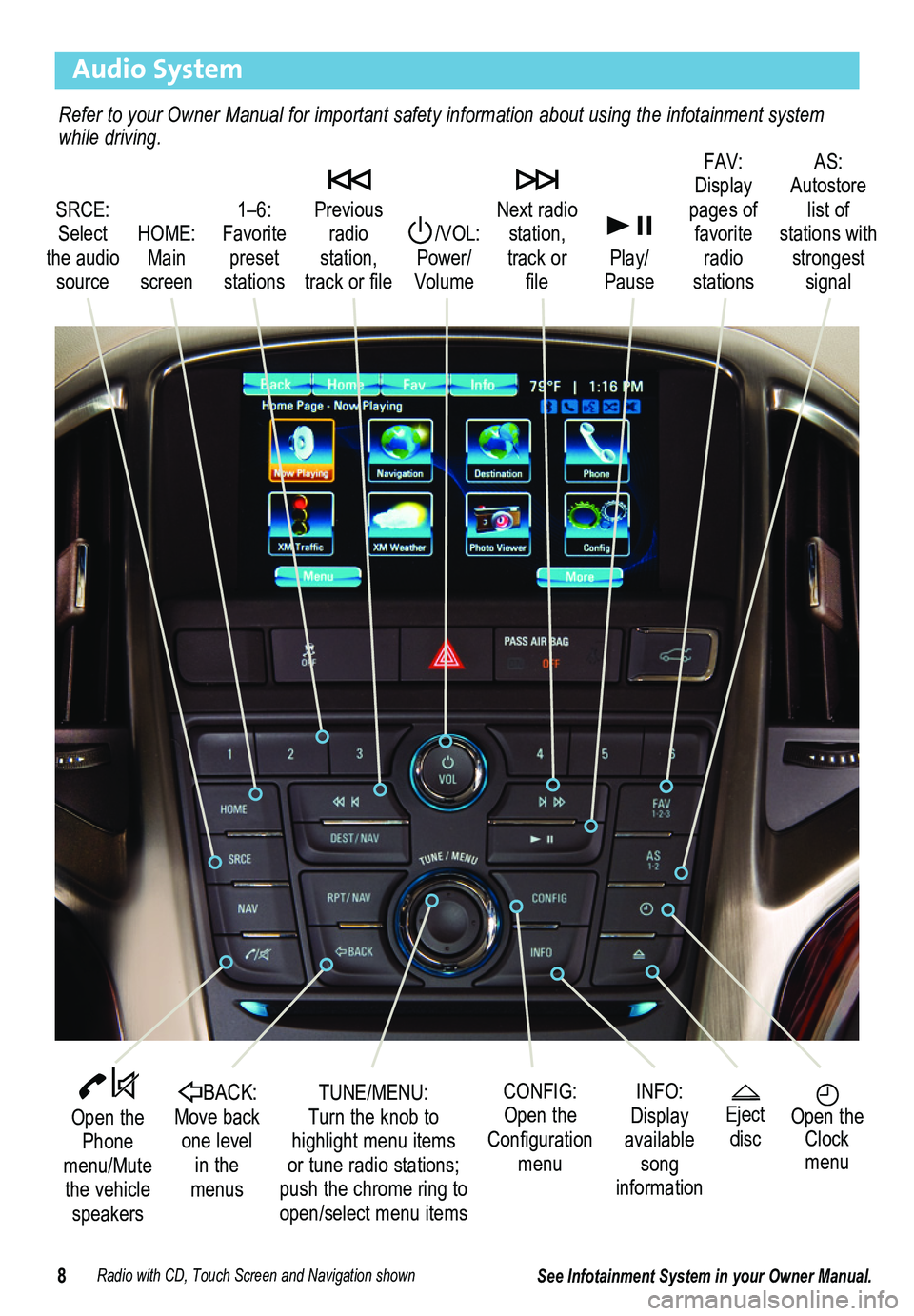
8
Audio System
Radio with CD, Touch Screen and Navigation shown
SRCE: Select the audio source
/VOL: Power/ Volume
Next radio station, track or file
1–6: Favorite preset stations
HOME: Main screen
Previous radio station, track or file
Play/Pause
Open the Phone menu/Mute the vehicle speakers
INFO: Display available song information
CONFIG: Open the Configuration menu
TUNE/MENU: Turn the knob to highlight menu items or tune radio stations; push the chrome ring to open/select menu items
See Infotainment System in your Owner Manual.
Open the Clock menu
BACK: Move back one level in the menus
FAV: Display pages of favorite radio stations
AS: Autostore list of stations with strongest signal
Eject disc
Refer to your Owner Manual for important safety information about using \
the infotainment system while driving.
Page 13 of 20
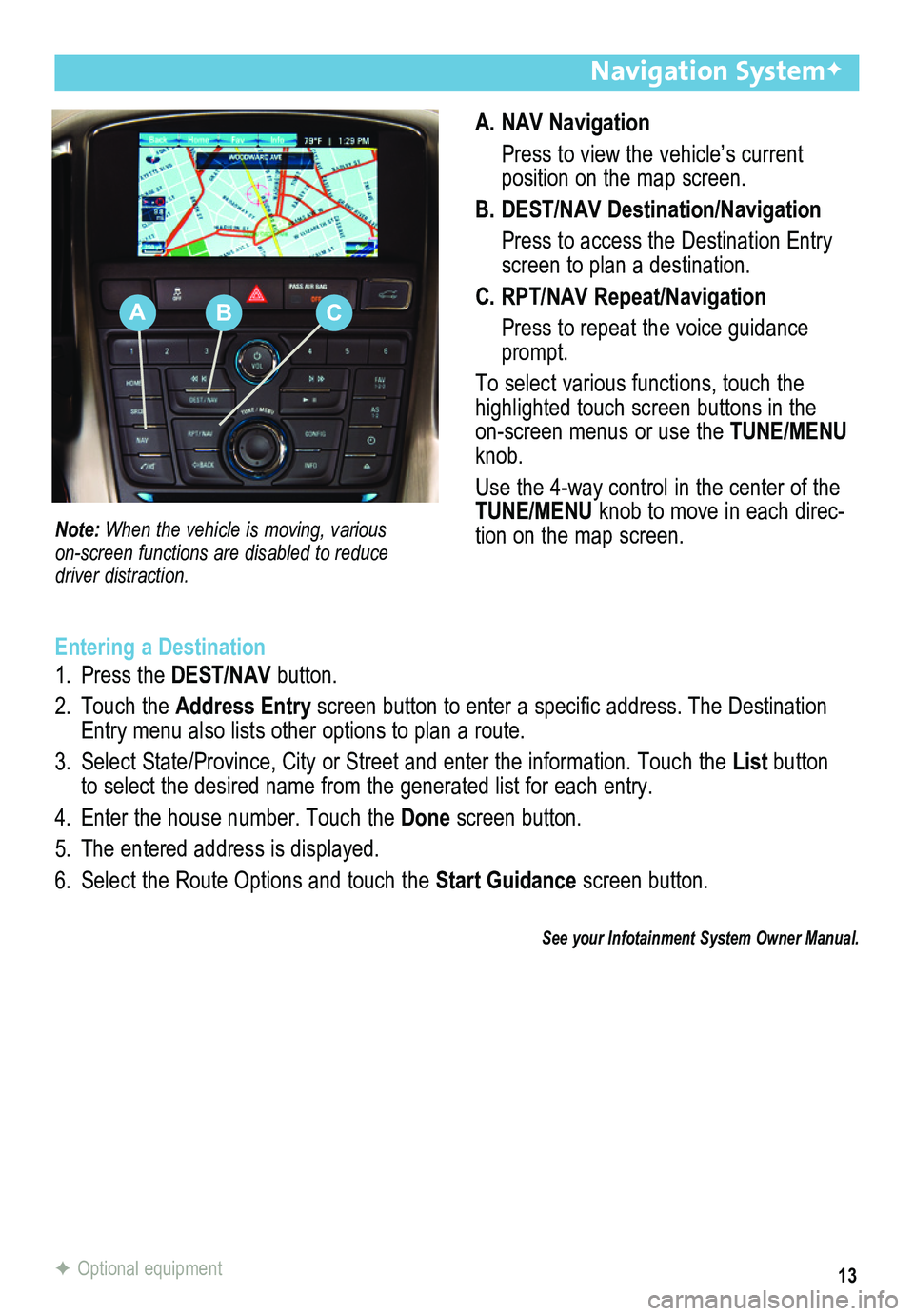
13
A. NAV Navigation
Press to view the vehicle’s current
position on the map screen.
B. DEST/NAV Destination/Navigation
Press to access the Destination Entry screen to plan a destination.
C. RPT/NAV Repeat/Navigation
Press to repeat the voice guidance prompt.
To select various functions, touch the highlighted touch screen buttons in the on-screen menus or use the TUNE/MENU knob.
Use the 4-way control in the center of the TUNE/MENU knob to move in each direc-tion on the map screen.
Navigation SystemF
Note: When the vehicle is moving, various
on-screen functions are disabled to reduce driver distraction.
Entering a Destination
1. Press the DEST/NAV button.
2. Touch the Address Entry screen button to enter a specific address. The Destination Entry menu also lists other options to plan a route.
3. Select State/Province, City or Street and enter the information. Touch the List button to select the desired name from the generated list for each entry.
4. Enter the house number. Touch the Done screen button.
5. The entered address is displayed.
6. Select the Route Options and touch the Start Guidance screen button.
See your Infotainment System Owner Manual.
F Optional equipment
ABC
Page 15 of 20
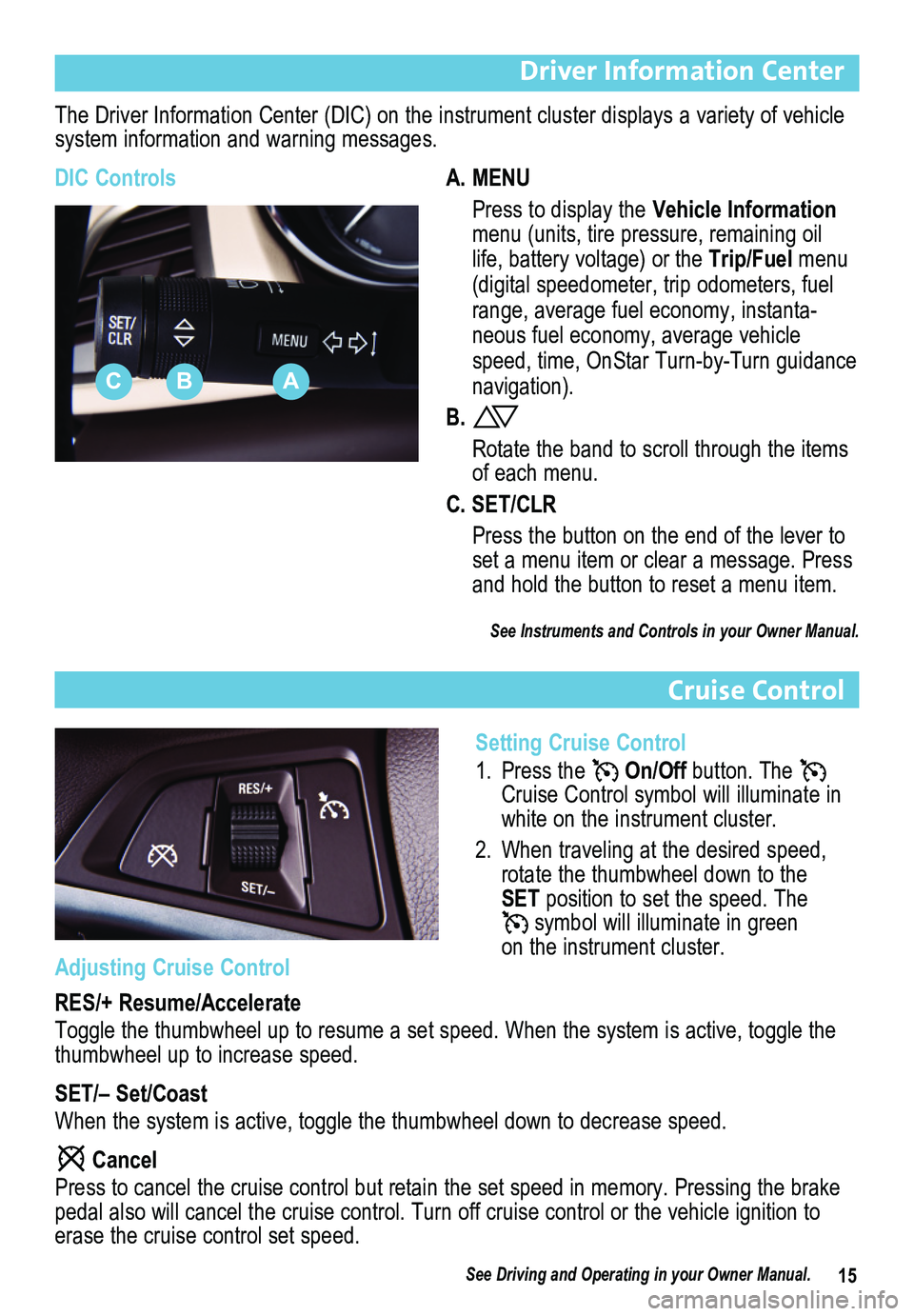
15
Driver Information Center
The Driver Information Center (DIC) on the instrument cluster displays a variety of vehicle system information and warning messages.
DIC ControlsA. MENU
Press to display the Vehicle Information menu (units, tire pressure, remaining oil life, battery voltage) or the Trip/Fuel menu (digital speedometer, trip odometers, fuel range, average fuel economy, instanta-neous fuel economy, average vehicle speed, time, OnStar Turn-by-Turn guidance navigation).
B.
Rotate the band to scroll through the items of each menu.
C. SET/CLR
Press the button on the end of the lever to set a menu item or clear a message. Press and hold the button to reset a menu item.
See Instruments and Controls in your Owner Manual.
Cruise Control
Setting Cruise Control
1. Press the On/Off button. The Cruise Control symbol will illuminate in white on the instrument cluster.
2. When traveling at the desired speed, rotate the thumbwheel down to the SET position to set the speed. The symbol will illuminate in green on the instrument cluster.
ABC
Adjusting Cruise Control
RES/+ Resume/Accelerate
Toggle the thumbwheel up to resume a set speed. When the system is activ\
e, toggle the thumbwheel up to increase speed.
SET/– Set/Coast
When the system is active, toggle the thumbwheel down to decrease speed.\
Cancel
Press to cancel the cruise control but retain the set speed in memory. P\
ressing the brake pedal also will cancel the cruise control. Turn off cruise control or th\
e vehicle ignition to erase the cruise control set speed.
See Driving and Operating in your Owner Manual.