ECO mode CADILLAC ATS 2015 1.G CUE Manual
[x] Cancel search | Manufacturer: CADILLAC, Model Year: 2015, Model line: ATS, Model: CADILLAC ATS 2015 1.GPages: 138, PDF Size: 1.05 MB
Page 79 of 138
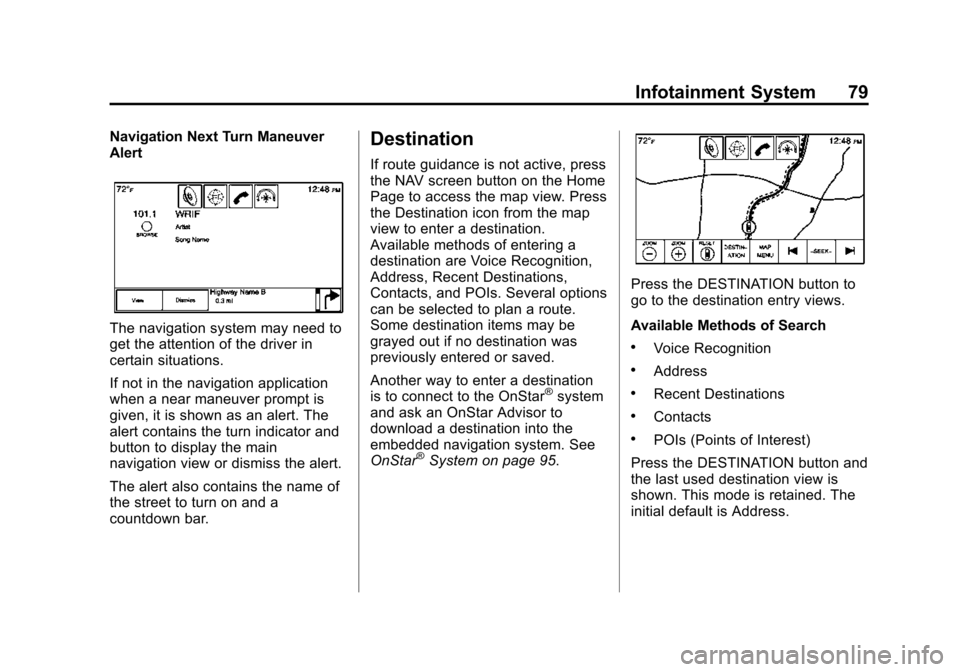
Black plate (79,1)Cadillac CUE Infotainment System (GMNA-Localizing-U.S./Canada-
7639728) - 2015 - CRC - 9/3/14
Infotainment System 79
Navigation Next Turn Maneuver
Alert
The navigation system may need to
get the attention of the driver in
certain situations.
If not in the navigation application
when a near maneuver prompt is
given, it is shown as an alert. The
alert contains the turn indicator and
button to display the main
navigation view or dismiss the alert.
The alert also contains the name of
the street to turn on and a
countdown bar.
Destination
If route guidance is not active, press
the NAV screen button on the Home
Page to access the map view. Press
the Destination icon from the map
view to enter a destination.
Available methods of entering a
destination are Voice Recognition,
Address, Recent Destinations,
Contacts, and POIs. Several options
can be selected to plan a route.
Some destination items may be
grayed out if no destination was
previously entered or saved.
Another way to enter a destination
is to connect to the OnStar
®system
and ask an OnStar Advisor to
download a destination into the
embedded navigation system. See
OnStar
®System on page 95.
Press the DESTINATION button to
go to the destination entry views.
Available Methods of Search
.Voice Recognition
.Address
.Recent Destinations
.Contacts
.POIs (Points of Interest)
Press the DESTINATION button and
the last used destination view is
shown. This mode is retained. The
initial default is Address.
Page 81 of 138
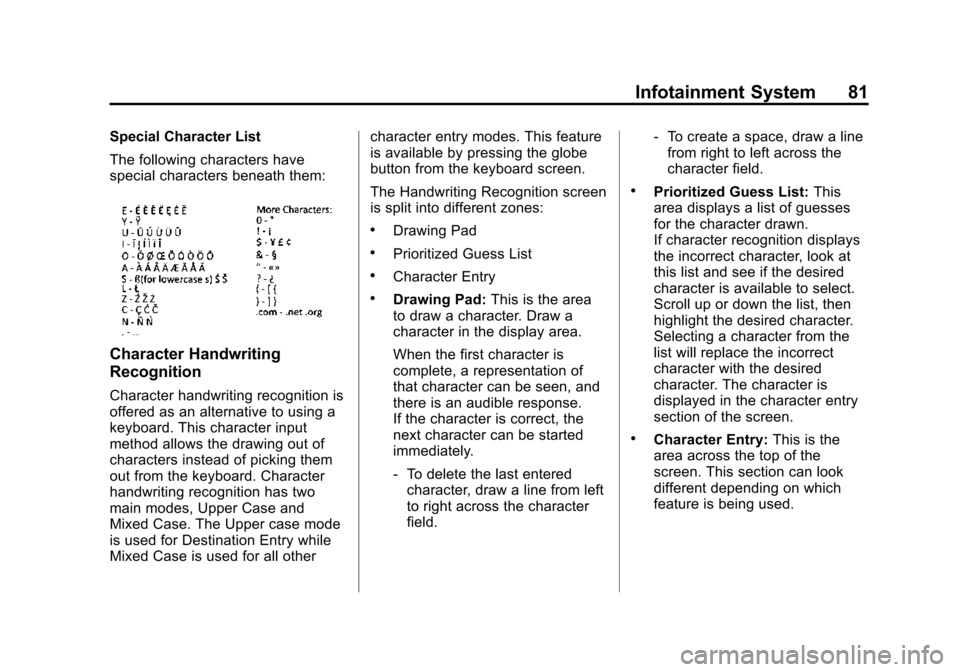
Black plate (81,1)Cadillac CUE Infotainment System (GMNA-Localizing-U.S./Canada-
7639728) - 2015 - CRC - 9/3/14
Infotainment System 81
Special Character List
The following characters have
special characters beneath them:
Character Handwriting
Recognition
Character handwriting recognition is
offered as an alternative to using a
keyboard. This character input
method allows the drawing out of
characters instead of picking them
out from the keyboard. Character
handwriting recognition has two
main modes, Upper Case and
Mixed Case. The Upper case mode
is used for Destination Entry while
Mixed Case is used for all othercharacter entry modes. This feature
is available by pressing the globe
button from the keyboard screen.
The Handwriting Recognition screen
is split into different zones:
.Drawing Pad
.Prioritized Guess List
.Character Entry
.Drawing Pad:
This is the area
to draw a character. Draw a
character in the display area.
When the first character is
complete, a representation of
that character can be seen, and
there is an audible response.
If the character is correct, the
next character can be started
immediately.
‐ To delete the last entered
character, draw a line from left
to right across the character
field. ‐
To create a space, draw a line
from right to left across the
character field.
.Prioritized Guess List: This
area displays a list of guesses
for the character drawn.
If character recognition displays
the incorrect character, look at
this list and see if the desired
character is available to select.
Scroll up or down the list, then
highlight the desired character.
Selecting a character from the
list will replace the incorrect
character with the desired
character. The character is
displayed in the character entry
section of the screen.
.Character Entry: This is the
area across the top of the
screen. This section can look
different depending on which
feature is being used.
Page 82 of 138
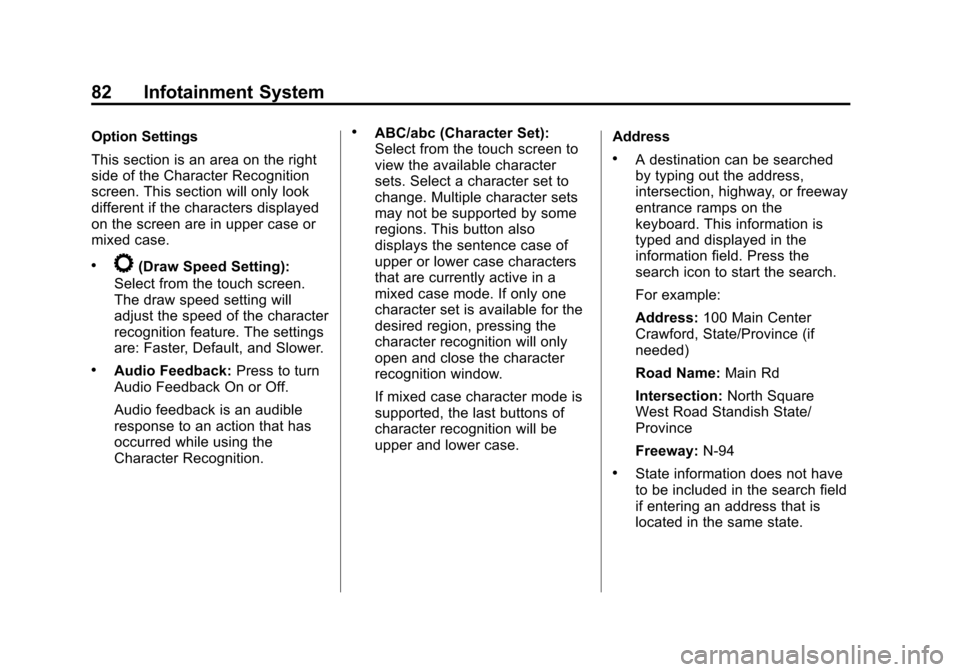
Black plate (82,1)Cadillac CUE Infotainment System (GMNA-Localizing-U.S./Canada-
7639728) - 2015 - CRC - 9/3/14
82 Infotainment System
Option Settings
This section is an area on the right
side of the Character Recognition
screen. This section will only look
different if the characters displayed
on the screen are in upper case or
mixed case.
.k(Draw Speed Setting):
Select from the touch screen.
The draw speed setting will
adjust the speed of the character
recognition feature. The settings
are: Faster, Default, and Slower.
.Audio Feedback: Press to turn
Audio Feedback On or Off.
Audio feedback is an audible
response to an action that has
occurred while using the
Character Recognition.
.ABC/abc (Character Set):
Select from the touch screen to
view the available character
sets. Select a character set to
change. Multiple character sets
may not be supported by some
regions. This button also
displays the sentence case of
upper or lower case characters
that are currently active in a
mixed case mode. If only one
character set is available for the
desired region, pressing the
character recognition will only
open and close the character
recognition window.
If mixed case character mode is
supported, the last buttons of
character recognition will be
upper and lower case. Address
.A destination can be searched
by typing out the address,
intersection, highway, or freeway
entrance ramps on the
keyboard. This information is
typed and displayed in the
information field. Press the
search icon to start the search.
For example:
Address:
100 Main Center
Crawford, State/Province (if
needed)
Road Name: Main Rd
Intersection: North Square
West Road Standish State/
Province
Freeway: N-94
.State information does not have
to be included in the search field
if entering an address that is
located in the same state.
Page 94 of 138
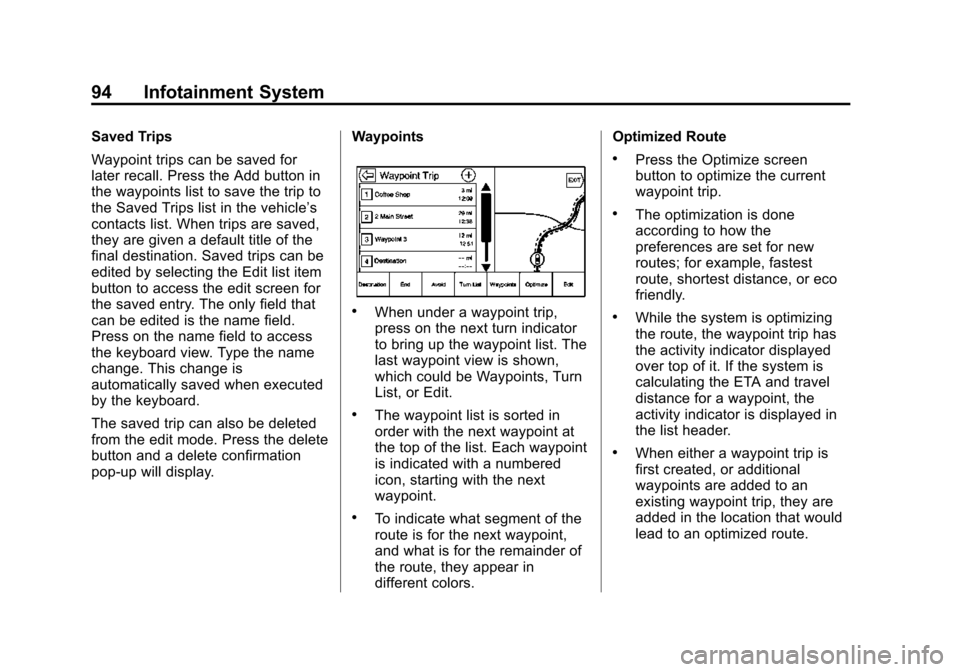
Black plate (94,1)Cadillac CUE Infotainment System (GMNA-Localizing-U.S./Canada-
7639728) - 2015 - CRC - 9/3/14
94 Infotainment System
Saved Trips
Waypoint trips can be saved for
later recall. Press the Add button in
the waypoints list to save the trip to
the Saved Trips list in the vehicle’s
contacts list. When trips are saved,
they are given a default title of the
final destination. Saved trips can be
edited by selecting the Edit list item
button to access the edit screen for
the saved entry. The only field that
can be edited is the name field.
Press on the name field to access
the keyboard view. Type the name
change. This change is
automatically saved when executed
by the keyboard.
The saved trip can also be deleted
from the edit mode. Press the delete
button and a delete confirmation
pop-up will display.Waypoints
.When under a waypoint trip,
press on the next turn indicator
to bring up the waypoint list. The
last waypoint view is shown,
which could be Waypoints, Turn
List, or Edit.
.The waypoint list is sorted in
order with the next waypoint at
the top of the list. Each waypoint
is indicated with a numbered
icon, starting with the next
waypoint.
.To indicate what segment of the
route is for the next waypoint,
and what is for the remainder of
the route, they appear in
different colors.Optimized Route
.Press the Optimize screen
button to optimize the current
waypoint trip.
.The optimization is done
according to how the
preferences are set for new
routes; for example, fastest
route, shortest distance, or eco
friendly.
.While the system is optimizing
the route, the waypoint trip has
the activity indicator displayed
over top of it. If the system is
calculating the ETA and travel
distance for a waypoint, the
activity indicator is displayed in
the list header.
.When either a waypoint trip is
first created, or additional
waypoints are added to an
existing waypoint trip, they are
added in the location that would
lead to an optimized route.
Page 97 of 138
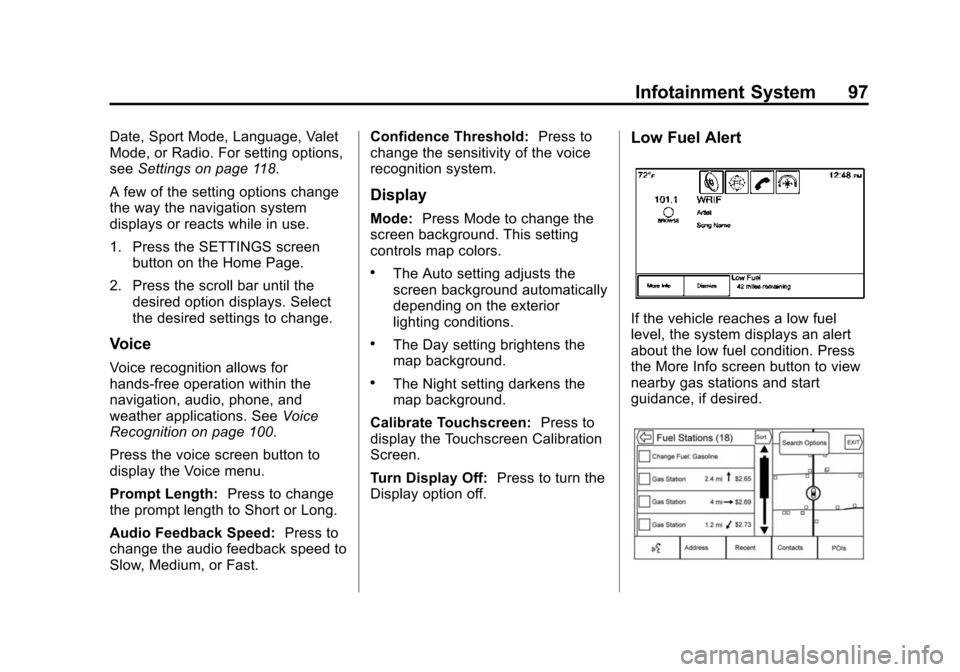
Black plate (97,1)Cadillac CUE Infotainment System (GMNA-Localizing-U.S./Canada-
7639728) - 2015 - CRC - 9/3/14
Infotainment System 97
Date, Sport Mode, Language, Valet
Mode, or Radio. For setting options,
seeSettings on page 118.
A few of the setting options change
the way the navigation system
displays or reacts while in use.
1. Press the SETTINGS screen button on the Home Page.
2. Press the scroll bar until the desired option displays. Select
the desired settings to change.
Voice
Voice recognition allows for
hands-free operation within the
navigation, audio, phone, and
weather applications. See Voice
Recognition on page 100.
Press the voice screen button to
display the Voice menu.
Prompt Length: Press to change
the prompt length to Short or Long.
Audio Feedback Speed: Press to
change the audio feedback speed to
Slow, Medium, or Fast. Confidence Threshold:
Press to
change the sensitivity of the voice
recognition system.
Display
Mode: Press Mode to change the
screen background. This setting
controls map colors.
.The Auto setting adjusts the
screen background automatically
depending on the exterior
lighting conditions.
.The Day setting brightens the
map background.
.The Night setting darkens the
map background.
Calibrate Touchscreen: Press to
display the Touchscreen Calibration
Screen.
Turn Display Off: Press to turn the
Display option off.
Low Fuel Alert
If the vehicle reaches a low fuel
level, the system displays an alert
about the low fuel condition. Press
the More Info screen button to view
nearby gas stations and start
guidance, if desired.
Page 101 of 138
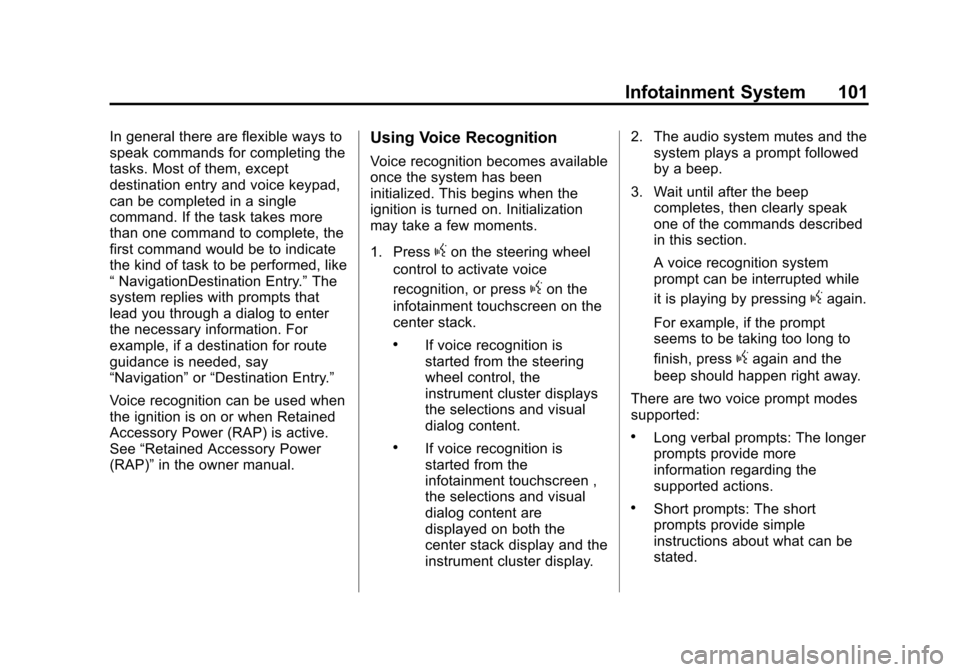
Black plate (101,1)Cadillac CUE Infotainment System (GMNA-Localizing-U.S./Canada-
7639728) - 2015 - CRC - 9/3/14
Infotainment System 101
In general there are flexible ways to
speak commands for completing the
tasks. Most of them, except
destination entry and voice keypad,
can be completed in a single
command. If the task takes more
than one command to complete, the
first command would be to indicate
the kind of task to be performed, like
“NavigationDestination Entry.” The
system replies with prompts that
lead you through a dialog to enter
the necessary information. For
example, if a destination for route
guidance is needed, say
“Navigation” or“Destination Entry.”
Voice recognition can be used when
the ignition is on or when Retained
Accessory Power (RAP) is active.
See “Retained Accessory Power
(RAP)” in the owner manual.Using Voice Recognition
Voice recognition becomes available
once the system has been
initialized. This begins when the
ignition is turned on. Initialization
may take a few moments.
1. Press
gon the steering wheel
control to activate voice
recognition, or press
gon the
infotainment touchscreen on the
center stack.
.If voice recognition is
started from the steering
wheel control, the
instrument cluster displays
the selections and visual
dialog content.
.If voice recognition is
started from the
infotainment touchscreen ,
the selections and visual
dialog content are
displayed on both the
center stack display and the
instrument cluster display. 2. The audio system mutes and the
system plays a prompt followed
by a beep.
3. Wait until after the beep completes, then clearly speak
one of the commands described
in this section.
A voice recognition system
prompt can be interrupted while
it is playing by pressing
gagain.
For example, if the prompt
seems to be taking too long to
finish, press
gagain and the
beep should happen right away.
There are two voice prompt modes
supported:
.Long verbal prompts: The longer
prompts provide more
information regarding the
supported actions.
.Short prompts: The short
prompts provide simple
instructions about what can be
stated.
Page 108 of 138
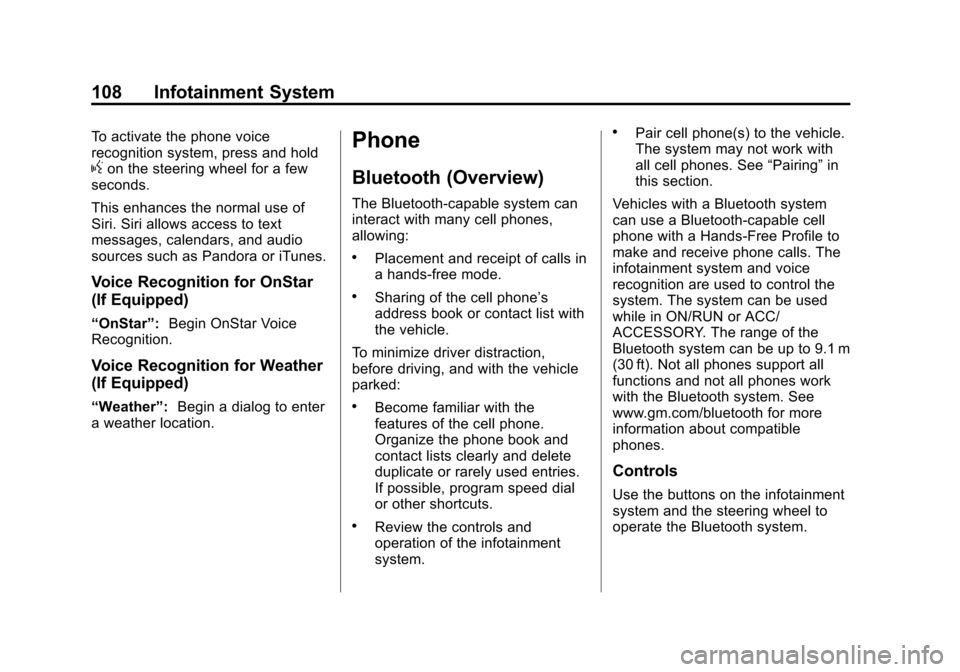
Black plate (108,1)Cadillac CUE Infotainment System (GMNA-Localizing-U.S./Canada-
7639728) - 2015 - CRC - 9/3/14
108 Infotainment System
To activate the phone voice
recognition system, press and hold
gon the steering wheel for a few
seconds.
This enhances the normal use of
Siri. Siri allows access to text
messages, calendars, and audio
sources such as Pandora or iTunes.
Voice Recognition for OnStar
(If Equipped)
“OnStar”: Begin OnStar Voice
Recognition.
Voice Recognition for Weather
(If Equipped)
“Weather”: Begin a dialog to enter
a weather location.
Phone
Bluetooth (Overview)
The Bluetooth-capable system can
interact with many cell phones,
allowing:
.Placement and receipt of calls in
a hands-free mode.
.Sharing of the cell phone’s
address book or contact list with
the vehicle.
To minimize driver distraction,
before driving, and with the vehicle
parked:
.Become familiar with the
features of the cell phone.
Organize the phone book and
contact lists clearly and delete
duplicate or rarely used entries.
If possible, program speed dial
or other shortcuts.
.Review the controls and
operation of the infotainment
system.
.Pair cell phone(s) to the vehicle.
The system may not work with
all cell phones. See “Pairing”in
this section.
Vehicles with a Bluetooth system
can use a Bluetooth-capable cell
phone with a Hands-Free Profile to
make and receive phone calls. The
infotainment system and voice
recognition are used to control the
system. The system can be used
while in ON/RUN or ACC/
ACCESSORY. The range of the
Bluetooth system can be up to 9.1 m
(30 ft). Not all phones support all
functions and not all phones work
with the Bluetooth system. See
www.gm.com/bluetooth for more
information about compatible
phones.
Controls
Use the buttons on the infotainment
system and the steering wheel to
operate the Bluetooth system.
Page 111 of 138
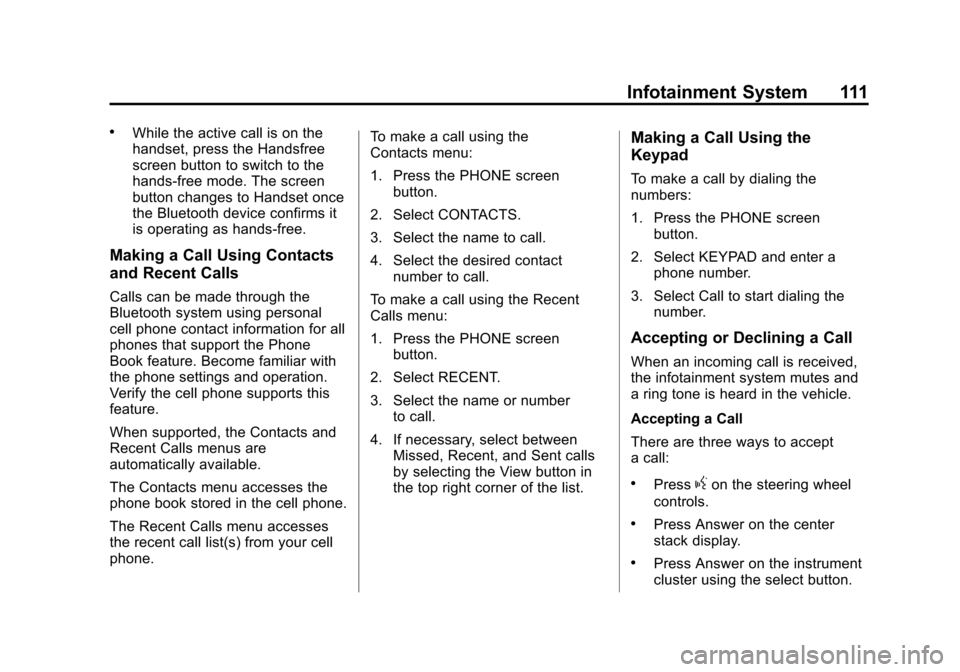
Black plate (111,1)Cadillac CUE Infotainment System (GMNA-Localizing-U.S./Canada-
7639728) - 2015 - CRC - 9/3/14
Infotainment System 111
.While the active call is on the
handset, press the Handsfree
screen button to switch to the
hands-free mode. The screen
button changes to Handset once
the Bluetooth device confirms it
is operating as hands-free.
Making a Call Using Contacts
and Recent Calls
Calls can be made through the
Bluetooth system using personal
cell phone contact information for all
phones that support the Phone
Book feature. Become familiar with
the phone settings and operation.
Verify the cell phone supports this
feature.
When supported, the Contacts and
Recent Calls menus are
automatically available.
The Contacts menu accesses the
phone book stored in the cell phone.
The Recent Calls menu accesses
the recent call list(s) from your cell
phone.To make a call using the
Contacts menu:
1. Press the PHONE screen
button.
2. Select CONTACTS.
3. Select the name to call.
4. Select the desired contact number to call.
To make a call using the Recent
Calls menu:
1. Press the PHONE screen button.
2. Select RECENT.
3. Select the name or number to call.
4. If necessary, select between Missed, Recent, and Sent calls
by selecting the View button in
the top right corner of the list.
Making a Call Using the
Keypad
To make a call by dialing the
numbers:
1. Press the PHONE screenbutton.
2. Select KEYPAD and enter a phone number.
3. Select Call to start dialing the number.
Accepting or Declining a Call
When an incoming call is received,
the infotainment system mutes and
a ring tone is heard in the vehicle.
Accepting a Call
There are three ways to accept
a call:
.Pressgon the steering wheel
controls.
.Press Answer on the center
stack display.
.Press Answer on the instrument
cluster using the select button.
Page 118 of 138
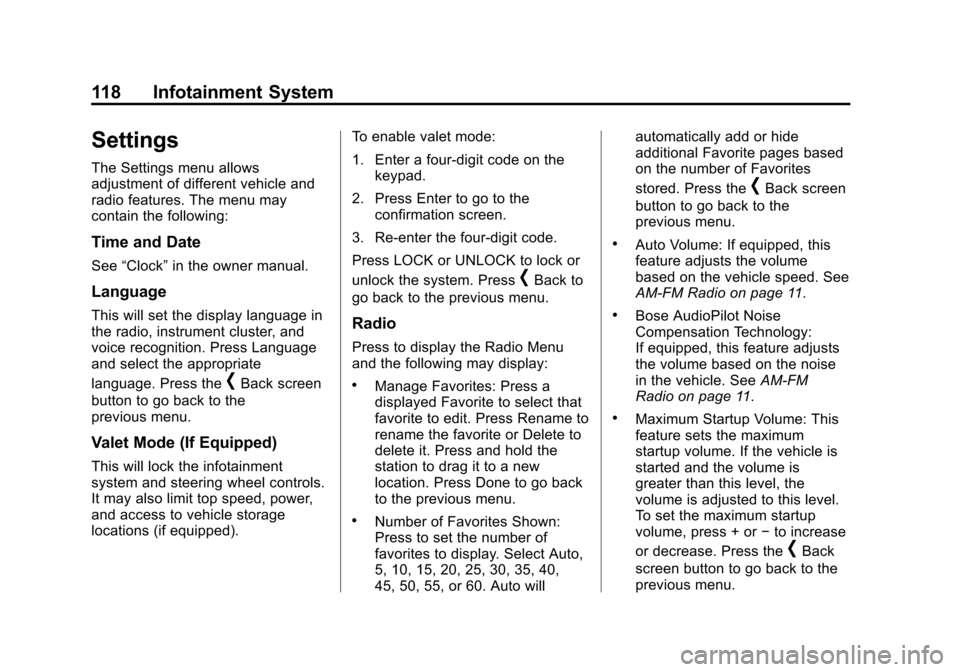
Black plate (118,1)Cadillac CUE Infotainment System (GMNA-Localizing-U.S./Canada-
7639728) - 2015 - CRC - 9/3/14
118 Infotainment System
Settings
The Settings menu allows
adjustment of different vehicle and
radio features. The menu may
contain the following:
Time and Date
See“Clock” in the owner manual.
Language
This will set the display language in
the radio, instrument cluster, and
voice recognition. Press Language
and select the appropriate
language. Press the
[Back screen
button to go back to the
previous menu.
Valet Mode (If Equipped)
This will lock the infotainment
system and steering wheel controls.
It may also limit top speed, power,
and access to vehicle storage
locations (if equipped). To enable valet mode:
1. Enter a four-digit code on the
keypad.
2. Press Enter to go to the confirmation screen.
3. Re-enter the four-digit code.
Press LOCK or UNLOCK to lock or
unlock the system. Press
[Back to
go back to the previous menu.
Radio
Press to display the Radio Menu
and the following may display:
.Manage Favorites: Press a
displayed Favorite to select that
favorite to edit. Press Rename to
rename the favorite or Delete to
delete it. Press and hold the
station to drag it to a new
location. Press Done to go back
to the previous menu.
.Number of Favorites Shown:
Press to set the number of
favorites to display. Select Auto,
5, 10, 15, 20, 25, 30, 35, 40,
45, 50, 55, or 60. Auto will automatically add or hide
additional Favorite pages based
on the number of Favorites
stored. Press the
[Back screen
button to go back to the
previous menu.
.Auto Volume: If equipped, this
feature adjusts the volume
based on the vehicle speed. See
AM-FM Radio on page 11.
.Bose AudioPilot Noise
Compensation Technology:
If equipped, this feature adjusts
the volume based on the noise
in the vehicle. See AM-FM
Radio on page 11.
.Maximum Startup Volume: This
feature sets the maximum
startup volume. If the vehicle is
started and the volume is
greater than this level, the
volume is adjusted to this level.
To set the maximum startup
volume, press + or −to increase
or decrease. Press the
[Back
screen button to go back to the
previous menu.
Page 119 of 138

Black plate (119,1)Cadillac CUE Infotainment System (GMNA-Localizing-U.S./Canada-
7639728) - 2015 - CRC - 9/3/14
Infotainment System 119
.Audio Cue Volume (If Equipped):
This feature adjusts the startup
and shutdown sounds. To adjust
the volume, press + or−to
increase or decrease. This
feature can be turned on or off.
Press the
[Back screen button
to go back to the previous menu.
Vehicle Settings
See “Vehicle Personalization” in the
owner manual.
Bluetooth
From the Bluetooth screen button,
the following may be displayed:
.Pair New Device: Press to add a
new device.
.Device Management: Press to
connect to a different phone
source, disconnect a phone,
or delete a phone.
.Ringtones: Press to change the
ring tone for the specific phone.
The phone does not need to be
connected to change the
ring tone.
.Voice Mail Numbers: This
feature displays the voice mail
number for all connected
phones. The voice mail number
may be changed by pressing the
EDIT button, typing in the new
number, and pressing SAVE.
Press the
[Back screen button
to go back to the previous menu.
.Text Message Alerts (If
Equipped): This feature will turn
text message alerts on or off.
Press Text Message Alerts and
then select OFF or ON. Press
the
[Back screen button to go
back to the previous menu. See
Text Messaging on page 114.
Voice
From the Voice screen button, the
following may be displayed:
.Confidence Threshold: Select
Confirm More or Confirm Less
for the system to confirm more
or less before acting on a
command.
.Prompt Length: Select Short
or Long for shorter or longer
voice prompts that are played
during voice recognition
sessions. Press the
[Back
screen button to go to the
previous menu.
.Audio Feedback Speed: Press
Slow, Medium, or Fast for
feedback speed. Press
the
[Back screen button to go
back to the previous menu.
Display
From the Display screen button, the
following may be displayed:
.Mode: Press Auto, Day, or
Night to adjust the display. Press
the
[Back screen button to go
to the previous menu.
.Calibrate Touchscreen: Press to
calibrate the touchscreen and
follow the prompts. Press
the
[Back screen button to go
back to the previous menu.