buttons CADILLAC ATS 2015 1.G CUE Manual
[x] Cancel search | Manufacturer: CADILLAC, Model Year: 2015, Model line: ATS, Model: CADILLAC ATS 2015 1.GPages: 138, PDF Size: 1.05 MB
Page 100 of 138
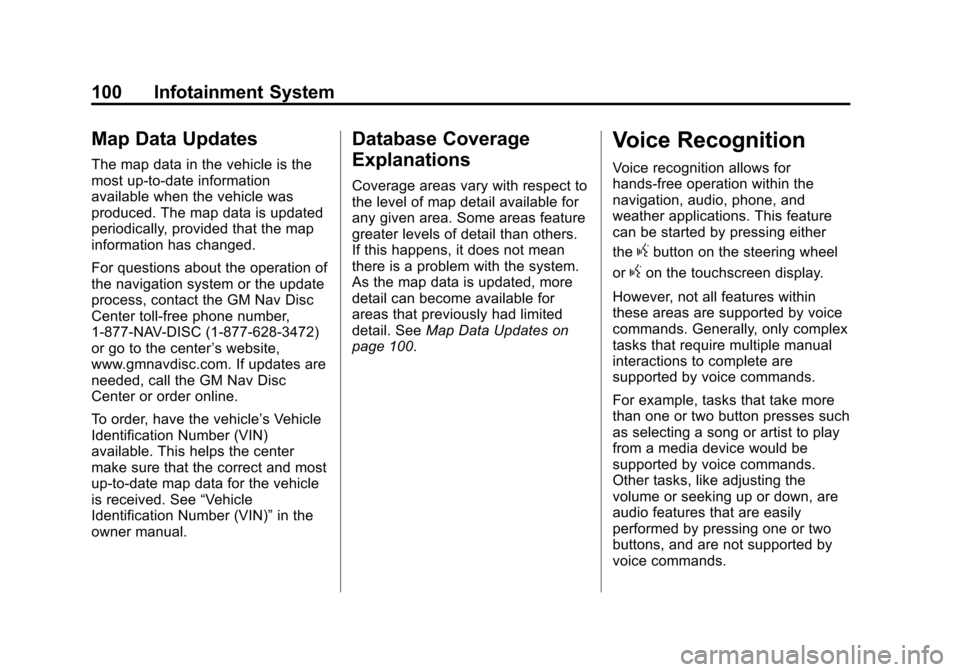
Black plate (100,1)Cadillac CUE Infotainment System (GMNA-Localizing-U.S./Canada-
7639728) - 2015 - CRC - 9/3/14
100 Infotainment System
Map Data Updates
The map data in the vehicle is the
most up-to-date information
available when the vehicle was
produced. The map data is updated
periodically, provided that the map
information has changed.
For questions about the operation of
the navigation system or the update
process, contact the GM Nav Disc
Center toll-free phone number,
1-877-NAV-DISC (1-877-628-3472)
or go to the center’s website,
www.gmnavdisc.com. If updates are
needed, call the GM Nav Disc
Center or order online.
To order, have the vehicle’s Vehicle
Identification Number (VIN)
available. This helps the center
make sure that the correct and most
up-to-date map data for the vehicle
is received. See “Vehicle
Identification Number (VIN)” in the
owner manual.
Database Coverage
Explanations
Coverage areas vary with respect to
the level of map detail available for
any given area. Some areas feature
greater levels of detail than others.
If this happens, it does not mean
there is a problem with the system.
As the map data is updated, more
detail can become available for
areas that previously had limited
detail. See Map Data Updates on
page 100.
Voice Recognition
Voice recognition allows for
hands-free operation within the
navigation, audio, phone, and
weather applications. This feature
can be started by pressing either
the
gbutton on the steering wheel
or
gon the touchscreen display.
However, not all features within
these areas are supported by voice
commands. Generally, only complex
tasks that require multiple manual
interactions to complete are
supported by voice commands.
For example, tasks that take more
than one or two button presses such
as selecting a song or artist to play
from a media device would be
supported by voice commands.
Other tasks, like adjusting the
volume or seeking up or down, are
audio features that are easily
performed by pressing one or two
buttons, and are not supported by
voice commands.
Page 102 of 138
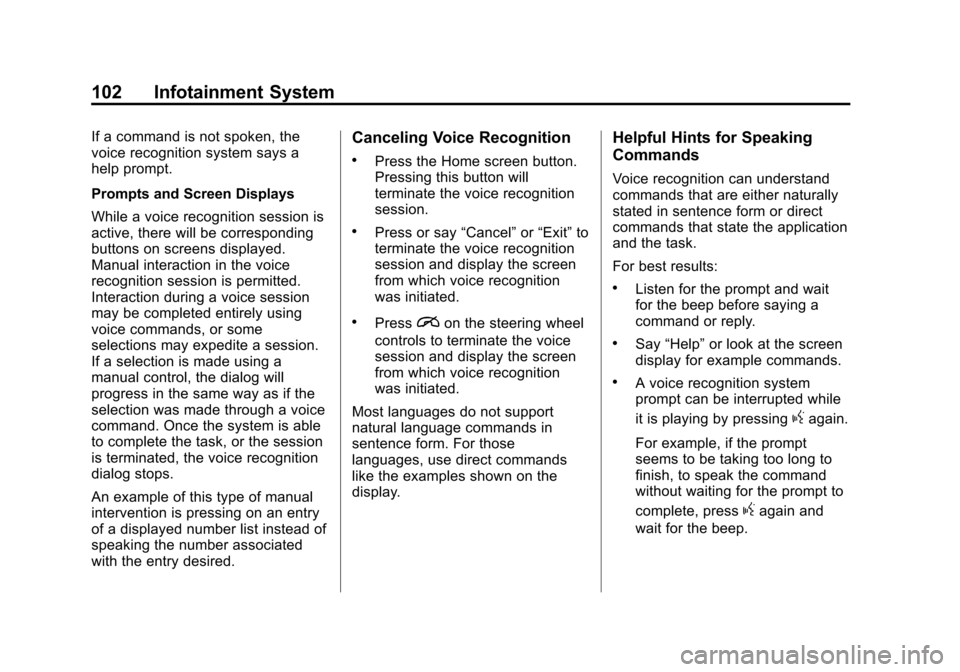
Black plate (102,1)Cadillac CUE Infotainment System (GMNA-Localizing-U.S./Canada-
7639728) - 2015 - CRC - 9/3/14
102 Infotainment System
If a command is not spoken, the
voice recognition system says a
help prompt.
Prompts and Screen Displays
While a voice recognition session is
active, there will be corresponding
buttons on screens displayed.
Manual interaction in the voice
recognition session is permitted.
Interaction during a voice session
may be completed entirely using
voice commands, or some
selections may expedite a session.
If a selection is made using a
manual control, the dialog will
progress in the same way as if the
selection was made through a voice
command. Once the system is able
to complete the task, or the session
is terminated, the voice recognition
dialog stops.
An example of this type of manual
intervention is pressing on an entry
of a displayed number list instead of
speaking the number associated
with the entry desired.Canceling Voice Recognition
.Press the Home screen button.
Pressing this button will
terminate the voice recognition
session.
.Press or say“Cancel”or“Exit” to
terminate the voice recognition
session and display the screen
from which voice recognition
was initiated.
.Pression the steering wheel
controls to terminate the voice
session and display the screen
from which voice recognition
was initiated.
Most languages do not support
natural language commands in
sentence form. For those
languages, use direct commands
like the examples shown on the
display.
Helpful Hints for Speaking
Commands
Voice recognition can understand
commands that are either naturally
stated in sentence form or direct
commands that state the application
and the task.
For best results:
.Listen for the prompt and wait
for the beep before saying a
command or reply.
.Say “Help” or look at the screen
display for example commands.
.A voice recognition system
prompt can be interrupted while
it is playing by pressing
gagain.
For example, if the prompt
seems to be taking too long to
finish, to speak the command
without waiting for the prompt to
complete, press
gagain and
wait for the beep.
Page 108 of 138
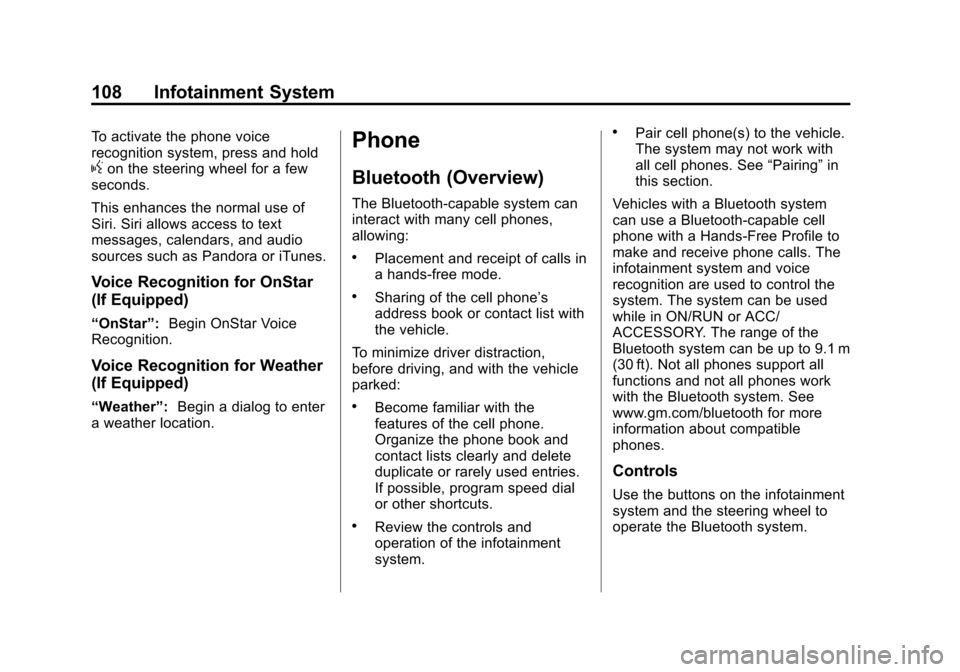
Black plate (108,1)Cadillac CUE Infotainment System (GMNA-Localizing-U.S./Canada-
7639728) - 2015 - CRC - 9/3/14
108 Infotainment System
To activate the phone voice
recognition system, press and hold
gon the steering wheel for a few
seconds.
This enhances the normal use of
Siri. Siri allows access to text
messages, calendars, and audio
sources such as Pandora or iTunes.
Voice Recognition for OnStar
(If Equipped)
“OnStar”: Begin OnStar Voice
Recognition.
Voice Recognition for Weather
(If Equipped)
“Weather”: Begin a dialog to enter
a weather location.
Phone
Bluetooth (Overview)
The Bluetooth-capable system can
interact with many cell phones,
allowing:
.Placement and receipt of calls in
a hands-free mode.
.Sharing of the cell phone’s
address book or contact list with
the vehicle.
To minimize driver distraction,
before driving, and with the vehicle
parked:
.Become familiar with the
features of the cell phone.
Organize the phone book and
contact lists clearly and delete
duplicate or rarely used entries.
If possible, program speed dial
or other shortcuts.
.Review the controls and
operation of the infotainment
system.
.Pair cell phone(s) to the vehicle.
The system may not work with
all cell phones. See “Pairing”in
this section.
Vehicles with a Bluetooth system
can use a Bluetooth-capable cell
phone with a Hands-Free Profile to
make and receive phone calls. The
infotainment system and voice
recognition are used to control the
system. The system can be used
while in ON/RUN or ACC/
ACCESSORY. The range of the
Bluetooth system can be up to 9.1 m
(30 ft). Not all phones support all
functions and not all phones work
with the Bluetooth system. See
www.gm.com/bluetooth for more
information about compatible
phones.
Controls
Use the buttons on the infotainment
system and the steering wheel to
operate the Bluetooth system.
Page 138 of 138
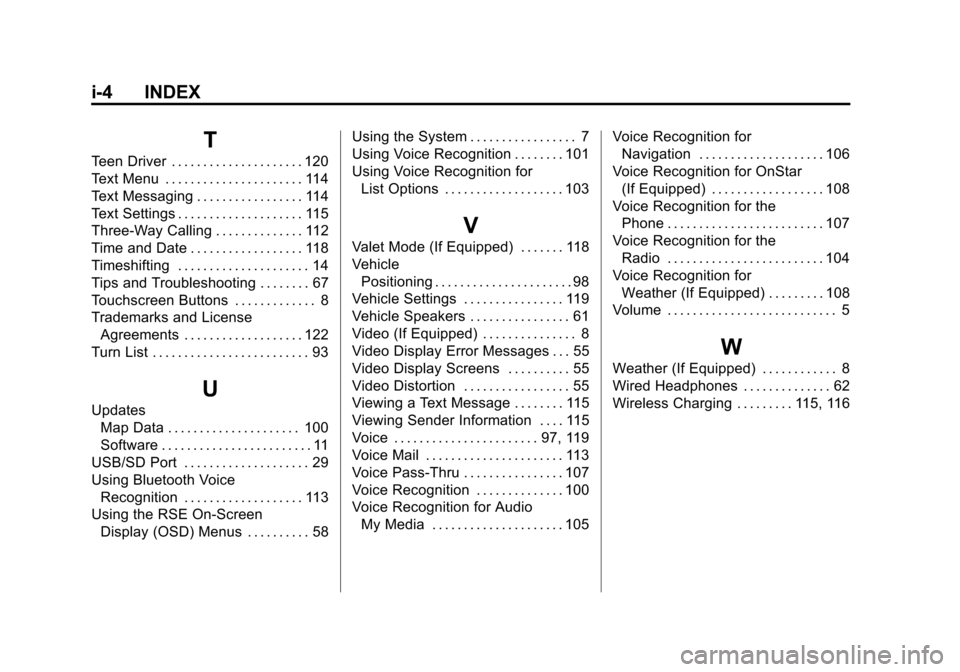
Black plate (4,1)Cadillac CUE Infotainment System (GMNA-Localizing-U.S./Canada-
7639728) - 2015 - CRC - 9/3/14
i-4 INDEX
T
Teen Driver . . . . . . . . . . . . . . . . . . . . . 120
Text Menu . . . . . . . . . . . . . . . . . . . . . . 114
Text Messaging . . . . . . . . . . . . . . . . . 114
Text Settings . . . . . . . . . . . . . . . . . . . . 115
Three-Way Calling . . . . . . . . . . . . . . 112
Time and Date . . . . . . . . . . . . . . . . . . 118
Timeshifting . . . . . . . . . . . . . . . . . . . . . 14
Tips and Troubleshooting . . . . . . . . 67
Touchscreen Buttons . . . . . . . . . . . . . 8
Trademarks and LicenseAgreements . . . . . . . . . . . . . . . . . . . 122
Turn List . . . . . . . . . . . . . . . . . . . . . . . . . 93
U
Updates Map Data . . . . . . . . . . . . . . . . . . . . . 100
Software . . . . . . . . . . . . . . . . . . . . . . . . 11
USB/SD Port . . . . . . . . . . . . . . . . . . . . 29
Using Bluetooth Voice Recognition . . . . . . . . . . . . . . . . . . . 113
Using the RSE On-Screen Display (OSD) Menus . . . . . . . . . . 58 Using the System . . . . . . . . . . . . . . . . . 7
Using Voice Recognition . . . . . . . . 101
Using Voice Recognition for
List Options . . . . . . . . . . . . . . . . . . . 103
V
Valet Mode (If Equipped) . . . . . . . 118
VehiclePositioning . . . . . . . . . . . . . . . . . . . . . . 98
Vehicle Settings . . . . . . . . . . . . . . . . 119
Vehicle Speakers . . . . . . . . . . . . . . . . 61
Video (If Equipped) . . . . . . . . . . . . . . . 8
Video Display Error Messages . . . 55
Video Display Screens . . . . . . . . . . 55
Video Distortion . . . . . . . . . . . . . . . . . 55
Viewing a Text Message . . . . . . . . 115
Viewing Sender Information . . . . 115
Voice . . . . . . . . . . . . . . . . . . . . . . . 97, 119
Voice Mail . . . . . . . . . . . . . . . . . . . . . . 113
Voice Pass-Thru . . . . . . . . . . . . . . . . 107
Voice Recognition . . . . . . . . . . . . . . 100
Voice Recognition for Audio My Media . . . . . . . . . . . . . . . . . . . . . 105 Voice Recognition for
Navigation . . . . . . . . . . . . . . . . . . . . 106
Voice Recognition for OnStar (If Equipped) . . . . . . . . . . . . . . . . . . 108
Voice Recognition for the Phone . . . . . . . . . . . . . . . . . . . . . . . . . 107
Voice Recognition for the
Radio . . . . . . . . . . . . . . . . . . . . . . . . . 104
Voice Recognition for Weather (If Equipped) . . . . . . . . . 108
Volume . . . . . . . . . . . . . . . . . . . . . . . . . . . 5
W
Weather (If Equipped) . . . . . . . . . . . . 8
Wired Headphones . . . . . . . . . . . . . . 62
Wireless Charging . . . . . . . . . 115, 116