climate control CADILLAC ATS 2015 1.G CUE Manual
[x] Cancel search | Manufacturer: CADILLAC, Model Year: 2015, Model line: ATS, Model: CADILLAC ATS 2015 1.GPages: 138, PDF Size: 1.05 MB
Page 8 of 138
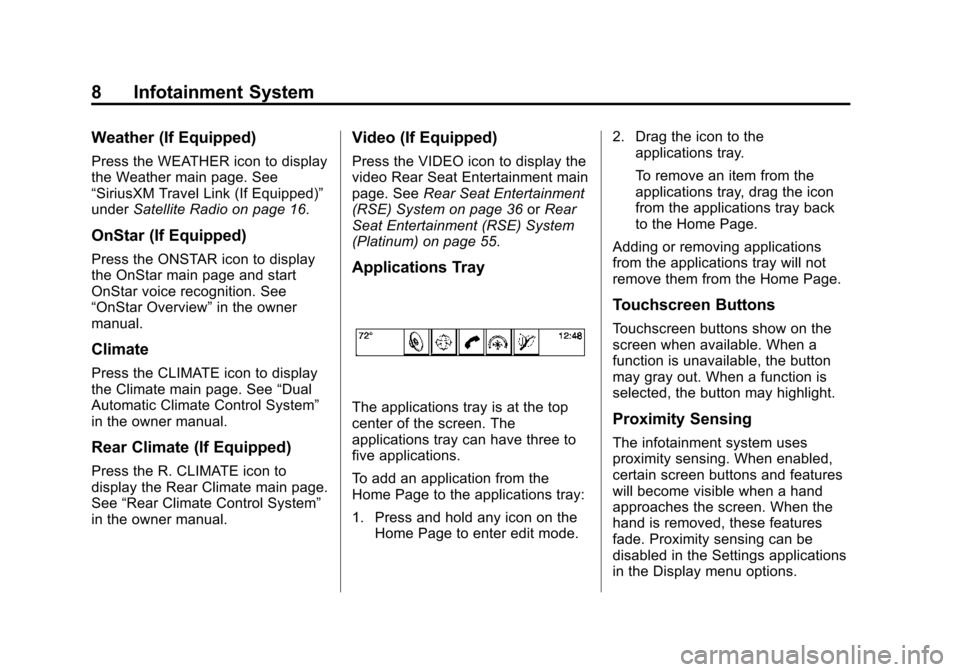
Black plate (8,1)Cadillac CUE Infotainment System (GMNA-Localizing-U.S./Canada-
7639728) - 2015 - CRC - 9/3/14
8 Infotainment System
Weather (If Equipped)
Press the WEATHER icon to display
the Weather main page. See
“SiriusXM Travel Link (If Equipped)”
underSatellite Radio on page 16.
OnStar (If Equipped)
Press the ONSTAR icon to display
the OnStar main page and start
OnStar voice recognition. See
“OnStar Overview” in the owner
manual.
Climate
Press the CLIMATE icon to display
the Climate main page. See “Dual
Automatic Climate Control System”
in the owner manual.
Rear Climate (If Equipped)
Press the R. CLIMATE icon to
display the Rear Climate main page.
See “Rear Climate Control System”
in the owner manual.
Video (If Equipped)
Press the VIDEO icon to display the
video Rear Seat Entertainment main
page. See Rear Seat Entertainment
(RSE) System on page 36 orRear
Seat Entertainment (RSE) System
(Platinum) on page 55.
Applications Tray
The applications tray is at the top
center of the screen. The
applications tray can have three to
five applications.
To add an application from the
Home Page to the applications tray:
1. Press and hold any icon on the Home Page to enter edit mode. 2. Drag the icon to the
applications tray.
To remove an item from the
applications tray, drag the icon
from the applications tray back
to the Home Page.
Adding or removing applications
from the applications tray will not
remove them from the Home Page.
Touchscreen Buttons
Touchscreen buttons show on the
screen when available. When a
function is unavailable, the button
may gray out. When a function is
selected, the button may highlight.
Proximity Sensing
The infotainment system uses
proximity sensing. When enabled,
certain screen buttons and features
will become visible when a hand
approaches the screen. When the
hand is removed, these features
fade. Proximity sensing can be
disabled in the Settings applications
in the Display menu options.
Page 29 of 138
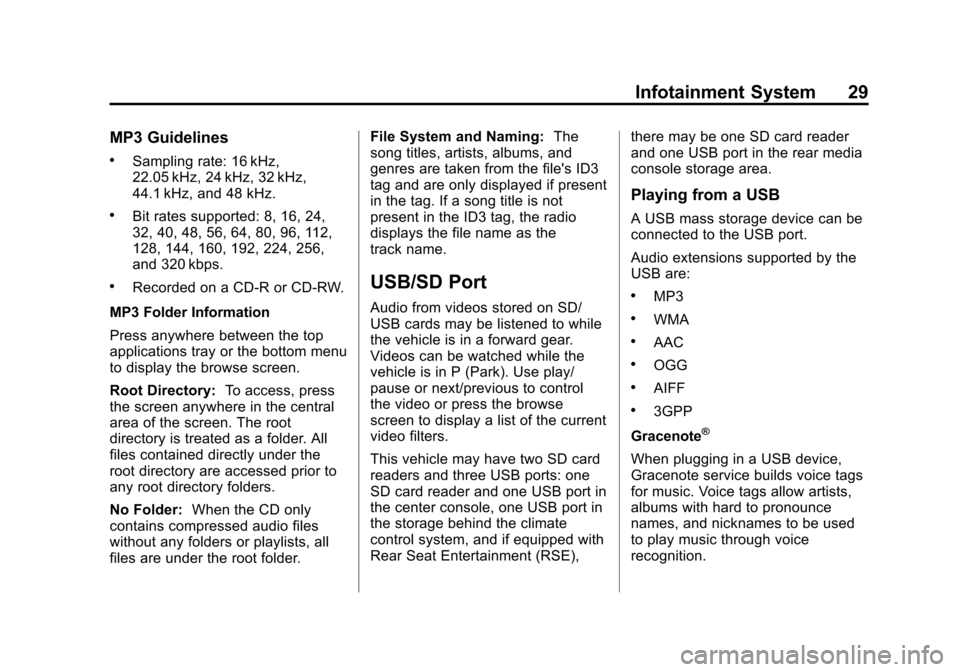
Black plate (29,1)Cadillac CUE Infotainment System (GMNA-Localizing-U.S./Canada-
7639728) - 2015 - CRC - 9/3/14
Infotainment System 29
MP3 Guidelines
.Sampling rate: 16 kHz,
22.05 kHz, 24 kHz, 32 kHz,
44.1 kHz, and 48 kHz.
.Bit rates supported: 8, 16, 24,
32, 40, 48, 56, 64, 80, 96, 112,
128, 144, 160, 192, 224, 256,
and 320 kbps.
.Recorded on a CD-R or CD-RW.
MP3 Folder Information
Press anywhere between the top
applications tray or the bottom menu
to display the browse screen.
Root Directory: To access, press
the screen anywhere in the central
area of the screen. The root
directory is treated as a folder. All
files contained directly under the
root directory are accessed prior to
any root directory folders.
No Folder: When the CD only
contains compressed audio files
without any folders or playlists, all
files are under the root folder. File System and Naming:
The
song titles, artists, albums, and
genres are taken from the file's ID3
tag and are only displayed if present
in the tag. If a song title is not
present in the ID3 tag, the radio
displays the file name as the
track name.USB/SD Port
Audio from videos stored on SD/
USB cards may be listened to while
the vehicle is in a forward gear.
Videos can be watched while the
vehicle is in P (Park). Use play/
pause or next/previous to control
the video or press the browse
screen to display a list of the current
video filters.
This vehicle may have two SD card
readers and three USB ports: one
SD card reader and one USB port in
the center console, one USB port in
the storage behind the climate
control system, and if equipped with
Rear Seat Entertainment (RSE), there may be one SD card reader
and one USB port in the rear media
console storage area.
Playing from a USB
A USB mass storage device can be
connected to the USB port.
Audio extensions supported by the
USB are:
.MP3
.WMA
.AAC
.OGG
.AIFF
.3GPP
Gracenote
®
When plugging in a USB device,
Gracenote service builds voice tags
for music. Voice tags allow artists,
albums with hard to pronounce
names, and nicknames to be used
to play music through voice
recognition.
Page 116 of 138
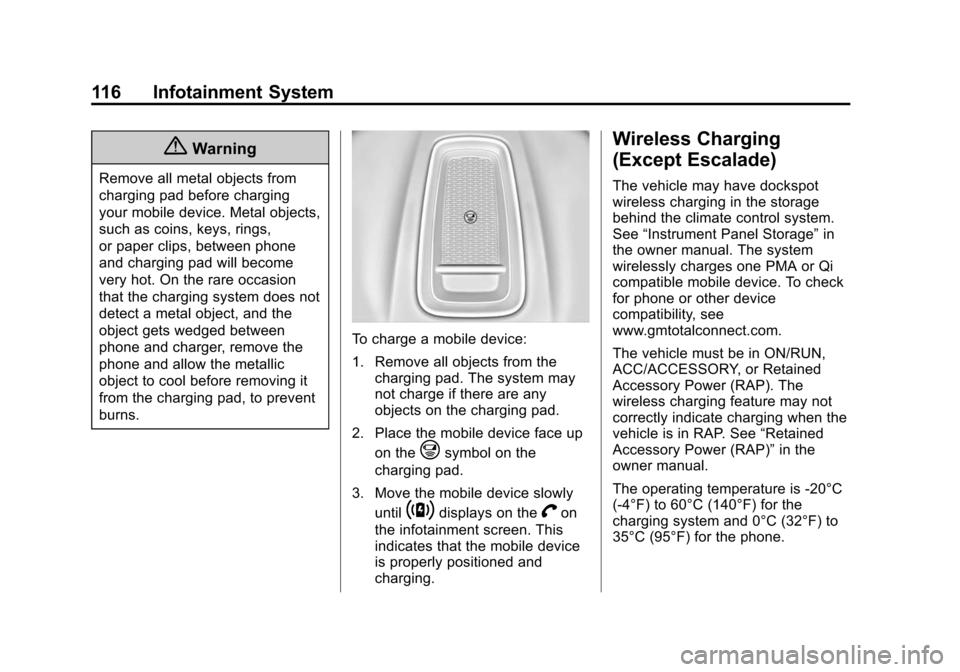
Black plate (116,1)Cadillac CUE Infotainment System (GMNA-Localizing-U.S./Canada-
7639728) - 2015 - CRC - 9/3/14
116 Infotainment System
{Warning
Remove all metal objects from
charging pad before charging
your mobile device. Metal objects,
such as coins, keys, rings,
or paper clips, between phone
and charging pad will become
very hot. On the rare occasion
that the charging system does not
detect a metal object, and the
object gets wedged between
phone and charger, remove the
phone and allow the metallic
object to cool before removing it
from the charging pad, to prevent
burns.
To charge a mobile device:
1. Remove all objects from thecharging pad. The system may
not charge if there are any
objects on the charging pad.
2. Place the mobile device face up on the
@symbol on the
charging pad.
3. Move the mobile device slowly until
~displays on theVon
the infotainment screen. This
indicates that the mobile device
is properly positioned and
charging.
Wireless Charging
(Except Escalade)
The vehicle may have dockspot
wireless charging in the storage
behind the climate control system.
See “Instrument Panel Storage” in
the owner manual. The system
wirelessly charges one PMA or Qi
compatible mobile device. To check
for phone or other device
compatibility, see
www.gmtotalconnect.com.
The vehicle must be in ON/RUN,
ACC/ACCESSORY, or Retained
Accessory Power (RAP). The
wireless charging feature may not
correctly indicate charging when the
vehicle is in RAP. See “Retained
Accessory Power (RAP)” in the
owner manual.
The operating temperature is -20°C
(-4°F) to 60°C (140°F) for the
charging system and 0°C (32°F) to
35°C (95°F) for the phone.
Page 117 of 138
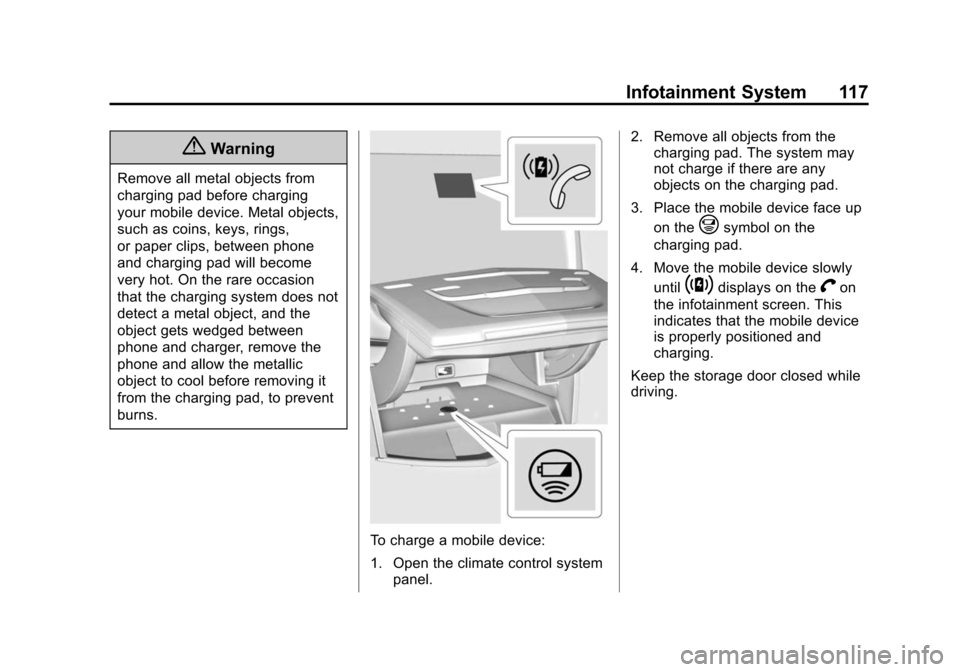
Black plate (117,1)Cadillac CUE Infotainment System (GMNA-Localizing-U.S./Canada-
7639728) - 2015 - CRC - 9/3/14
Infotainment System 117
{Warning
Remove all metal objects from
charging pad before charging
your mobile device. Metal objects,
such as coins, keys, rings,
or paper clips, between phone
and charging pad will become
very hot. On the rare occasion
that the charging system does not
detect a metal object, and the
object gets wedged between
phone and charger, remove the
phone and allow the metallic
object to cool before removing it
from the charging pad, to prevent
burns.
To charge a mobile device:
1. Open the climate control systempanel. 2. Remove all objects from the
charging pad. The system may
not charge if there are any
objects on the charging pad.
3. Place the mobile device face up on the
@symbol on the
charging pad.
4. Move the mobile device slowly until
~displays on theVon
the infotainment screen. This
indicates that the mobile device
is properly positioned and
charging.
Keep the storage door closed while
driving.
Page 135 of 138
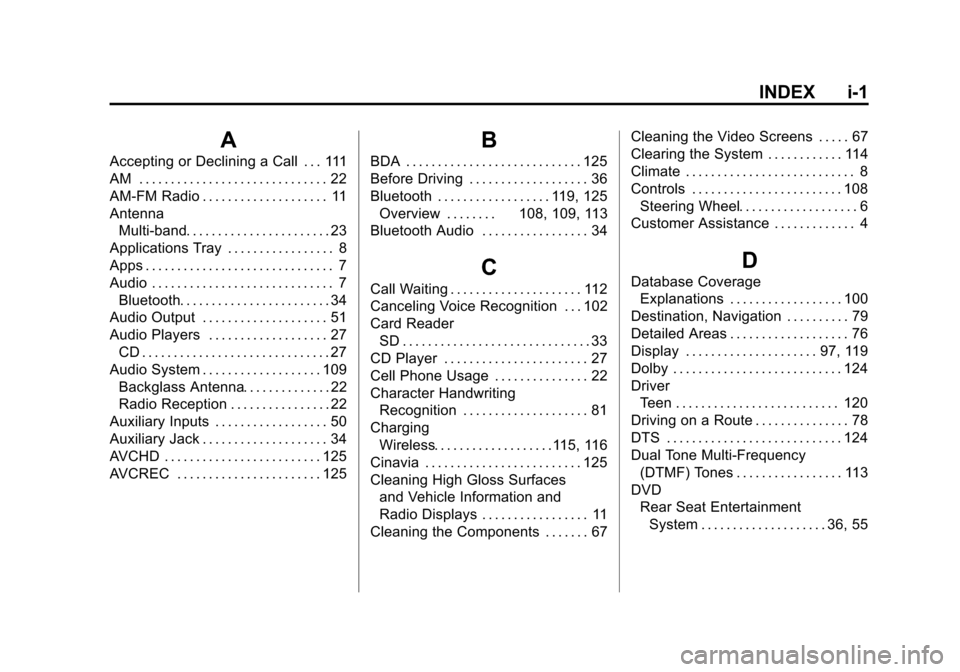
Black plate (1,1)Cadillac CUE Infotainment System (GMNA-Localizing-U.S./Canada-
7639728) - 2015 - CRC - 9/3/14
INDEX i-1
A
Accepting or Declining a Call . . . 111
AM . . . . . . . . . . . . . . . . . . . . . . . . . . . . . . 22
AM-FM Radio . . . . . . . . . . . . . . . . . . . . 11
AntennaMulti-band. . . . . . . . . . . . . . . . . . . . . . . 23
Applications Tray . . . . . . . . . . . . . . . . . 8
Apps . . . . . . . . . . . . . . . . . . . . . . . . . . . . . . 7
Audio . . . . . . . . . . . . . . . . . . . . . . . . . . . . . 7
Bluetooth. . . . . . . . . . . . . . . . . . . . . . . . 34
Audio Output . . . . . . . . . . . . . . . . . . . . 51
Audio Players . . . . . . . . . . . . . . . . . . . 27
CD . . . . . . . . . . . . . . . . . . . . . . . . . . . . . . 27
Audio System . . . . . . . . . . . . . . . . . . . 109 Backglass Antenna. . . . . . . . . . . . . . 22
Radio Reception . . . . . . . . . . . . . . . . 22
Auxiliary Inputs . . . . . . . . . . . . . . . . . . 50
Auxiliary Jack . . . . . . . . . . . . . . . . . . . . 34
AVCHD . . . . . . . . . . . . . . . . . . . . . . . . . 125
AVCREC . . . . . . . . . . . . . . . . . . . . . . . 125
B
BDA . . . . . . . . . . . . . . . . . . . . . . . . . . . . 125
Before Driving . . . . . . . . . . . . . . . . . . . 36
Bluetooth . . . . . . . . . . . . . . . . . . 119, 125 Overview . . . . . . . . 108, 109, 113
Bluetooth Audio . . . . . . . . . . . . . . . . . 34
C
Call Waiting . . . . . . . . . . . . . . . . . . . . . 112
Canceling Voice Recognition . . . 102
Card Reader SD . . . . . . . . . . . . . . . . . . . . . . . . . . . . . . 33
CD Player . . . . . . . . . . . . . . . . . . . . . . . 27
Cell Phone Usage . . . . . . . . . . . . . . . 22
Character Handwriting
Recognition . . . . . . . . . . . . . . . . . . . . 81
Charging Wireless. . . . . . . . . . . . . . . . . . .115, 116
Cinavia . . . . . . . . . . . . . . . . . . . . . . . . . 125
Cleaning High Gloss Surfaces and Vehicle Information and
Radio Displays . . . . . . . . . . . . . . . . . 11
Cleaning the Components . . . . . . . 67 Cleaning the Video Screens . . . . . 67
Clearing the System . . . . . . . . . . . . 114
Climate . . . . . . . . . . . . . . . . . . . . . . . . . . . 8
Controls . . . . . . . . . . . . . . . . . . . . . . . . 108
Steering Wheel. . . . . . . . . . . . . . . . . . . 6
Customer Assistance . . . . . . . . . . . . . 4
D
Database Coverage Explanations . . . . . . . . . . . . . . . . . . 100
Destination, Navigation . . . . . . . . . . 79
Detailed Areas . . . . . . . . . . . . . . . . . . . 76
Display . . . . . . . . . . . . . . . . . . . . . 97, 119
Dolby . . . . . . . . . . . . . . . . . . . . . . . . . . . 124
Driver Teen . . . . . . . . . . . . . . . . . . . . . . . . . . 120
Driving on a Route . . . . . . . . . . . . . . . 78
DTS . . . . . . . . . . . . . . . . . . . . . . . . . . . . 124
Dual Tone Multi-Frequency (DTMF) Tones . . . . . . . . . . . . . . . . . 113
DVD Rear Seat EntertainmentSystem . . . . . . . . . . . . . . . . . . . . 36, 55
Page 137 of 138
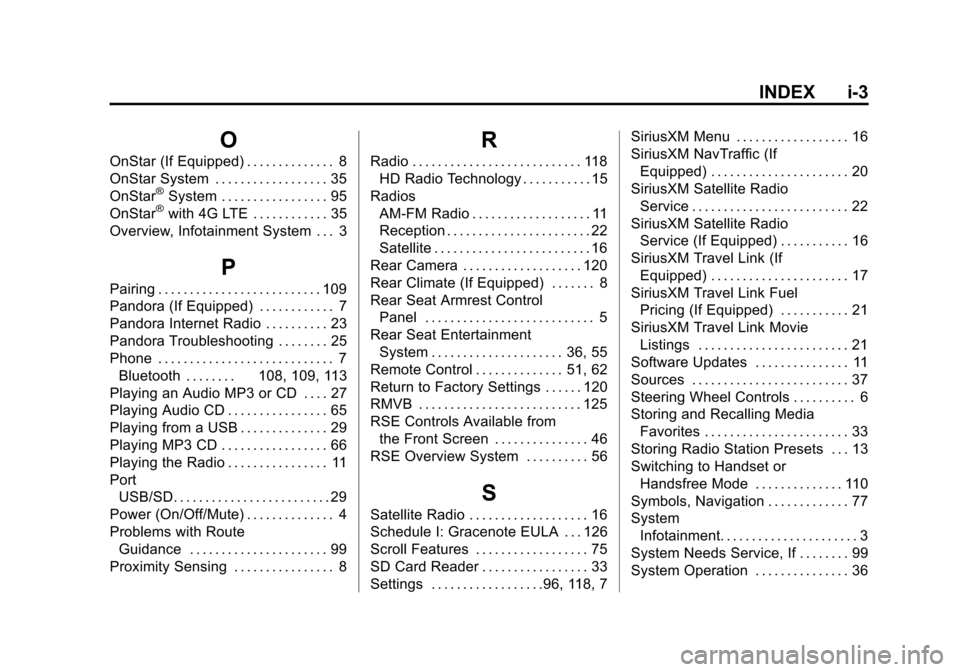
Black plate (3,1)Cadillac CUE Infotainment System (GMNA-Localizing-U.S./Canada-
7639728) - 2015 - CRC - 9/3/14
INDEX i-3
O
OnStar (If Equipped) . . . . . . . . . . . . . . 8
OnStar System . . . . . . . . . . . . . . . . . . 35
OnStar
®System . . . . . . . . . . . . . . . . . 95
OnStar®with 4G LTE . . . . . . . . . . . . 35
Overview, Infotainment System . . . 3
P
Pairing . . . . . . . . . . . . . . . . . . . . . . . . . . 109
Pandora (If Equipped) . . . . . . . . . . . . 7
Pandora Internet Radio . . . . . . . . . . 23
Pandora Troubleshooting . . . . . . . . 25
Phone . . . . . . . . . . . . . . . . . . . . . . . . . . . . 7 Bluetooth . . . . . . . . 108, 109, 113
Playing an Audio MP3 or CD . . . . 27
Playing Audio CD . . . . . . . . . . . . . . . . 65
Playing from a USB . . . . . . . . . . . . . . 29
Playing MP3 CD . . . . . . . . . . . . . . . . . 66
Playing the Radio . . . . . . . . . . . . . . . . 11
Port USB/SD. . . . . . . . . . . . . . . . . . . . . . . . . 29
Power (On/Off/Mute) . . . . . . . . . . . . . . 4
Problems with Route Guidance . . . . . . . . . . . . . . . . . . . . . . 99
Proximity Sensing . . . . . . . . . . . . . . . . 8
R
Radio . . . . . . . . . . . . . . . . . . . . . . . . . . . 118 HD Radio Technology . . . . . . . . . . . 15
Radios AM-FM Radio . . . . . . . . . . . . . . . . . . . 11
Reception . . . . . . . . . . . . . . . . . . . . . . . 22
Satellite . . . . . . . . . . . . . . . . . . . . . . . . . 16
Rear Camera . . . . . . . . . . . . . . . . . . . 120
Rear Climate (If Equipped) . . . . . . . 8
Rear Seat Armrest Control Panel . . . . . . . . . . . . . . . . . . . . . . . . . . . 5
Rear Seat Entertainment System . . . . . . . . . . . . . . . . . . . . . 36, 55
Remote Control . . . . . . . . . . . . . . 51, 62
Return to Factory Settings . . . . . . 120
RMVB . . . . . . . . . . . . . . . . . . . . . . . . . . 125
RSE Controls Available from the Front Screen . . . . . . . . . . . . . . . 46
RSE Overview System . . . . . . . . . . 56
S
Satellite Radio . . . . . . . . . . . . . . . . . . . 16
Schedule I: Gracenote EULA . . . 126
Scroll Features . . . . . . . . . . . . . . . . . . 75
SD Card Reader . . . . . . . . . . . . . . . . . 33
Settings . . . . . . . . . . . . . . . . . .96, 118, 7 SiriusXM Menu . . . . . . . . . . . . . . . . . . 16
SiriusXM NavTraffic (If
Equipped) . . . . . . . . . . . . . . . . . . . . . . 20
SiriusXM Satellite Radio Service . . . . . . . . . . . . . . . . . . . . . . . . . 22
SiriusXM Satellite Radio Service (If Equipped) . . . . . . . . . . . 16
SiriusXM Travel Link (If Equipped) . . . . . . . . . . . . . . . . . . . . . . 17
SiriusXM Travel Link Fuel Pricing (If Equipped) . . . . . . . . . . . 21
SiriusXM Travel Link Movie Listings . . . . . . . . . . . . . . . . . . . . . . . . 21
Software Updates . . . . . . . . . . . . . . . 11
Sources . . . . . . . . . . . . . . . . . . . . . . . . . 37
Steering Wheel Controls . . . . . . . . . . 6
Storing and Recalling Media Favorites . . . . . . . . . . . . . . . . . . . . . . . 33
Storing Radio Station Presets . . . 13
Switching to Handset or Handsfree Mode . . . . . . . . . . . . . . 110
Symbols, Navigation . . . . . . . . . . . . . 77
System Infotainment. . . . . . . . . . . . . . . . . . . . . . 3
System Needs Service, If . . . . . . . . 99
System Operation . . . . . . . . . . . . . . . 36