bluetooth CADILLAC ATS 2016 1.G CUE Manual
[x] Cancel search | Manufacturer: CADILLAC, Model Year: 2016, Model line: ATS, Model: CADILLAC ATS 2016 1.GPages: 94, PDF Size: 0.96 MB
Page 75 of 94
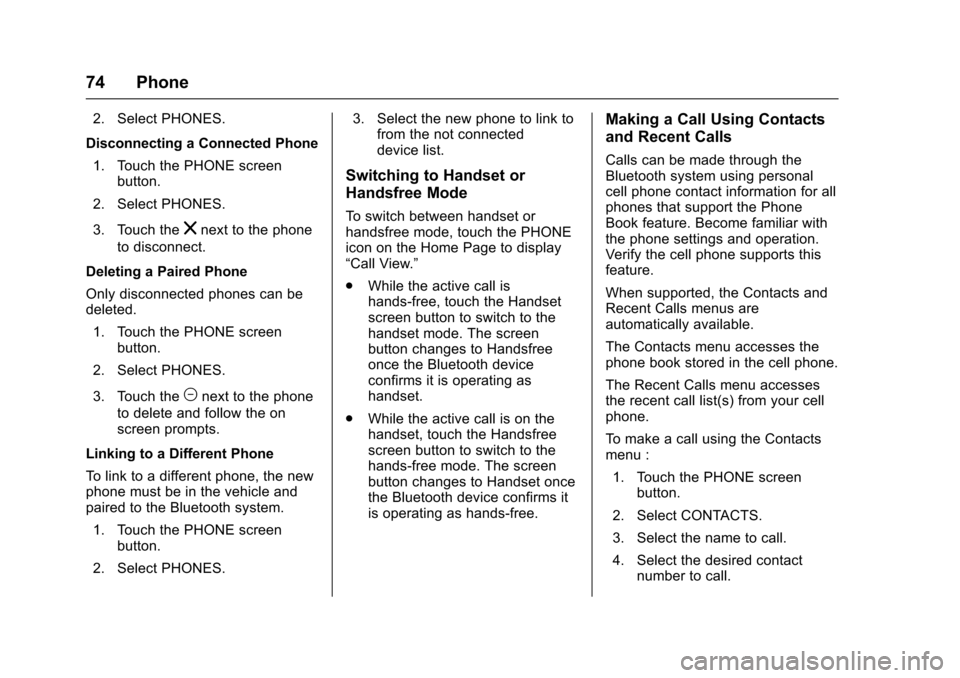
Cadillac CUE Infotainment System (GMNA-Localizing-MidEast-9369286) -
2016 - crc - 5/14/15
74 Phone
2. Select PHONES.
Disconnecting a Connected Phone 1. Touch the PHONE screen button.
2. Select PHONES.
3. Touch the
znext to the phone
to disconnect.
Deleting a Paired Phone
Only disconnected phones can be
deleted. 1. Touch the PHONE screen button.
2. Select PHONES.
3. Touch the
Mnext to the phone
to delete and follow the on
screen prompts.
Linking to a Different Phone
To link to a different phone, the new
phone must be in the vehicle and
paired to the Bluetooth system. 1. Touch the PHONE screen button.
2. Select PHONES. 3. Select the new phone to link to
from the not connected
device list.
Switching to Handset or
Handsfree Mode
To switch between handset or
handsfree mode, touch the PHONE
icon on the Home Page to display
“Call View.”
.While the active call is
hands-free, touch the Handset
screen button to switch to the
handset mode. The screen
button changes to Handsfree
once the Bluetooth device
confirms it is operating as
handset.
. While the active call is on the
handset, touch the Handsfree
screen button to switch to the
hands-free mode. The screen
button changes to Handset once
the Bluetooth device confirms it
is operating as hands-free.
Making a Call Using Contacts
and Recent Calls
Calls can be made through the
Bluetooth system using personal
cell phone contact information for all
phones that support the Phone
Book feature. Become familiar with
the phone settings and operation.
Verify the cell phone supports this
feature.
When supported, the Contacts and
Recent Calls menus are
automatically available.
The Contacts menu accesses the
phone book stored in the cell phone.
The Recent Calls menu accesses
the recent call list(s) from your cell
phone.
To make a call using the Contacts
menu :
1. Touch the PHONE screen button.
2. Select CONTACTS.
3. Select the name to call.
4. Select the desired contact number to call.
Page 76 of 94
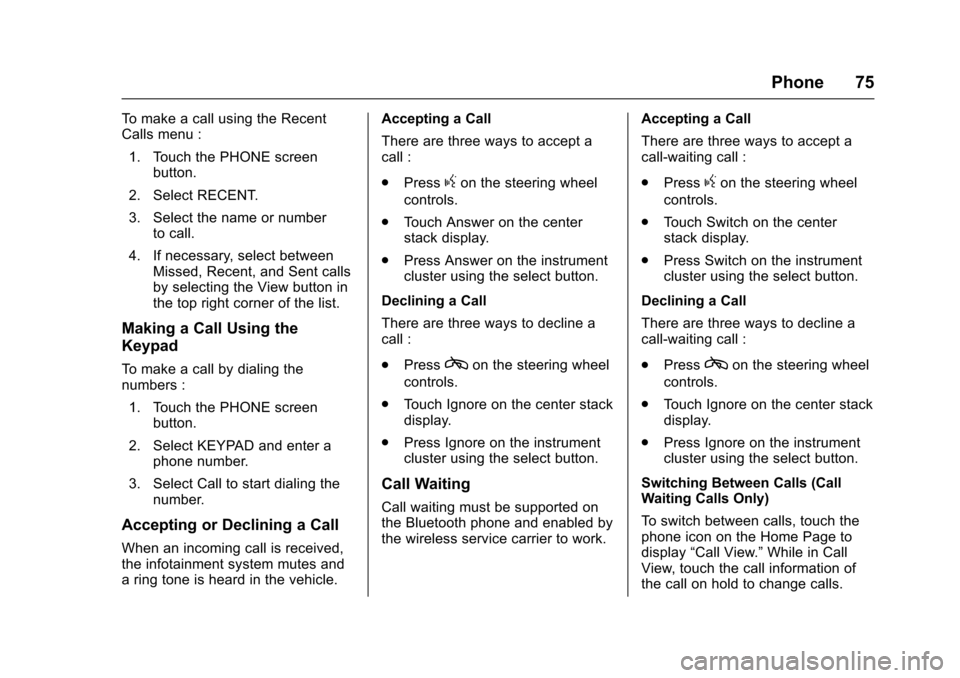
Cadillac CUE Infotainment System (GMNA-Localizing-MidEast-9369286) -
2016 - crc - 5/14/15
Phone 75
To make a call using the Recent
Calls menu :1. Touch the PHONE screen button.
2. Select RECENT.
3. Select the name or number to call.
4. If necessary, select between Missed, Recent, and Sent calls
by selecting the View button in
the top right corner of the list.
Making a Call Using the
Keypad
To make a call by dialing the
numbers :
1. Touch the PHONE screen button.
2. Select KEYPAD and enter a phone number.
3. Select Call to start dialing the number.
Accepting or Declining a Call
When an incoming call is received,
the infotainment system mutes and
a ring tone is heard in the vehicle. Accepting a Call
There are three ways to accept a
call :
.
Press
gon the steering wheel
controls.
. Touch Answer on the center
stack display.
. Press Answer on the instrument
cluster using the select button.
Declining a Call
There are three ways to decline a
call :
. Press
con the steering wheel
controls.
. Touch Ignore on the center stack
display.
. Press Ignore on the instrument
cluster using the select button.
Call Waiting
Call waiting must be supported on
the Bluetooth phone and enabled by
the wireless service carrier to work. Accepting a Call
There are three ways to accept a
call-waiting call :
.
Press
gon the steering wheel
controls.
. Touch Switch on the center
stack display.
. Press Switch on the instrument
cluster using the select button.
Declining a Call
There are three ways to decline a
call-waiting call :
. Press
con the steering wheel
controls.
. Touch Ignore on the center stack
display.
. Press Ignore on the instrument
cluster using the select button.
Switching Between Calls (Call
Waiting Calls Only)
To switch between calls, touch the
phone icon on the Home Page to
display “Call View.” While in Call
View, touch the call information of
the call on hold to change calls.
Page 77 of 94
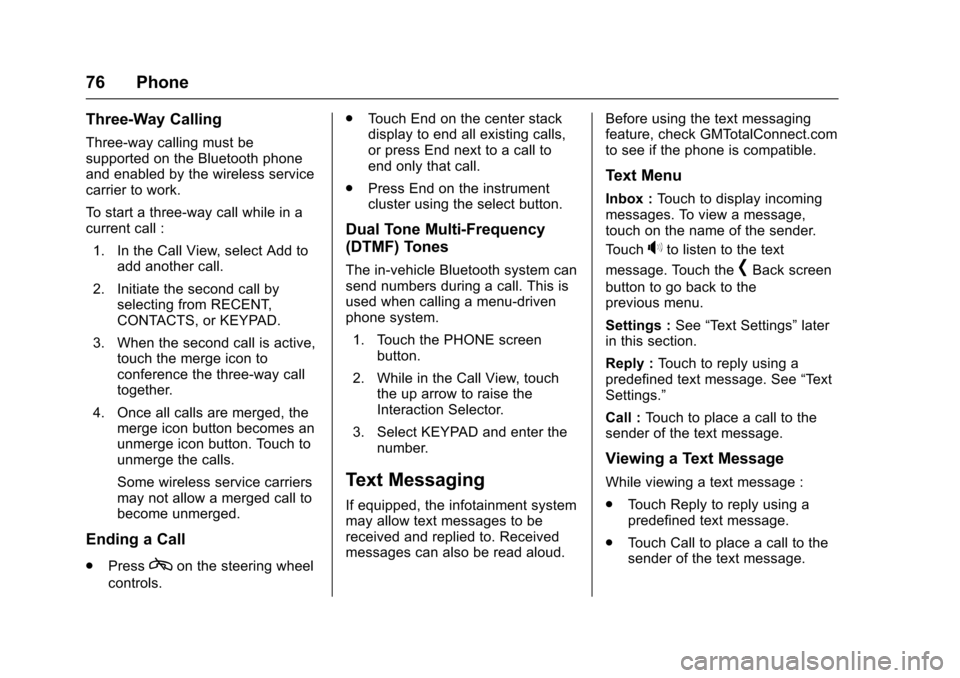
Cadillac CUE Infotainment System (GMNA-Localizing-MidEast-9369286) -
2016 - crc - 5/14/15
76 Phone
Three-Way Calling
Three-way calling must be
supported on the Bluetooth phone
and enabled by the wireless service
carrier to work.
To start a three-way call while in a
current call :1. In the Call View, select Add to add another call.
2. Initiate the second call by selecting from RECENT,
CONTACTS, or KEYPAD.
3. When the second call is active, touch the merge icon to
conference the three-way call
together.
4. Once all calls are merged, the merge icon button becomes an
unmerge icon button. Touch to
unmerge the calls.
Some wireless service carriers
may not allow a merged call to
become unmerged.
Ending a Call
.Presscon the steering wheel
controls. .
Touch End on the center stack
display to end all existing calls,
or press End next to a call to
end only that call.
. Press End on the instrument
cluster using the select button.
Dual Tone Multi-Frequency
(DTMF) Tones
The in-vehicle Bluetooth system can
send numbers during a call. This is
used when calling a menu-driven
phone system.
1. Touch the PHONE screen button.
2. While in the Call View, touch the up arrow to raise the
Interaction Selector.
3. Select KEYPAD and enter the number.
Text Messaging
If equipped, the infotainment system
may allow text messages to be
received and replied to. Received
messages can also be read aloud. Before using the text messaging
feature, check GMTotalConnect.com
to see if the phone is compatible.
Text Menu
Inbox :
Touch to display incoming
messages. To view a message,
touch on the name of the sender.
Touch
>to listen to the text
message. Touch the
[Back screen
button to go back to the
previous menu.
Settings : See“Text Settings” later
in this section.
Reply : Touch to reply using a
predefined text message. See “Text
Settings.”
Call : Touch to place a call to the
sender of the text message.
Viewing a Text Message
While viewing a text message :
. Touch Reply to reply using a
predefined text message.
. Touch Call to place a call to the
sender of the text message.
Page 80 of 94
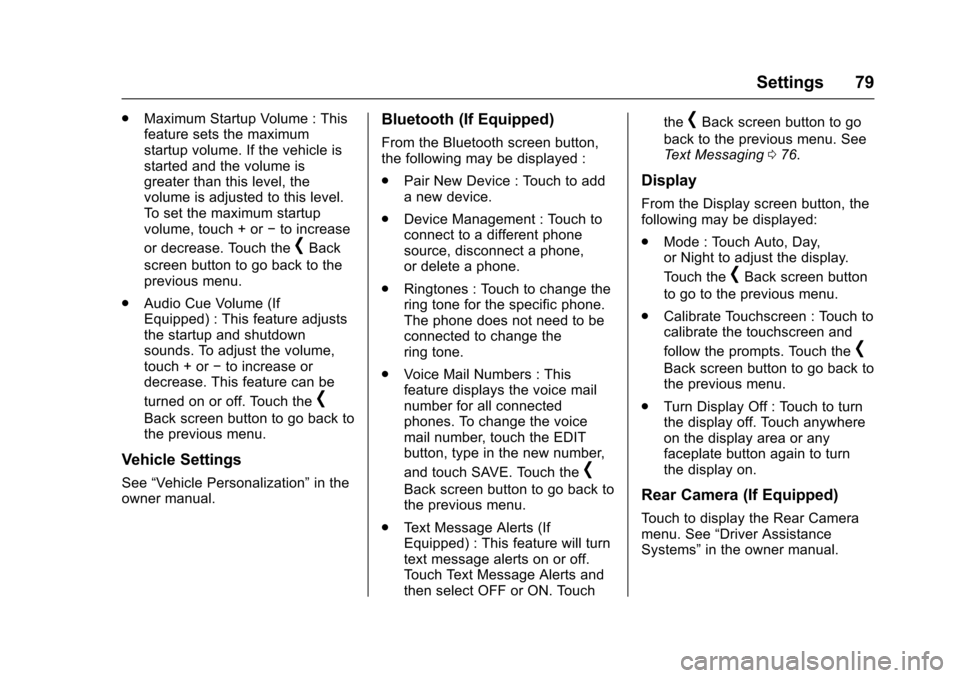
Cadillac CUE Infotainment System (GMNA-Localizing-MidEast-9369286) -
2016 - crc - 5/14/15
Settings 79
.Maximum Startup Volume : This
feature sets the maximum
startup volume. If the vehicle is
started and the volume is
greater than this level, the
volume is adjusted to this level.
To set the maximum startup
volume, touch + or −to increase
or decrease. Touch the
[Back
screen button to go back to the
previous menu.
. Audio Cue Volume (If
Equipped) : This feature adjusts
the startup and shutdown
sounds. To adjust the volume,
touch + or −to increase or
decrease. This feature can be
turned on or off. Touch the
[
Back screen button to go back to
the previous menu.
Vehicle Settings
See “Vehicle Personalization” in the
owner manual.
Bluetooth (If Equipped)
From the Bluetooth screen button,
the following may be displayed :
. Pair New Device : Touch to add
a new device.
. Device Management : Touch to
connect to a different phone
source, disconnect a phone,
or delete a phone.
. Ringtones : Touch to change the
ring tone for the specific phone.
The phone does not need to be
connected to change the
ring tone.
. Voice Mail Numbers : This
feature displays the voice mail
number for all connected
phones. To change the voice
mail number, touch the EDIT
button, type in the new number,
and touch SAVE. Touch the
[
Back screen button to go back to
the previous menu.
. Text Message Alerts (If
Equipped) : This feature will turn
text message alerts on or off.
Touch Text Message Alerts and
then select OFF or ON. Touch the
[Back screen button to go
back to the previous menu. See
Text Messaging 076.
Display
From the Display screen button, the
following may be displayed:
.
Mode : Touch Auto, Day,
or Night to adjust the display.
Touch the
[Back screen button
to go to the previous menu.
. Calibrate Touchscreen : Touch to
calibrate the touchscreen and
follow the prompts. Touch the
[
Back screen button to go back to
the previous menu.
. Turn Display Off : Touch to turn
the display off. Touch anywhere
on the display area or any
faceplate button again to turn
the display on.
Rear Camera (If Equipped)
Touch to display the Rear Camera
menu. See “Driver Assistance
Systems” in the owner manual.
Page 84 of 94
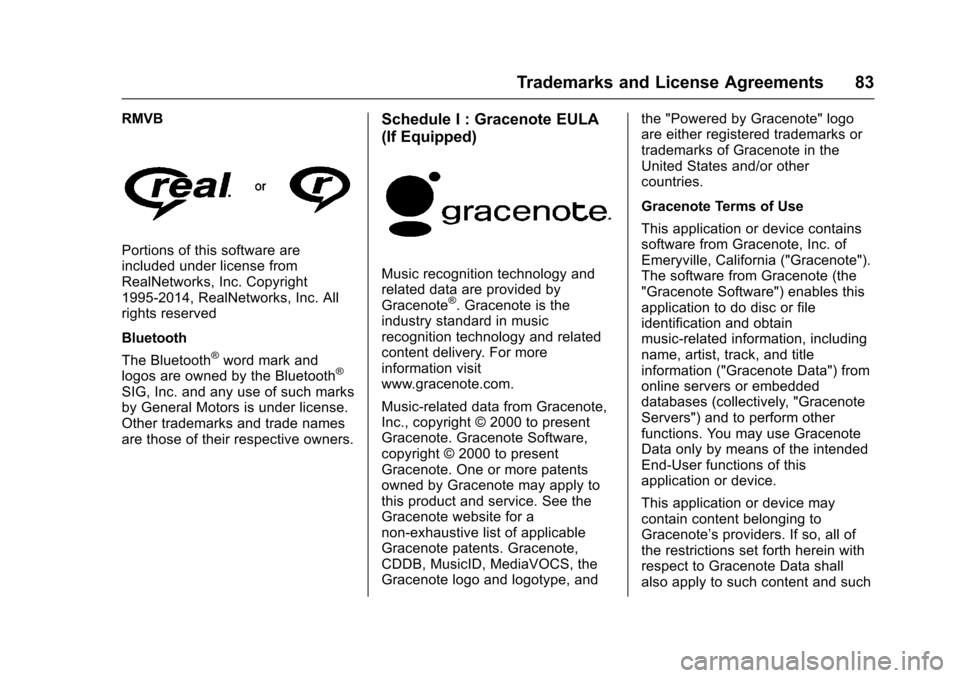
Cadillac CUE Infotainment System (GMNA-Localizing-MidEast-9369286) -
2016 - crc - 5/14/15
Trademarks and License Agreements 83
RMVB
Portions of this software are
included under license from
RealNetworks, Inc. Copyright
1995-2014, RealNetworks, Inc. All
rights reserved
Bluetooth
The Bluetooth
®word mark and
logos are owned by the Bluetooth®
SIG, Inc. and any use of such marks
by General Motors is under license.
Other trademarks and trade names
are those of their respective owners.
Schedule I : Gracenote EULA
(If Equipped)
Music recognition technology and
related data are provided by
Gracenote
®. Gracenote is the
industry standard in music
recognition technology and related
content delivery. For more
information visit
www.gracenote.com.
Music-related data from Gracenote,
Inc., copyright © 2000 to present
Gracenote. Gracenote Software,
copyright © 2000 to present
Gracenote. One or more patents
owned by Gracenote may apply to
this product and service. See the
Gracenote website for a
non-exhaustive list of applicable
Gracenote patents. Gracenote,
CDDB, MusicID, MediaVOCS, the
Gracenote logo and logotype, and the "Powered by Gracenote" logo
are either registered trademarks or
trademarks of Gracenote in the
United States and/or other
countries.
Gracenote Terms of Use
This application or device contains
software from Gracenote, Inc. of
Emeryville, California ("Gracenote").
The software from Gracenote (the
"Gracenote Software") enables this
application to do disc or file
identification and obtain
music-related information, including
name, artist, track, and title
information ("Gracenote Data") from
online servers or embedded
databases (collectively, "Gracenote
Servers") and to perform other
functions. You may use Gracenote
Data only by means of the intended
End-User functions of this
application or device.
This application or device may
contain content belonging to
Gracenote’s providers. If so, all of
the restrictions set forth herein with
respect to Gracenote Data shall
also apply to such content and such
Page 92 of 94
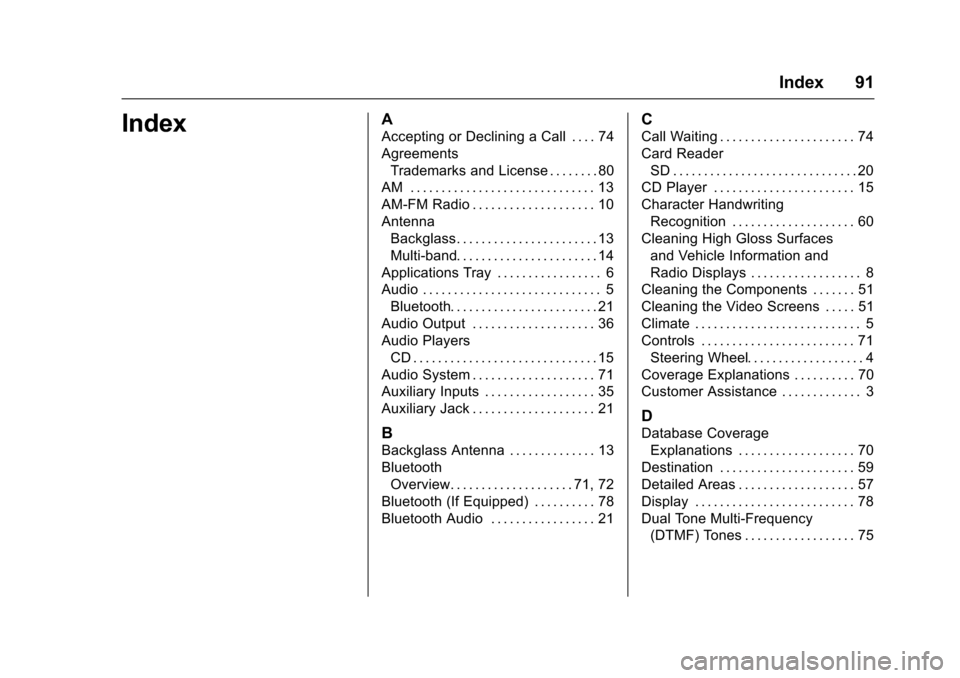
Cadillac CUE Infotainment System (GMNA-Localizing-MidEast-9369286) -
2016 - crc - 5/14/15
Index 91
IndexA
Accepting or Declining a Call . . . . 74
AgreementsTrademarks and License . . . . . . . . 80
AM . . . . . . . . . . . . . . . . . . . . . . . . . . . . . . 13
AM-FM Radio . . . . . . . . . . . . . . . . . . . . 10
Antenna
Backglass. . . . . . . . . . . . . . . . . . . . . . . 13
Multi-band. . . . . . . . . . . . . . . . . . . . . . . 14
Applications Tray . . . . . . . . . . . . . . . . . 6
Audio . . . . . . . . . . . . . . . . . . . . . . . . . . . . . 5
Bluetooth. . . . . . . . . . . . . . . . . . . . . . . . 21
Audio Output . . . . . . . . . . . . . . . . . . . . 36
Audio Players CD . . . . . . . . . . . . . . . . . . . . . . . . . . . . . . 15
Audio System . . . . . . . . . . . . . . . . . . . . 71
Auxiliary Inputs . . . . . . . . . . . . . . . . . . 35
Auxiliary Jack . . . . . . . . . . . . . . . . . . . . 21
B
Backglass Antenna . . . . . . . . . . . . . . 13
Bluetooth Overview. . . . . . . . . . . . . . . . . . . . 71, 72
Bluetooth (If Equipped) . . . . . . . . . . 78
Bluetooth Audio . . . . . . . . . . . . . . . . . 21
C
Call Waiting . . . . . . . . . . . . . . . . . . . . . . 74
Card Reader
SD . . . . . . . . . . . . . . . . . . . . . . . . . . . . . . 20
CD Player . . . . . . . . . . . . . . . . . . . . . . . 15
Character Handwriting
Recognition . . . . . . . . . . . . . . . . . . . . 60
Cleaning High Gloss Surfaces and Vehicle Information and
Radio Displays . . . . . . . . . . . . . . . . . . 8
Cleaning the Components . . . . . . . 51
Cleaning the Video Screens . . . . . 51
Climate . . . . . . . . . . . . . . . . . . . . . . . . . . . 5
Controls . . . . . . . . . . . . . . . . . . . . . . . . . 71 Steering Wheel. . . . . . . . . . . . . . . . . . . 4
Coverage Explanations . . . . . . . . . . 70
Customer Assistance . . . . . . . . . . . . . 3
D
Database Coverage Explanations . . . . . . . . . . . . . . . . . . . 70
Destination . . . . . . . . . . . . . . . . . . . . . . 59
Detailed Areas . . . . . . . . . . . . . . . . . . . 57
Display . . . . . . . . . . . . . . . . . . . . . . . . . . 78
Dual Tone Multi-Frequency (DTMF) Tones . . . . . . . . . . . . . . . . . . 75
Page 93 of 94
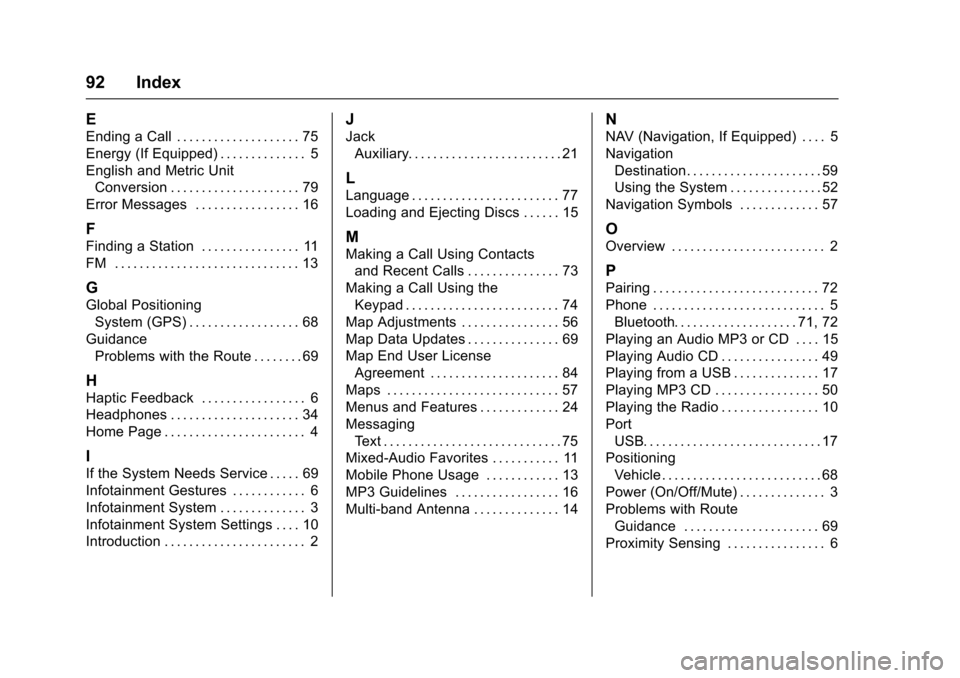
Cadillac CUE Infotainment System (GMNA-Localizing-MidEast-9369286) -
2016 - crc - 5/14/15
92 Index
E
Ending a Call . . . . . . . . . . . . . . . . . . . . 75
Energy (If Equipped) . . . . . . . . . . . . . . 5
English and Metric UnitConversion . . . . . . . . . . . . . . . . . . . . . 79
Error Messages . . . . . . . . . . . . . . . . . 16
F
Finding a Station . . . . . . . . . . . . . . . . 11
FM . . . . . . . . . . . . . . . . . . . . . . . . . . . . . . 13
G
Global Positioning System (GPS) . . . . . . . . . . . . . . . . . . 68
Guidance Problems with the Route . . . . . . . . 69
H
Haptic Feedback . . . . . . . . . . . . . . . . . 6
Headphones . . . . . . . . . . . . . . . . . . . . . 34
Home Page . . . . . . . . . . . . . . . . . . . . . . . 4
I
If the System Needs Service . . . . . 69
Infotainment Gestures . . . . . . . . . . . . 6
Infotainment System . . . . . . . . . . . . . . 3
Infotainment System Settings . . . . 10
Introduction . . . . . . . . . . . . . . . . . . . . . . . 2
J
Jack
Auxiliary. . . . . . . . . . . . . . . . . . . . . . . . . 21
L
Language . . . . . . . . . . . . . . . . . . . . . . . . 77
Loading and Ejecting Discs . . . . . . 15
M
Making a Call Using Contactsand Recent Calls . . . . . . . . . . . . . . . 73
Making a Call Using the Keypad . . . . . . . . . . . . . . . . . . . . . . . . . 74
Map Adjustments . . . . . . . . . . . . . . . . 56
Map Data Updates . . . . . . . . . . . . . . . 69
Map End User License Agreement . . . . . . . . . . . . . . . . . . . . . 84
Maps . . . . . . . . . . . . . . . . . . . . . . . . . . . . 57
Menus and Features . . . . . . . . . . . . . 24
Messaging Text . . . . . . . . . . . . . . . . . . . . . . . . . . . . . 75
Mixed-Audio Favorites . . . . . . . . . . . 11
Mobile Phone Usage . . . . . . . . . . . . 13
MP3 Guidelines . . . . . . . . . . . . . . . . . 16
Multi-band Antenna . . . . . . . . . . . . . . 14
N
NAV (Navigation, If Equipped) . . . . 5
Navigation Destination. . . . . . . . . . . . . . . . . . . . . . 59
Using the System . . . . . . . . . . . . . . . 52
Navigation Symbols . . . . . . . . . . . . . 57
O
Overview . . . . . . . . . . . . . . . . . . . . . . . . . 2
P
Pairing . . . . . . . . . . . . . . . . . . . . . . . . . . . 72
Phone . . . . . . . . . . . . . . . . . . . . . . . . . . . . 5 Bluetooth. . . . . . . . . . . . . . . . . . . . 71, 72
Playing an Audio MP3 or CD . . . . 15
Playing Audio CD . . . . . . . . . . . . . . . . 49
Playing from a USB . . . . . . . . . . . . . . 17
Playing MP3 CD . . . . . . . . . . . . . . . . . 50
Playing the Radio . . . . . . . . . . . . . . . . 10
Port USB. . . . . . . . . . . . . . . . . . . . . . . . . . . . . 17
Positioning Vehicle . . . . . . . . . . . . . . . . . . . . . . . . . . 68
Power (On/Off/Mute) . . . . . . . . . . . . . . 3
Problems with Route Guidance . . . . . . . . . . . . . . . . . . . . . . 69
Proximity Sensing . . . . . . . . . . . . . . . . 6