USB CADILLAC ATS 2016 1.G CUE Manual
[x] Cancel search | Manufacturer: CADILLAC, Model Year: 2016, Model line: ATS, Model: CADILLAC ATS 2016 1.GPages: 94, PDF Size: 0.96 MB
Page 64 of 94
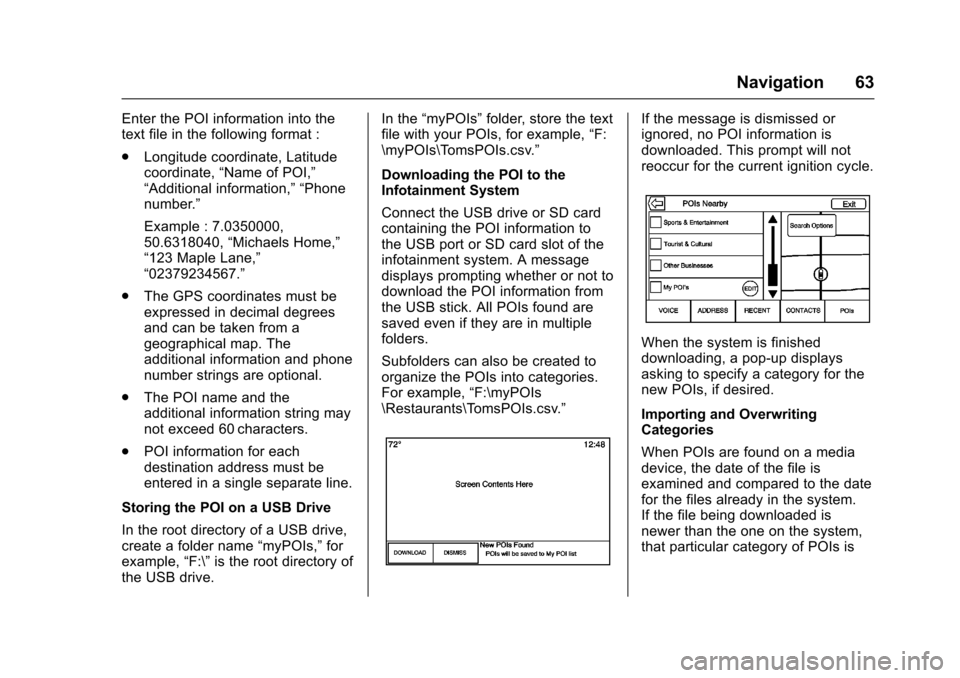
Cadillac CUE Infotainment System (GMNA-Localizing-MidEast-9369286) -
2016 - crc - 5/14/15
Navigation 63
Enter the POI information into the
text file in the following format :
.Longitude coordinate, Latitude
coordinate, “Name of POI,”
“Additional information,” “Phone
number.”
Example : 7.0350000,
50.6318040, “Michaels Home,”
“123 Maple Lane,”
“02379234567.”
. The GPS coordinates must be
expressed in decimal degrees
and can be taken from a
geographical map. The
additional information and phone
number strings are optional.
. The POI name and the
additional information string may
not exceed 60 characters.
. POI information for each
destination address must be
entered in a single separate line.
Storing the POI on a USB Drive
In the root directory of a USB drive,
create a folder name “myPOIs,”for
example, “F:\”is the root directory of
the USB drive. In the
“myPOIs” folder, store the text
file with your POIs, for example, “F:
\myPOIs\TomsPOIs.csv.”
Downloading the POI to the
Infotainment System
Connect the USB drive or SD card
containing the POI information to
the USB port or SD card slot of the
infotainment system. A message
displays prompting whether or not to
download the POI information from
the USB stick. All POIs found are
saved even if they are in multiple
folders.
Subfolders can also be created to
organize the POIs into categories.
For example, “F:\myPOIs
\Restaurants\TomsPOIs.csv.”If the message is dismissed or
ignored, no POI information is
downloaded. This prompt will not
reoccur for the current ignition cycle.
When the system is finished
downloading, a pop-up displays
asking to specify a category for the
new POIs, if desired.
Importing and Overwriting
Categories
When POIs are found on a media
device, the date of the file is
examined and compared to the date
for the files already in the system.
If the file being downloaded is
newer than the one on the system,
that particular category of POIs is
Page 65 of 94
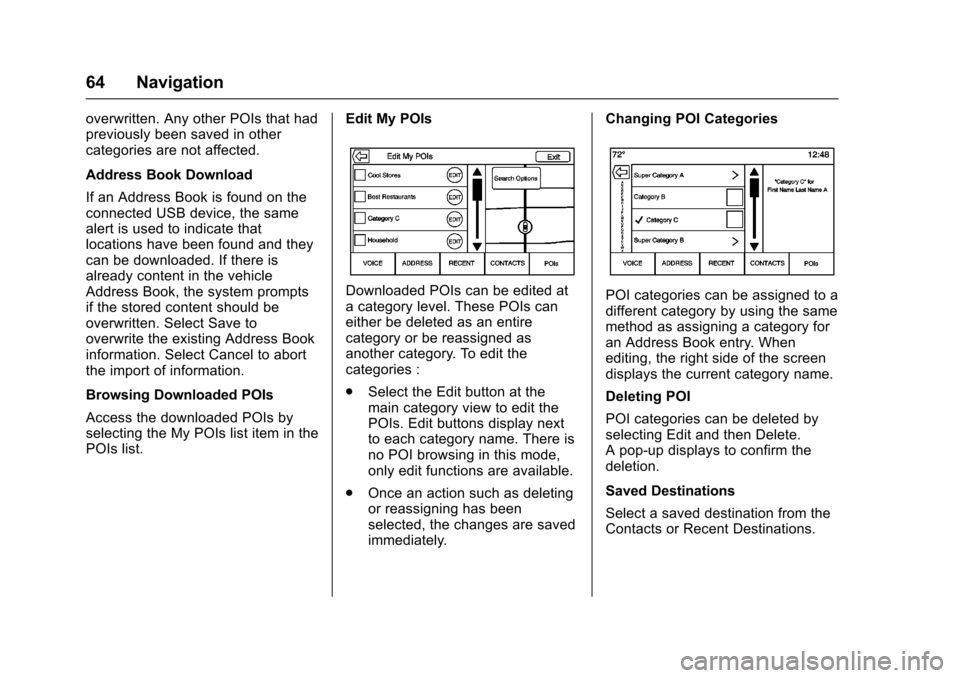
Cadillac CUE Infotainment System (GMNA-Localizing-MidEast-9369286) -
2016 - crc - 5/14/15
64 Navigation
overwritten. Any other POIs that had
previously been saved in other
categories are not affected.
Address Book Download
If an Address Book is found on the
connected USB device, the same
alert is used to indicate that
locations have been found and they
can be downloaded. If there is
already content in the vehicle
Address Book, the system prompts
if the stored content should be
overwritten. Select Save to
overwrite the existing Address Book
information. Select Cancel to abort
the import of information.
Browsing Downloaded POIs
Access the downloaded POIs by
selecting the My POIs list item in the
POIs list.Edit My POIs
Downloaded POIs can be edited at
a category level. These POIs can
either be deleted as an entire
category or be reassigned as
another category. To edit the
categories :
.
Select the Edit button at the
main category view to edit the
POIs. Edit buttons display next
to each category name. There is
no POI browsing in this mode,
only edit functions are available.
. Once an action such as deleting
or reassigning has been
selected, the changes are saved
immediately. Changing POI CategoriesPOI categories can be assigned to a
different category by using the same
method as assigning a category for
an Address Book entry. When
editing, the right side of the screen
displays the current category name.
Deleting POI
POI categories can be deleted by
selecting Edit and then Delete.
A pop-up displays to confirm the
deletion.
Saved Destinations
Select a saved destination from the
Contacts or Recent Destinations.
Page 93 of 94
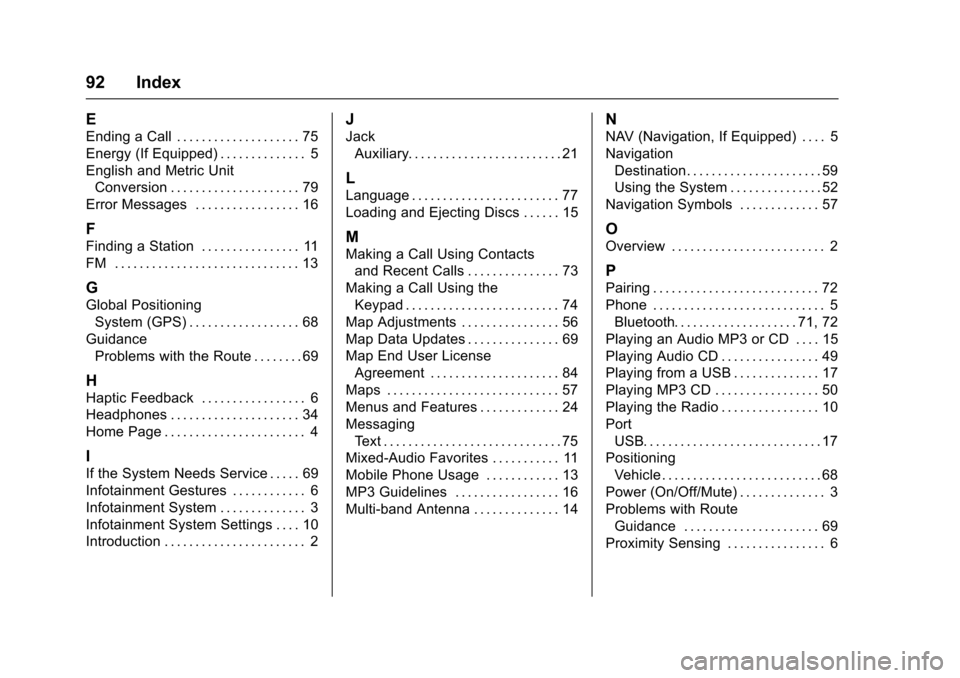
Cadillac CUE Infotainment System (GMNA-Localizing-MidEast-9369286) -
2016 - crc - 5/14/15
92 Index
E
Ending a Call . . . . . . . . . . . . . . . . . . . . 75
Energy (If Equipped) . . . . . . . . . . . . . . 5
English and Metric UnitConversion . . . . . . . . . . . . . . . . . . . . . 79
Error Messages . . . . . . . . . . . . . . . . . 16
F
Finding a Station . . . . . . . . . . . . . . . . 11
FM . . . . . . . . . . . . . . . . . . . . . . . . . . . . . . 13
G
Global Positioning System (GPS) . . . . . . . . . . . . . . . . . . 68
Guidance Problems with the Route . . . . . . . . 69
H
Haptic Feedback . . . . . . . . . . . . . . . . . 6
Headphones . . . . . . . . . . . . . . . . . . . . . 34
Home Page . . . . . . . . . . . . . . . . . . . . . . . 4
I
If the System Needs Service . . . . . 69
Infotainment Gestures . . . . . . . . . . . . 6
Infotainment System . . . . . . . . . . . . . . 3
Infotainment System Settings . . . . 10
Introduction . . . . . . . . . . . . . . . . . . . . . . . 2
J
Jack
Auxiliary. . . . . . . . . . . . . . . . . . . . . . . . . 21
L
Language . . . . . . . . . . . . . . . . . . . . . . . . 77
Loading and Ejecting Discs . . . . . . 15
M
Making a Call Using Contactsand Recent Calls . . . . . . . . . . . . . . . 73
Making a Call Using the Keypad . . . . . . . . . . . . . . . . . . . . . . . . . 74
Map Adjustments . . . . . . . . . . . . . . . . 56
Map Data Updates . . . . . . . . . . . . . . . 69
Map End User License Agreement . . . . . . . . . . . . . . . . . . . . . 84
Maps . . . . . . . . . . . . . . . . . . . . . . . . . . . . 57
Menus and Features . . . . . . . . . . . . . 24
Messaging Text . . . . . . . . . . . . . . . . . . . . . . . . . . . . . 75
Mixed-Audio Favorites . . . . . . . . . . . 11
Mobile Phone Usage . . . . . . . . . . . . 13
MP3 Guidelines . . . . . . . . . . . . . . . . . 16
Multi-band Antenna . . . . . . . . . . . . . . 14
N
NAV (Navigation, If Equipped) . . . . 5
Navigation Destination. . . . . . . . . . . . . . . . . . . . . . 59
Using the System . . . . . . . . . . . . . . . 52
Navigation Symbols . . . . . . . . . . . . . 57
O
Overview . . . . . . . . . . . . . . . . . . . . . . . . . 2
P
Pairing . . . . . . . . . . . . . . . . . . . . . . . . . . . 72
Phone . . . . . . . . . . . . . . . . . . . . . . . . . . . . 5 Bluetooth. . . . . . . . . . . . . . . . . . . . 71, 72
Playing an Audio MP3 or CD . . . . 15
Playing Audio CD . . . . . . . . . . . . . . . . 49
Playing from a USB . . . . . . . . . . . . . . 17
Playing MP3 CD . . . . . . . . . . . . . . . . . 50
Playing the Radio . . . . . . . . . . . . . . . . 10
Port USB. . . . . . . . . . . . . . . . . . . . . . . . . . . . . 17
Positioning Vehicle . . . . . . . . . . . . . . . . . . . . . . . . . . 68
Power (On/Off/Mute) . . . . . . . . . . . . . . 3
Problems with Route Guidance . . . . . . . . . . . . . . . . . . . . . . 69
Proximity Sensing . . . . . . . . . . . . . . . . 6
Page 94 of 94
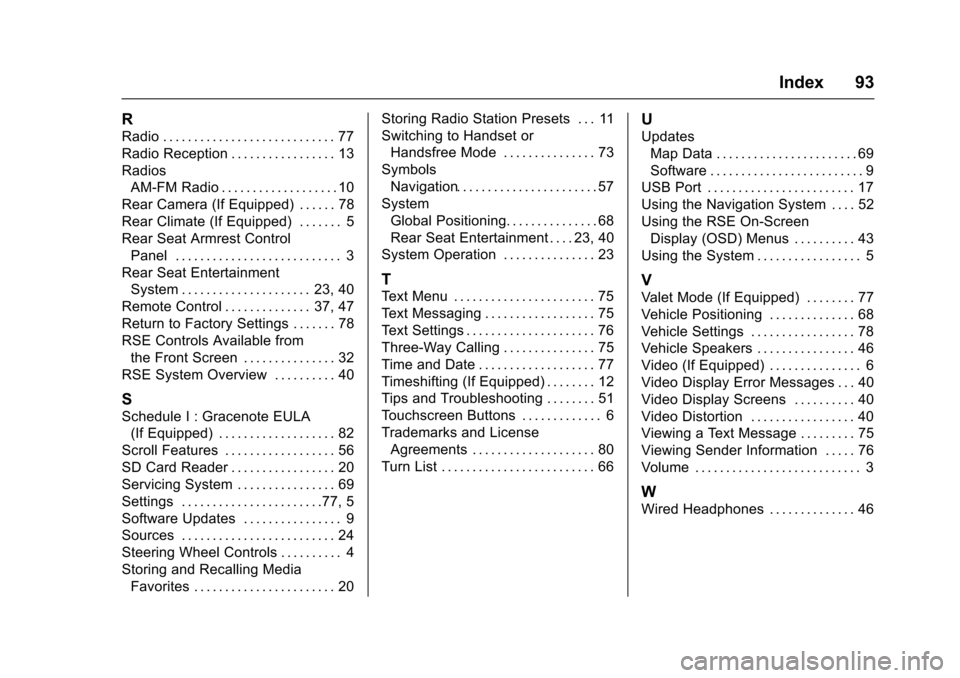
Cadillac CUE Infotainment System (GMNA-Localizing-MidEast-9369286) -
2016 - crc - 5/14/15
Index 93
R
Radio . . . . . . . . . . . . . . . . . . . . . . . . . . . . 77
Radio Reception . . . . . . . . . . . . . . . . . 13
RadiosAM-FM Radio . . . . . . . . . . . . . . . . . . . 10
Rear Camera (If Equipped) . . . . . . 78
Rear Climate (If Equipped) . . . . . . . 5
Rear Seat Armrest Control Panel . . . . . . . . . . . . . . . . . . . . . . . . . . . 3
Rear Seat Entertainment
System . . . . . . . . . . . . . . . . . . . . . 23, 40
Remote Control . . . . . . . . . . . . . . 37, 47
Return to Factory Settings . . . . . . . 78
RSE Controls Available from the Front Screen . . . . . . . . . . . . . . . 32
RSE System Overview . . . . . . . . . . 40
S
Schedule I : Gracenote EULA (If Equipped) . . . . . . . . . . . . . . . . . . . 82
Scroll Features . . . . . . . . . . . . . . . . . . 56
SD Card Reader . . . . . . . . . . . . . . . . . 20
Servicing System . . . . . . . . . . . . . . . . 69
Settings . . . . . . . . . . . . . . . . . . . . . . .77, 5
Software Updates . . . . . . . . . . . . . . . . 9
Sources . . . . . . . . . . . . . . . . . . . . . . . . . 24
Steering Wheel Controls . . . . . . . . . . 4
Storing and Recalling Media Favorites . . . . . . . . . . . . . . . . . . . . . . . 20 Storing Radio Station Presets . . . 11
Switching to Handset or
Handsfree Mode . . . . . . . . . . . . . . . 73
Symbols Navigation. . . . . . . . . . . . . . . . . . . . . . . 57
System Global Positioning. . . . . . . . . . . . . . . 68
Rear Seat Entertainment . . . . 23, 40
System Operation . . . . . . . . . . . . . . . 23
T
Text Menu . . . . . . . . . . . . . . . . . . . . . . . 75
Text Messaging . . . . . . . . . . . . . . . . . . 75
Text Settings . . . . . . . . . . . . . . . . . . . . . 76
Three-Way Calling . . . . . . . . . . . . . . . 75
Time and Date . . . . . . . . . . . . . . . . . . . 77
Timeshifting (If Equipped) . . . . . . . . 12
Tips and Troubleshooting . . . . . . . . 51
Touchscreen Buttons . . . . . . . . . . . . . 6
Trademarks and License Agreements . . . . . . . . . . . . . . . . . . . . 80
Turn List . . . . . . . . . . . . . . . . . . . . . . . . . 66
U
Updates Map Data . . . . . . . . . . . . . . . . . . . . . . . 69
Software . . . . . . . . . . . . . . . . . . . . . . . . . 9
USB Port . . . . . . . . . . . . . . . . . . . . . . . . 17
Using the Navigation System . . . . 52
Using the RSE On-Screen
Display (OSD) Menus . . . . . . . . . . 43
Using the System . . . . . . . . . . . . . . . . . 5
V
Valet Mode (If Equipped) . . . . . . . . 77
Vehicle Positioning . . . . . . . . . . . . . . 68
Vehicle Settings . . . . . . . . . . . . . . . . . 78
Vehicle Speakers . . . . . . . . . . . . . . . . 46
Video (If Equipped) . . . . . . . . . . . . . . . 6
Video Display Error Messages . . . 40
Video Display Screens . . . . . . . . . . 40
Video Distortion . . . . . . . . . . . . . . . . . 40
Viewing a Text Message . . . . . . . . . 75
Viewing Sender Information . . . . . 76
Volume . . . . . . . . . . . . . . . . . . . . . . . . . . . 3
W
Wired Headphones . . . . . . . . . . . . . . 46