display CADILLAC ATS 2016 1.G CUE Manual
[x] Cancel search | Manufacturer: CADILLAC, Model Year: 2016, Model line: ATS, Model: CADILLAC ATS 2016 1.GPages: 94, PDF Size: 0.96 MB
Page 67 of 94
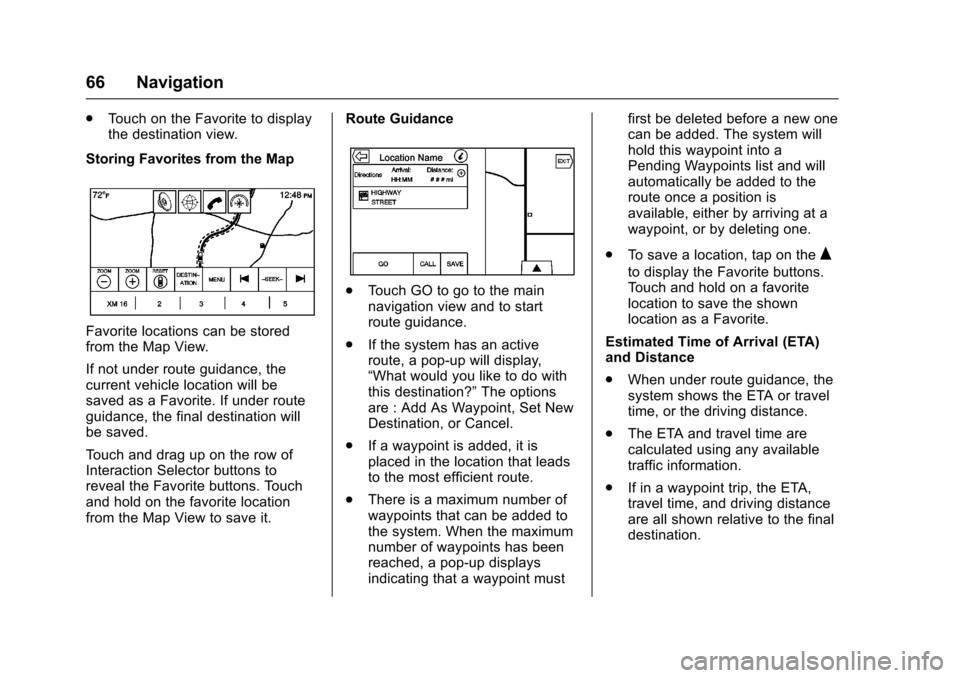
Cadillac CUE Infotainment System (GMNA-Localizing-MidEast-9369286) -
2016 - crc - 5/14/15
66 Navigation
.Touch on the Favorite to display
the destination view.
Storing Favorites from the Map
Favorite locations can be stored
from the Map View.
If not under route guidance, the
current vehicle location will be
saved as a Favorite. If under route
guidance, the final destination will
be saved.
Touch and drag up on the row of
Interaction Selector buttons to
reveal the Favorite buttons. Touch
and hold on the favorite location
from the Map View to save it. Route Guidance
.
Touch GO to go to the main
navigation view and to start
route guidance.
. If the system has an active
route, a pop-up will display,
“What would you like to do with
this destination?” The options
are : Add As Waypoint, Set New
Destination, or Cancel.
. If a waypoint is added, it is
placed in the location that leads
to the most efficient route.
. There is a maximum number of
waypoints that can be added to
the system. When the maximum
number of waypoints has been
reached, a pop-up displays
indicating that a waypoint must first be deleted before a new one
can be added. The system will
hold this waypoint into a
Pending Waypoints list and will
automatically be added to the
route once a position is
available, either by arriving at a
waypoint, or by deleting one.
. To save a location, tap on the
Q
to display the Favorite buttons.
Touch and hold on a favorite
location to save the shown
location as a Favorite.
Estimated Time of Arrival (ETA)
and Distance
. When under route guidance, the
system shows the ETA or travel
time, or the driving distance.
. The ETA and travel time are
calculated using any available
traffic information.
. If in a waypoint trip, the ETA,
travel time, and driving distance
are all shown relative to the final
destination.
Page 68 of 94
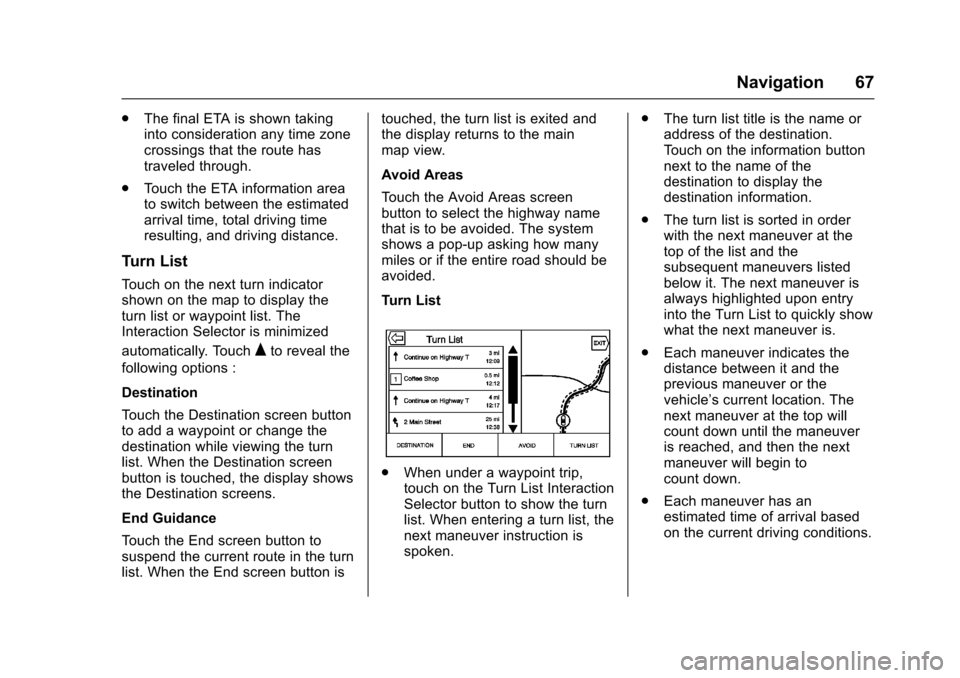
Cadillac CUE Infotainment System (GMNA-Localizing-MidEast-9369286) -
2016 - crc - 5/14/15
Navigation 67
.The final ETA is shown taking
into consideration any time zone
crossings that the route has
traveled through.
. Touch the ETA information area
to switch between the estimated
arrival time, total driving time
resulting, and driving distance.
Turn List
Touch on the next turn indicator
shown on the map to display the
turn list or waypoint list. The
Interaction Selector is minimized
automatically. Touch
Qto reveal the
following options :
Destination
Touch the Destination screen button
to add a waypoint or change the
destination while viewing the turn
list. When the Destination screen
button is touched, the display shows
the Destination screens.
End Guidance
Touch the End screen button to
suspend the current route in the turn
list. When the End screen button is touched, the turn list is exited and
the display returns to the main
map view.
Avoid Areas
Touch the Avoid Areas screen
button to select the highway name
that is to be avoided. The system
shows a pop-up asking how many
miles or if the entire road should be
avoided.
Turn List
.
When under a waypoint trip,
touch on the Turn List Interaction
Selector button to show the turn
list. When entering a turn list, the
next maneuver instruction is
spoken. .
The turn list title is the name or
address of the destination.
Touch on the information button
next to the name of the
destination to display the
destination information.
. The turn list is sorted in order
with the next maneuver at the
top of the list and the
subsequent maneuvers listed
below it. The next maneuver is
always highlighted upon entry
into the Turn List to quickly show
what the next maneuver is.
. Each maneuver indicates the
distance between it and the
previous maneuver or the
vehicle’s current location. The
next maneuver at the top will
count down until the maneuver
is reached, and then the next
maneuver will begin to
count down.
. Each maneuver has an
estimated time of arrival based
on the current driving conditions.
Page 69 of 94
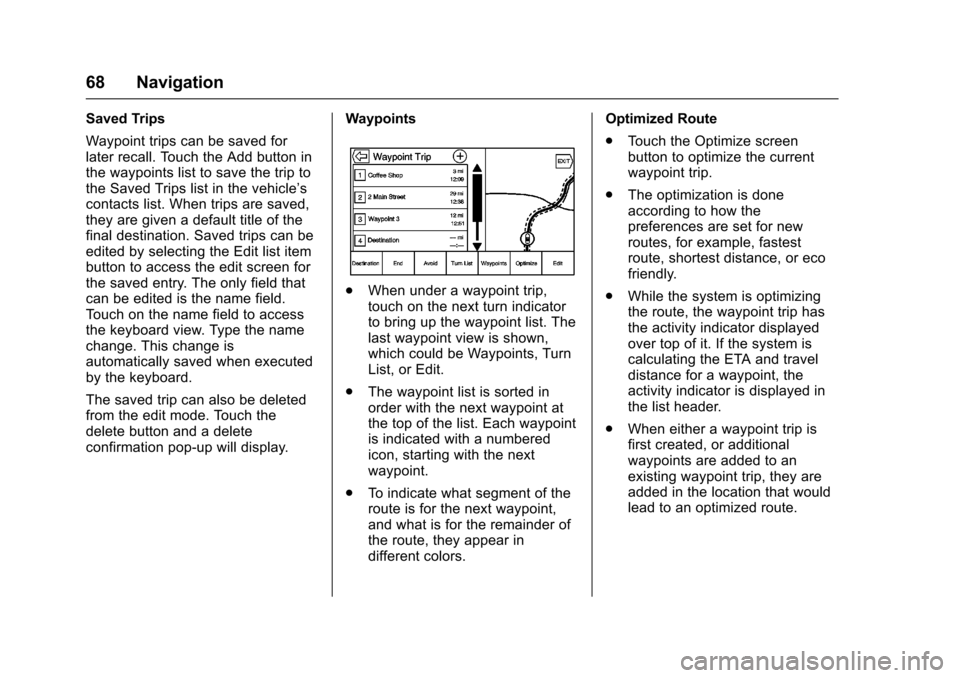
Cadillac CUE Infotainment System (GMNA-Localizing-MidEast-9369286) -
2016 - crc - 5/14/15
68 Navigation
Saved Trips
Waypoint trips can be saved for
later recall. Touch the Add button in
the waypoints list to save the trip to
the Saved Trips list in the vehicle’s
contacts list. When trips are saved,
they are given a default title of the
final destination. Saved trips can be
edited by selecting the Edit list item
button to access the edit screen for
the saved entry. The only field that
can be edited is the name field.
Touch on the name field to access
the keyboard view. Type the name
change. This change is
automatically saved when executed
by the keyboard.
The saved trip can also be deleted
from the edit mode. Touch the
delete button and a delete
confirmation pop-up will display.Waypoints
.
When under a waypoint trip,
touch on the next turn indicator
to bring up the waypoint list. The
last waypoint view is shown,
which could be Waypoints, Turn
List, or Edit.
. The waypoint list is sorted in
order with the next waypoint at
the top of the list. Each waypoint
is indicated with a numbered
icon, starting with the next
waypoint.
. To indicate what segment of the
route is for the next waypoint,
and what is for the remainder of
the route, they appear in
different colors. Optimized Route
.
Touch the Optimize screen
button to optimize the current
waypoint trip.
. The optimization is done
according to how the
preferences are set for new
routes, for example, fastest
route, shortest distance, or eco
friendly.
. While the system is optimizing
the route, the waypoint trip has
the activity indicator displayed
over top of it. If the system is
calculating the ETA and travel
distance for a waypoint, the
activity indicator is displayed in
the list header.
. When either a waypoint trip is
first created, or additional
waypoints are added to an
existing waypoint trip, they are
added in the location that would
lead to an optimized route.
Page 70 of 94
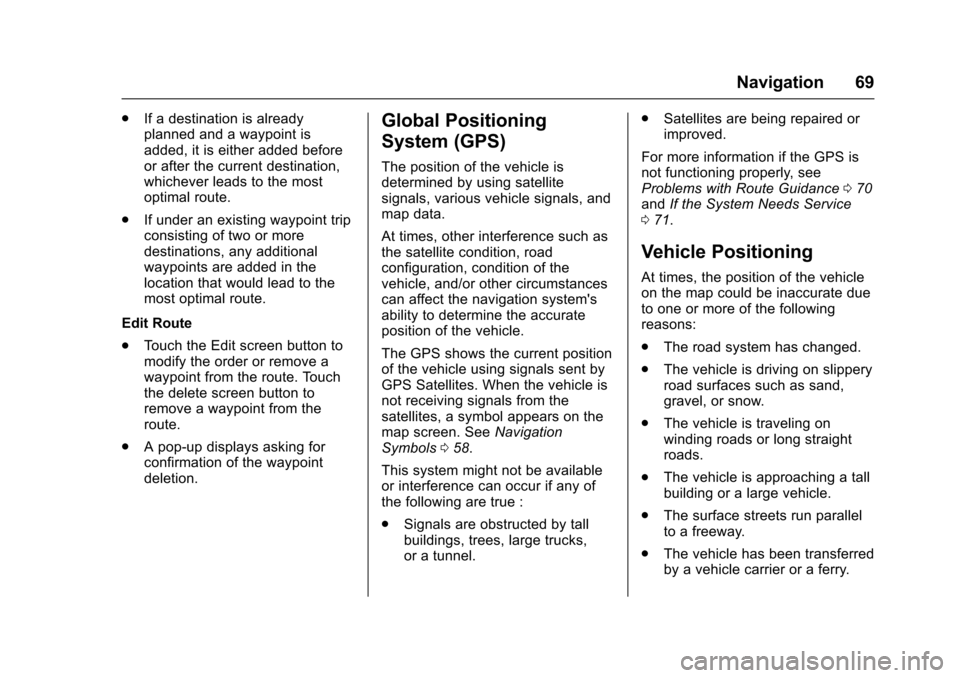
Cadillac CUE Infotainment System (GMNA-Localizing-MidEast-9369286) -
2016 - crc - 5/14/15
Navigation 69
.If a destination is already
planned and a waypoint is
added, it is either added before
or after the current destination,
whichever leads to the most
optimal route.
. If under an existing waypoint trip
consisting of two or more
destinations, any additional
waypoints are added in the
location that would lead to the
most optimal route.
Edit Route
. Touch the Edit screen button to
modify the order or remove a
waypoint from the route. Touch
the delete screen button to
remove a waypoint from the
route.
. A pop-up displays asking for
confirmation of the waypoint
deletion.Global Positioning
System (GPS)
The position of the vehicle is
determined by using satellite
signals, various vehicle signals, and
map data.
At times, other interference such as
the satellite condition, road
configuration, condition of the
vehicle, and/or other circumstances
can affect the navigation system's
ability to determine the accurate
position of the vehicle.
The GPS shows the current position
of the vehicle using signals sent by
GPS Satellites. When the vehicle is
not receiving signals from the
satellites, a symbol appears on the
map screen. See Navigation
Symbols 058.
This system might not be available
or interference can occur if any of
the following are true :
. Signals are obstructed by tall
buildings, trees, large trucks,
or a tunnel. .
Satellites are being repaired or
improved.
For more information if the GPS is
not functioning properly, see
Problems with Route Guidance 070
and If the System Needs Service
0 71.
Vehicle Positioning
At times, the position of the vehicle
on the map could be inaccurate due
to one or more of the following
reasons:
.
The road system has changed.
. The vehicle is driving on slippery
road surfaces such as sand,
gravel, or snow.
. The vehicle is traveling on
winding roads or long straight
roads.
. The vehicle is approaching a tall
building or a large vehicle.
. The surface streets run parallel
to a freeway.
. The vehicle has been transferred
by a vehicle carrier or a ferry.
Page 71 of 94
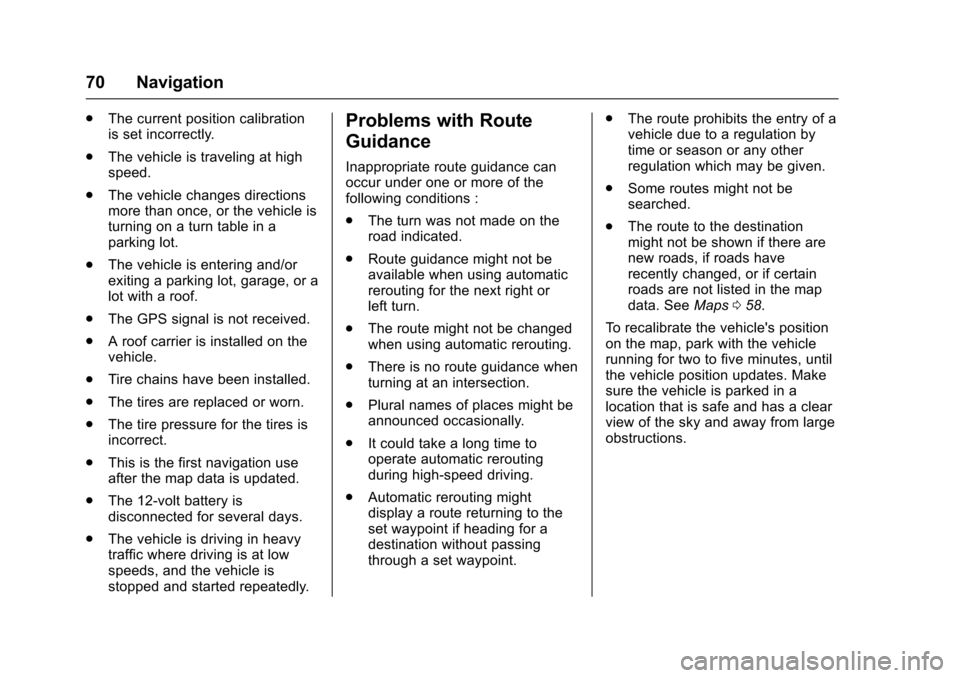
Cadillac CUE Infotainment System (GMNA-Localizing-MidEast-9369286) -
2016 - crc - 5/14/15
70 Navigation
.The current position calibration
is set incorrectly.
. The vehicle is traveling at high
speed.
. The vehicle changes directions
more than once, or the vehicle is
turning on a turn table in a
parking lot.
. The vehicle is entering and/or
exiting a parking lot, garage, or a
lot with a roof.
. The GPS signal is not received.
. A roof carrier is installed on the
vehicle.
. Tire chains have been installed.
. The tires are replaced or worn.
. The tire pressure for the tires is
incorrect.
. This is the first navigation use
after the map data is updated.
. The 12-volt battery is
disconnected for several days.
. The vehicle is driving in heavy
traffic where driving is at low
speeds, and the vehicle is
stopped and started repeatedly.Problems with Route
Guidance
Inappropriate route guidance can
occur under one or more of the
following conditions :
.The turn was not made on the
road indicated.
. Route guidance might not be
available when using automatic
rerouting for the next right or
left turn.
. The route might not be changed
when using automatic rerouting.
. There is no route guidance when
turning at an intersection.
. Plural names of places might be
announced occasionally.
. It could take a long time to
operate automatic rerouting
during high-speed driving.
. Automatic rerouting might
display a route returning to the
set waypoint if heading for a
destination without passing
through a set waypoint. .
The route prohibits the entry of a
vehicle due to a regulation by
time or season or any other
regulation which may be given.
. Some routes might not be
searched.
. The route to the destination
might not be shown if there are
new roads, if roads have
recently changed, or if certain
roads are not listed in the map
data. See Maps058.
To recalibrate the vehicle's position
on the map, park with the vehicle
running for two to five minutes, until
the vehicle position updates. Make
sure the vehicle is parked in a
location that is safe and has a clear
view of the sky and away from large
obstructions.
Page 74 of 94
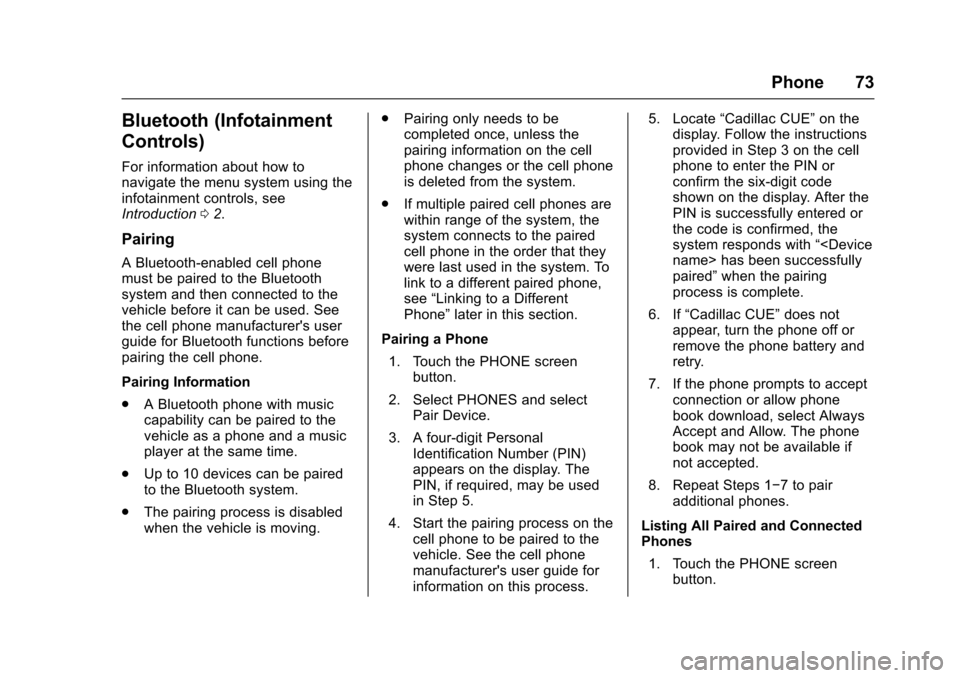
Cadillac CUE Infotainment System (GMNA-Localizing-MidEast-9369286) -
2016 - crc - 5/14/15
Phone 73
Bluetooth (Infotainment
Controls)
For information about how to
navigate the menu system using the
infotainment controls, see
Introduction02.
Pairing
A Bluetooth-enabled cell phone
must be paired to the Bluetooth
system and then connected to the
vehicle before it can be used. See
the cell phone manufacturer's user
guide for Bluetooth functions before
pairing the cell phone.
Pairing Information
.
A Bluetooth phone with music
capability can be paired to the
vehicle as a phone and a music
player at the same time.
. Up to 10 devices can be paired
to the Bluetooth system.
. The pairing process is disabled
when the vehicle is moving. .
Pairing only needs to be
completed once, unless the
pairing information on the cell
phone changes or the cell phone
is deleted from the system.
. If multiple paired cell phones are
within range of the system, the
system connects to the paired
cell phone in the order that they
were last used in the system. To
link to a different paired phone,
see “Linking to a Different
Phone” later in this section.
Pairing a Phone 1. Touch the PHONE screen button.
2. Select PHONES and select Pair Device.
3. A four-digit Personal Identification Number (PIN)
appears on the display. The
PIN, if required, may be used
in Step 5.
4. Start the pairing process on the cell phone to be paired to the
vehicle. See the cell phone
manufacturer's user guide for
information on this process. 5. Locate
“Cadillac CUE” on the
display. Follow the instructions
provided in Step 3 on the cell
phone to enter the PIN or
confirm the six-digit code
shown on the display. After the
PIN is successfully entered or
the code is confirmed, the
system responds with “
paired” when the pairing
process is complete.
6. If “Cadillac CUE” does not
appear, turn the phone off or
remove the phone battery and
retry.
7. If the phone prompts to accept connection or allow phone
book download, select Always
Accept and Allow. The phone
book may not be available if
not accepted.
8. Repeat Steps 1−7 to pair additional phones.
Listing All Paired and Connected
Phones 1. Touch the PHONE screen button.
Page 75 of 94
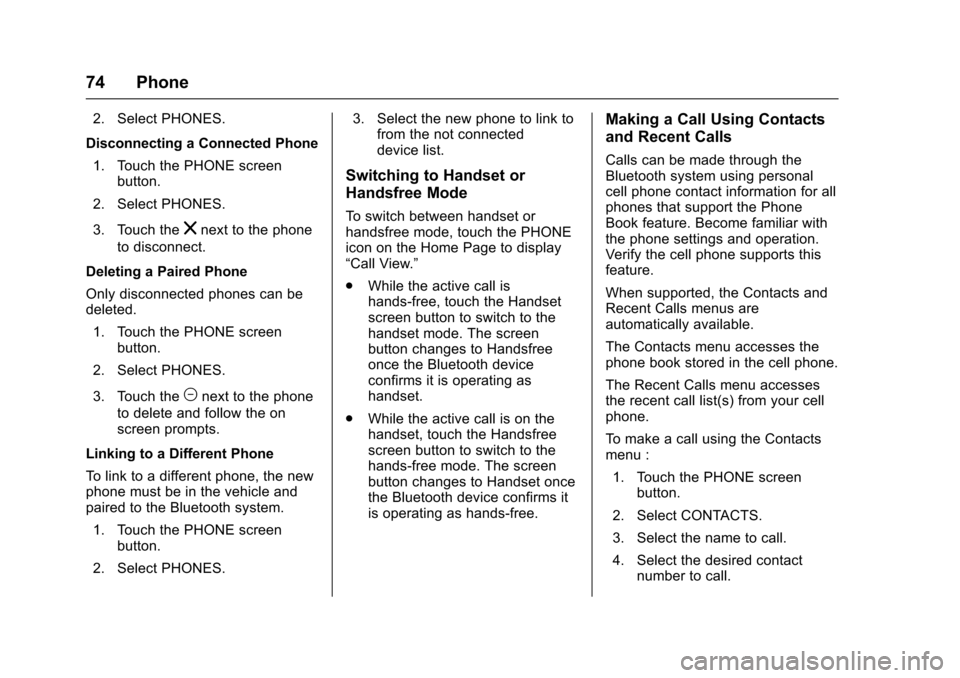
Cadillac CUE Infotainment System (GMNA-Localizing-MidEast-9369286) -
2016 - crc - 5/14/15
74 Phone
2. Select PHONES.
Disconnecting a Connected Phone 1. Touch the PHONE screen button.
2. Select PHONES.
3. Touch the
znext to the phone
to disconnect.
Deleting a Paired Phone
Only disconnected phones can be
deleted. 1. Touch the PHONE screen button.
2. Select PHONES.
3. Touch the
Mnext to the phone
to delete and follow the on
screen prompts.
Linking to a Different Phone
To link to a different phone, the new
phone must be in the vehicle and
paired to the Bluetooth system. 1. Touch the PHONE screen button.
2. Select PHONES. 3. Select the new phone to link to
from the not connected
device list.
Switching to Handset or
Handsfree Mode
To switch between handset or
handsfree mode, touch the PHONE
icon on the Home Page to display
“Call View.”
.While the active call is
hands-free, touch the Handset
screen button to switch to the
handset mode. The screen
button changes to Handsfree
once the Bluetooth device
confirms it is operating as
handset.
. While the active call is on the
handset, touch the Handsfree
screen button to switch to the
hands-free mode. The screen
button changes to Handset once
the Bluetooth device confirms it
is operating as hands-free.
Making a Call Using Contacts
and Recent Calls
Calls can be made through the
Bluetooth system using personal
cell phone contact information for all
phones that support the Phone
Book feature. Become familiar with
the phone settings and operation.
Verify the cell phone supports this
feature.
When supported, the Contacts and
Recent Calls menus are
automatically available.
The Contacts menu accesses the
phone book stored in the cell phone.
The Recent Calls menu accesses
the recent call list(s) from your cell
phone.
To make a call using the Contacts
menu :
1. Touch the PHONE screen button.
2. Select CONTACTS.
3. Select the name to call.
4. Select the desired contact number to call.
Page 76 of 94
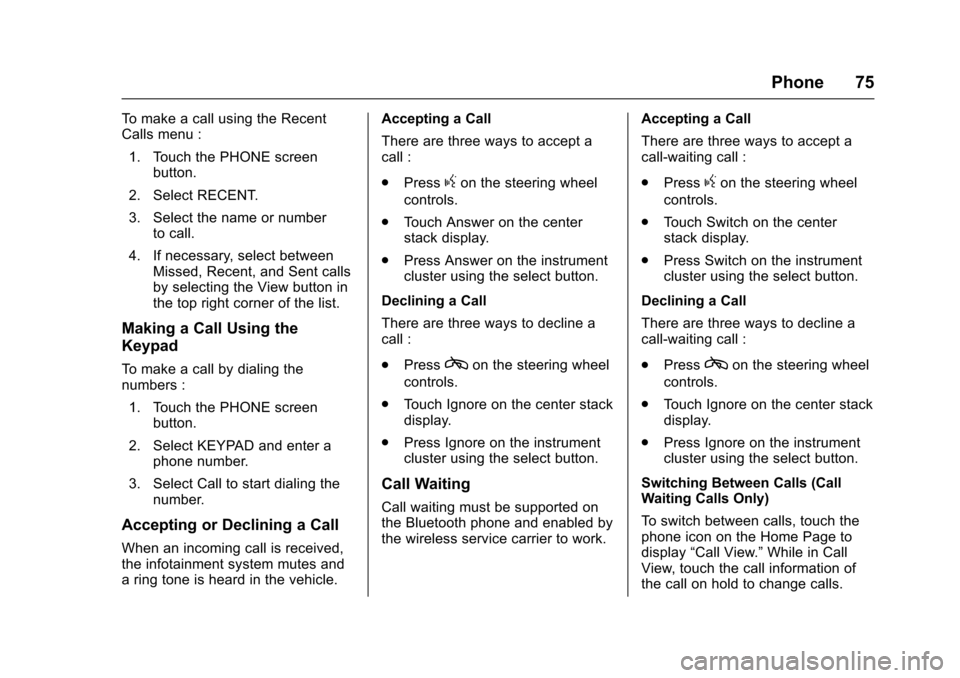
Cadillac CUE Infotainment System (GMNA-Localizing-MidEast-9369286) -
2016 - crc - 5/14/15
Phone 75
To make a call using the Recent
Calls menu :1. Touch the PHONE screen button.
2. Select RECENT.
3. Select the name or number to call.
4. If necessary, select between Missed, Recent, and Sent calls
by selecting the View button in
the top right corner of the list.
Making a Call Using the
Keypad
To make a call by dialing the
numbers :
1. Touch the PHONE screen button.
2. Select KEYPAD and enter a phone number.
3. Select Call to start dialing the number.
Accepting or Declining a Call
When an incoming call is received,
the infotainment system mutes and
a ring tone is heard in the vehicle. Accepting a Call
There are three ways to accept a
call :
.
Press
gon the steering wheel
controls.
. Touch Answer on the center
stack display.
. Press Answer on the instrument
cluster using the select button.
Declining a Call
There are three ways to decline a
call :
. Press
con the steering wheel
controls.
. Touch Ignore on the center stack
display.
. Press Ignore on the instrument
cluster using the select button.
Call Waiting
Call waiting must be supported on
the Bluetooth phone and enabled by
the wireless service carrier to work. Accepting a Call
There are three ways to accept a
call-waiting call :
.
Press
gon the steering wheel
controls.
. Touch Switch on the center
stack display.
. Press Switch on the instrument
cluster using the select button.
Declining a Call
There are three ways to decline a
call-waiting call :
. Press
con the steering wheel
controls.
. Touch Ignore on the center stack
display.
. Press Ignore on the instrument
cluster using the select button.
Switching Between Calls (Call
Waiting Calls Only)
To switch between calls, touch the
phone icon on the Home Page to
display “Call View.” While in Call
View, touch the call information of
the call on hold to change calls.
Page 77 of 94
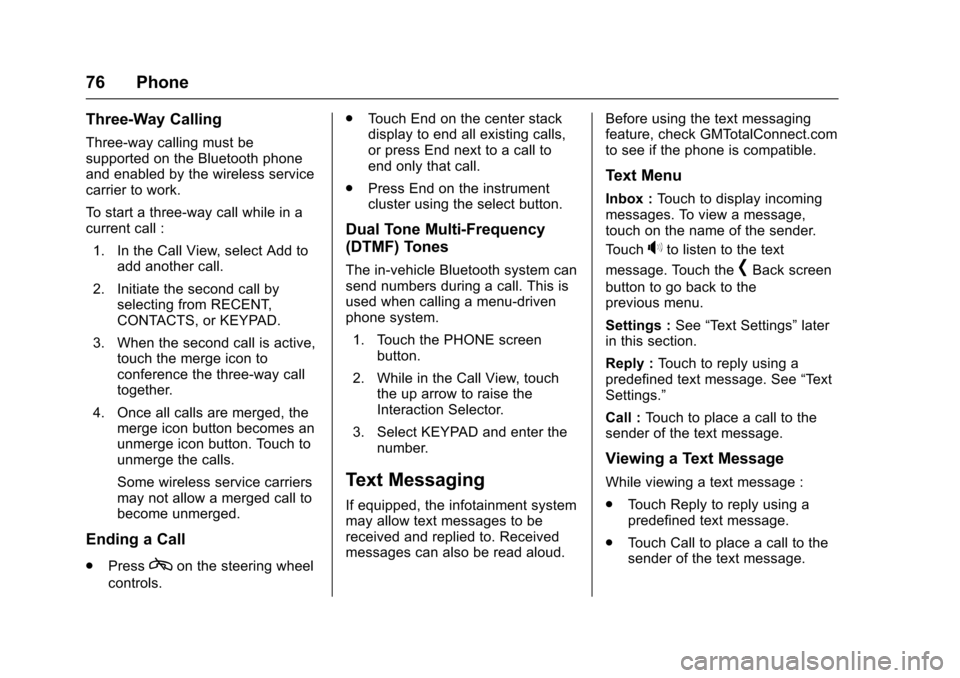
Cadillac CUE Infotainment System (GMNA-Localizing-MidEast-9369286) -
2016 - crc - 5/14/15
76 Phone
Three-Way Calling
Three-way calling must be
supported on the Bluetooth phone
and enabled by the wireless service
carrier to work.
To start a three-way call while in a
current call :1. In the Call View, select Add to add another call.
2. Initiate the second call by selecting from RECENT,
CONTACTS, or KEYPAD.
3. When the second call is active, touch the merge icon to
conference the three-way call
together.
4. Once all calls are merged, the merge icon button becomes an
unmerge icon button. Touch to
unmerge the calls.
Some wireless service carriers
may not allow a merged call to
become unmerged.
Ending a Call
.Presscon the steering wheel
controls. .
Touch End on the center stack
display to end all existing calls,
or press End next to a call to
end only that call.
. Press End on the instrument
cluster using the select button.
Dual Tone Multi-Frequency
(DTMF) Tones
The in-vehicle Bluetooth system can
send numbers during a call. This is
used when calling a menu-driven
phone system.
1. Touch the PHONE screen button.
2. While in the Call View, touch the up arrow to raise the
Interaction Selector.
3. Select KEYPAD and enter the number.
Text Messaging
If equipped, the infotainment system
may allow text messages to be
received and replied to. Received
messages can also be read aloud. Before using the text messaging
feature, check GMTotalConnect.com
to see if the phone is compatible.
Text Menu
Inbox :
Touch to display incoming
messages. To view a message,
touch on the name of the sender.
Touch
>to listen to the text
message. Touch the
[Back screen
button to go back to the
previous menu.
Settings : See“Text Settings” later
in this section.
Reply : Touch to reply using a
predefined text message. See “Text
Settings.”
Call : Touch to place a call to the
sender of the text message.
Viewing a Text Message
While viewing a text message :
. Touch Reply to reply using a
predefined text message.
. Touch Call to place a call to the
sender of the text message.
Page 78 of 94
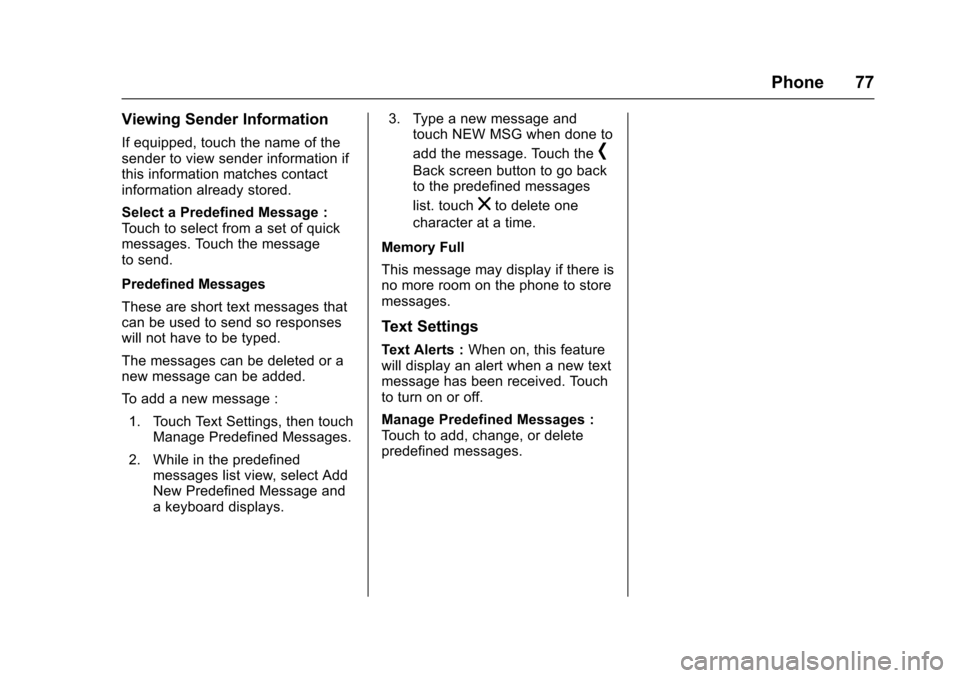
Cadillac CUE Infotainment System (GMNA-Localizing-MidEast-9369286) -
2016 - crc - 5/14/15
Phone 77
Viewing Sender Information
If equipped, touch the name of the
sender to view sender information if
this information matches contact
information already stored.
Select a Predefined Message :
Touch to select from a set of quick
messages. Touch the message
to send.
Predefined Messages
These are short text messages that
can be used to send so responses
will not have to be typed.
The messages can be deleted or a
new message can be added.
To add a new message :1. Touch Text Settings, then touch Manage Predefined Messages.
2. While in the predefined messages list view, select Add
New Predefined Message and
a keyboard displays. 3. Type a new message and
touch NEW MSG when done to
add the message. Touch the[
Back screen button to go back
to the predefined messages
list. touch
zto delete one
character at a time.
Memory Full
This message may display if there is
no more room on the phone to store
messages.
Text Settings
Text Alerts : When on, this feature
will display an alert when a new text
message has been received. Touch
to turn on or off.
Manage Predefined Messages :
Touch to add, change, or delete
predefined messages.