display CADILLAC ATS 2016 1.G CUE Manual
[x] Cancel search | Manufacturer: CADILLAC, Model Year: 2016, Model line: ATS, Model: CADILLAC ATS 2016 1.GPages: 94, PDF Size: 0.96 MB
Page 19 of 94
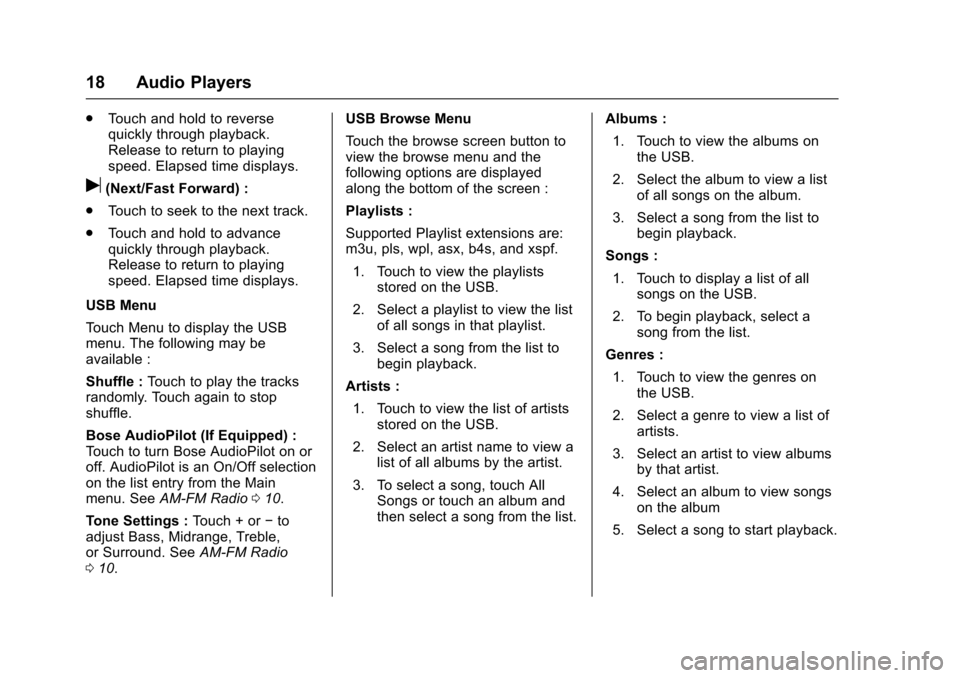
Cadillac CUE Infotainment System (GMNA-Localizing-MidEast-9369286) -
2016 - crc - 5/14/15
18 Audio Players
.Touch and hold to reverse
quickly through playback.
Release to return to playing
speed. Elapsed time displays.
u(Next/Fast Forward) :
. Touch to seek to the next track.
. Touch and hold to advance
quickly through playback.
Release to return to playing
speed. Elapsed time displays.
USB Menu
Touch Menu to display the USB
menu. The following may be
available :
Shuffle : Touch to play the tracks
randomly. Touch again to stop
shuffle.
Bose AudioPilot (If Equipped) :
Touch to turn Bose AudioPilot on or
off. AudioPilot is an On/Off selection
on the list entry from the Main
menu. See AM-FM Radio 010.
Tone Settings : Touch + or−to
adjust Bass, Midrange, Treble,
or Surround. See AM-FM Radio
0 10. USB Browse Menu
Touch the browse screen button to
view the browse menu and the
following options are displayed
along the bottom of the screen :
Playlists :
Supported Playlist extensions are:
m3u, pls, wpl, asx, b4s, and xspf.
1. Touch to view the playlists stored on the USB.
2. Select a playlist to view the list of all songs in that playlist.
3. Select a song from the list to begin playback.
Artists :
1. Touch to view the list of artists stored on the USB.
2. Select an artist name to view a list of all albums by the artist.
3. To select a song, touch All Songs or touch an album and
then select a song from the list. Albums :
1. Touch to view the albums on the USB.
2. Select the album to view a list of all songs on the album.
3. Select a song from the list to begin playback.
Songs : 1. Touch to display a list of all songs on the USB.
2. To begin playback, select a song from the list.
Genres :
1. Touch to view the genres on the USB.
2. Select a genre to view a list of artists.
3. Select an artist to view albums by that artist.
4. Select an album to view songs on the album
5. Select a song to start playback.
Page 20 of 94
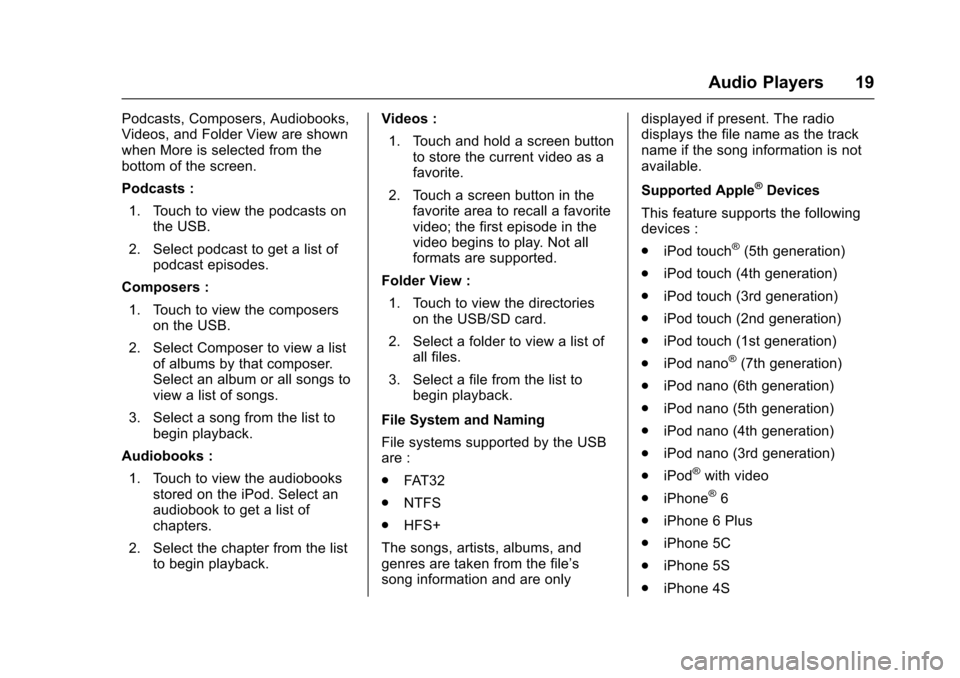
Cadillac CUE Infotainment System (GMNA-Localizing-MidEast-9369286) -
2016 - crc - 5/14/15
Audio Players 19
Podcasts, Composers, Audiobooks,
Videos, and Folder View are shown
when More is selected from the
bottom of the screen.
Podcasts :1. Touch to view the podcasts on the USB.
2. Select podcast to get a list of podcast episodes.
Composers : 1. Touch to view the composers on the USB.
2. Select Composer to view a list of albums by that composer.
Select an album or all songs to
view a list of songs.
3. Select a song from the list to begin playback.
Audiobooks : 1. Touch to view the audiobooks stored on the iPod. Select an
audiobook to get a list of
chapters.
2. Select the chapter from the list to begin playback. Videos :
1. Touch and hold a screen button to store the current video as a
favorite.
2. Touch a screen button in the favorite area to recall a favorite
video; the first episode in the
video begins to play. Not all
formats are supported.
Folder View : 1. Touch to view the directories on the USB/SD card.
2. Select a folder to view a list of all files.
3. Select a file from the list to begin playback.
File System and Naming
File systems supported by the USB
are :
. FAT32
. NTFS
. HFS+
The songs, artists, albums, and
genres are taken from the file’s
song information and are only displayed if present. The radio
displays the file name as the track
name if the song information is not
available.
Supported Apple
®Devices
This feature supports the following
devices :
. iPod touch
®(5th generation)
. iPod touch (4th generation)
. iPod touch (3rd generation)
. iPod touch (2nd generation)
. iPod touch (1st generation)
. iPod nano
®(7th generation)
. iPod nano (6th generation)
. iPod nano (5th generation)
. iPod nano (4th generation)
. iPod nano (3rd generation)
. iPod
®with video
. iPhone
®6
. iPhone 6 Plus
. iPhone 5C
. iPhone 5S
. iPhone 4S
Page 21 of 94
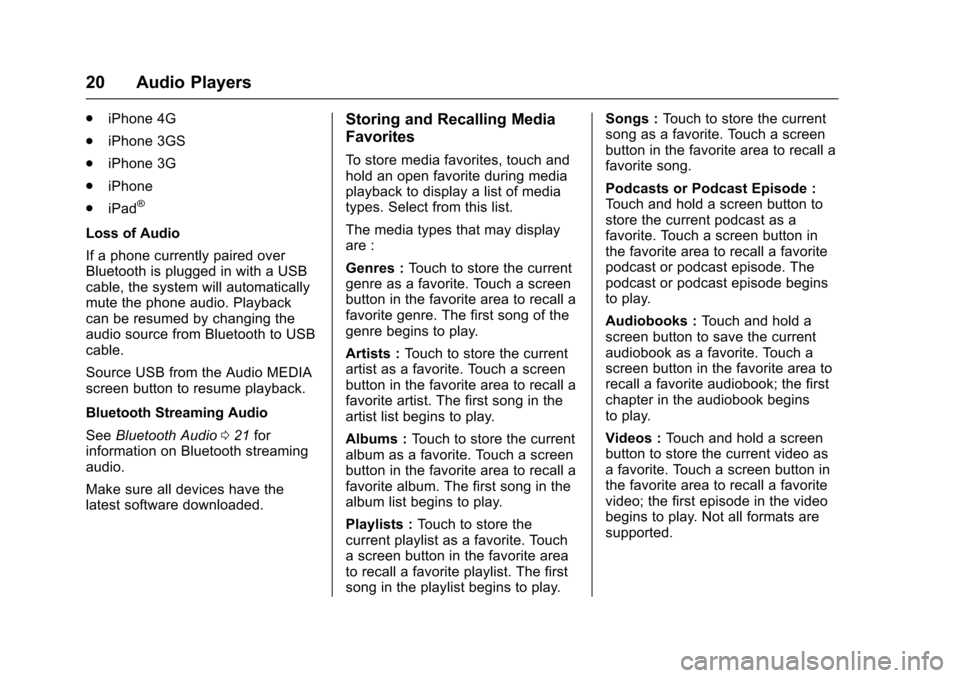
Cadillac CUE Infotainment System (GMNA-Localizing-MidEast-9369286) -
2016 - crc - 5/14/15
20 Audio Players
.iPhone 4G
. iPhone 3GS
. iPhone 3G
. iPhone
. iPad
®
Loss of Audio
If a phone currently paired over
Bluetooth is plugged in with a USB
cable, the system will automatically
mute the phone audio. Playback
can be resumed by changing the
audio source from Bluetooth to USB
cable.
Source USB from the Audio MEDIA
screen button to resume playback.
Bluetooth Streaming Audio
See Bluetooth Audio 021 for
information on Bluetooth streaming
audio.
Make sure all devices have the
latest software downloaded.
Storing and Recalling Media
Favorites
To store media favorites, touch and
hold an open favorite during media
playback to display a list of media
types. Select from this list.
The media types that may display
are :
Genres : Touch to store the current
genre as a favorite. Touch a screen
button in the favorite area to recall a
favorite genre. The first song of the
genre begins to play.
Artists : Touch to store the current
artist as a favorite. Touch a screen
button in the favorite area to recall a
favorite artist. The first song in the
artist list begins to play.
Albums : Touch to store the current
album as a favorite. Touch a screen
button in the favorite area to recall a
favorite album. The first song in the
album list begins to play.
Playlists : Touch to store the
current playlist as a favorite. Touch
a screen button in the favorite area
to recall a favorite playlist. The first
song in the playlist begins to play. Songs :
Touch to store the current
song as a favorite. Touch a screen
button in the favorite area to recall a
favorite song.
Podcasts or Podcast Episode :
Touch and hold a screen button to
store the current podcast as a
favorite. Touch a screen button in
the favorite area to recall a favorite
podcast or podcast episode. The
podcast or podcast episode begins
to play.
Audiobooks : Touch and hold a
screen button to save the current
audiobook as a favorite. Touch a
screen button in the favorite area to
recall a favorite audiobook; the first
chapter in the audiobook begins
to play.
Videos : Touch and hold a screen
button to store the current video as
a favorite. Touch a screen button in
the favorite area to recall a favorite
video; the first episode in the video
begins to play. Not all formats are
supported.
Page 22 of 94
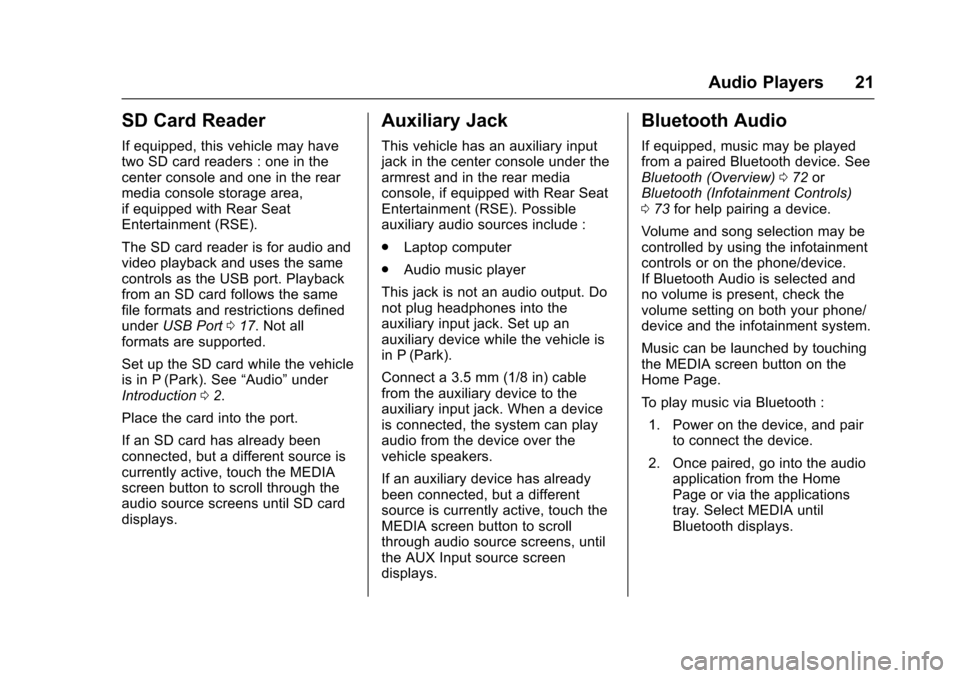
Cadillac CUE Infotainment System (GMNA-Localizing-MidEast-9369286) -
2016 - crc - 5/14/15
Audio Players 21
SD Card Reader
If equipped, this vehicle may have
two SD card readers : one in the
center console and one in the rear
media console storage area,
if equipped with Rear Seat
Entertainment (RSE).
The SD card reader is for audio and
video playback and uses the same
controls as the USB port. Playback
from an SD card follows the same
file formats and restrictions defined
underUSB Port 017. Not all
formats are supported.
Set up the SD card while the vehicle
is in P (Park). See “Audio”under
Introduction 02.
Place the card into the port.
If an SD card has already been
connected, but a different source is
currently active, touch the MEDIA
screen button to scroll through the
audio source screens until SD card
displays.
Auxiliary Jack
This vehicle has an auxiliary input
jack in the center console under the
armrest and in the rear media
console, if equipped with Rear Seat
Entertainment (RSE). Possible
auxiliary audio sources include :
. Laptop computer
. Audio music player
This jack is not an audio output. Do
not plug headphones into the
auxiliary input jack. Set up an
auxiliary device while the vehicle is
in P (Park).
Connect a 3.5 mm (1/8 in) cable
from the auxiliary device to the
auxiliary input jack. When a device
is connected, the system can play
audio from the device over the
vehicle speakers.
If an auxiliary device has already
been connected, but a different
source is currently active, touch the
MEDIA screen button to scroll
through audio source screens, until
the AUX Input source screen
displays.
Bluetooth Audio
If equipped, music may be played
from a paired Bluetooth device. See
Bluetooth (Overview) 072 or
Bluetooth (Infotainment Controls)
0 73 for help pairing a device.
Volume and song selection may be
controlled by using the infotainment
controls or on the phone/device.
If Bluetooth Audio is selected and
no volume is present, check the
volume setting on both your phone/
device and the infotainment system.
Music can be launched by touching
the MEDIA screen button on the
Home Page.
To play music via Bluetooth : 1. Power on the device, and pair to connect the device.
2. Once paired, go into the audio application from the Home
Page or via the applications
tray. Select MEDIA until
Bluetooth displays.
Page 23 of 94

Cadillac CUE Infotainment System (GMNA-Localizing-MidEast-9369286) -
2016 - crc - 5/14/15
22 Audio Players
Bluetooth Audio Menu
Touch the MENU screen button to
display the Bluetooth Audio menu.
The following may be available :
Bose AudioPilot (If Equipped) :
Touch to turn the Bose AudioPilot
on or off. The AudioPilot technology
is an On/Off selection on the list
entry from the main menu. See
AM-FM Radio010.
Tone Settings : Touch + or−to
adjust Bass, Midrange, Treble,
or Surround. See AM-FM Radio
0 10.
Touch
[Back to go back to the
previous menu.
Manage Bluetooth Devices :
Touch to go to the Bluetooth page to
add or delete devices or pair.
When selecting Bluetooth audio, the
radio may not be able to launch the
audio player on the connected
device to start playing. When the
vehicle is not moving, use the
phone to begin playback. All devices launch audio differently.
When selecting Bluetooth audio as
a source, the radio may show as
paused on the screen. Press play
on the device or touch
ron screen
to begin playback.
Some phones support sending
Bluetooth music information to
display on the radio. When the radio
receives this information, it will
check to see if any is available and
display it. For more information
about supported Bluetooth features,
see www.gm.com/bluetooth.
Page 25 of 94
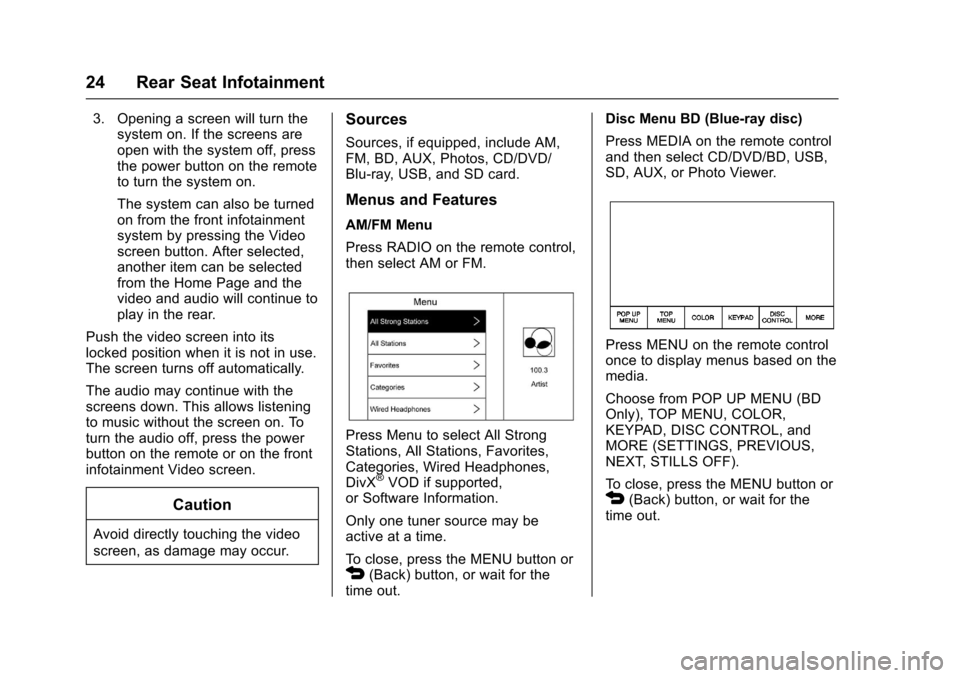
Cadillac CUE Infotainment System (GMNA-Localizing-MidEast-9369286) -
2016 - crc - 5/14/15
24 Rear Seat Infotainment
3. Opening a screen will turn thesystem on. If the screens are
open with the system off, press
the power button on the remote
to turn the system on.
The system can also be turned
on from the front infotainment
system by pressing the Video
screen button. After selected,
another item can be selected
from the Home Page and the
video and audio will continue to
play in the rear.
Push the video screen into its
locked position when it is not in use.
The screen turns off automatically.
The audio may continue with the
screens down. This allows listening
to music without the screen on. To
turn the audio off, press the power
button on the remote or on the front
infotainment Video screen.
Caution
Avoid directly touching the video
screen, as damage may occur.
Sources
Sources, if equipped, include AM,
FM, BD, AUX, Photos, CD/DVD/
Blu-ray, USB, and SD card.
Menus and Features
AM/FM Menu
Press RADIO on the remote control,
then select AM or FM.
Press Menu to select All Strong
Stations, All Stations, Favorites,
Categories, Wired Headphones,
DivX
®VOD if supported,
or Software Information.
Only one tuner source may be
active at a time.
To close, press the MENU button or
4(Back) button, or wait for the
time out. Disc Menu BD (Blue-ray disc)
Press MEDIA on the remote control
and then select CD/DVD/BD, USB,
SD, AUX, or Photo Viewer.
Press MENU on the remote control
once to display menus based on the
media.
Choose from POP UP MENU (BD
Only), TOP MENU, COLOR,
KEYPAD, DISC CONTROL, and
MORE (SETTINGS, PREVIOUS,
NEXT, STILLS OFF).
To close, press the MENU button or
4(Back) button, or wait for the
time out.
Page 26 of 94
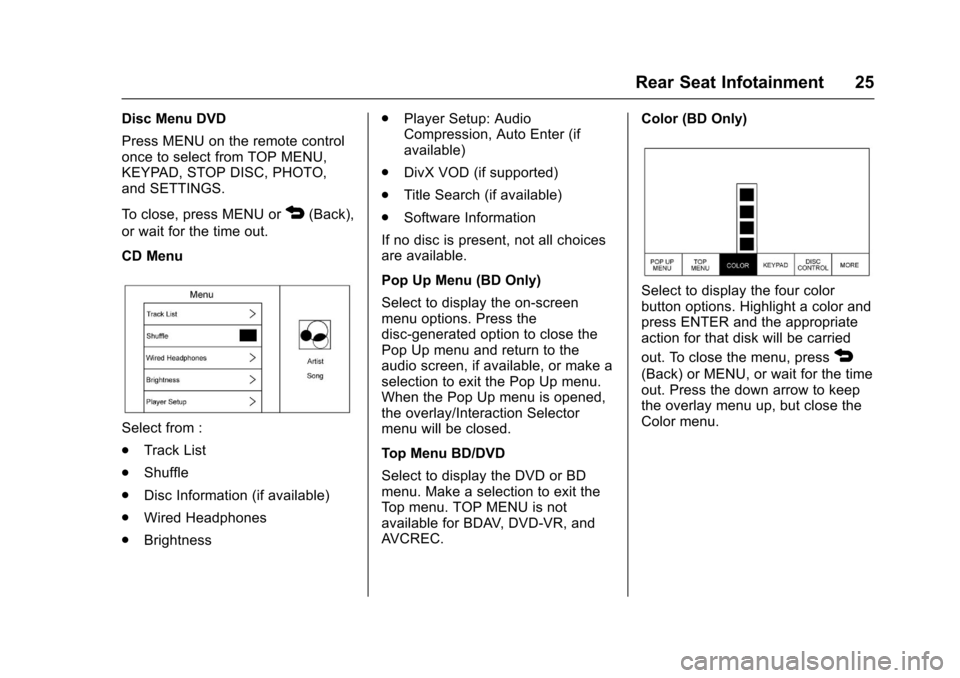
Cadillac CUE Infotainment System (GMNA-Localizing-MidEast-9369286) -
2016 - crc - 5/14/15
Rear Seat Infotainment 25
Disc Menu DVD
Press MENU on the remote control
once to select from TOP MENU,
KEYPAD, STOP DISC, PHOTO,
and SETTINGS.
To close, press MENU or
4(Back),
or wait for the time out.
CD Menu
Select from :
. Track List
. Shuffle
. Disc Information (if available)
. Wired Headphones
. Brightness .
Player Setup: Audio
Compression, Auto Enter (if
available)
. DivX VOD (if supported)
. Title Search (if available)
. Software Information
If no disc is present, not all choices
are available.
Pop Up Menu (BD Only)
Select to display the on-screen
menu options. Press the
disc-generated option to close the
Pop Up menu and return to the
audio screen, if available, or make a
selection to exit the Pop Up menu.
When the Pop Up menu is opened,
the overlay/Interaction Selector
menu will be closed.
Top Menu BD/DVD
Select to display the DVD or BD
menu. Make a selection to exit the
Top menu. TOP MENU is not
available for BDAV, DVD-VR, and
AVCREC. Color (BD Only)
Select to display the four color
button options. Highlight a color and
press ENTER and the appropriate
action for that disk will be carried
out. To close the menu, press
4
(Back) or MENU, or wait for the time
out. Press the down arrow to keep
the overlay menu up, but close the
Color menu.
Page 27 of 94
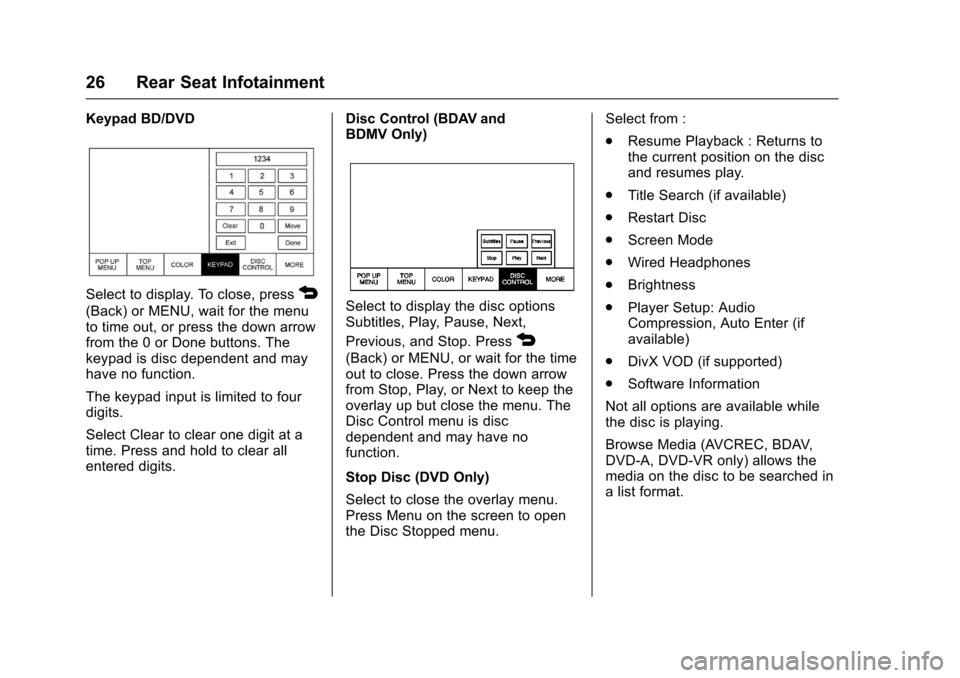
Cadillac CUE Infotainment System (GMNA-Localizing-MidEast-9369286) -
2016 - crc - 5/14/15
26 Rear Seat Infotainment
Keypad BD/DVD
Select to display. To close, press4
(Back) or MENU, wait for the menu
to time out, or press the down arrow
from the 0 or Done buttons. The
keypad is disc dependent and may
have no function.
The keypad input is limited to four
digits.
Select Clear to clear one digit at a
time. Press and hold to clear all
entered digits.Disc Control (BDAV and
BDMV Only)Select to display the disc options
Subtitles, Play, Pause, Next,
Previous, and Stop. Press
4
(Back) or MENU, or wait for the time
out to close. Press the down arrow
from Stop, Play, or Next to keep the
overlay up but close the menu. The
Disc Control menu is disc
dependent and may have no
function.
Stop Disc (DVD Only)
Select to close the overlay menu.
Press Menu on the screen to open
the Disc Stopped menu.Select from :
.
Resume Playback : Returns to
the current position on the disc
and resumes play.
. Title Search (if available)
. Restart Disc
. Screen Mode
. Wired Headphones
. Brightness
. Player Setup: Audio
Compression, Auto Enter (if
available)
. DivX VOD (if supported)
. Software Information
Not all options are available while
the disc is playing.
Browse Media (AVCREC, BDAV,
DVD-A, DVD-VR only) allows the
media on the disc to be searched in
a list format.
Page 28 of 94
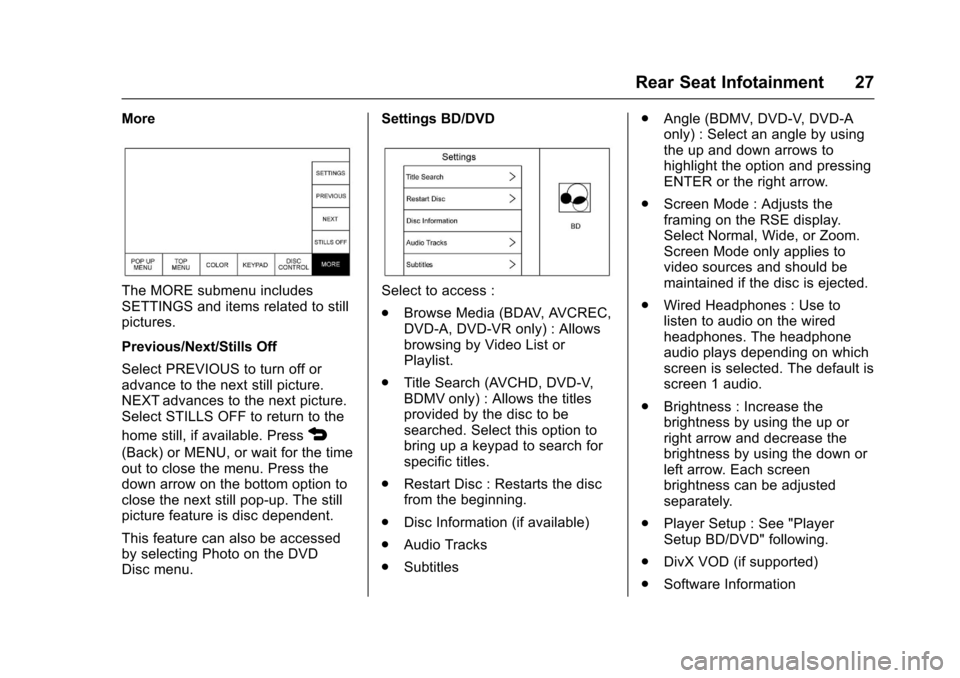
Cadillac CUE Infotainment System (GMNA-Localizing-MidEast-9369286) -
2016 - crc - 5/14/15
Rear Seat Infotainment 27
More
The MORE submenu includes
SETTINGS and items related to still
pictures.
Previous/Next/Stills Off
Select PREVIOUS to turn off or
advance to the next still picture.
NEXT advances to the next picture.
Select STILLS OFF to return to the
home still, if available. Press
4
(Back) or MENU, or wait for the time
out to close the menu. Press the
down arrow on the bottom option to
close the next still pop-up. The still
picture feature is disc dependent.
This feature can also be accessed
by selecting Photo on the DVD
Disc menu.Settings BD/DVD
Select to access :
.
Browse Media (BDAV, AVCREC,
DVD-A, DVD-VR only) : Allows
browsing by Video List or
Playlist.
. Title Search (AVCHD, DVD-V,
BDMV only) : Allows the titles
provided by the disc to be
searched. Select this option to
bring up a keypad to search for
specific titles.
. Restart Disc : Restarts the disc
from the beginning.
. Disc Information (if available)
. Audio Tracks
. Subtitles .
Angle (BDMV, DVD-V, DVD-A
only) : Select an angle by using
the up and down arrows to
highlight the option and pressing
ENTER or the right arrow.
. Screen Mode : Adjusts the
framing on the RSE display.
Select Normal, Wide, or Zoom.
Screen Mode only applies to
video sources and should be
maintained if the disc is ejected.
. Wired Headphones : Use to
listen to audio on the wired
headphones. The headphone
audio plays depending on which
screen is selected. The default is
screen 1 audio.
. Brightness : Increase the
brightness by using the up or
right arrow and decrease the
brightness by using the down or
left arrow. Each screen
brightness can be adjusted
separately.
. Player Setup : See "Player
Setup BD/DVD" following.
. DivX VOD (if supported)
. Software Information
Page 29 of 94
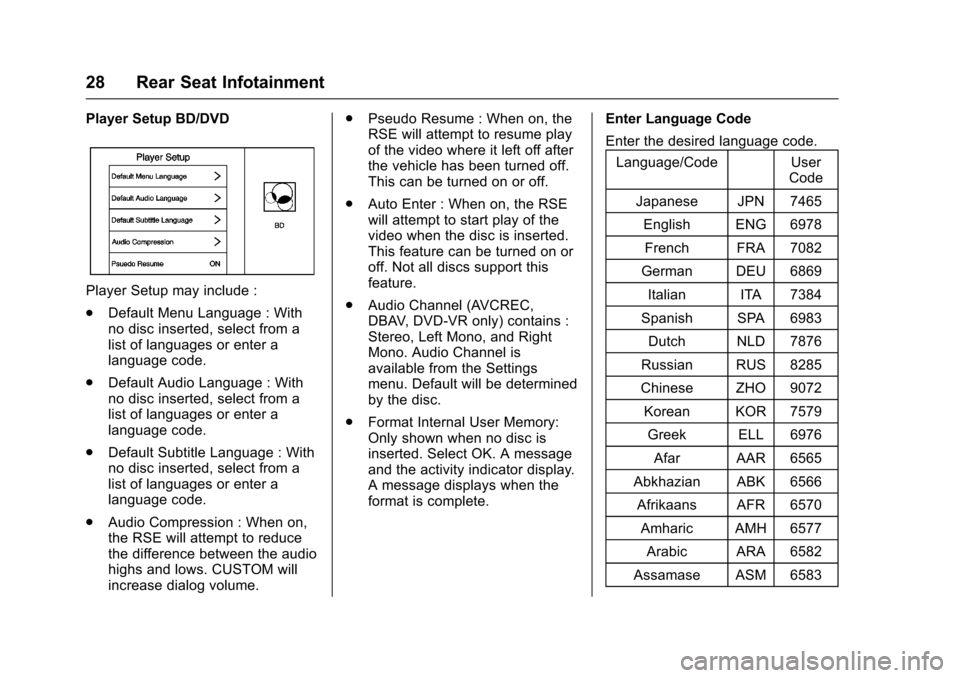
Cadillac CUE Infotainment System (GMNA-Localizing-MidEast-9369286) -
2016 - crc - 5/14/15
28 Rear Seat Infotainment
Player Setup BD/DVD
Player Setup may include :
.Default Menu Language : With
no disc inserted, select from a
list of languages or enter a
language code.
. Default Audio Language : With
no disc inserted, select from a
list of languages or enter a
language code.
. Default Subtitle Language : With
no disc inserted, select from a
list of languages or enter a
language code.
. Audio Compression : When on,
the RSE will attempt to reduce
the difference between the audio
highs and lows. CUSTOM will
increase dialog volume. .
Pseudo Resume : When on, the
RSE will attempt to resume play
of the video where it left off after
the vehicle has been turned off.
This can be turned on or off.
. Auto Enter : When on, the RSE
will attempt to start play of the
video when the disc is inserted.
This feature can be turned on or
off. Not all discs support this
feature.
. Audio Channel (AVCREC,
DBAV, DVD-VR only) contains :
Stereo, Left Mono, and Right
Mono. Audio Channel is
available from the Settings
menu. Default will be determined
by the disc.
. Format Internal User Memory:
Only shown when no disc is
inserted. Select OK. A message
and the activity indicator display.
A message displays when the
format is complete. Enter Language Code
Enter the desired language code.
Language/Code User Code
Japanese JPN 7465 English ENG 6978French FRA 7082
German DEU 6869
Italian ITA 7384
Spanish SPA 6983 Dutch NLD 7876
Russian RUS 8285
Chinese ZHO 9072 Korean KOR 7579 Greek ELL 6976
Afar AAR 6565
Abkhazian ABK 6566 Afrikaans AFR 6570 Amharic AMH 6577
Arabic ARA 6582
Assamase ASM 6583