CADILLAC ATS 2016 1.G CUE Manual
Manufacturer: CADILLAC, Model Year: 2016, Model line: ATS, Model: CADILLAC ATS 2016 1.GPages: 94, PDF Size: 0.96 MB
Page 71 of 94
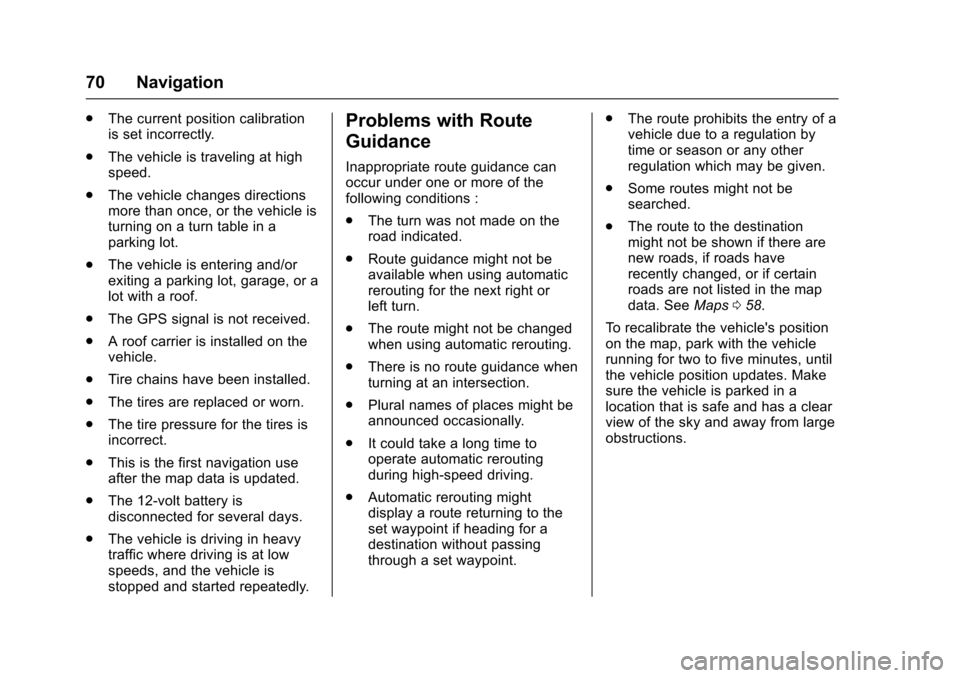
Cadillac CUE Infotainment System (GMNA-Localizing-MidEast-9369286) -
2016 - crc - 5/14/15
70 Navigation
.The current position calibration
is set incorrectly.
. The vehicle is traveling at high
speed.
. The vehicle changes directions
more than once, or the vehicle is
turning on a turn table in a
parking lot.
. The vehicle is entering and/or
exiting a parking lot, garage, or a
lot with a roof.
. The GPS signal is not received.
. A roof carrier is installed on the
vehicle.
. Tire chains have been installed.
. The tires are replaced or worn.
. The tire pressure for the tires is
incorrect.
. This is the first navigation use
after the map data is updated.
. The 12-volt battery is
disconnected for several days.
. The vehicle is driving in heavy
traffic where driving is at low
speeds, and the vehicle is
stopped and started repeatedly.Problems with Route
Guidance
Inappropriate route guidance can
occur under one or more of the
following conditions :
.The turn was not made on the
road indicated.
. Route guidance might not be
available when using automatic
rerouting for the next right or
left turn.
. The route might not be changed
when using automatic rerouting.
. There is no route guidance when
turning at an intersection.
. Plural names of places might be
announced occasionally.
. It could take a long time to
operate automatic rerouting
during high-speed driving.
. Automatic rerouting might
display a route returning to the
set waypoint if heading for a
destination without passing
through a set waypoint. .
The route prohibits the entry of a
vehicle due to a regulation by
time or season or any other
regulation which may be given.
. Some routes might not be
searched.
. The route to the destination
might not be shown if there are
new roads, if roads have
recently changed, or if certain
roads are not listed in the map
data. See Maps058.
To recalibrate the vehicle's position
on the map, park with the vehicle
running for two to five minutes, until
the vehicle position updates. Make
sure the vehicle is parked in a
location that is safe and has a clear
view of the sky and away from large
obstructions.
Page 72 of 94
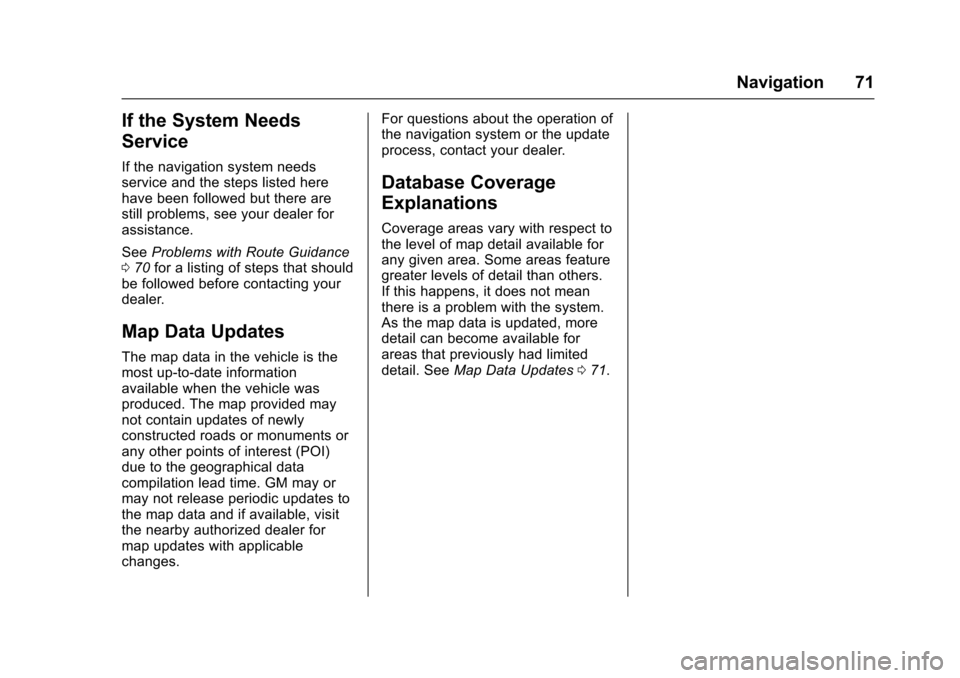
Cadillac CUE Infotainment System (GMNA-Localizing-MidEast-9369286) -
2016 - crc - 5/14/15
Navigation 71
If the System Needs
Service
If the navigation system needs
service and the steps listed here
have been followed but there are
still problems, see your dealer for
assistance.
SeeProblems with Route Guidance
0 70 for a listing of steps that should
be followed before contacting your
dealer.
Map Data Updates
The map data in the vehicle is the
most up-to-date information
available when the vehicle was
produced. The map provided may
not contain updates of newly
constructed roads or monuments or
any other points of interest (POI)
due to the geographical data
compilation lead time. GM may or
may not release periodic updates to
the map data and if available, visit
the nearby authorized dealer for
map updates with applicable
changes. For questions about the operation of
the navigation system or the update
process, contact your dealer.
Database Coverage
Explanations
Coverage areas vary with respect to
the level of map detail available for
any given area. Some areas feature
greater levels of detail than others.
If this happens, it does not mean
there is a problem with the system.
As the map data is updated, more
detail can become available for
areas that previously had limited
detail. See
Map Data Updates 071.
Page 73 of 94
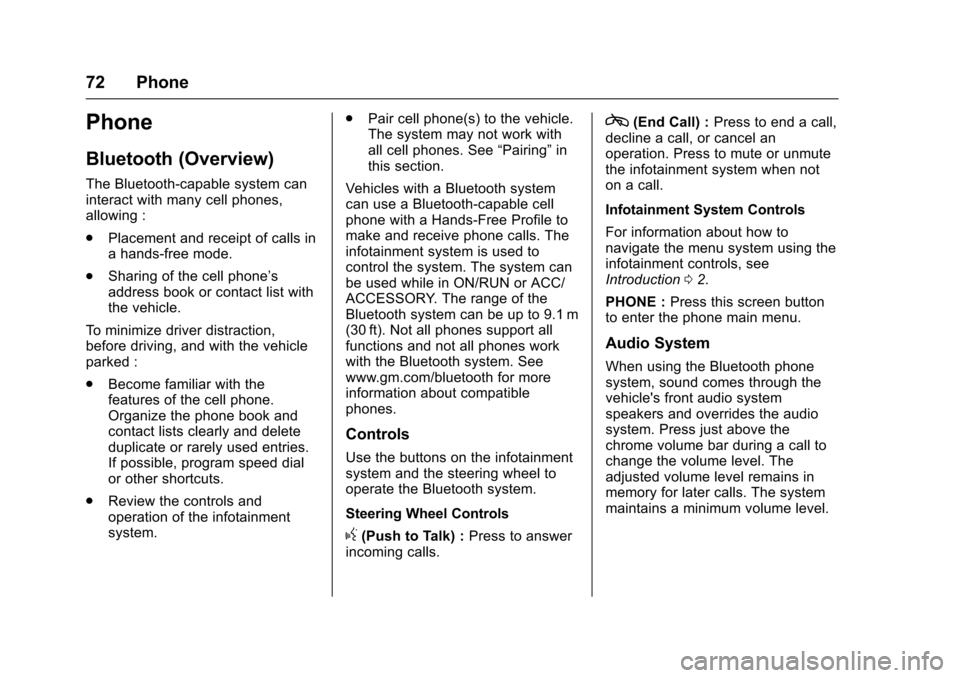
Cadillac CUE Infotainment System (GMNA-Localizing-MidEast-9369286) -
2016 - crc - 5/14/15
72 Phone
Phone
Bluetooth (Overview)
The Bluetooth-capable system can
interact with many cell phones,
allowing :
.Placement and receipt of calls in
a hands-free mode.
. Sharing of the cell phone’s
address book or contact list with
the vehicle.
To minimize driver distraction,
before driving, and with the vehicle
parked :
. Become familiar with the
features of the cell phone.
Organize the phone book and
contact lists clearly and delete
duplicate or rarely used entries.
If possible, program speed dial
or other shortcuts.
. Review the controls and
operation of the infotainment
system. .
Pair cell phone(s) to the vehicle.
The system may not work with
all cell phones. See “Pairing”in
this section.
Vehicles with a Bluetooth system
can use a Bluetooth-capable cell
phone with a Hands-Free Profile to
make and receive phone calls. The
infotainment system is used to
control the system. The system can
be used while in ON/RUN or ACC/
ACCESSORY. The range of the
Bluetooth system can be up to 9.1 m
(30 ft). Not all phones support all
functions and not all phones work
with the Bluetooth system. See
www.gm.com/bluetooth for more
information about compatible
phones.
Controls
Use the buttons on the infotainment
system and the steering wheel to
operate the Bluetooth system.
Steering Wheel Controls
g(Push to Talk) : Press to answer
incoming calls.
c(End Call) : Press to end a call,
decline a call, or cancel an
operation. Press to mute or unmute
the infotainment system when not
on a call.
Infotainment System Controls
For information about how to
navigate the menu system using the
infotainment controls, see
Introduction 02.
PHONE : Press this screen button
to enter the phone main menu.
Audio System
When using the Bluetooth phone
system, sound comes through the
vehicle's front audio system
speakers and overrides the audio
system. Press just above the
chrome volume bar during a call to
change the volume level. The
adjusted volume level remains in
memory for later calls. The system
maintains a minimum volume level.
Page 74 of 94
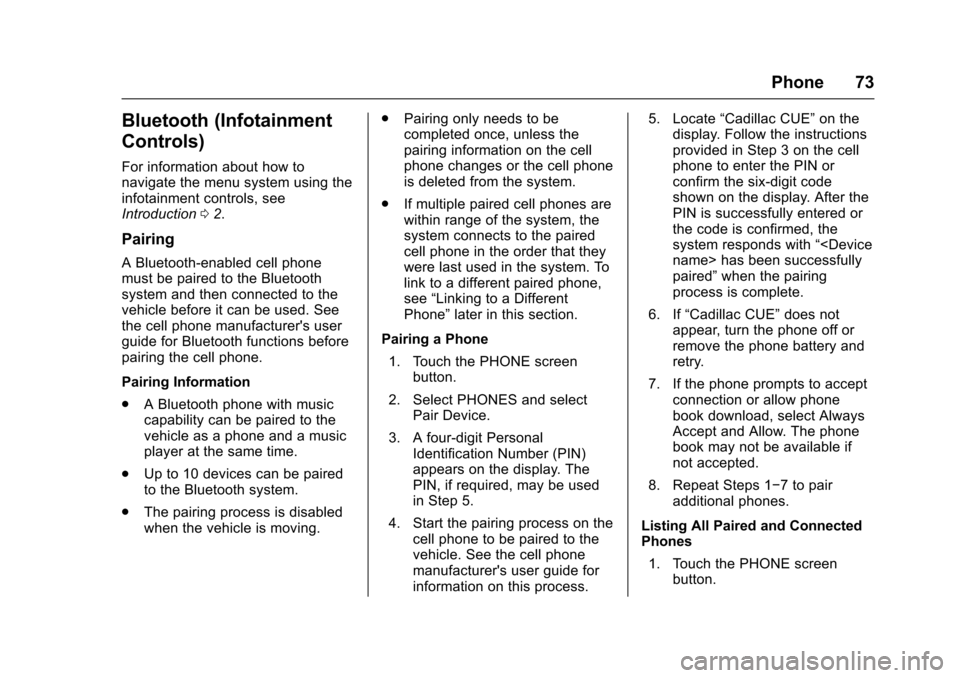
Cadillac CUE Infotainment System (GMNA-Localizing-MidEast-9369286) -
2016 - crc - 5/14/15
Phone 73
Bluetooth (Infotainment
Controls)
For information about how to
navigate the menu system using the
infotainment controls, see
Introduction02.
Pairing
A Bluetooth-enabled cell phone
must be paired to the Bluetooth
system and then connected to the
vehicle before it can be used. See
the cell phone manufacturer's user
guide for Bluetooth functions before
pairing the cell phone.
Pairing Information
.
A Bluetooth phone with music
capability can be paired to the
vehicle as a phone and a music
player at the same time.
. Up to 10 devices can be paired
to the Bluetooth system.
. The pairing process is disabled
when the vehicle is moving. .
Pairing only needs to be
completed once, unless the
pairing information on the cell
phone changes or the cell phone
is deleted from the system.
. If multiple paired cell phones are
within range of the system, the
system connects to the paired
cell phone in the order that they
were last used in the system. To
link to a different paired phone,
see “Linking to a Different
Phone” later in this section.
Pairing a Phone 1. Touch the PHONE screen button.
2. Select PHONES and select Pair Device.
3. A four-digit Personal Identification Number (PIN)
appears on the display. The
PIN, if required, may be used
in Step 5.
4. Start the pairing process on the cell phone to be paired to the
vehicle. See the cell phone
manufacturer's user guide for
information on this process. 5. Locate
“Cadillac CUE” on the
display. Follow the instructions
provided in Step 3 on the cell
phone to enter the PIN or
confirm the six-digit code
shown on the display. After the
PIN is successfully entered or
the code is confirmed, the
system responds with “
paired” when the pairing
process is complete.
6. If “Cadillac CUE” does not
appear, turn the phone off or
remove the phone battery and
retry.
7. If the phone prompts to accept connection or allow phone
book download, select Always
Accept and Allow. The phone
book may not be available if
not accepted.
8. Repeat Steps 1−7 to pair additional phones.
Listing All Paired and Connected
Phones 1. Touch the PHONE screen button.
Page 75 of 94
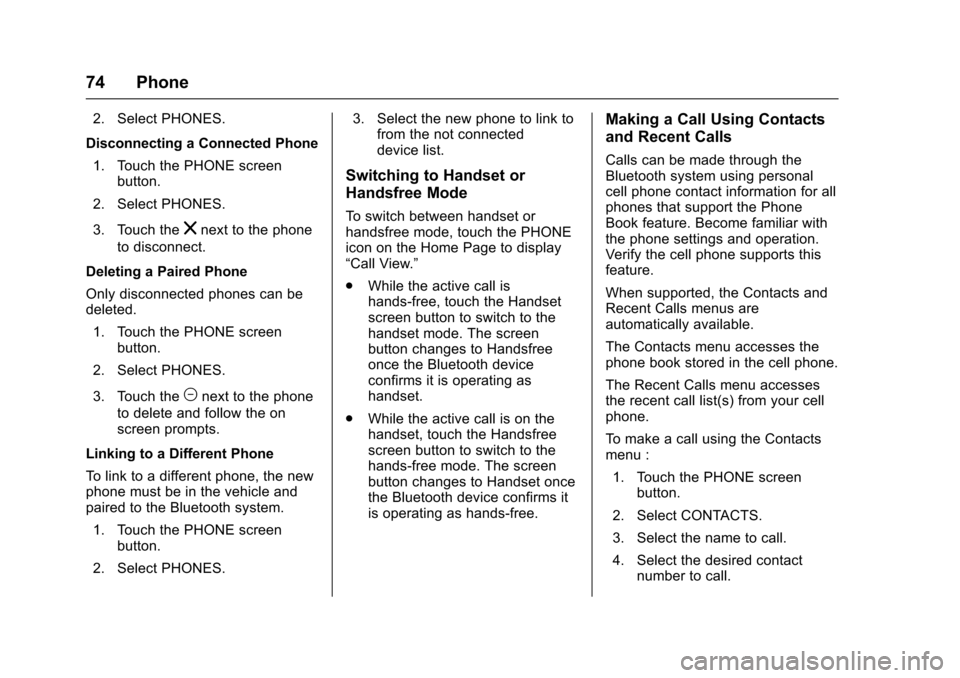
Cadillac CUE Infotainment System (GMNA-Localizing-MidEast-9369286) -
2016 - crc - 5/14/15
74 Phone
2. Select PHONES.
Disconnecting a Connected Phone 1. Touch the PHONE screen button.
2. Select PHONES.
3. Touch the
znext to the phone
to disconnect.
Deleting a Paired Phone
Only disconnected phones can be
deleted. 1. Touch the PHONE screen button.
2. Select PHONES.
3. Touch the
Mnext to the phone
to delete and follow the on
screen prompts.
Linking to a Different Phone
To link to a different phone, the new
phone must be in the vehicle and
paired to the Bluetooth system. 1. Touch the PHONE screen button.
2. Select PHONES. 3. Select the new phone to link to
from the not connected
device list.
Switching to Handset or
Handsfree Mode
To switch between handset or
handsfree mode, touch the PHONE
icon on the Home Page to display
“Call View.”
.While the active call is
hands-free, touch the Handset
screen button to switch to the
handset mode. The screen
button changes to Handsfree
once the Bluetooth device
confirms it is operating as
handset.
. While the active call is on the
handset, touch the Handsfree
screen button to switch to the
hands-free mode. The screen
button changes to Handset once
the Bluetooth device confirms it
is operating as hands-free.
Making a Call Using Contacts
and Recent Calls
Calls can be made through the
Bluetooth system using personal
cell phone contact information for all
phones that support the Phone
Book feature. Become familiar with
the phone settings and operation.
Verify the cell phone supports this
feature.
When supported, the Contacts and
Recent Calls menus are
automatically available.
The Contacts menu accesses the
phone book stored in the cell phone.
The Recent Calls menu accesses
the recent call list(s) from your cell
phone.
To make a call using the Contacts
menu :
1. Touch the PHONE screen button.
2. Select CONTACTS.
3. Select the name to call.
4. Select the desired contact number to call.
Page 76 of 94
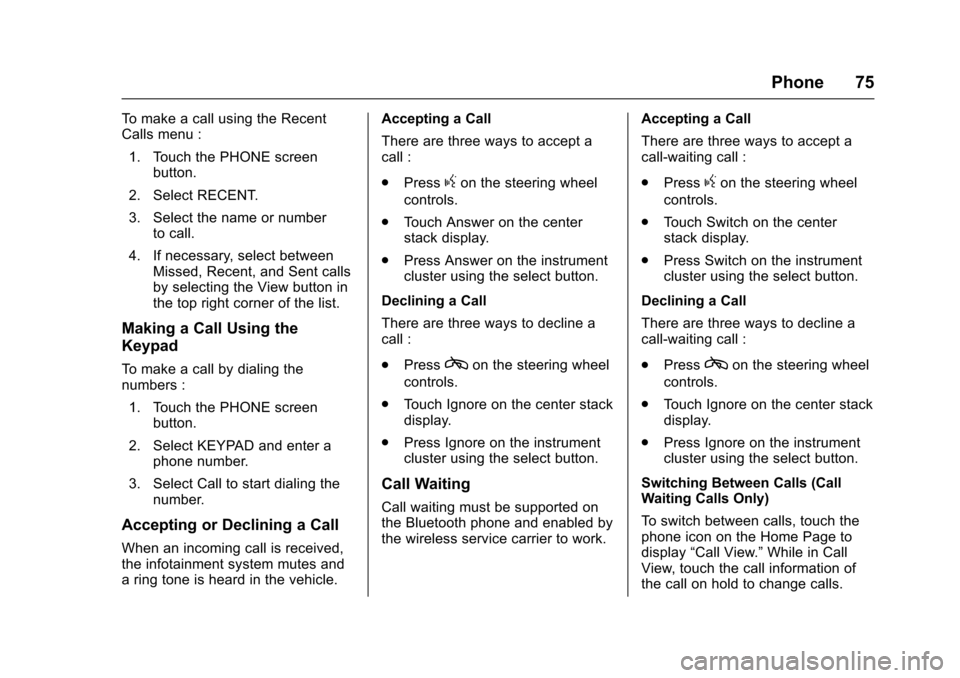
Cadillac CUE Infotainment System (GMNA-Localizing-MidEast-9369286) -
2016 - crc - 5/14/15
Phone 75
To make a call using the Recent
Calls menu :1. Touch the PHONE screen button.
2. Select RECENT.
3. Select the name or number to call.
4. If necessary, select between Missed, Recent, and Sent calls
by selecting the View button in
the top right corner of the list.
Making a Call Using the
Keypad
To make a call by dialing the
numbers :
1. Touch the PHONE screen button.
2. Select KEYPAD and enter a phone number.
3. Select Call to start dialing the number.
Accepting or Declining a Call
When an incoming call is received,
the infotainment system mutes and
a ring tone is heard in the vehicle. Accepting a Call
There are three ways to accept a
call :
.
Press
gon the steering wheel
controls.
. Touch Answer on the center
stack display.
. Press Answer on the instrument
cluster using the select button.
Declining a Call
There are three ways to decline a
call :
. Press
con the steering wheel
controls.
. Touch Ignore on the center stack
display.
. Press Ignore on the instrument
cluster using the select button.
Call Waiting
Call waiting must be supported on
the Bluetooth phone and enabled by
the wireless service carrier to work. Accepting a Call
There are three ways to accept a
call-waiting call :
.
Press
gon the steering wheel
controls.
. Touch Switch on the center
stack display.
. Press Switch on the instrument
cluster using the select button.
Declining a Call
There are three ways to decline a
call-waiting call :
. Press
con the steering wheel
controls.
. Touch Ignore on the center stack
display.
. Press Ignore on the instrument
cluster using the select button.
Switching Between Calls (Call
Waiting Calls Only)
To switch between calls, touch the
phone icon on the Home Page to
display “Call View.” While in Call
View, touch the call information of
the call on hold to change calls.
Page 77 of 94
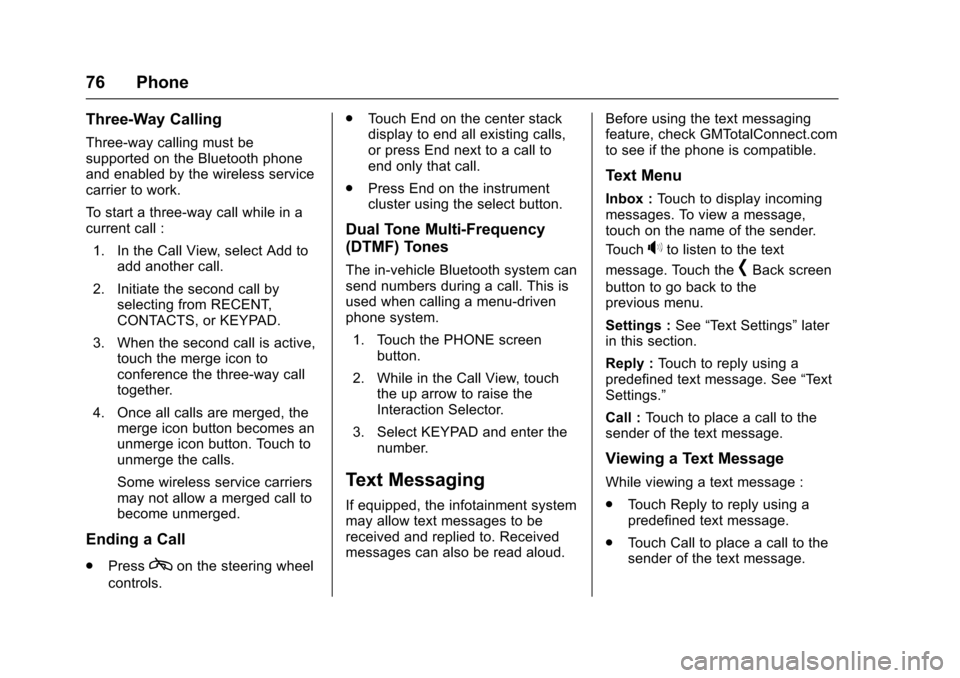
Cadillac CUE Infotainment System (GMNA-Localizing-MidEast-9369286) -
2016 - crc - 5/14/15
76 Phone
Three-Way Calling
Three-way calling must be
supported on the Bluetooth phone
and enabled by the wireless service
carrier to work.
To start a three-way call while in a
current call :1. In the Call View, select Add to add another call.
2. Initiate the second call by selecting from RECENT,
CONTACTS, or KEYPAD.
3. When the second call is active, touch the merge icon to
conference the three-way call
together.
4. Once all calls are merged, the merge icon button becomes an
unmerge icon button. Touch to
unmerge the calls.
Some wireless service carriers
may not allow a merged call to
become unmerged.
Ending a Call
.Presscon the steering wheel
controls. .
Touch End on the center stack
display to end all existing calls,
or press End next to a call to
end only that call.
. Press End on the instrument
cluster using the select button.
Dual Tone Multi-Frequency
(DTMF) Tones
The in-vehicle Bluetooth system can
send numbers during a call. This is
used when calling a menu-driven
phone system.
1. Touch the PHONE screen button.
2. While in the Call View, touch the up arrow to raise the
Interaction Selector.
3. Select KEYPAD and enter the number.
Text Messaging
If equipped, the infotainment system
may allow text messages to be
received and replied to. Received
messages can also be read aloud. Before using the text messaging
feature, check GMTotalConnect.com
to see if the phone is compatible.
Text Menu
Inbox :
Touch to display incoming
messages. To view a message,
touch on the name of the sender.
Touch
>to listen to the text
message. Touch the
[Back screen
button to go back to the
previous menu.
Settings : See“Text Settings” later
in this section.
Reply : Touch to reply using a
predefined text message. See “Text
Settings.”
Call : Touch to place a call to the
sender of the text message.
Viewing a Text Message
While viewing a text message :
. Touch Reply to reply using a
predefined text message.
. Touch Call to place a call to the
sender of the text message.
Page 78 of 94
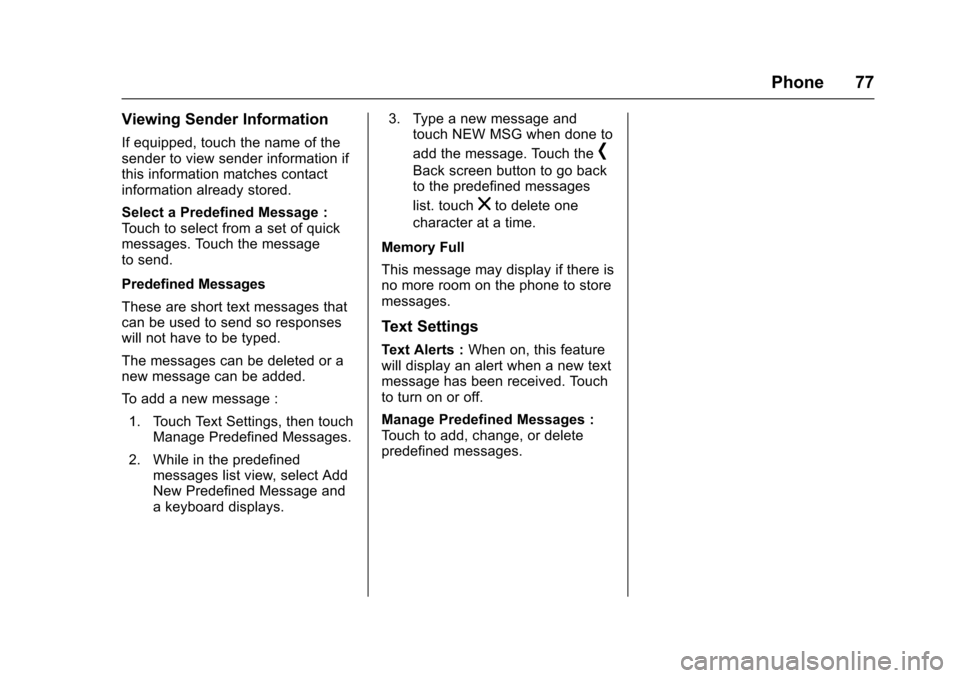
Cadillac CUE Infotainment System (GMNA-Localizing-MidEast-9369286) -
2016 - crc - 5/14/15
Phone 77
Viewing Sender Information
If equipped, touch the name of the
sender to view sender information if
this information matches contact
information already stored.
Select a Predefined Message :
Touch to select from a set of quick
messages. Touch the message
to send.
Predefined Messages
These are short text messages that
can be used to send so responses
will not have to be typed.
The messages can be deleted or a
new message can be added.
To add a new message :1. Touch Text Settings, then touch Manage Predefined Messages.
2. While in the predefined messages list view, select Add
New Predefined Message and
a keyboard displays. 3. Type a new message and
touch NEW MSG when done to
add the message. Touch the[
Back screen button to go back
to the predefined messages
list. touch
zto delete one
character at a time.
Memory Full
This message may display if there is
no more room on the phone to store
messages.
Text Settings
Text Alerts : When on, this feature
will display an alert when a new text
message has been received. Touch
to turn on or off.
Manage Predefined Messages :
Touch to add, change, or delete
predefined messages.
Page 79 of 94
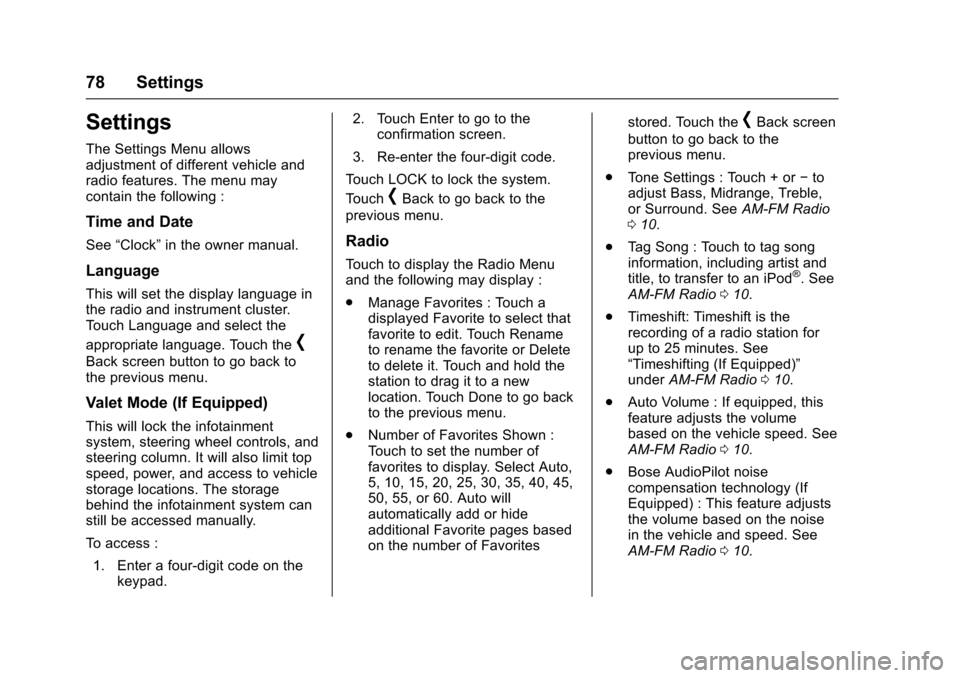
Cadillac CUE Infotainment System (GMNA-Localizing-MidEast-9369286) -
2016 - crc - 5/14/15
78 Settings
Settings
The Settings Menu allows
adjustment of different vehicle and
radio features. The menu may
contain the following :
Time and Date
See“Clock” in the owner manual.
Language
This will set the display language in
the radio and instrument cluster.
Touch Language and select the
appropriate language. Touch the
[
Back screen button to go back to
the previous menu.
Valet Mode (If Equipped)
This will lock the infotainment
system, steering wheel controls, and
steering column. It will also limit top
speed, power, and access to vehicle
storage locations. The storage
behind the infotainment system can
still be accessed manually.
To access :
1. Enter a four-digit code on the keypad. 2. Touch Enter to go to the
confirmation screen.
3. Re-enter the four-digit code.
Touch LOCK to lock the system.
Touch
[Back to go back to the
previous menu.
Radio
Touch to display the Radio Menu
and the following may display :
. Manage Favorites : Touch a
displayed Favorite to select that
favorite to edit. Touch Rename
to rename the favorite or Delete
to delete it. Touch and hold the
station to drag it to a new
location. Touch Done to go back
to the previous menu.
. Number of Favorites Shown :
Touch to set the number of
favorites to display. Select Auto,
5, 10, 15, 20, 25, 30, 35, 40, 45,
50, 55, or 60. Auto will
automatically add or hide
additional Favorite pages based
on the number of Favorites stored. Touch the
[Back screen
button to go back to the
previous menu.
. Tone Settings : Touch + or −to
adjust Bass, Midrange, Treble,
or Surround. See AM-FM Radio
0 10.
. Tag Song : Touch to tag song
information, including artist and
title, to transfer to an iPod
®. See
AM-FM Radio 010.
. Timeshift: Timeshift is the
recording of a radio station for
up to 25 minutes. See
“Timeshifting (If Equipped)”
under AM-FM Radio 010.
. Auto Volume : If equipped, this
feature adjusts the volume
based on the vehicle speed. See
AM-FM Radio 010.
. Bose AudioPilot noise
compensation technology (If
Equipped) : This feature adjusts
the volume based on the noise
in the vehicle and speed. See
AM-FM Radio 010.
Page 80 of 94
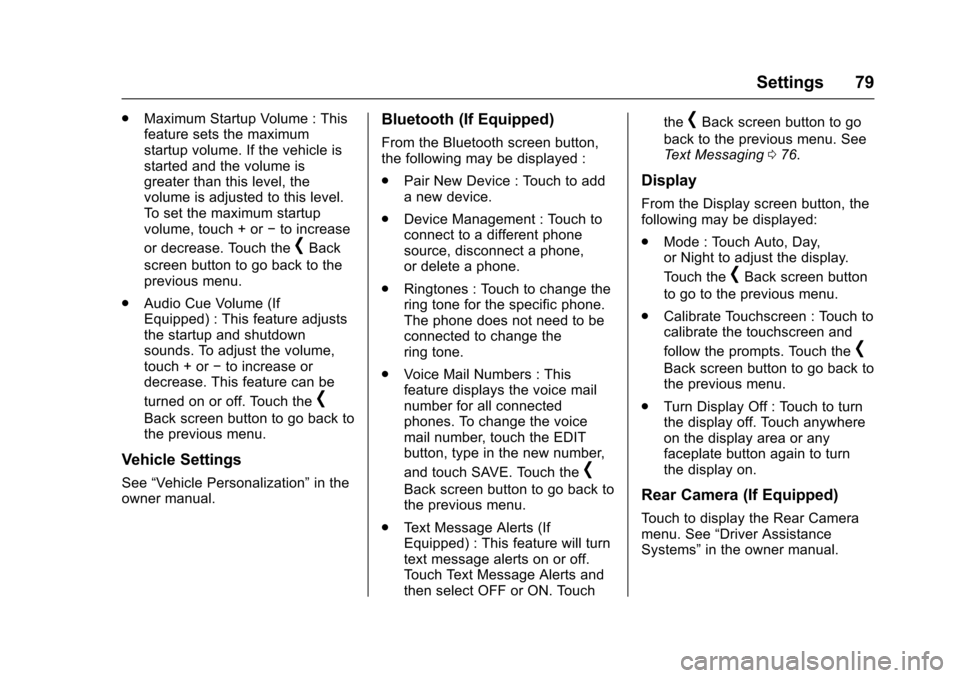
Cadillac CUE Infotainment System (GMNA-Localizing-MidEast-9369286) -
2016 - crc - 5/14/15
Settings 79
.Maximum Startup Volume : This
feature sets the maximum
startup volume. If the vehicle is
started and the volume is
greater than this level, the
volume is adjusted to this level.
To set the maximum startup
volume, touch + or −to increase
or decrease. Touch the
[Back
screen button to go back to the
previous menu.
. Audio Cue Volume (If
Equipped) : This feature adjusts
the startup and shutdown
sounds. To adjust the volume,
touch + or −to increase or
decrease. This feature can be
turned on or off. Touch the
[
Back screen button to go back to
the previous menu.
Vehicle Settings
See “Vehicle Personalization” in the
owner manual.
Bluetooth (If Equipped)
From the Bluetooth screen button,
the following may be displayed :
. Pair New Device : Touch to add
a new device.
. Device Management : Touch to
connect to a different phone
source, disconnect a phone,
or delete a phone.
. Ringtones : Touch to change the
ring tone for the specific phone.
The phone does not need to be
connected to change the
ring tone.
. Voice Mail Numbers : This
feature displays the voice mail
number for all connected
phones. To change the voice
mail number, touch the EDIT
button, type in the new number,
and touch SAVE. Touch the
[
Back screen button to go back to
the previous menu.
. Text Message Alerts (If
Equipped) : This feature will turn
text message alerts on or off.
Touch Text Message Alerts and
then select OFF or ON. Touch the
[Back screen button to go
back to the previous menu. See
Text Messaging 076.
Display
From the Display screen button, the
following may be displayed:
.
Mode : Touch Auto, Day,
or Night to adjust the display.
Touch the
[Back screen button
to go to the previous menu.
. Calibrate Touchscreen : Touch to
calibrate the touchscreen and
follow the prompts. Touch the
[
Back screen button to go back to
the previous menu.
. Turn Display Off : Touch to turn
the display off. Touch anywhere
on the display area or any
faceplate button again to turn
the display on.
Rear Camera (If Equipped)
Touch to display the Rear Camera
menu. See “Driver Assistance
Systems” in the owner manual.