android auto CADILLAC ATS 2017 1.G CUE Manual
[x] Cancel search | Manufacturer: CADILLAC, Model Year: 2017, Model line: ATS, Model: CADILLAC ATS 2017 1.GPages: 109, PDF Size: 0.69 MB
Page 6 of 109
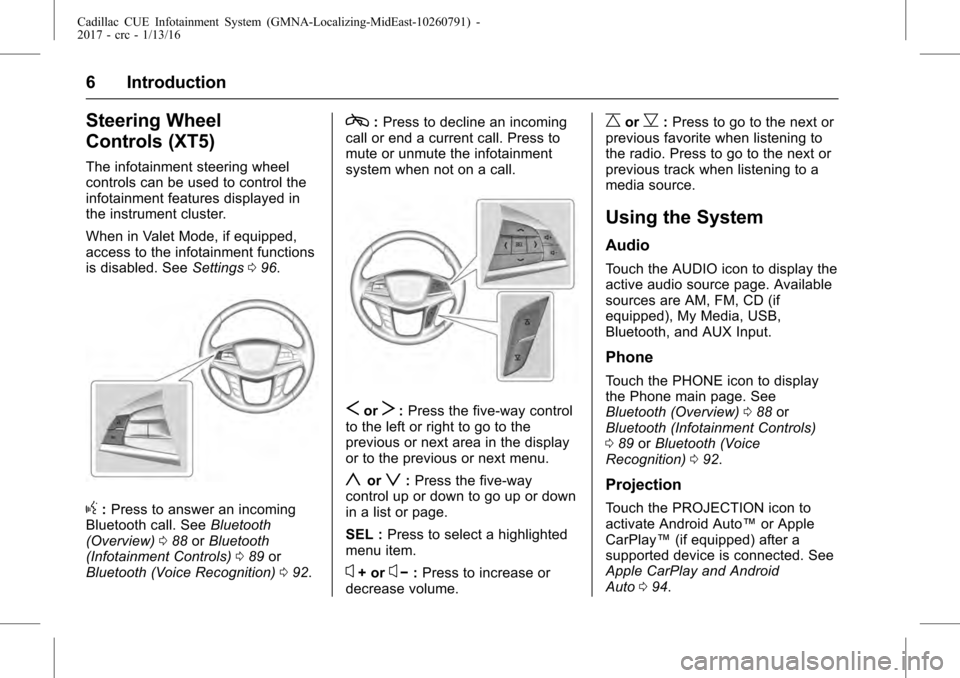
Cadillac CUE Infotainment System (GMNA-Localizing-MidEast-10260791) -
2017 - crc - 1/13/16
6 Introduction
Steering Wheel
Controls (XT5)
The infotainment steering wheel
controls can be used to control the
infotainment features displayed in
the instrument cluster.
When in Valet Mode, if equipped,
access to the infotainment functions
is disabled. SeeSettings096.
g:Press to answer an incoming
Bluetooth call. See Bluetooth
(Overview) 088 orBluetooth
(Infotainment Controls) 089 or
Bluetooth (Voice Recognition) 092.
c:Press to decline an incoming
call or end a current call. Press to
mute or unmute the infotainment
system when not on a call.
SorT: Press the five-way control
to the left or right to go to the
previous or next area in the display
or to the previous or next menu.
yorz: Press the five-way
control up or down to go up or down
in a list or page.
SEL : Press to select a highlighted
menu item.
x+ orx− :Press to increase or
decrease volume.
CorB: Press to go to the next or
previous favorite when listening to
the radio. Press to go to the next or
previous track when listening to a
media source.
Using the System
Audio
Touch the AUDIO icon to display the
active audio source page. Available
sources are AM, FM, CD (if
equipped), My Media, USB,
Bluetooth, and AUX Input.
Phone
Touch the PHONE icon to display
the Phone main page. See
Bluetooth (Overview) 088 or
Bluetooth (Infotainment Controls)
0 89 orBluetooth (Voice
Recognition) 092.
Projection
Touch the PROJECTION icon to
activate Android Auto™ or Apple
CarPlay™ (if equipped) after a
supported device is connected. See
Apple CarPlay and Android
Auto 094.
Page 94 of 109
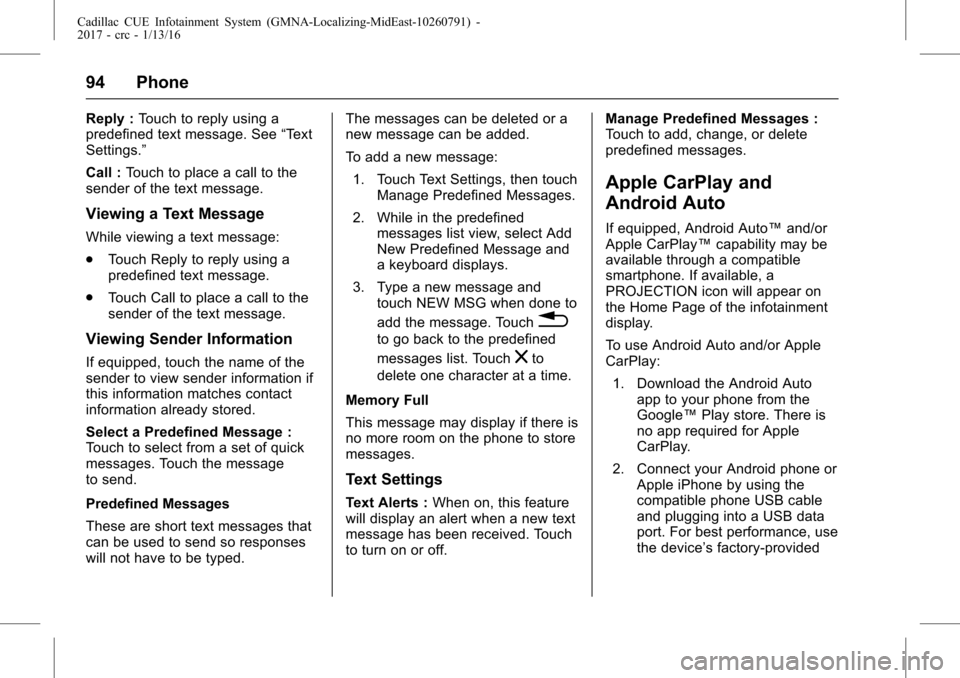
Cadillac CUE Infotainment System (GMNA-Localizing-MidEast-10260791) -
2017 - crc - 1/13/16
94 Phone
Reply :Touch to reply using a
predefined text message. See “Text
Settings.”
Call : Touch to place a call to the
sender of the text message.
Viewing a Text Message
While viewing a text message:
. Touch Reply to reply using a
predefined text message.
. Touch Call to place a call to the
sender of the text message.
Viewing Sender Information
If equipped, touch the name of the
sender to view sender information if
this information matches contact
information already stored.
Select a Predefined Message :
Touch to select from a set of quick
messages. Touch the message
to send.
Predefined Messages
These are short text messages that
can be used to send so responses
will not have to be typed. The messages can be deleted or a
new message can be added.
To add a new message:
1. Touch Text Settings, then touch Manage Predefined Messages.
2. While in the predefined messages list view, select Add
New Predefined Message and
a keyboard displays.
3. Type a new message and touch NEW MSG when done to
add the message. Touch
0
to go back to the predefined
messages list. Touch
zto
delete one character at a time.
Memory Full
This message may display if there is
no more room on the phone to store
messages.
Text Settings
Text Alerts : When on, this feature
will display an alert when a new text
message has been received. Touch
to turn on or off. Manage Predefined Messages :
Touch to add, change, or delete
predefined messages.
Apple CarPlay and
Android Auto
If equipped, Android Auto™
and/or
Apple CarPlay™ capability may be
available through a compatible
smartphone. If available, a
PROJECTION icon will appear on
the Home Page of the infotainment
display.
To use Android Auto and/or Apple
CarPlay:
1. Download the Android Auto app to your phone from the
Google™ Play store. There is
no app required for Apple
CarPlay.
2. Connect your Android phone or Apple iPhone by using the
compatible phone USB cable
and plugging into a USB data
port. For best performance, use
the device’ s factory-provided
Page 95 of 109
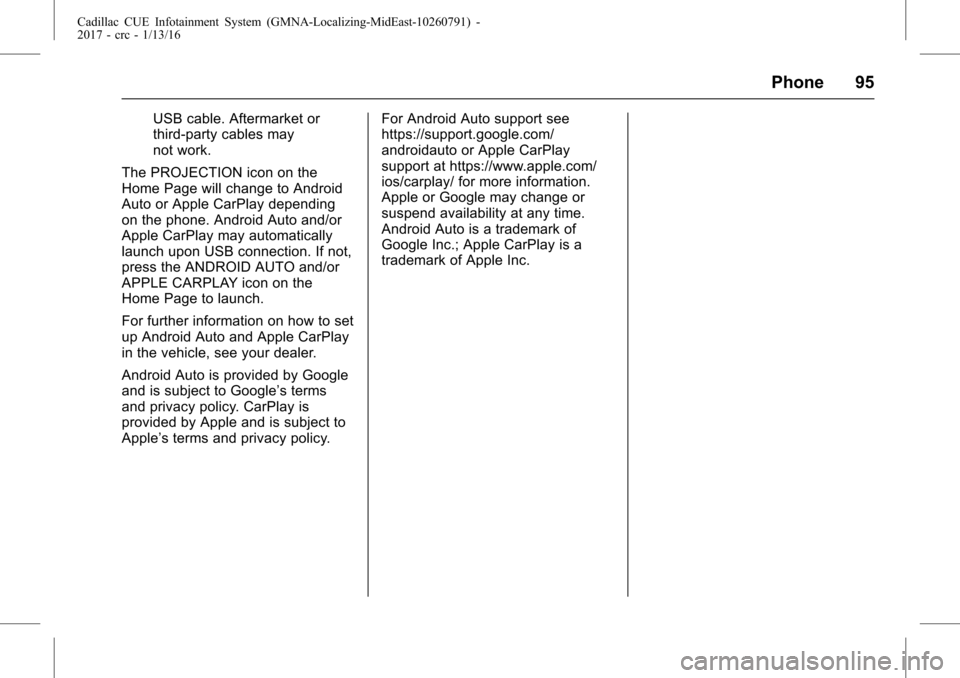
Cadillac CUE Infotainment System (GMNA-Localizing-MidEast-10260791) -
2017 - crc - 1/13/16
Phone 95
USB cable. Aftermarket or
third-party cables may
not work.
The PROJECTION icon on the
Home Page will change to Android
Auto or Apple CarPlay depending
on the phone. Android Auto and/or
Apple CarPlay may automatically
launch upon USB connection. If not,
press the ANDROID AUTO and/or
APPLE CARPLAY icon on the
Home Page to launch.
For further information on how to set
up Android Auto and Apple CarPlay
in the vehicle, see your dealer.
Android Auto is provided by Google
and is subject to Google’s terms
and privacy policy. CarPlay is
provided by Apple and is subject to
Apple’ s terms and privacy policy. For Android Auto support see
https://support.google.com/
androidauto or Apple CarPlay
support at https://www.apple.com/
ios/carplay/ for more information.
Apple or Google may change or
suspend availability at any time.
Android Auto is a trademark of
Google Inc.; Apple CarPlay is a
trademark of Apple Inc.
Page 106 of 109
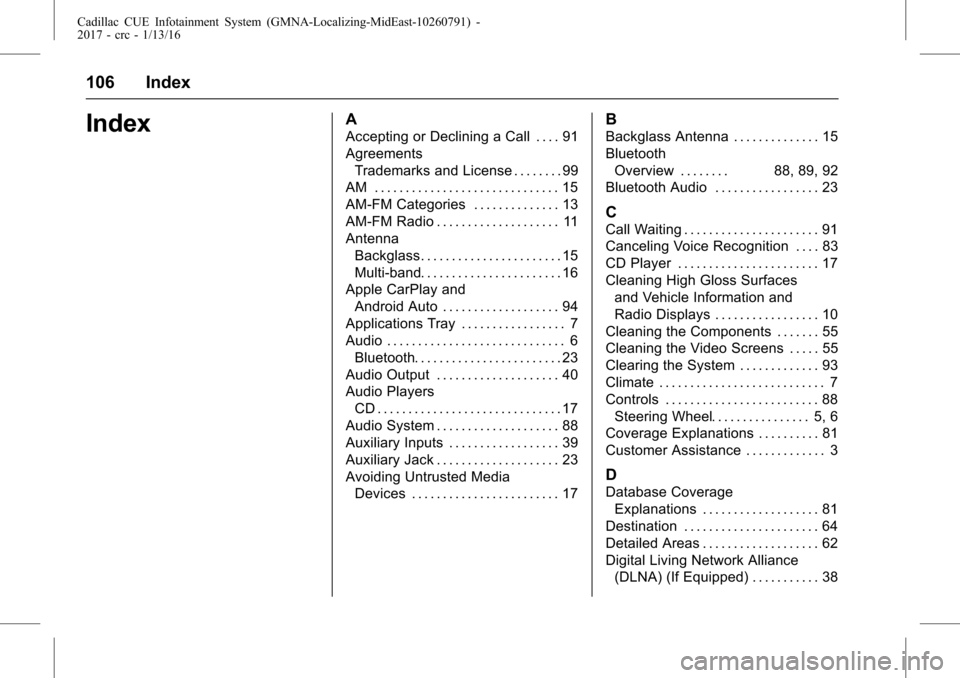
Cadillac CUE Infotainment System (GMNA-Localizing-MidEast-10260791) -
2017 - crc - 1/13/16
106 Index
IndexA
Accepting or Declining a Call . . . . 91
AgreementsTrademarks and License . . . . . . . . 99
AM . . . . . . . . . . . . . . . . . . . . . . . . . . . . . . 15
AM-FM Categories . . . . . . . . . . . . . . 13
AM-FM Radio . . . . . . . . . . . . . . . . . . . . 11
Antenna
Backglass. . . . . . . . . . . . . . . . . . . . . . . 15
Multi-band. . . . . . . . . . . . . . . . . . . . . . . 16
Apple CarPlay and Android Auto . . . . . . . . . . . . . . . . . . . 94
Applications Tray . . . . . . . . . . . . . . . . . 7
Audio . . . . . . . . . . . . . . . . . . . . . . . . . . . . . 6 Bluetooth. . . . . . . . . . . . . . . . . . . . . . . . 23
Audio Output . . . . . . . . . . . . . . . . . . . . 40
Audio Players CD . . . . . . . . . . . . . . . . . . . . . . . . . . . . . . 17
Audio System . . . . . . . . . . . . . . . . . . . . 88
Auxiliary Inputs . . . . . . . . . . . . . . . . . . 39
Auxiliary Jack . . . . . . . . . . . . . . . . . . . . 23
Avoiding Untrusted Media
Devices . . . . . . . . . . . . . . . . . . . . . . . . 17
B
Backglass Antenna . . . . . . . . . . . . . . 15
BluetoothOverview . . . . . . . . 88, 89, 92
Bluetooth Audio . . . . . . . . . . . . . . . . . 23
C
Call Waiting . . . . . . . . . . . . . . . . . . . . . . 91
Canceling Voice Recognition . . . . 83
CD Player . . . . . . . . . . . . . . . . . . . . . . . 17
Cleaning High Gloss Surfaces
and Vehicle Information and
Radio Displays . . . . . . . . . . . . . . . . . 10
Cleaning the Components . . . . . . . 55
Cleaning the Video Screens . . . . . 55
Clearing the System . . . . . . . . . . . . . 93
Climate . . . . . . . . . . . . . . . . . . . . . . . . . . . 7
Controls . . . . . . . . . . . . . . . . . . . . . . . . . 88 Steering Wheel. . . . . . . . . . . . . . . . 5, 6
Coverage Explanations . . . . . . . . . . 81
Customer Assistance . . . . . . . . . . . . . 3
D
Database Coverage Explanations . . . . . . . . . . . . . . . . . . . 81
Destination . . . . . . . . . . . . . . . . . . . . . . 64
Detailed Areas . . . . . . . . . . . . . . . . . . . 62
Digital Living Network Alliance (DLNA) (If Equipped) . . . . . . . . . . . 38
Page 107 of 109
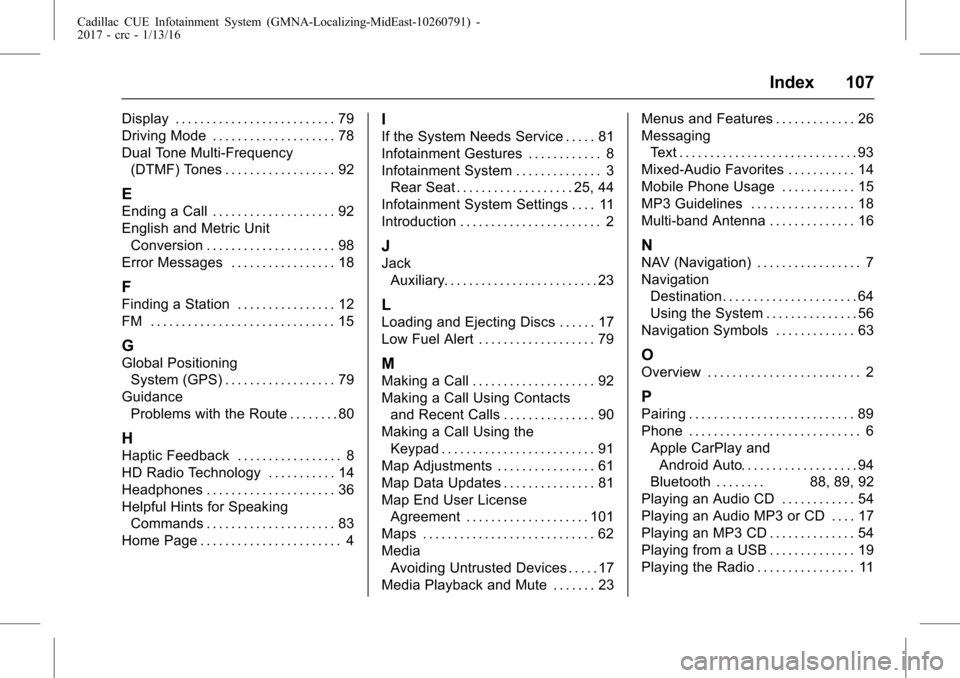
Cadillac CUE Infotainment System (GMNA-Localizing-MidEast-10260791) -
2017 - crc - 1/13/16
Index 107
Display . . . . . . . . . . . . . . . . . . . . . . . . . . 79
Driving Mode . . . . . . . . . . . . . . . . . . . . 78
Dual Tone Multi-Frequency(DTMF) Tones . . . . . . . . . . . . . . . . . . 92
E
Ending a Call . . . . . . . . . . . . . . . . . . . . 92
English and Metric UnitConversion . . . . . . . . . . . . . . . . . . . . . 98
Error Messages . . . . . . . . . . . . . . . . . 18
F
Finding a Station . . . . . . . . . . . . . . . . 12
FM . . . . . . . . . . . . . . . . . . . . . . . . . . . . . . 15
G
Global Positioning System (GPS) . . . . . . . . . . . . . . . . . . 79
Guidance Problems with the Route . . . . . . . . 80
H
Haptic Feedback . . . . . . . . . . . . . . . . . 8
HD Radio Technology . . . . . . . . . . . 14
Headphones . . . . . . . . . . . . . . . . . . . . . 36
Helpful Hints for SpeakingCommands . . . . . . . . . . . . . . . . . . . . . 83
Home Page . . . . . . . . . . . . . . . . . . . . . . . 4
I
If the System Needs Service . . . . . 81
Infotainment Gestures . . . . . . . . . . . . 8
Infotainment System . . . . . . . . . . . . . . 3 Rear Seat . . . . . . . . . . . . . . . . . . . 25, 44
Infotainment System Settings . . . . 11
Introduction . . . . . . . . . . . . . . . . . . . . . . . 2
J
Jack Auxiliary. . . . . . . . . . . . . . . . . . . . . . . . . 23
L
Loading and Ejecting Discs . . . . . . 17
Low Fuel Alert . . . . . . . . . . . . . . . . . . . 79
M
Making a Call . . . . . . . . . . . . . . . . . . . . 92
Making a Call Using Contacts
and Recent Calls . . . . . . . . . . . . . . . 90
Making a Call Using the
Keypad . . . . . . . . . . . . . . . . . . . . . . . . . 91
Map Adjustments . . . . . . . . . . . . . . . . 61
Map Data Updates . . . . . . . . . . . . . . . 81
Map End User License Agreement . . . . . . . . . . . . . . . . . . . . 101
Maps . . . . . . . . . . . . . . . . . . . . . . . . . . . . 62
Media Avoiding Untrusted Devices . . . . . 17
Media Playback and Mute . . . . . . . 23 Menus and Features . . . . . . . . . . . . . 26
Messaging
Text . . . . . . . . . . . . . . . . . . . . . . . . . . . . . 93
Mixed-Audio Favorites . . . . . . . . . . . 14
Mobile Phone Usage . . . . . . . . . . . . 15
MP3 Guidelines . . . . . . . . . . . . . . . . . 18
Multi-band Antenna . . . . . . . . . . . . . . 16
N
NAV (Navigation) . . . . . . . . . . . . . . . . . 7
Navigation Destination. . . . . . . . . . . . . . . . . . . . . . 64
Using the System . . . . . . . . . . . . . . . 56
Navigation Symbols . . . . . . . . . . . . . 63
O
Overview . . . . . . . . . . . . . . . . . . . . . . . . . 2
P
Pairing . . . . . . . . . . . . . . . . . . . . . . . . . . . 89
Phone . . . . . . . . . . . . . . . . . . . . . . . . . . . . 6 Apple CarPlay andAndroid Auto. . . . . . . . . . . . . . . . . . . 94
Bluetooth . . . . . . . . 88, 89, 92
Playing an Audio CD . . . . . . . . . . . . 54
Playing an Audio MP3 or CD . . . . 17
Playing an MP3 CD . . . . . . . . . . . . . . 54
Playing from a USB . . . . . . . . . . . . . . 19
Playing the Radio . . . . . . . . . . . . . . . . 11