CADILLAC ATS 2017 1.G Personalization Guide
Manufacturer: CADILLAC, Model Year: 2017, Model line: ATS, Model: CADILLAC ATS 2017 1.GPages: 20, PDF Size: 4.49 MB
Page 1 of 20
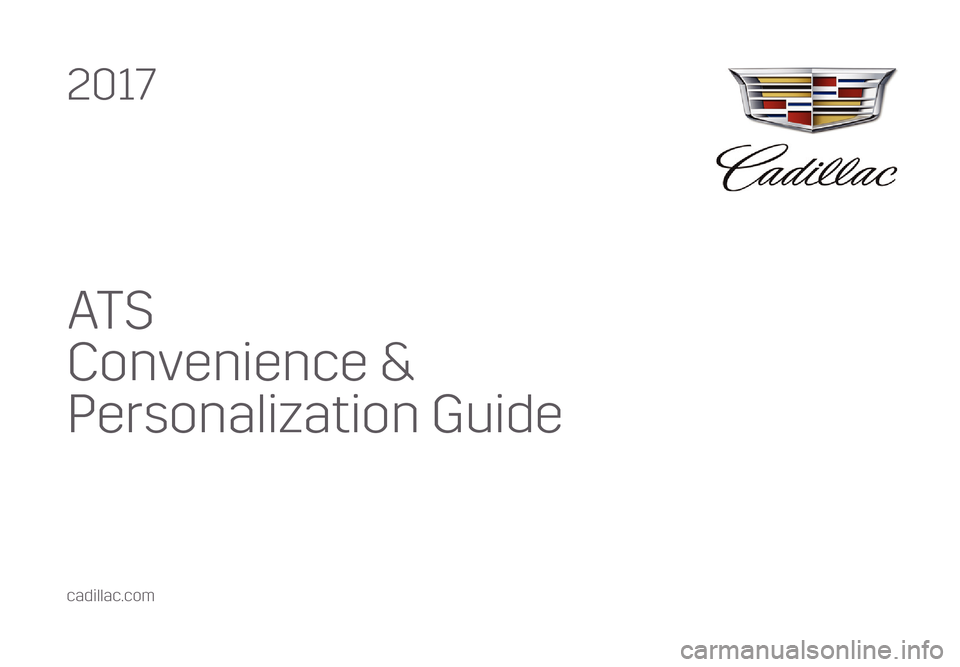
AT S
Convenience &
Personalization Guide
2017
cadillac.com
Page 2 of 20
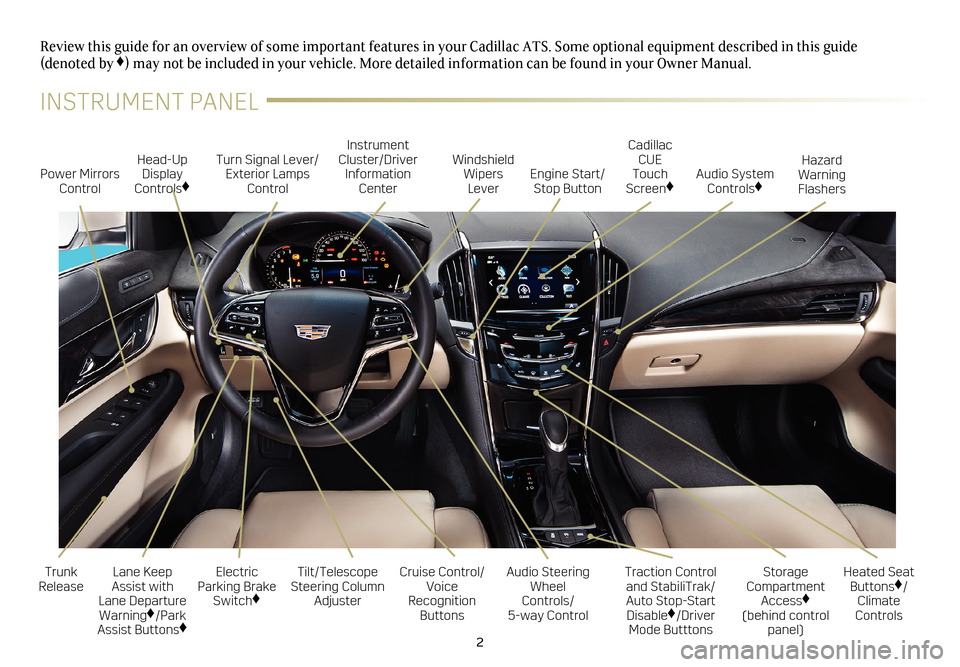
2
Electric
Parking Brake Switch
♦
Power Mirrors Control Turn Signal Lever/
Exterior Lamps Control Instrument
Cluster/Driver Information Center
Cruise Control/
Voice
Recognition Buttons
Tilt/Telescope
Steering Column Adjuster Windshield
Wipers Lever
Audio Steering Wheel
Controls/ 5-way Control
Head-Up
Display
Controls
♦
Trunk
Release
Review this guide for an overview of some important features in your Cad\
illac ATS. Some optional equipment described in this guide (denoted by ♦) may not be included in your vehicle. More detailed information can be\
found in your Owner Manual.
Cadillac CUE
Touch
Screen
♦
Traction Control and StabiliTrak/ Auto Stop-Start Disable♦/Driver
Mode Butttons Heated Seat
Buttons
♦/
Climate
Controls
Storage
Compartment Access♦
(behind control panel)
Engine Start/
Stop Button Audio System
Controls
♦
Hazard
Warning
Flashers
Lane Keep
Assist with
Lane Departure Warning
♦/Park
Assist Buttons♦
INSTRUMENT PANEL
Page 3 of 20
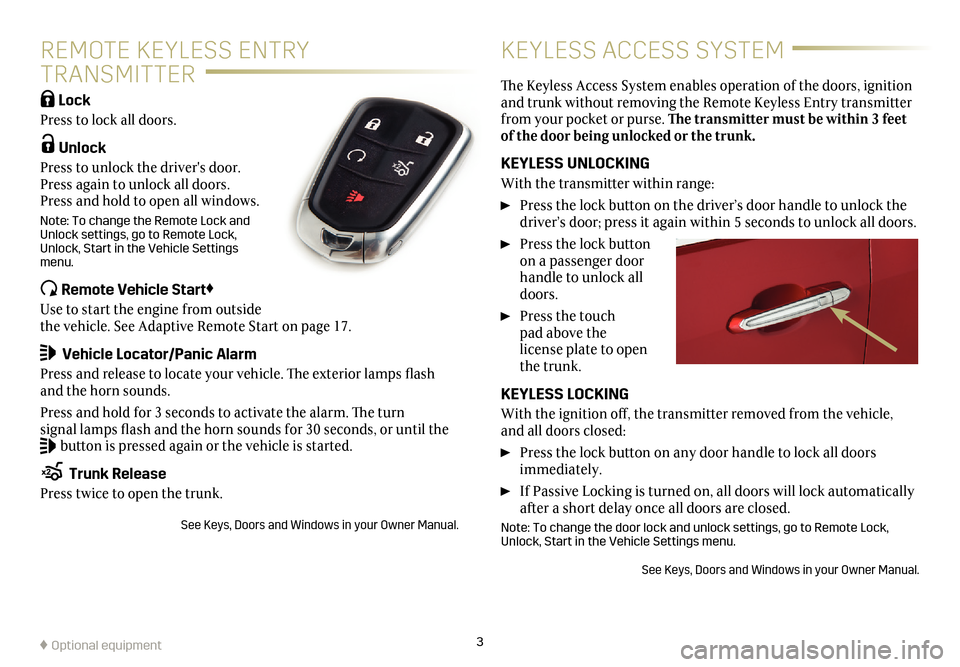
3
REMOTE KEYLESS ENTRY
TRANSMITTER KEYLESS ACCESS SYSTEM
Lock
Press to lock all doors.
Unlock
Press to unlock the driver's door.
Press again to unlock all doors.
Press and hold to open all windows.
Note: To change the Remote Lock and
Unlock settings, go to Remote Lock,
Unlock, Start in the Vehicle Settings
menu.
Remote Vehicle Start♦
Use to start the engine from outside
the vehicle. See Adaptive Remote Start on page 17.
Vehicle Locator/Panic Alarm Press and release to locate your vehicle. The exterior lamps flash
and the horn sounds.
Press and hold for 3 seconds to activate the alarm. The turn
signal lamps flash and the horn sounds for 30 seconds, or until the
button is pressed again or the vehicle is started.
Trunk Release
Press twice to open the trunk.
See Keys, Doors and Windows in your Owner Manual.
The Keyless Access System enables operation of the doors,
ignition
and trunk without removing the Remote Keyless Entry transmitter
from your pocket or purse. The transmitter must be within 3 feet
of the door being unlocked or the trunk.
KEYLESS UNLOCKING
With the transmitter within range:
Press the lock button on the driver’s door handle to unlock the
driver’s door; press it again within 5 seconds to unlock all doors.
Press the lock button
on a passenger door
handle to unlock all
doors.
Press the touch
pad above the
license plate to open
the trunk.
KEYLESS LOCKING
With the ignition off, the transmitter removed from the vehicle,
and all doors closed:
Press the lock button on any door handle to lock all doors
immediately.
If Passive Locking is turned on, all doors will lock automat ically
after a short delay once all doors are closed.
Note: To change the door lock and unlock settings, go to Remote Lock,
Unlock, Start in the Vehicle Settings menu.
See Keys, Doors and Windows in your Owner Manual.
♦ Optional equipment
Page 4 of 20
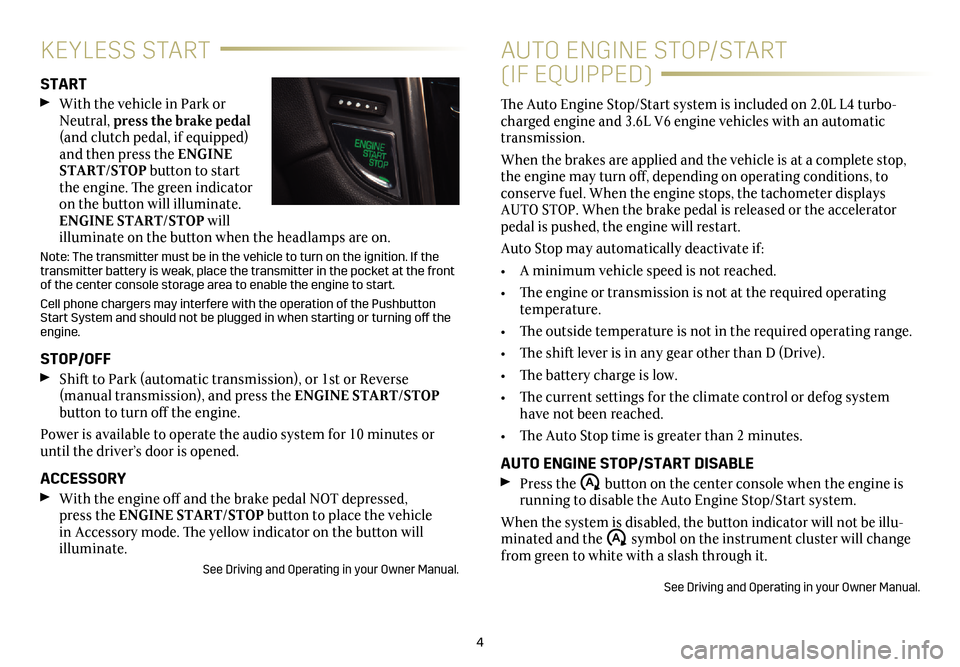
4
KEYLESS START
START
With the vehicle in Park or
Neutral, press the brake pedal
(and clutch pedal, if equipped)
and then press the ENGINE
START/STOP button to start
the engine. The green indicator
on the button will illuminate.
ENGINE START/STOP will
illuminate on the button when the headlamps are on.
Note: The transmitter must be in the vehicle to turn on the ignition. If the
transmitter battery is weak, place the transmitter in the pocket at the front
of the center console storage area to enable the engine to start.
Cell phone chargers may interfere with the operation of the Pushbutton
Start System and should not be plugged in when starting or turning off\
the
engine.
STOP/OFF
Shift to Park (automatic transmission), or 1st or Reverse (manual transmission), and press the ENGINE START/STOP
button to turn off the engine.
Power is available to operate the audio system for 10 minutes or
until the driver’s door is opened.
ACCESSORY
With the engine off and the brake pedal NOT depressed,
press the ENGINE START/STOP button to place the vehicle
in Accessory mode. The yellow indicator on the button will
illuminate.
See Driving and Operating in your Owner Manual.
AUTO ENGINE STOP/START
(IF EQUIPPED)
The Auto Engine Stop/Start system is included on 2.0L L4 turbo-charged engine and 3.6L V6 engine vehicles with an automatic
transmission.
When the brakes are applied and the vehicle is at a complete stop,
the engine may turn off, depending on operating conditions, to
conserve fuel. When the engine stops, the tachometer displays
AUTO STOP. When the brake pedal is released or the accelerator
pedal is pushed, the engine will restart.
Auto Stop may automatically deactivate if:
• A minimum vehicle speed is not reached.
• The engine or transmission is not at the required operating
temperature.
• The outside temperature is not in the required operating range.
• The shift lever is in any gear other than D (Drive).
• The battery charge is low.
• The current settings for the climate control or defog system
have not been reached.
• The Auto Stop time is greater than 2 minutes.
AUTO ENGINE STOP/START DISABLE
Press the �$ button on the center console when the engine is
running to disable the Auto Engine Stop/Start system.
When the system is disabled, the button indicator will not be illu-minated and the �$ symbol on the instrument cluster will change
from green to white with a slash through it.
See Driving and Operating in your Owner Manual.
Page 5 of 20
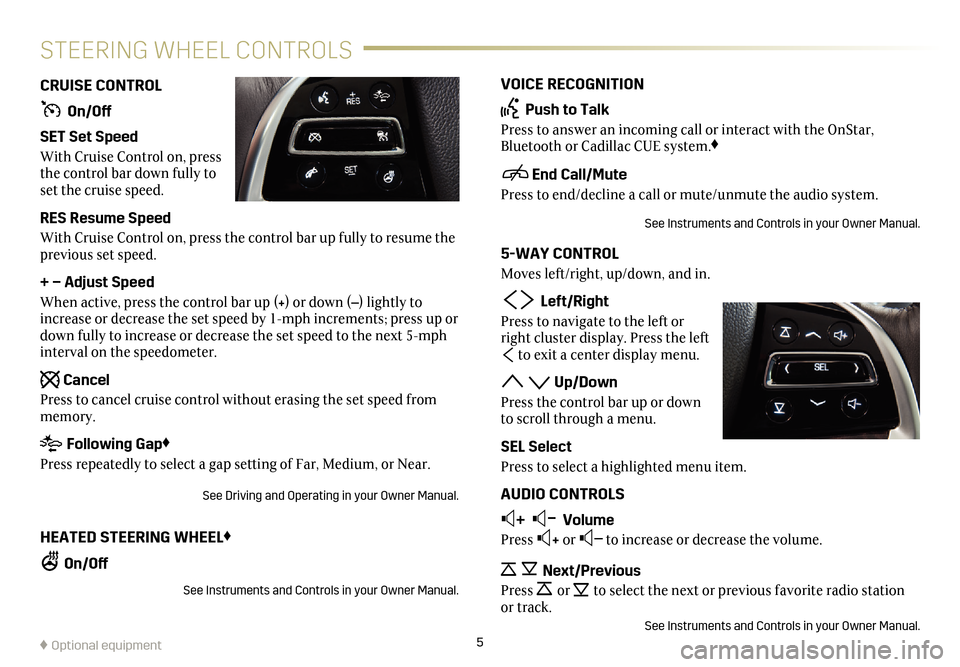
VOICE RECOGNITION
Push to Talk
Press to answer an incoming call or interact with the OnStar,
Bluetooth or Cadillac CUE system.♦
End Call/Mute
Press to end/decline a call or mute/unmute the audio system.
See Instruments and Controls in your Owner Manual.
5-WAY CONTROL
Moves left/right, up/down, and in.
Left/RightPress to navigate to the left or
right cluster display. Press the left
to exit a center display menu.
Up/Down
Press the control bar up or down
to scroll through a menu.
SEL Select
Press to select a highlighted menu item.
AUDIO CONTROLS
+ –
Volume
Press + or – to increase or decrease the volume.
Next/PreviousPress or to select the next or previous favorite radio
station
or track.
See Instruments and Controls in your Owner Manual.
CRUISE CONTROL
On/Off
SET Set Speed
With Cruise Control on, press
the control bar down fully to
set the cruise speed.
RES Resume Speed
With Cruise Control on, press the control bar up fully to resume the
previous set speed.
+ – Adjust Speed
When active, press the control bar up (+) or down (–) lightly to
increase or decrease the set speed by 1-mph increments; press up or
down fully to increase or decrease the set speed to the next 5-mph
interval on the speedometer.
Cancel
Press to cancel cruise control without erasing the set speed from
memory.
Following Gap♦
Press repeatedly to select a gap setting of Far, Medium, or Near.
See Driving and Operating in your Owner Manual.
HEATED STEERING WHEEL♦
On/Off
See Instruments and Controls in your Owner Manual.
5
STEERING WHEEL CONTROLS
♦ Optional equipment
Page 6 of 20
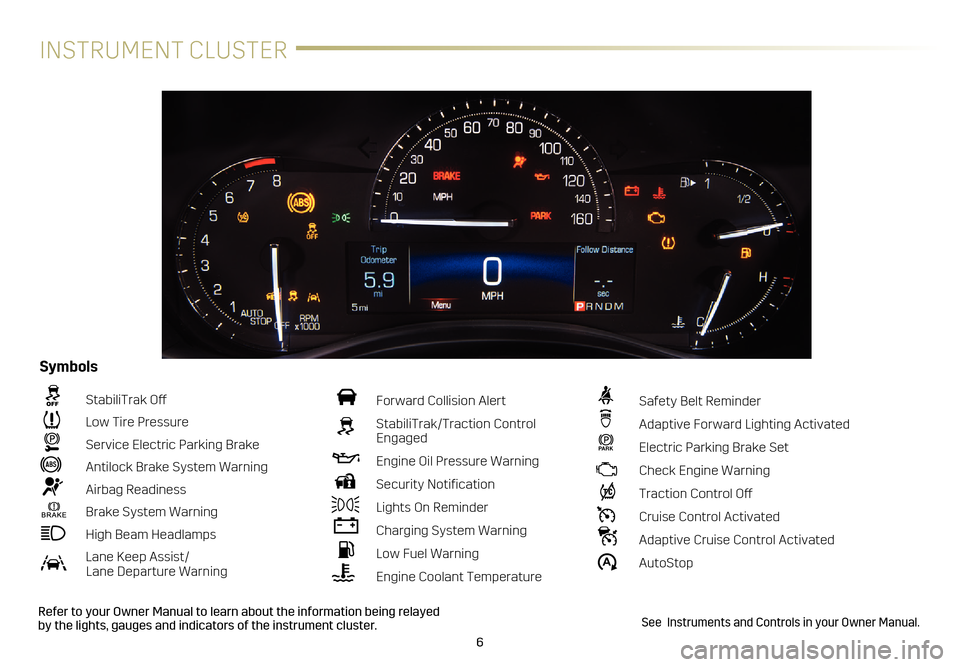
6
INSTRUMENT CLUSTER
Refer to your Owner Manual to learn about the information being relayed
by the lights, gauges and indicators of the instrument cluster.
StabiliTrak Off
Low Tire Pressure
Service Electric Parking Brake
Antilock Brake System Warning
Airbag Readiness
Brake System Warning
High Beam Headlamps
Lane Keep Assist/ Lane Departure Warning
Forward Collision Alert
StabiliTrak/Traction Control
Engaged
Engine Oil Pressure Warning
Security Notification
Lights On Reminder
Charging System Warning
Low Fuel Warning
Engine Coolant Temperature
Safety Belt Reminder
Adaptive Forward Lighting Activated
PARK Electric Parking Brake Set
Check Engine Warning
Traction Control Off
Cruise Control Activated
Adaptive Cruise Control Activated
�$ AutoStop
Symbols
See Instruments and Controls in your Owner Manual.
Page 7 of 20
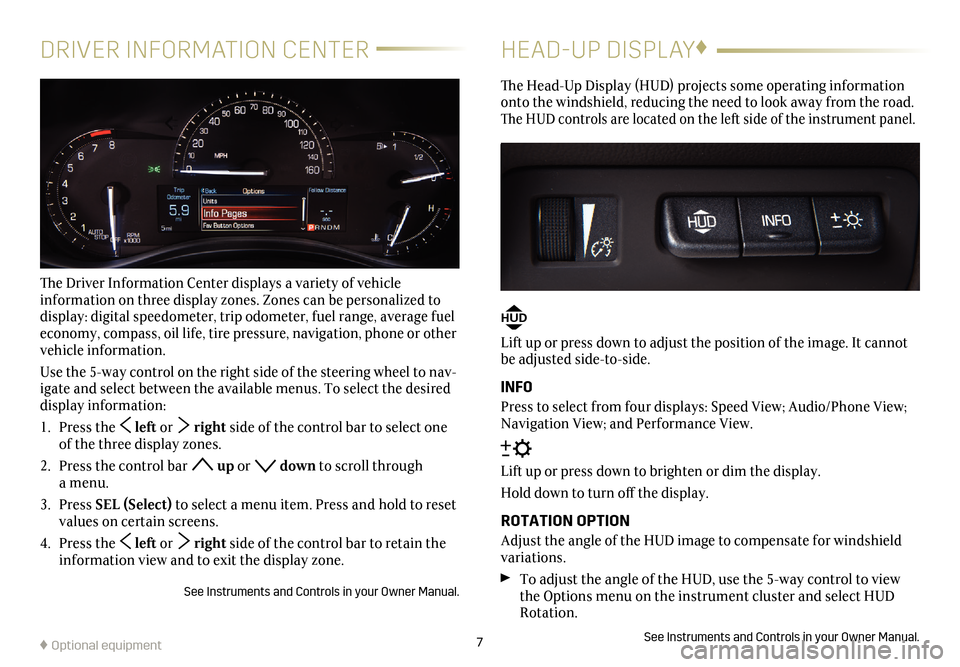
7
DRIVER INFORMATION CENTER
The Driver Information Center displays a variety of vehicle
information on three display zones. Zones can be personalized to
display: digital speedometer, trip odometer, fuel range, average fuel
economy, compass, oil life, tire pressure, navigation, phone or other
vehicle information.
Use the 5-way control on the right side of the steering wheel to nav
-igate and select between the available menus. To select the desired
display information:
1. Press the left or right side of the control bar to select one
of the three display zones.
2. Press the control bar
up or down to scroll through
a menu.
3. Press SEL (Select) to select a menu item. Press and hold to reset
values on certain screens.
4. Press the
left or right side of the control bar to retain the
information view and to exit the display zone.
See Instruments and Controls in your Owner Manual.
HEAD-UP DISPLAY ♦
The Head-Up Display (HUD) projects some operating information
onto the windshield, reducing the need to look away from the road.
The HUD controls are located on the left side of the
instrument panel.
HUD
Lift up or press down to adjust the position of the image. It cannot
be adjusted side-to-side.
INFO
Press to select from four displays: Speed View; Audio/Phone View;
Navigation View; and Performance View.
Lift up or press down to brighten or dim the display.
Hold down to turn off the display.
ROTATION OPTION
Adjust the angle of the HUD image to compensate for windshield
variations.
To adjust the angle of the HUD, use the 5-way control to view
the Options menu on the instrument cluster and select HUD
Rotation.
See Instruments and Controls in your Owner Manual.♦ Optional equipment
Page 8 of 20
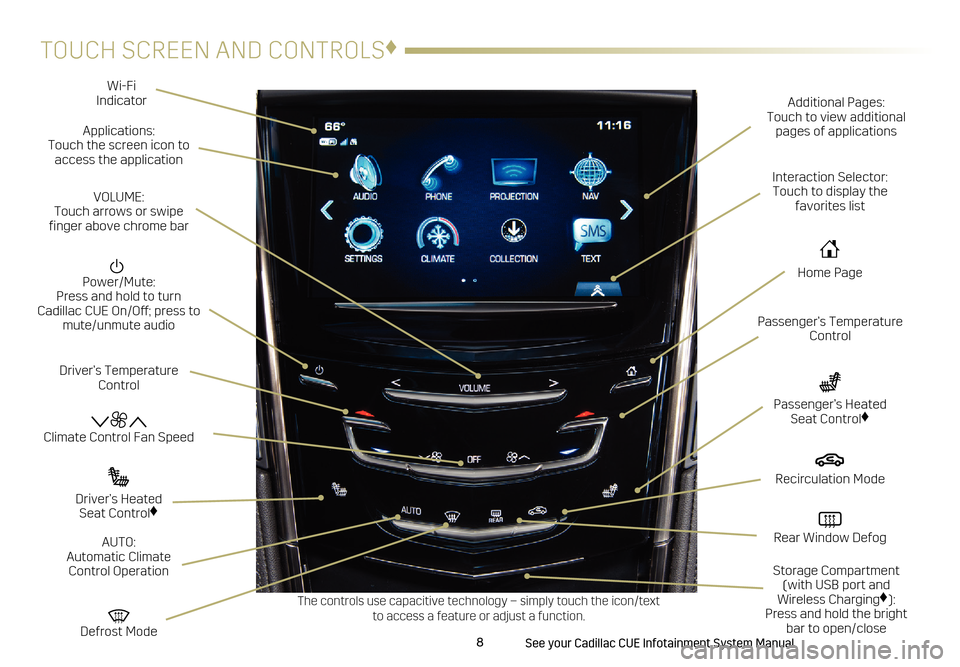
8
TOUCH SCREEN AND CONTROLS♦
Applications: Touch the screen icon to
access the application Wi-Fi
Indicator
See your Cadillac CUE Infotainment System Manual.
Power/Mute: Press and hold to turn Cadillac CUE On/Off; press to mute/unmute audio
Climate Control Fan Speed
Defrost Mode
Driver’s Temperature
Control Additional Pages:
Touch to view additional
pages of applications
Interaction Selector:
Touch to display the favorites list
Passenger’s Temperature Control
Passenger’s Heated Seat Control♦
Driver’s Heated Seat Control♦
The controls use capacitive technology – simply touch the icon/text to access a feature or adjust a function.
VOLUME: Touch arrows or swipe
finger above chrome bar
AUTO:
Automatic Climate Control Operation
Rear Window Defog
Recirculation Mode
Home Page
Storage Compartment (with USB port and
Wireless Charging
♦): Press and hold the bright bar to open/close
Page 9 of 20
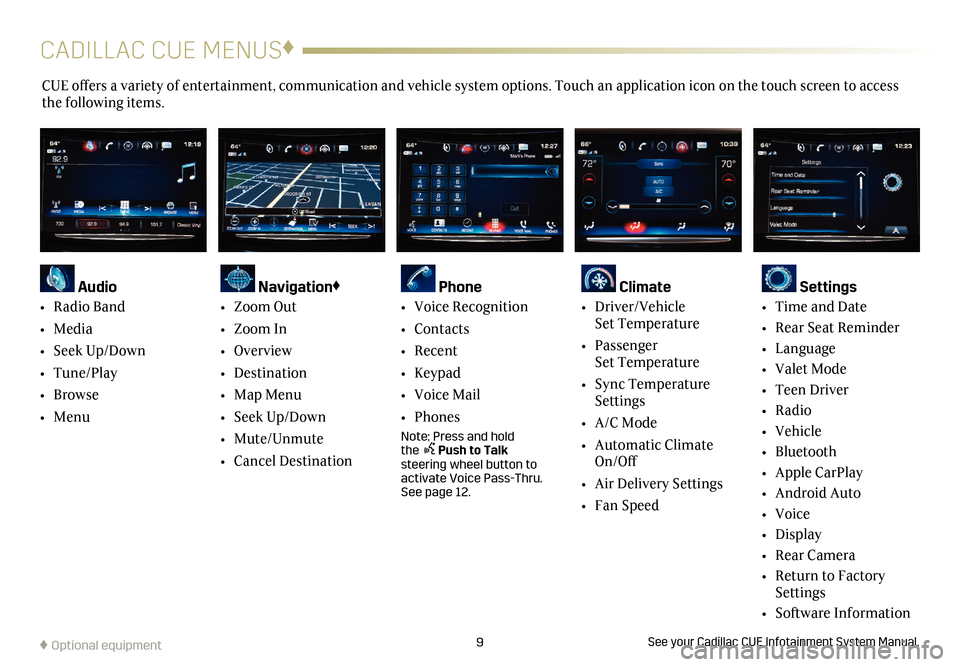
9
CADILLAC CUE MENUS♦
CUE offers a variety of entertainment, communication and vehicle system options. Touch an application icon on the touch screen to access
the following items.
See your Cadillac CUE Infotainment System Manual.
Audio
•
Radio Band
• Media
• Seek Up/Down
• Tune/Play
• Browse
• Menu
Navigation♦
• Zoom Out
• Zoom In
• Overview
• Destination
• Map Menu
• Seek Up/Down
• Mute/Unmute
• Cancel Destination
Phone
• Voice Recognition
• Contacts
• Recent
• Keypad
• Voice Mail
• Phones
Note: Press and hold the Push to Talk steering wheel button to
activate Voice Pass-Thru.
See page 12.
Climate
• Driver/Vehicle Set Temperature
• Passenger
Set Temperature
• Sync Temperature
Settings
• A/C Mode
• Automatic Climate
On/Off
• Air Delivery Settings
• Fan Speed
Settings
• Time and Date
• Rear Seat Reminder
• Language
• Valet Mode
• Teen Driver
• Radio
• Vehicle
• Bluetooth
• Apple CarPlay
• Android Auto
• Voice
• Display
• Rear Camera
• Return to Factory
Settings
• Software Information
♦ Optional equipment
Page 10 of 20
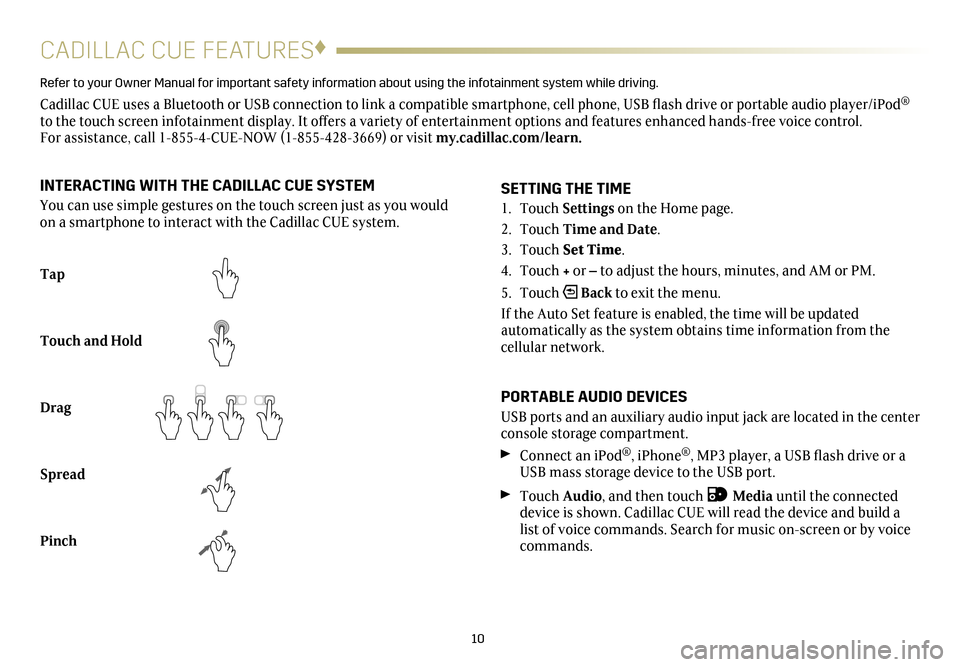
10
CADILLAC CUE FEATURES♦
Refer to your Owner Manual for important safety information about using the in\
fotainment system while driving.
Cadillac CUE uses a Bluetooth or USB connection to link a compatible smartphone, cell phone, USB flash drive or portable audio player/iPod®
to the touch screen infotainment display. It offers a variety of entertainment options and features enhanced hands-free voice control. For assistance, call 1-855-4-CUE-NOW (1-855-428-3669) or visit my.cadillac.com/learn.
Tap
Touch and Hold
Drag
Spread
Pinch
2X2X
2X2X
2X
SETTING THE TIME
1. Touch Settings on the Home page.
2. Touch Time and Date.
3. Touch Set Time.
4. Touch + or – to adjust the hours, minutes, and AM or PM.
5. Touch
Back to exit the menu.
If the Auto Set feature is enabled, the time will be updated
automatically as the system obtains time information from the
cellular network.
PORTABLE AUDIO DEVICES
USB ports and an auxiliary audio input jack are located in the center
console storage compartment.
Connect an iPod®, iPhone®, MP3 player, a USB flash drive or a
USB mass storage device to the USB port.
Touch Audio, and then touch Media until the connected
device is shown. Cadillac CUE will read the device and build a
list of voice commands. Search for music on-screen or by voice
commands.
INTERACTING WITH THE CADILLAC CUE SYSTEM
You can use simple gestures on the touch screen just as you would
on a smartphone to interact with the Cadillac CUE system.